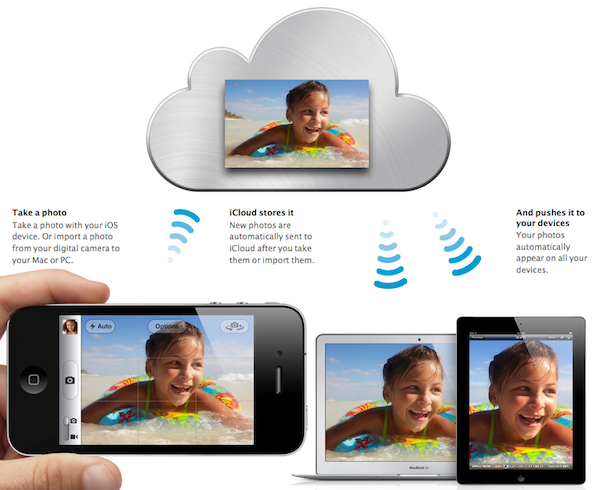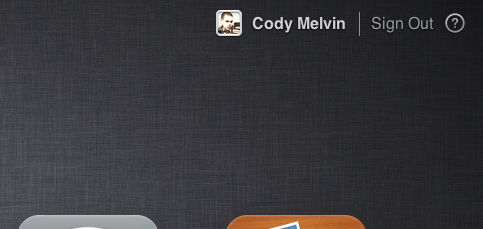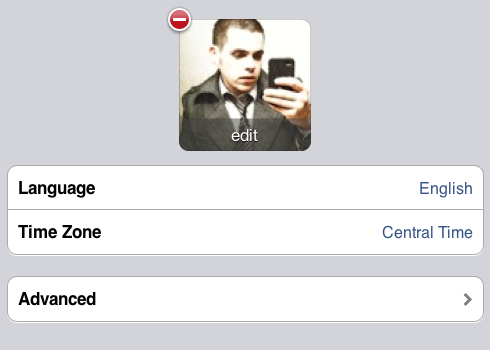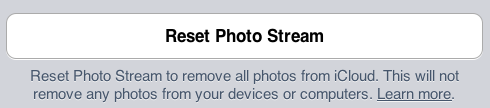One of my favorite features of iCloud has to be Photo Stream. My previous methods of wirelessly sharing photos between my iDevices and my computer involved emailing or using DropBox. Photo Stream eliminates all the extra work.
Much like the other components of iCloud, the automatic photo syncing service works great. But what do you do if you want to delete the photos from the Photo Stream? Don’t worry, iDB has you covered. Hit the jump for our step by step guide…
By default, Apple will delete your photos from Photo Stream after 30 days. It will also start removing them once you’ve hit 1000 images. But what do you do if you want to delete some “private” photos from your Photo Stream manually?
Step 1: Login to iCloud.com. You should just be able to use your Apple ID and password.
Step 2: Once you’ve logged in, tap on your name in the top right hand corner of the screen (to the left of where it says Sign Out).
Step 3: You should now be looking at your profile. Click the button labeled Advanced.
Step 4: If you’re sure you want all of your photos deleted, click Reset Photo Stream (this doesn’t delete photos in your camera roll).
Hopefully at some point we’ll see an option to delete photos individually from the cloud, but for now, this will work.
Any questions?