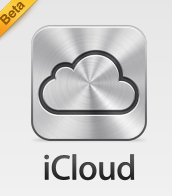
The installation process is pretty straight forward and standard for Apple. I installed iCloud on two of my PCs running Windows 7. One thing I found awkward about this process was that one of my computers needed restarting before using iCloud, while the other was set to go right away…
Once it’s up and running, you will have to login to your iCloud account. When you do this, you will be brought to the main screen.
At the bottom of the page you have the standard features to sign out of your iCloud account, show your iCloud status in your taskbar, and manage your iCloud storage.
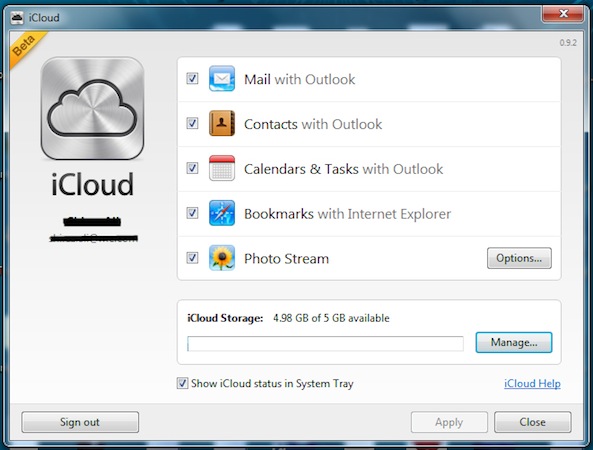
Showing your iCloud status in the status bar isn’t as helpful as you’d think. It simply places an iCloud icon in your taskbar with the option to right click and open the control panel. Basically, it’s just a shortcut.
Managing your iCloud storage isn’t much different to the iOS feature. Selecting “Manage” allows you to view what services are being used and how much storage space each service uses. You also have the option to buy extra storage.
The only major bug I’ve encountered with iCloud so far is the Photo Stream feature. I have my iPhone, my desktop PC, and my laptop PC all using the same iCloud account, yet each device has a different set of pictures. At first I thought it was just slow in syncing, but after testing for two days there hasn’t been any difference at all. This is acceptable, though, as iCloud and iCloud for Windows are both still in beta stages.
Photo Stream adds a folder to your “My Pictures” folder. Inside the Photo Stream folder are two more folders: “My Photo Stream” and “Uploads.” I didn’t have much luck trying either, but it’s a good guess that “My Photo Stream” is for your Photo Stream and “Uploads” is for uploading and viewing pictures. You can also change the folder names and where they are located on your system.
“Bookmarks” pretty much does what it implies: the syncing of your Internet Explorer bookmarks to the iCloud. I was pretty shocked when I saw that there was no Safari support, or other browser support for that matter.
Providing you have Microsoft Outlook installed, iCloud does an excellent job of syncing your Mail, Contacts, Calendars & Tasks. This is by far the best feature of iCloud and I have had no problem with it whatsoever. iCloud does it all for you; you simply press a button and your Outlook is fully synced.
iCloud has a great set of features, but the biggest downfall so far is there is no manual file management. Hopefully this is something Apple will implement.
Do you think iCloud is a market destroyer for cloud storage? Or do you think it’ll take a lot more to dethrone competitors?