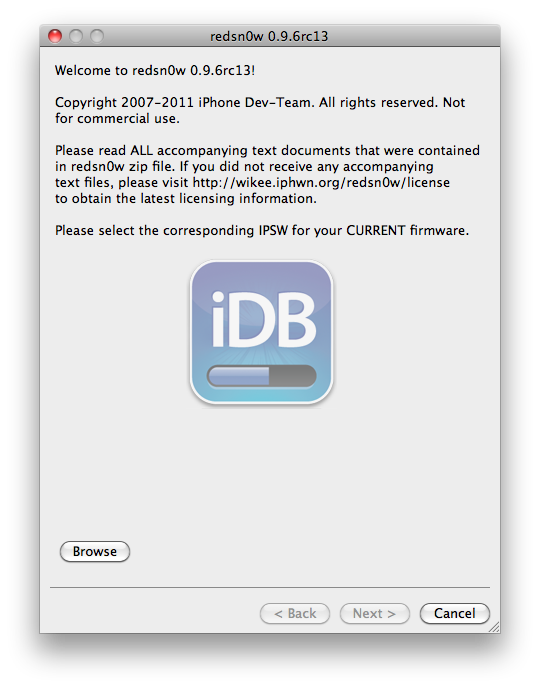Just about 4 days after Apple released iOS 4.3.2 for iPhone, an updated version of the untethered jailbreak has been released earlier today by iPhone hacker i0n1c. This untethered jailbreak was used by the Dev Team who also updated their jailbreak tool RedSn0w.
In this post, we will show you how to use RedSn0w to jailbreak your iPhone on iOS 4.3.2. This jailbreak will work with any device on iOS 4.3.2, except for the iPad 2…
UPDATE: It seems that RedSn0w is having issues with the iPhone 4. If you have an iPhone 4, you might want to wait a bit for these issues to be worked out. The Dev Team released RedSn0w 0.9.6rc14 that fixes issues with the iPhone 4. The tutorial remains the same, just make sure to use the latest RedSn0w version available.
Keep in mind that to use RedSn0w, you have to be on firmware 4.3.2, which means you will update your baseband. In simple words, do not use RedSn0w if you need your unlock. Instead, wait patiently for PwnageTool, which will allow you to update to 4.3.2 while preserving your baseband for easy unlocking.
This is a simplified version of our RedSn0w tutorial. For full step by step illustrated instructions, please refer to our previous RedSn0w tutorial. Just make sure you download the right firmware for your device, along with the latest version of RedSn0w available.
Step 1: Make sure you have the latest version of iTunes installed. Make sure your iPhone is on 4.3.2. Download iOS 4.3.2 and RedSn0w from our download page.
Step 2: Launch RedSn0w and follow the onscreen instructions. These instructions are pretty straightforward and there isn’t much room for error. Again, for full tutorial, refer to our previous RedSn0w guide.
Step 3: RedSn0w will ask you to put your iPhone in DFU mode. Make sure you follow the instructions on the screen. This is a key part of the process. Make sure you hold the Power and Home button together for exactly 10 seconds. After 10 seconds, release the Power button and keep holding the home button until iTunes tells you it has detected your iPhone.
Step 4: If you’ve successfully entered DFU mode, RedSn0w will start the jailbreak process. Lay back, relax, as this process could take a few minutes. At the end of it, your iPhone will reboot. When it’s done, you will have Cydia on your homescreen.
Congratulations, you just jailbroke your iPhone 4.3.2.
UPDATE 2: If you tried this with your iPhone 4 and got stuck on Apple logo, you may want to try this fix.