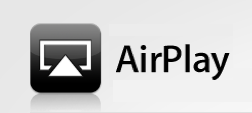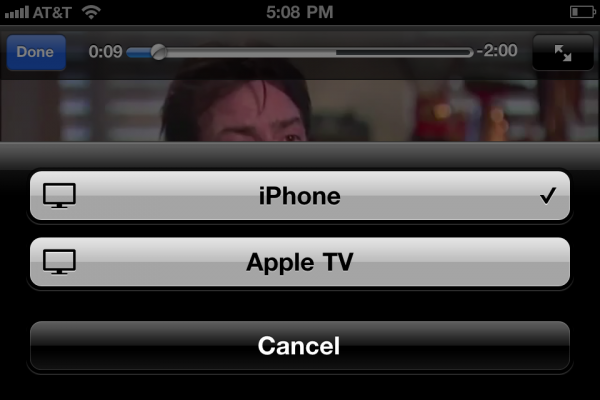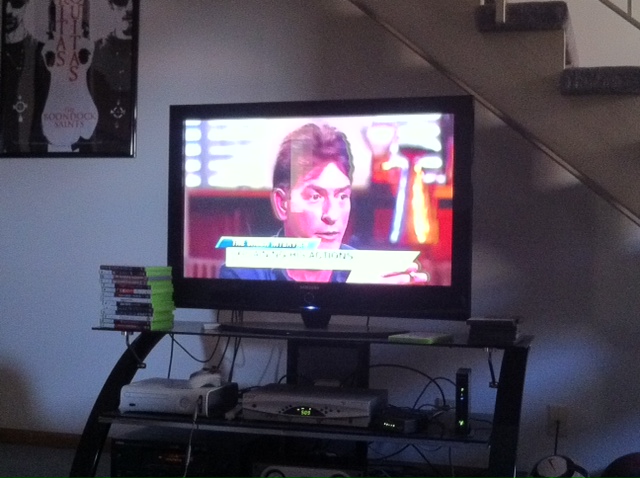One of my favorite features in iOS is AirPlay. I recently purchased an Apple TV2, and immediately saw the benefits. With AirPlay, you are able to stream content off of your iDevice, directly to your HiDef TV. This content can be photos and videos you’ve downloaded from iTunes, and even YouTube videos.
With Apple’s latest iOS software update, 4.3, your AirPlay options just multiplied, exponentially. You are now able to take advantage of 3rd party apps and websites that are AirPlay compatible. Since the popularity of this feature has really been on the rise, I figured it was time for a quick tutorial to show you how easy it really is to use AirPlay with your iPhone…
Step 1: Make sure you have all the necessary equipment. You need wireless internet, an iPhone, iPad, or iPod touch, and an Apple TV (black). Make sure the iDevice has active wireless (won’t work via 3G), and that your Apple TV is on and connected wirelessly.
Step 2: For all intents and purposes we will use YouTube as the example because everyone should have it. Open up YouTube to your favorite video. If you’re looking for suggestions this one is Songify – Charlie Sheen (hilarious!).
Step 3: Now if you did step 1 correctly, you should see this AirPlay icon in the controls menu that I circled in blue. Select it.
Step 4: Your Apple TV should show up as a playback option. Once selected, not only video but audio will be streamed directly through your TV. Depending on your connection speed, the video loads fairly quickly and plays smoothly.
Is it really that easy Cody? Yes, it is, my friends.
Has anyone used AirPlay before? Better yet, has anyone voided their jailbreak and played with AirPlay on 4.3? Tell us about it below!