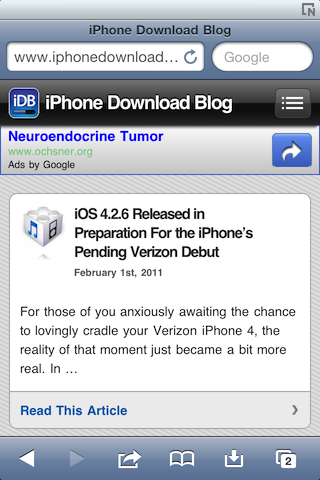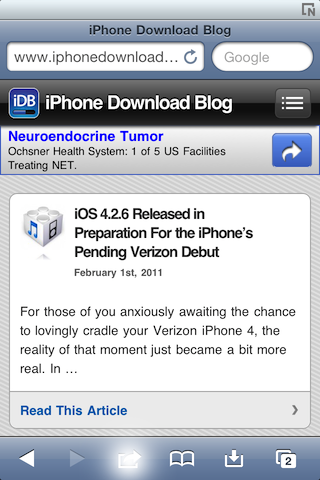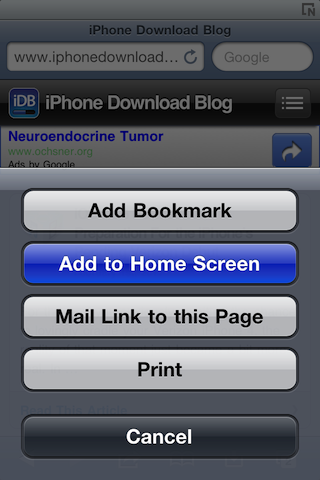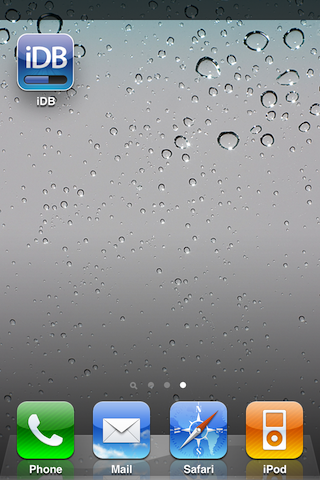Not a day passes when I’m not asked, “Where can I download the iDB app?” This is usually in response to a video, or a screenshot that showcases my Home screen.
Indeed, plopped squarely on my Home screen is an icon that does in-fact look like an official app for iPhoneDownloadBlog; however, it’s not an app. It’s just a bookmark saved to my Home screen.
Will iDB ever release an official app? The verdict is still out on that. In the meantime, though, feel free to follow this brief tutorial that shows you how to get an iDB bookmark on your desktop.
Besides, It’s almost as cool as an official app…
Step 1: Navigate to www.idownloadblog.com on your iPhone using the Safari browser.
Step 2: Tap the right-arrow icon highlighted below.
Step 3: Tap the ‘Add to Home Screen’ button.
Step 4: Tap the ‘x’ icon, and rename the bookmark to “iDB” or “The Coolest iPhone Blog Ever.” Then tap ‘Add’ in the upper right-hand corner.
Step 5: Now you will have a Home screen icon that features the official iPhoneDownloadBlog ‘iDB’ icon. Tapping this icon will take you back to our home page.
So how does this work? Well if your website is coded correctly, the iPhone is programed to use its Favicon (the little icon you see on the tabs of most pages you visit) as an app icon.
Because of this, and because of our wonderful design team, the icon looks like an official app, when in reality it’s just a link to our home page.
Please refer ones to this article if you see them ask about our official app. 😉