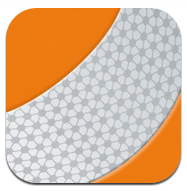Yesterday, Alex posted an in-depth article explaining the reasons why VLC Media Player was removed from the App Store. As you know, VLC Media Player is the popular video application that allows you to play a variety of video formats on your iPhone.
VLC Media Player is extremely popular on PCs and Macs, so it’s wasn’t surprising that it was an app that many looked forward to on the iPhone.
Sadly, as you know, the app has been removed, but don’t weep too many tears; VLC can still be installed on your iPhone, and this video walkthrough will show you how, step-by-step…
Once you install VLC Player from Cydia, remember that the method for putting videos in your VLC library is a bit different than it was for the official App Store version. Since this version is not from the App Store, iTunes will no longer allow you to sync videos to your library through its interface.
Instead, you will need to follow these instructions:
- Install OpenSSH via Cydia
- Connect using your favorite SFTP client
- Browse to /var/mobile/Documents
- Upload your videos
- Close and reopen VLC
Again, it’s not as easy as it was before, but these steps are still pretty straightforward. Remember that you will need a jailbroken iPhone in order to use this tutorial.
Are you happy to see VLC Media Player back on the iPhone?