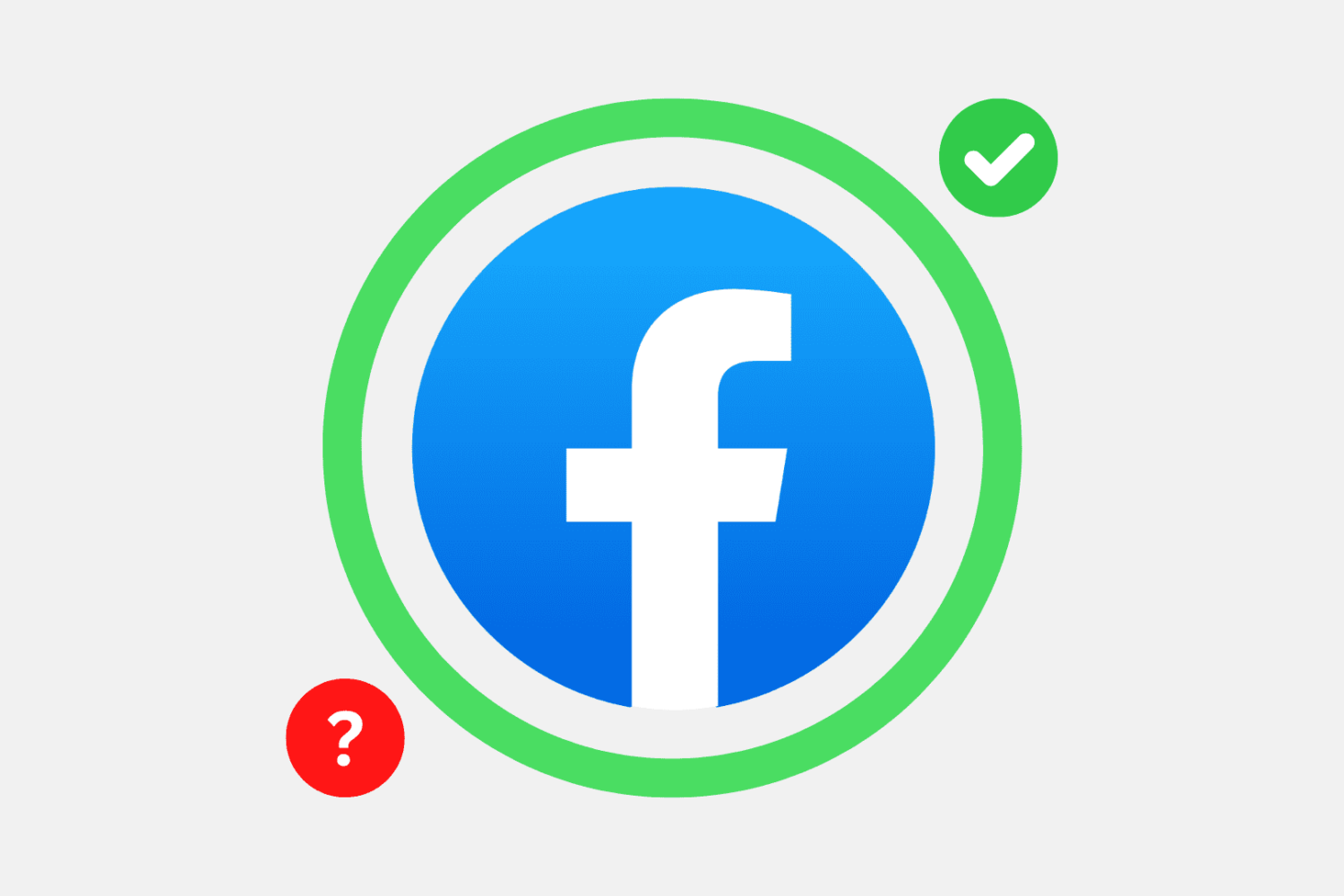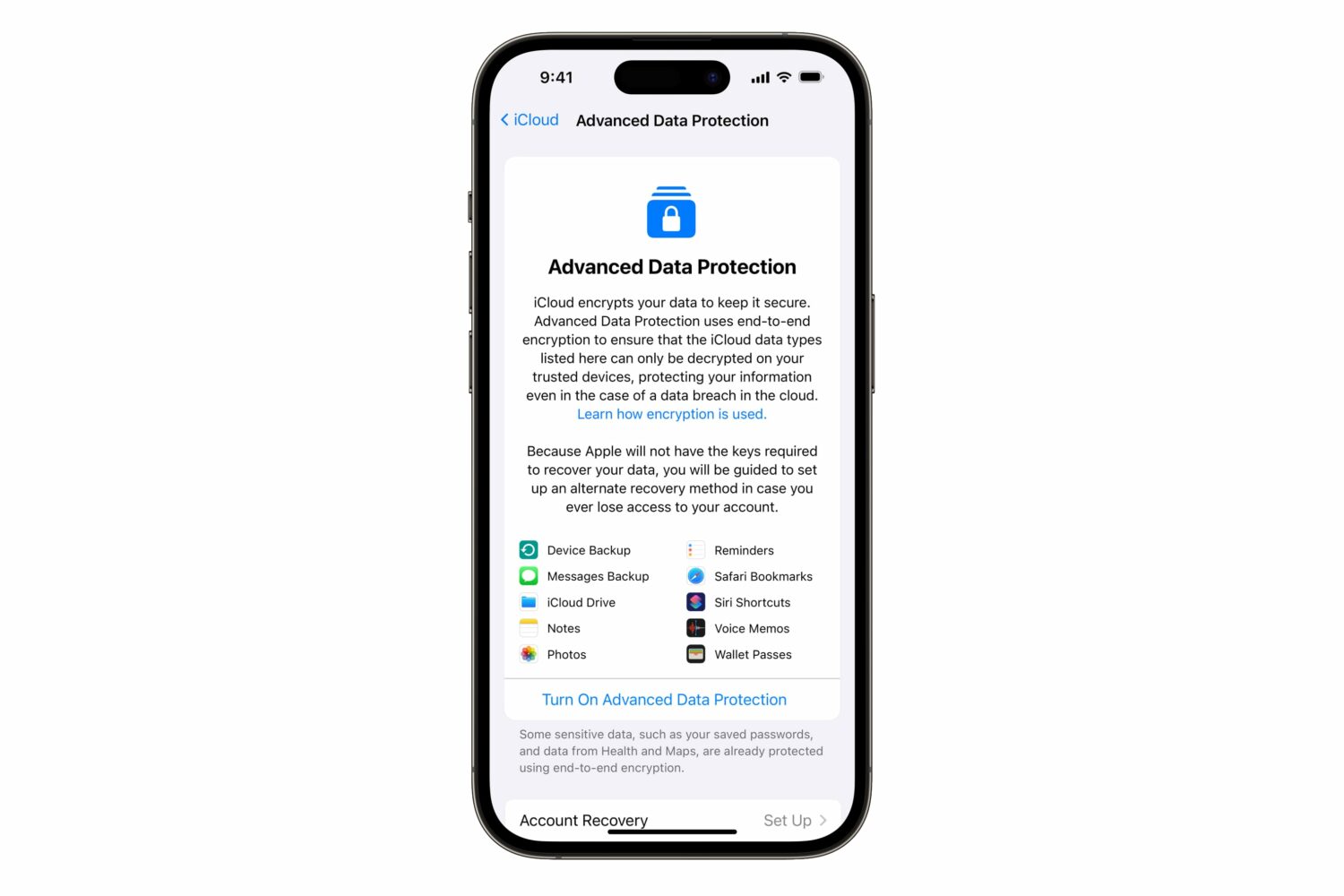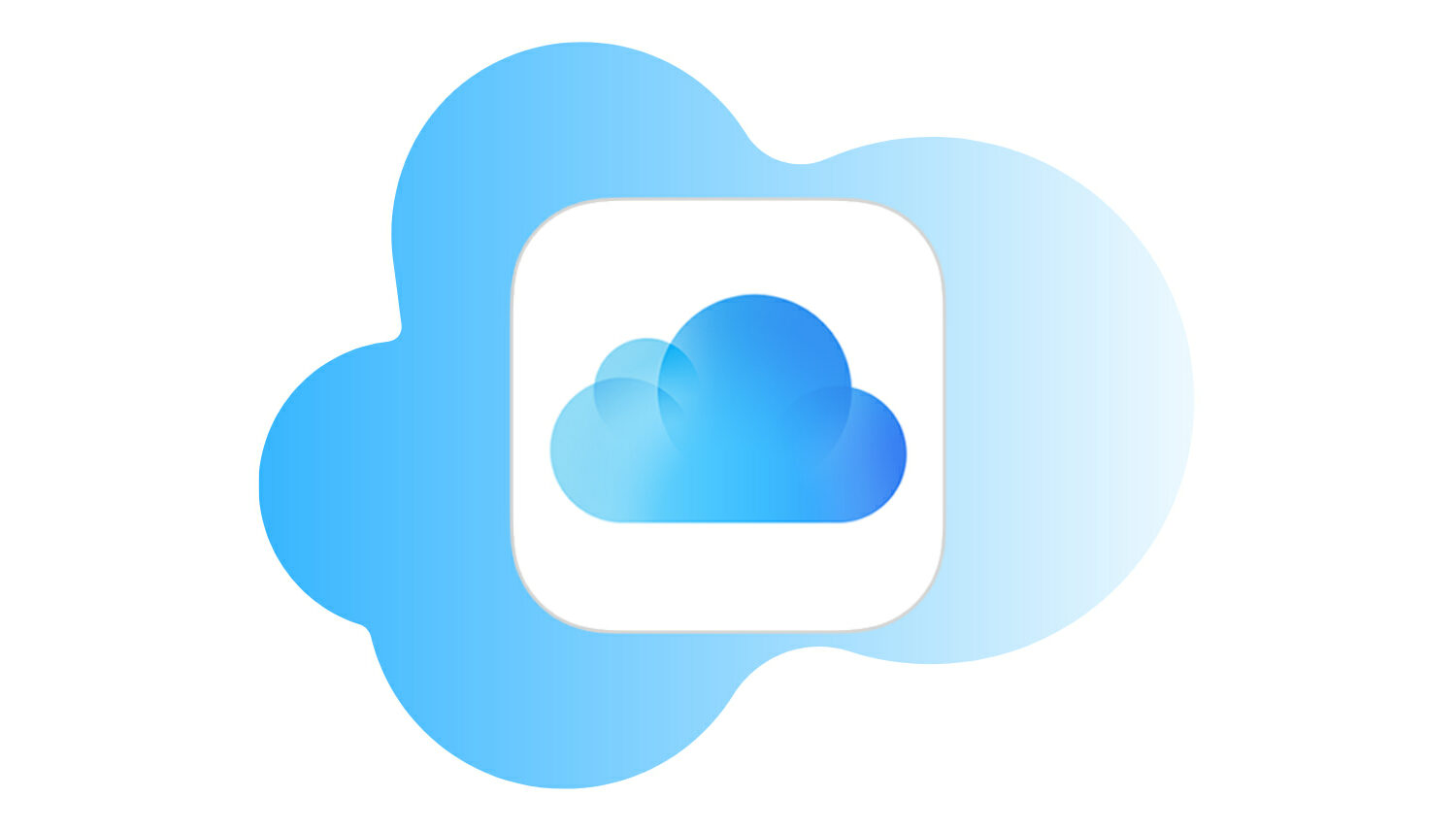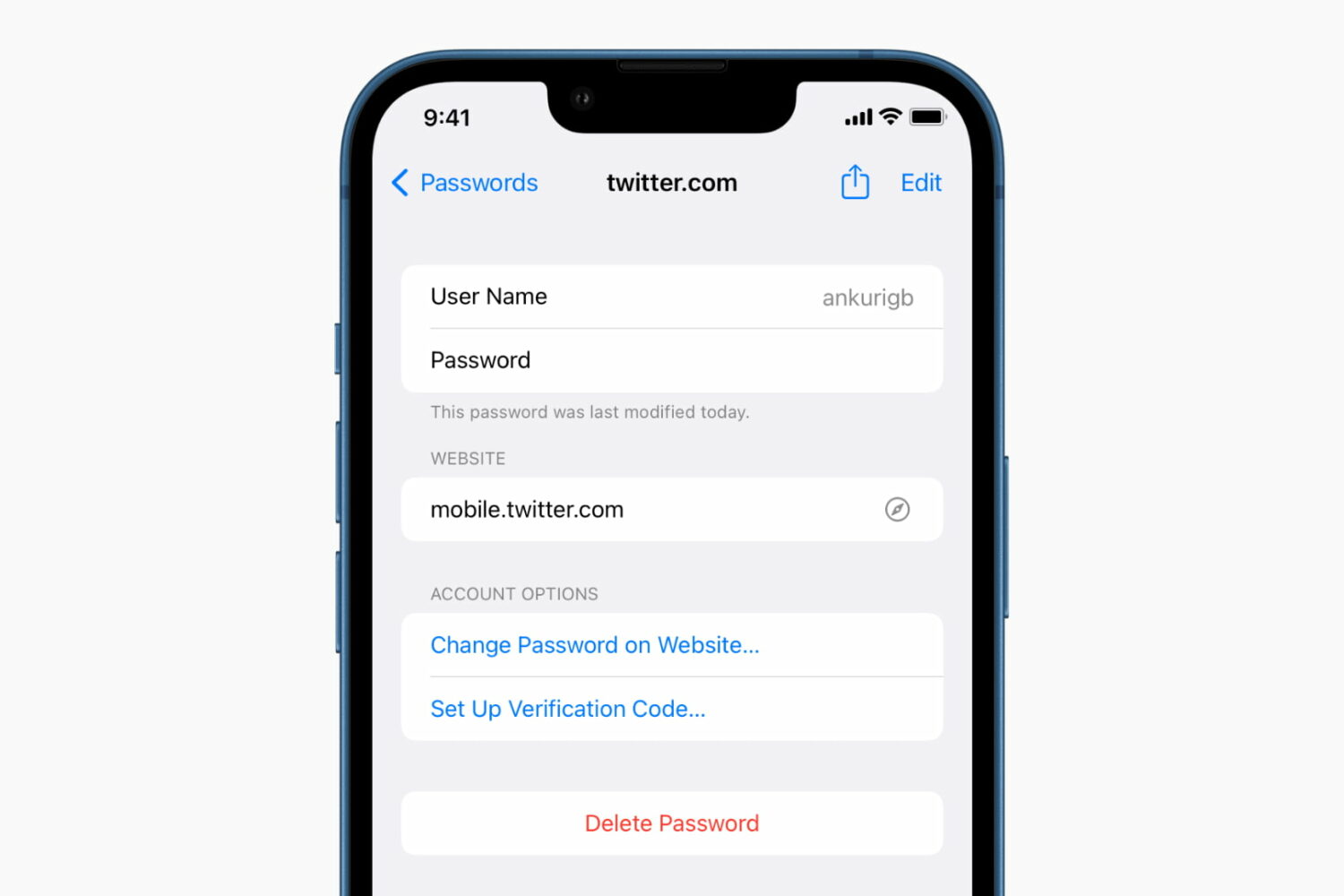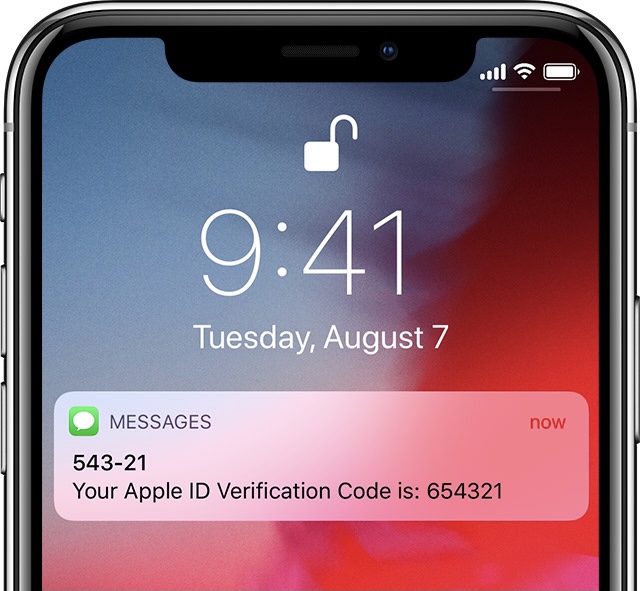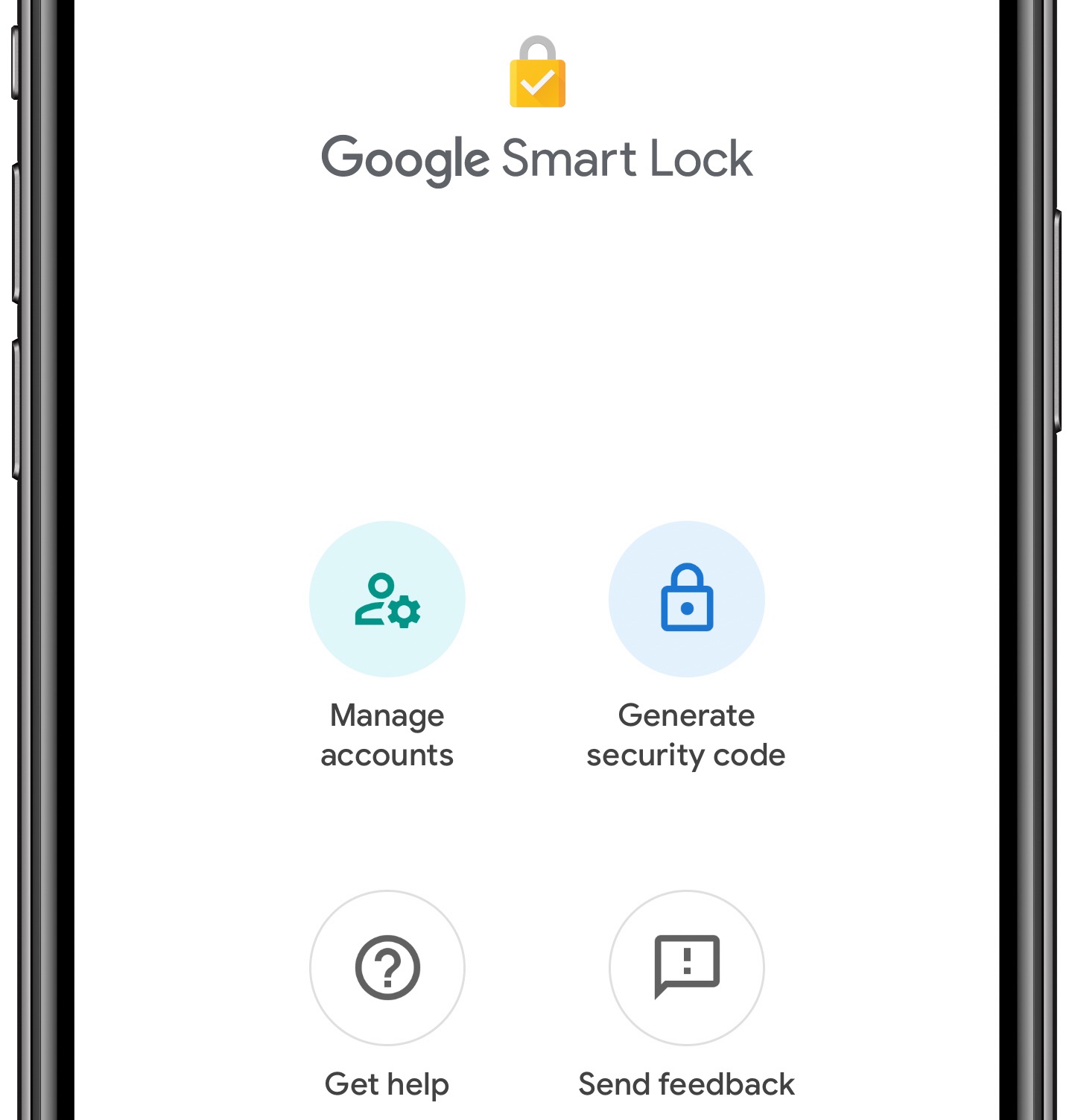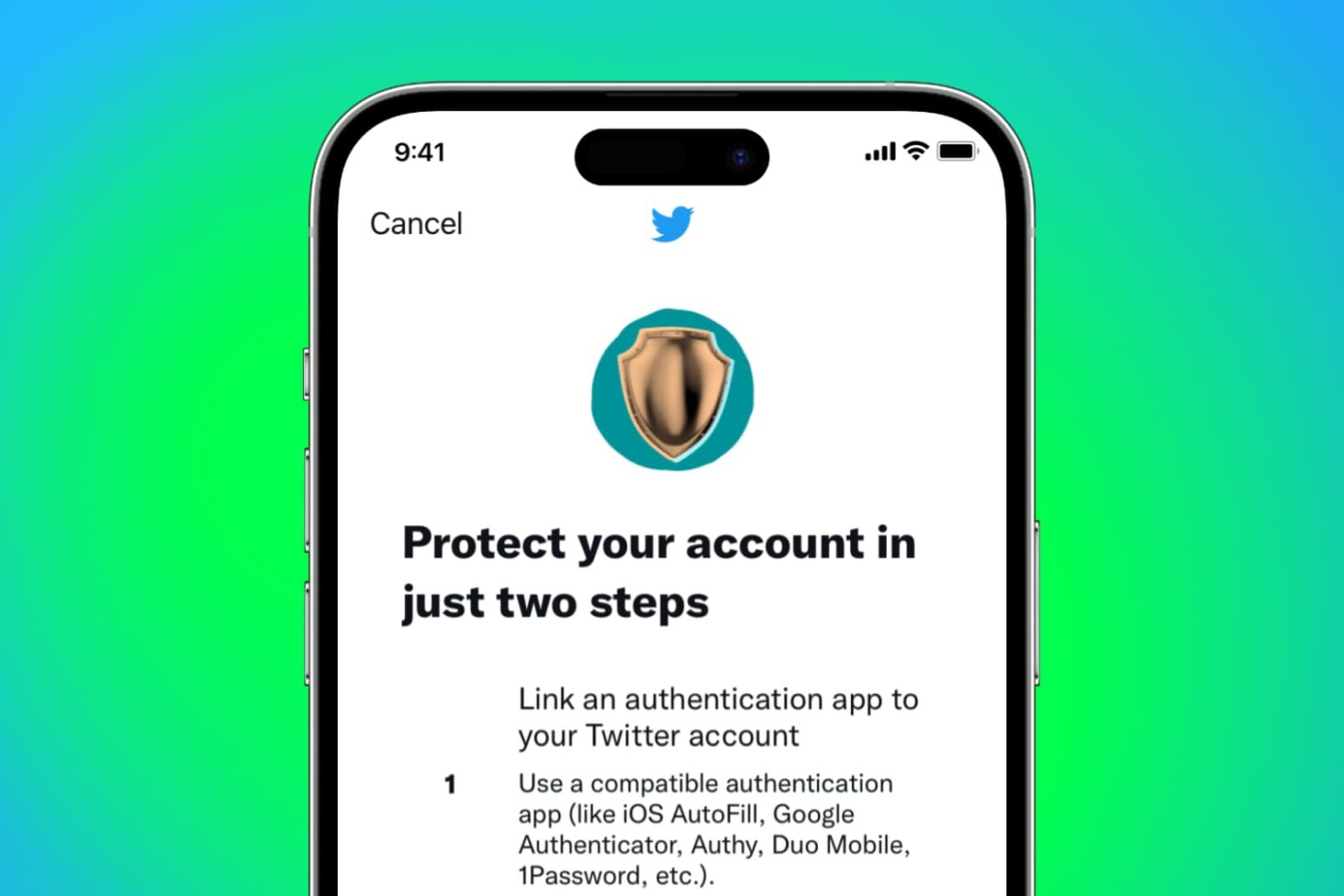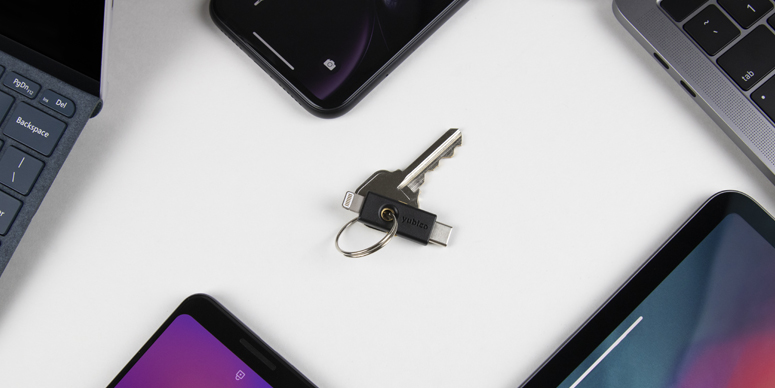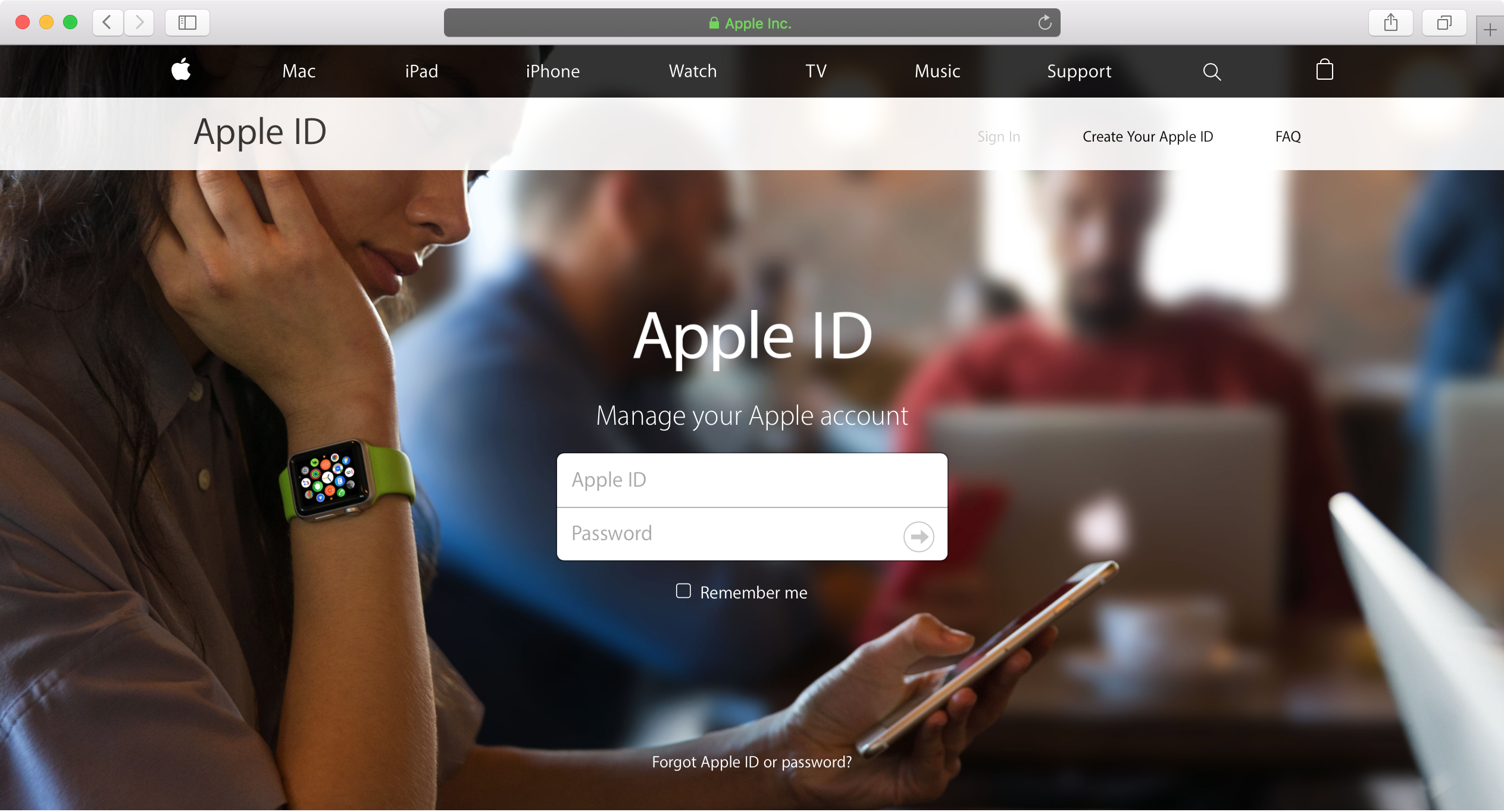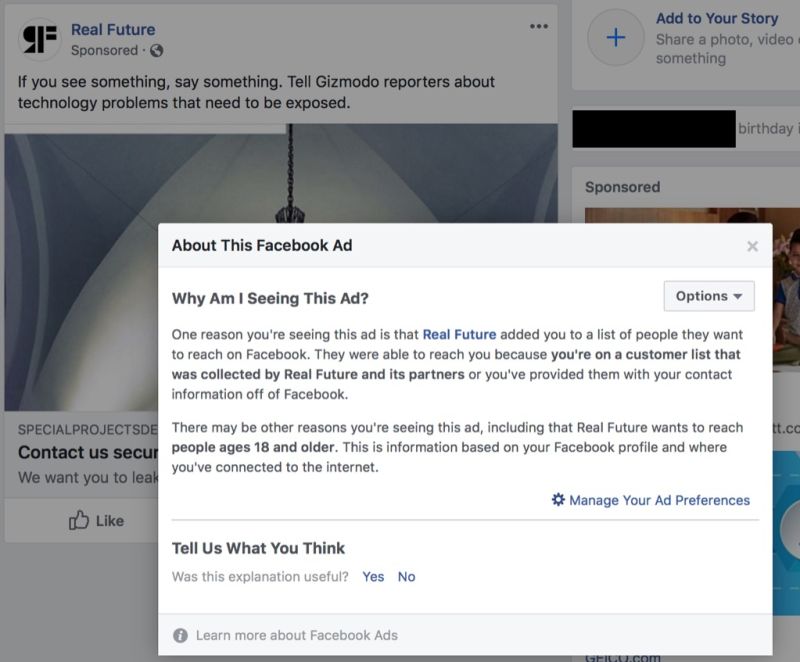When you upgrade to a new iPhone, it can be a big hassle to go to the security section of each service and configure two-factor authentication again. Thankfully, Google Authenticator lets you move your accounts from your old iPhone to the new one effortlessly. This ensures all or just the selected 2FA codes for the services you have added like Gmail, Facebook, Twitter, PayPal, and more are transferred from one device to another.
So, if you just got the new iPhone 13 or any other model, check out how to export your two-factor authentication codes inside the Google Authenticator app from your old iPhone and import them to the new one.