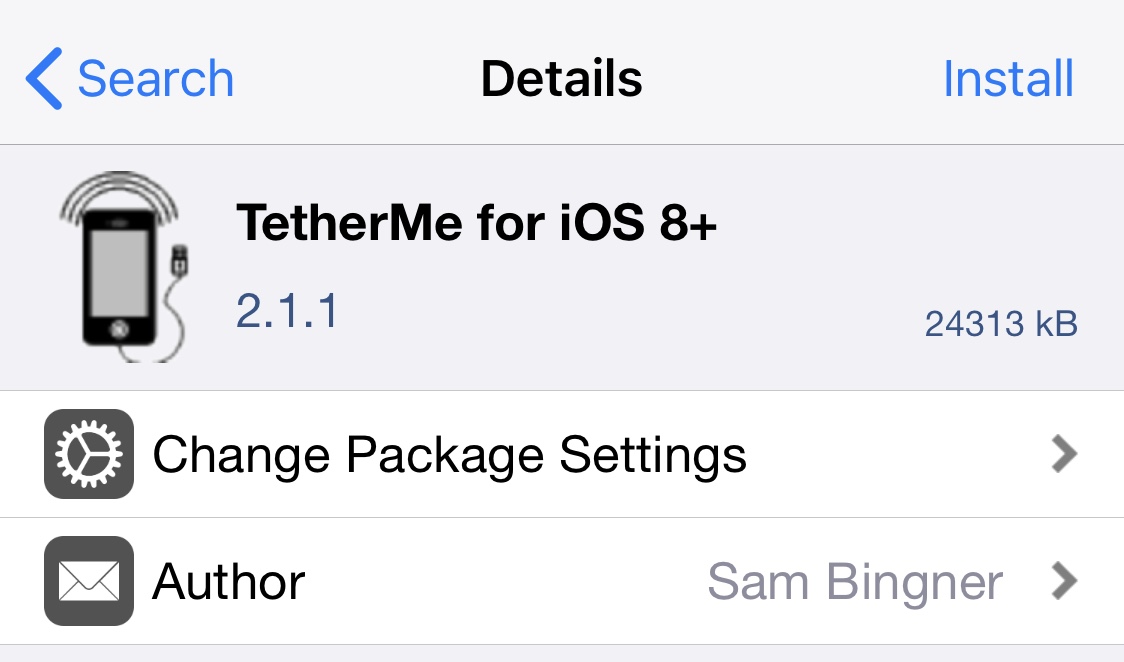Better late than never! AT&T finally announced an official tethering plan for its wireless customers, including iPhone customers. The long-awaited new tethering option comes with the variable pricing plans AT&T CEO had pre-announced a few months ago. These new data plans will replace the "unlimited data plan" that current iPhone owners in the US are on.
All these new plans will be available on June 7. Does this date ring a bell? Yes, it's the opening day of the WWDC where Steve Jobs will announce the new iPhone.
You will now have the choice between 2 data plans. Tethering will be an additional option. Here is the details about each plan.
DataPlus
This is the basic entry plan. It provides 200 MB of data for $15/month. According to AT&T, 65% of their customers will fall under this plan.
If you choose to go with DataPlus and you go over your 200 MB, you will be charged another $15 for another 200 MB of data. Sounds pretty fair to me.
DataPro
The name says it all. This plan is for the data hungry users. It comes with 2 GB of data for $25/month. According to AT&T, only 2% of their customers will fall into this category.
Should you go over your 2 GB, you will be charged an extra $10 for another GB of data. Again, that is very fair.
Tethering
Tethering on your iPhone will come at a hefty price of $20/month, on top of your DataPro plan. What does this mean? It means that in order to get tethering on your iPhone, you will have to sign up for the $25 2 GB DataPro plan plus pay an additional $20 to "activate" the tethering option.
Signing up for tethering doesn't entitle you to more data usage. Every byte of data used under tethering will be directly taken from you DataPro plan.
Tethering will be available when iPhone OS 4 comes out.
I don't think that's a very fair deal and I'll most likely stick to MyWi for my tethering needs.
What happens to your old unlimited data plan?
The good news for those of you who use more data than these plans can offer is that you can keep your unlimited data plan. But if you want to use the official tethering option, you'll have to give it up for the DataPro plan.
I don't use much data so I know I'll be switching to the DataPlus plan and save myself $15/month.
What about iPad data plans?
According to AT&T, "for new iPad customers, the $25 per month 2 GB plan will replace the existing $29.99 unlimited plan. iPad customers will continue to pre-pay for their wireless data plan and no contract is required. Existing iPad customers who have the $29.99 per month unlimited plan can keep that plan or switch to the new $25 per month plan with 2 GB of data."
Free wifi at 20,000 AT&T hotspots
AT&T wireless customers will still get access to their network of over 20,000 wifi hotspots. That means that as long as you're paying a data plan, you can get free unlimited access to any AT&T wifi hotspots in the US (good deal for you if you live close to one of these hotspots and get signal in your home).
Monitoring and managing data usage
Since there won't be unlimited plans anymore (except for those who choose to stay on them), you will now have to closely monitor your data usage.
AT&T will help you by sending you text message and email alerts. You will get an alert after you reach 65%, 90%, and 100% of the treshold.
Additionally, you can download the free AT&T myWireless application from the App Store that allows you to keep an eye on your voice and data usage.
Conclusion
All in all, I think it is a great move from AT&T. Sure there will be the few usual customers that get pissed at the pricing plan changes but the majority of AT&T customers should find these new plans to their liking as most of us will get to save a few bucks each month.
As for tethering though, I think AT&T should have offered a little extra to those who choose to activate the option. With an additional $20/month for tethering, I would have hoped to be offered an extra 2 GB of data. As I said above though, that doesn't bother me too much as I'll stick to the "unofficial" tethering with MyWi.
What do you think?
Now that I gave you the details of the new data pricing plans, I would like to hear your thoughts about them. Are you one of those customers that will save money each month? Or are you one of the very very few that will have to pay more?
I look forward to reading what you think.