With the power of Apple's Shortcuts app, you can create a simple workflow script that will enable you to preserve the original game and play Wordle forever in offline mode.
How to preserve and play the original Wordle game forever
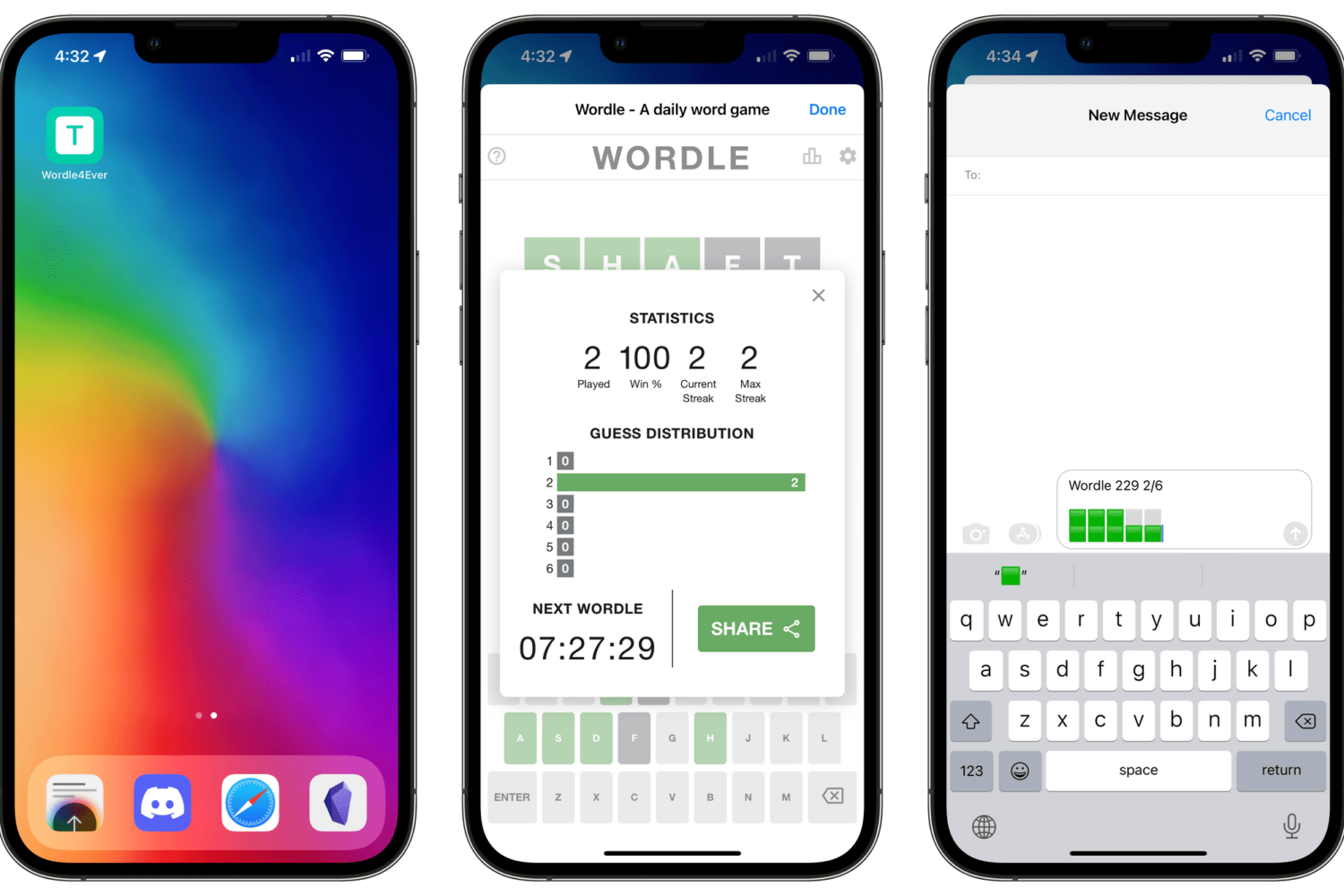
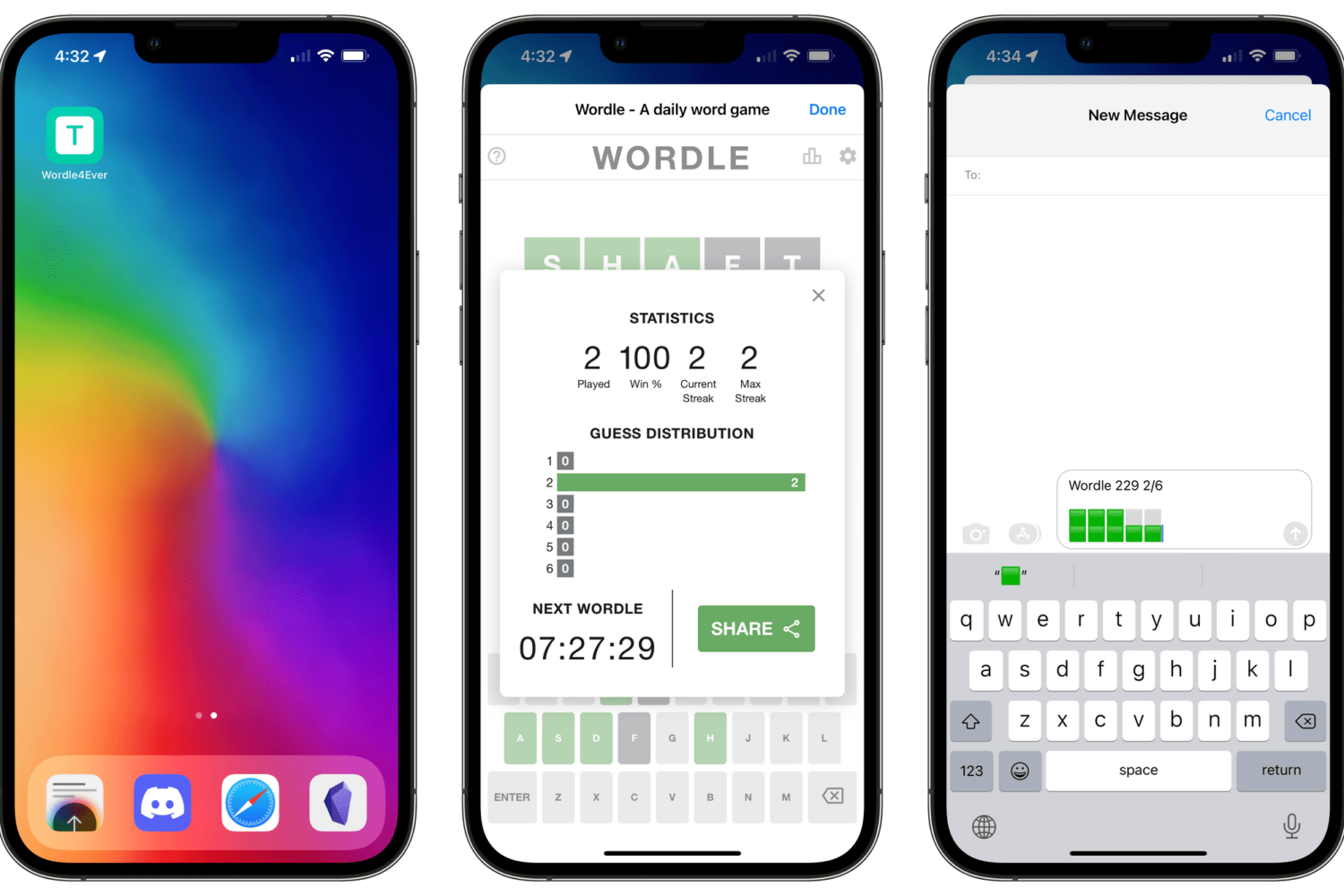
With the power of Apple's Shortcuts app, you can create a simple workflow script that will enable you to preserve the original game and play Wordle forever in offline mode.
Learn how to quickly refresh a webpage in Apple's Safari browser, especially when using your iPhone with one hand and with the URL address bar displayed at the bottom.
Apple is developing a fix for a recently discovered Safari tracking bug that would let any website track your browsing history and access your Google ID for tracking purposes.
macOS Monterey 12.2 enables much-needed support for Apple's ProMotion technology in Safari for Mac, bringing improved 120Hz scrolling on the latest MacBook Pro.
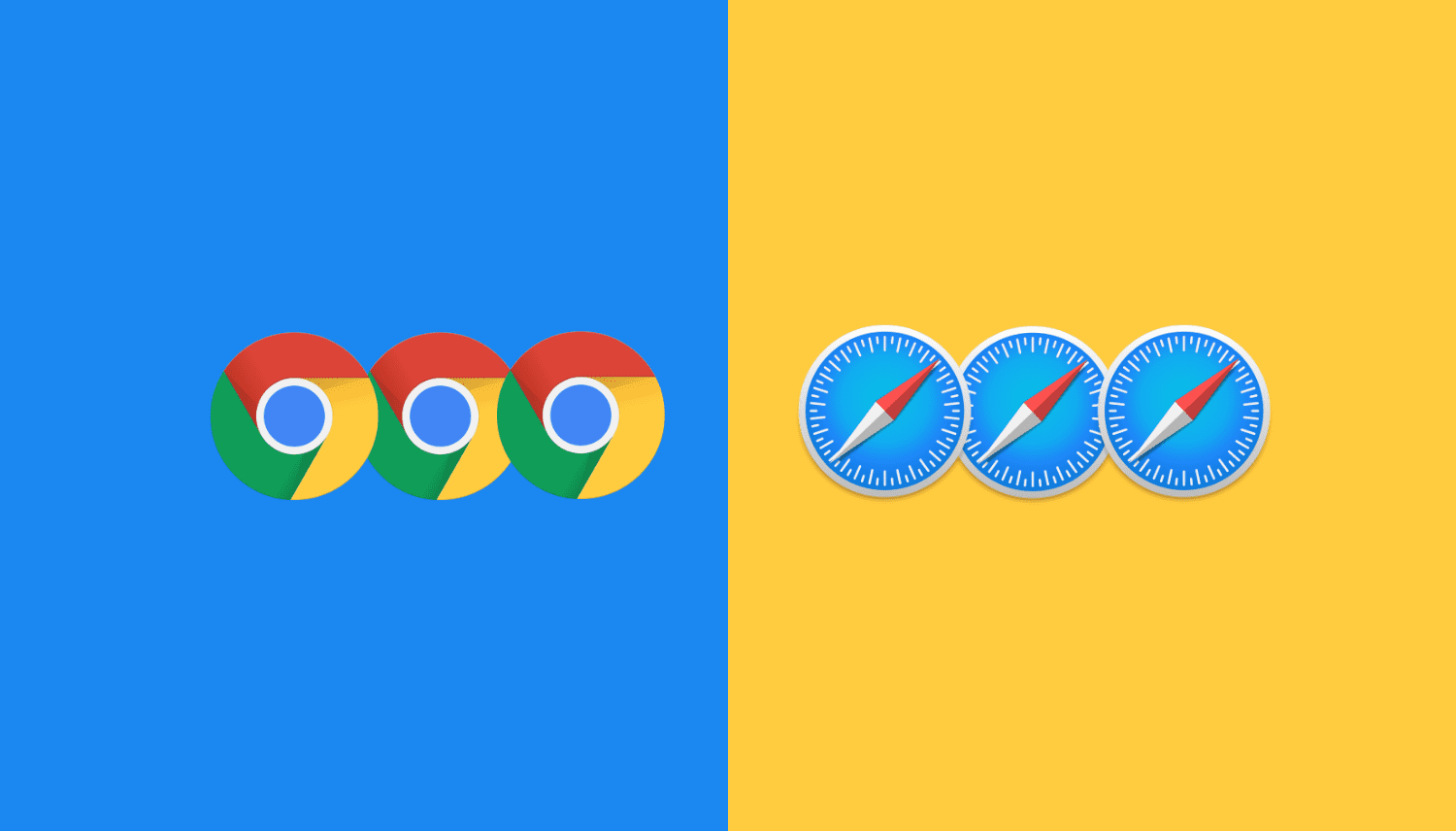
This tutorial shows you the quick way to open multiple websites in just two clicks in Chrome and Safari on Mac. If you have some sites that you visit daily, this trick will help you save time every day. Have a look.
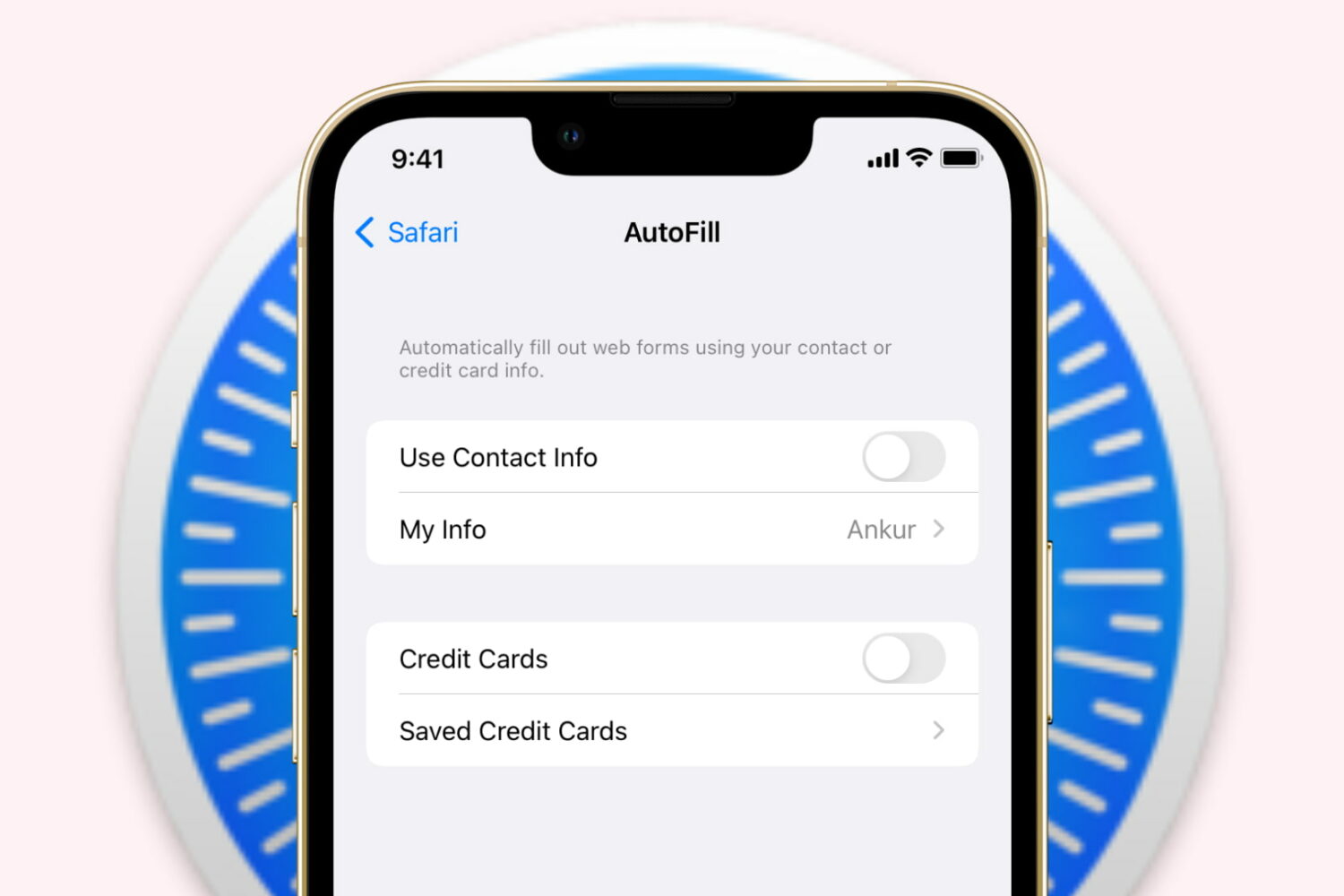
To help you quickly fill a form or instantly check out, Safari can autofill your name, email, phone number, home address, and credit card information on a webpage. This sounds great. But at times, it can get annoying as these suggestions automatically pop up in other text fields or situations when you want to enter different details. Due to these or any other reason, if you don't wish to see contact and payment autofill suggestions in Safari, here's how to disable it on iPhone, iPad, and Mac.
Apple is implementing ProMotion technology in its own apps, starting with Safari Technology Preview which gained support for 120Hz scrolling on the latest MacBook Pro.
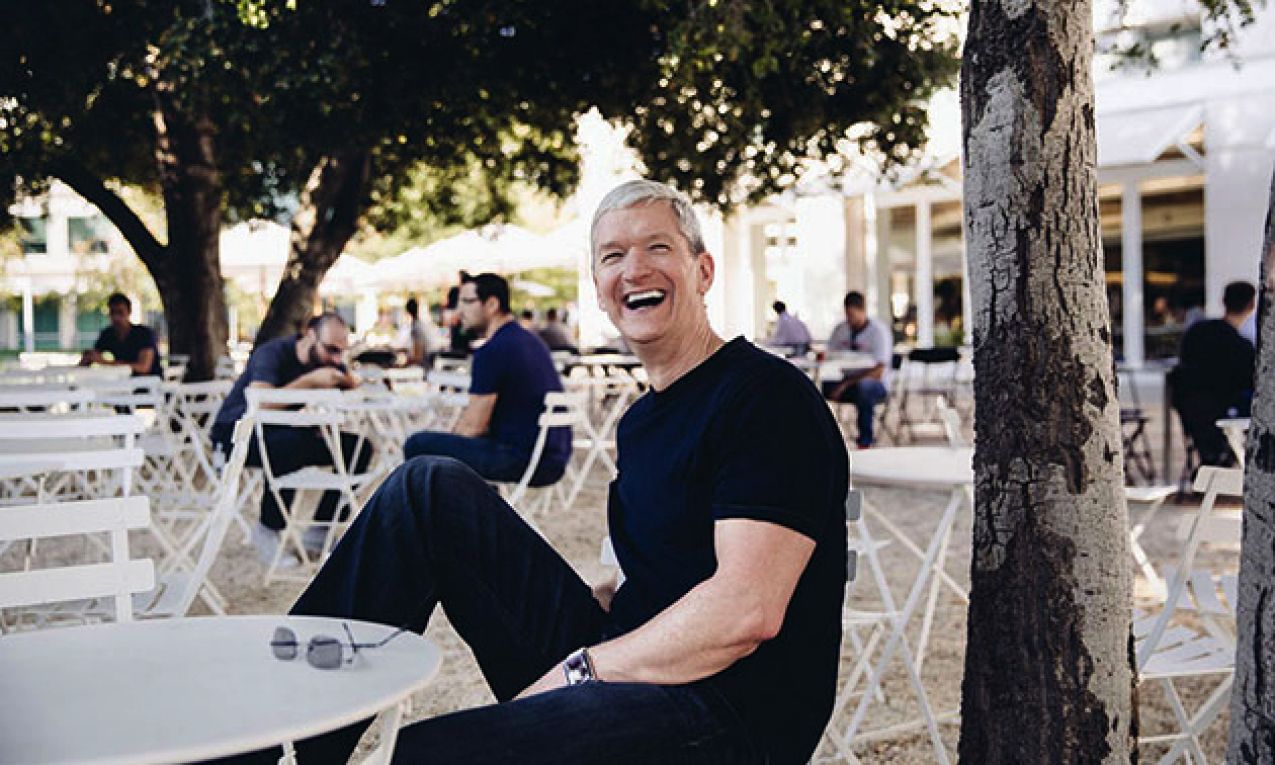
Samsung has unveiled an amazing new feature in its mobile software that appears to ape Apple's most controversial under-the-hood tweak in the company's iOS 15 update: an address bar at the bottom of Safari. Similar to Apple's feature, relocating the URL bar from the top of the interface to the bottom allows for much easier one-handed browsing.
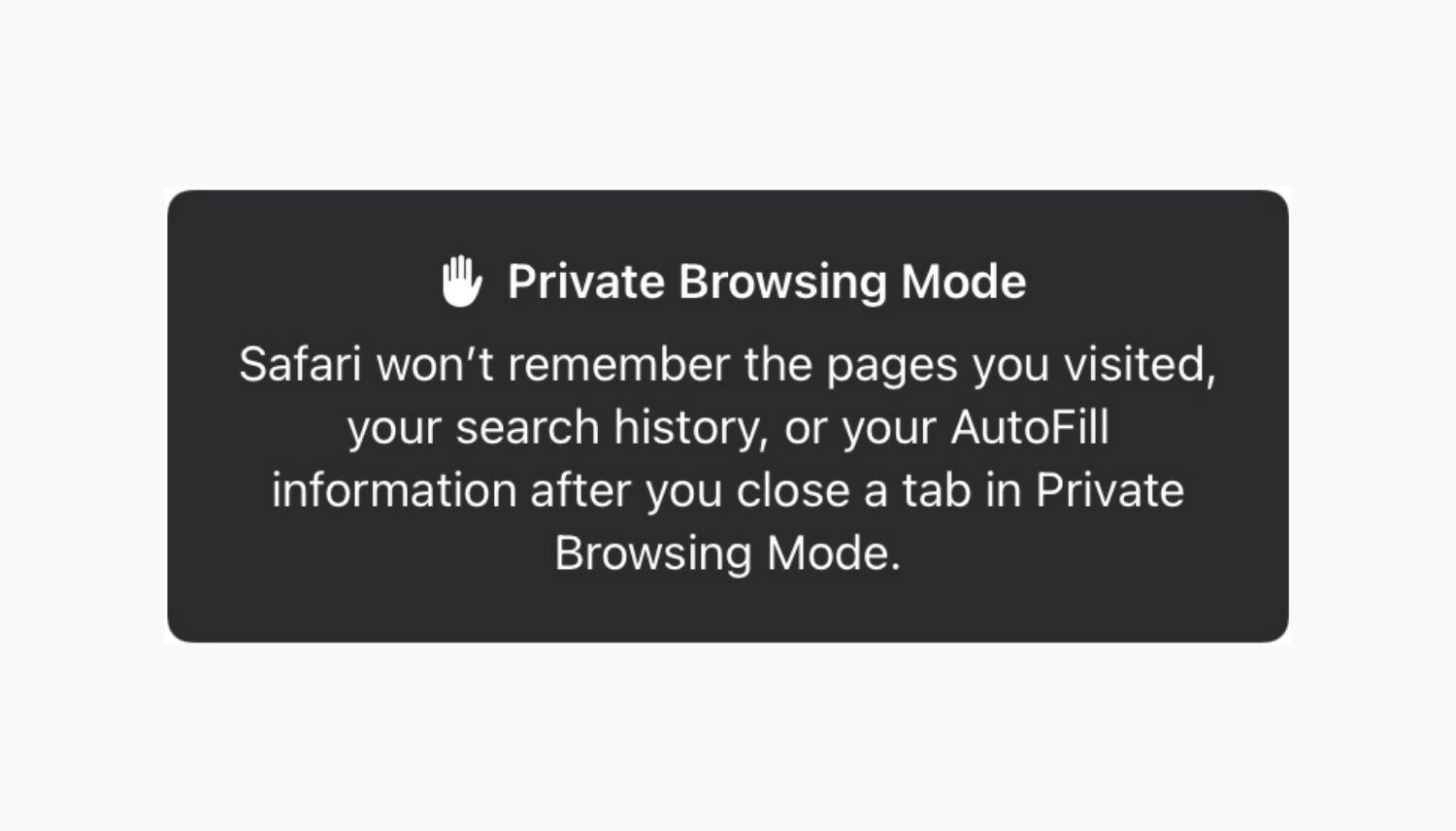
Safari does not remember any web pages you visit in Private tabs. This means what you browse in Private mode is not saved in your browser history. In iOS 14 and earlier, tapping the Safari new page button (two overlapping squares) from the bottom right showed the option to go private. But in iOS 15 and later, that's no longer there.
Therefore, if you wonder how to open a Safari Private tab on iPhone in iOS 15, here are four quick ways to do that. These may seem different but are easy as before.
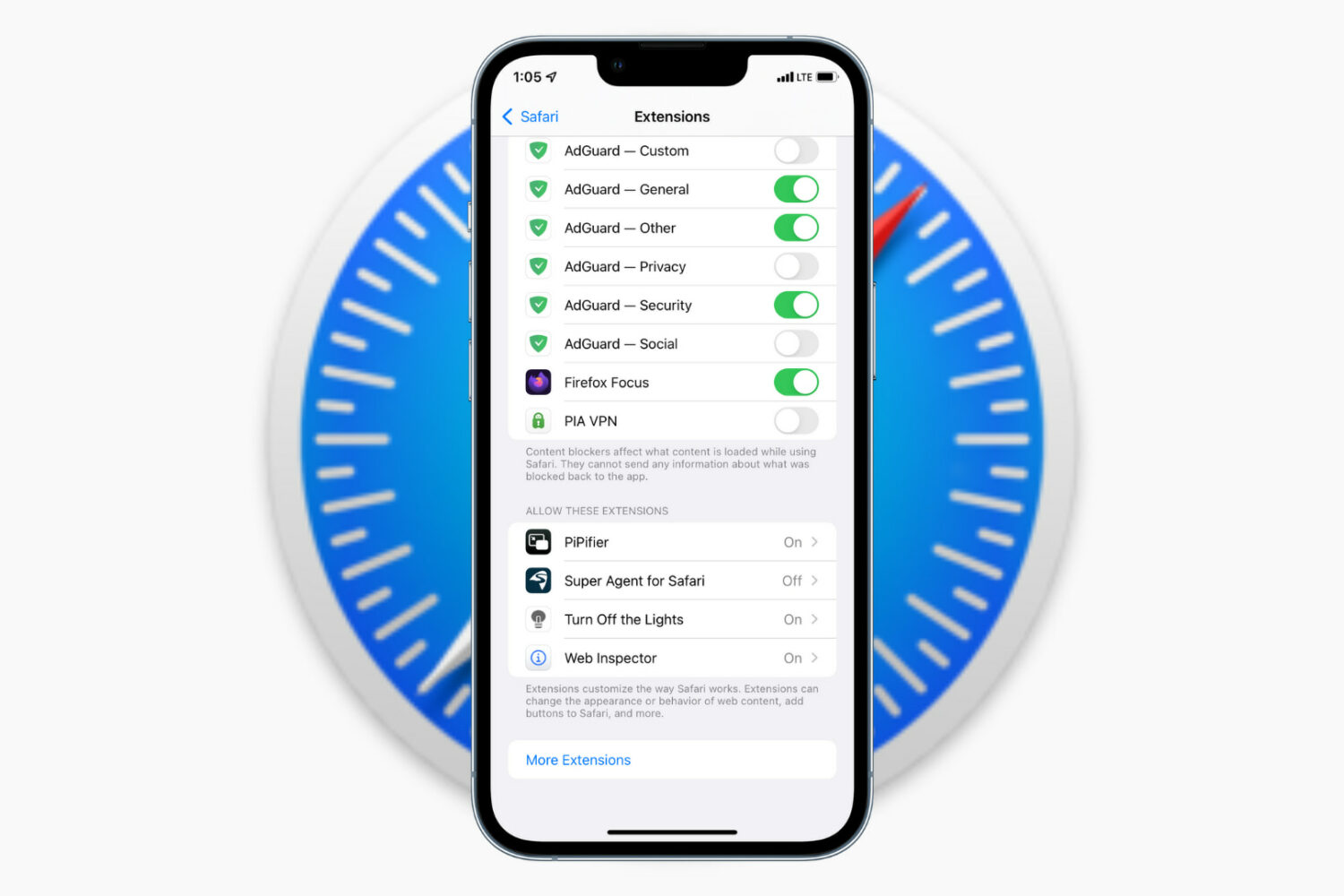
If you are excited to try some third-party Safari extensions on iPhone and iPad, we show you the correct steps to do that. You will also see how to disable a Safari extension temporarily or uninstall it completely. And finally, we will go over three useful Safari extensions that you too might love using on your iPhone.
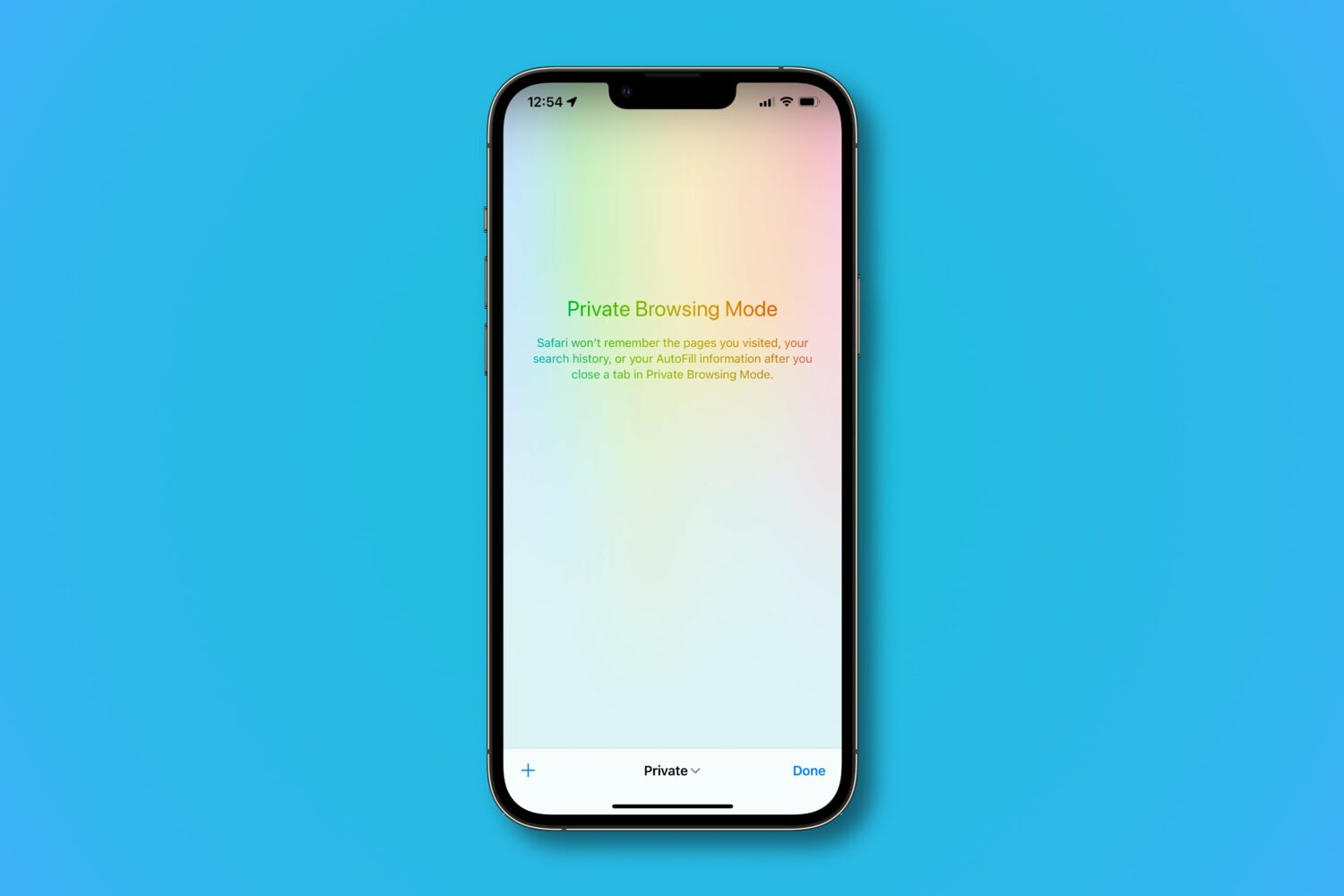
Use Safari's private browsing mode to surf the internet without having all of your information tracked and recorded. Private browsing prompts Safari to block websites from tracking your search behavior. The browser won't remember any webpages you visit and your search history won't get logged. Follow along with us to learn how to open Safari in private browsing mode on your iPhone, iPad and Mac.
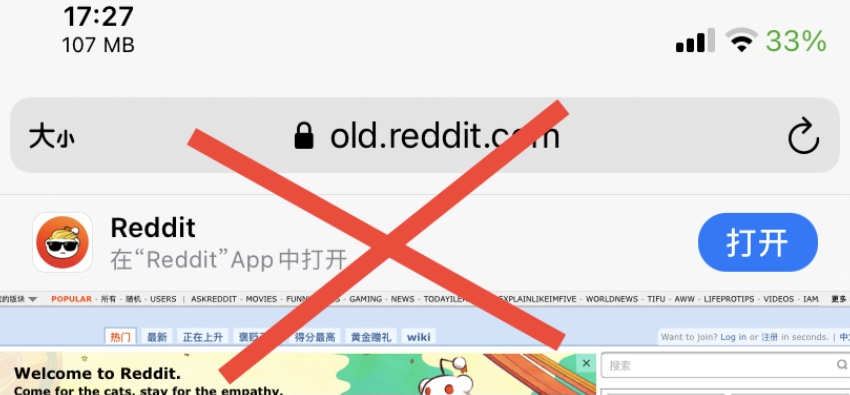
When browsing certain websites in Safari on your iOS device, you’ll sometimes be presented with a banner at the top of the page that urges you to download that website’s dedicated App Store app.