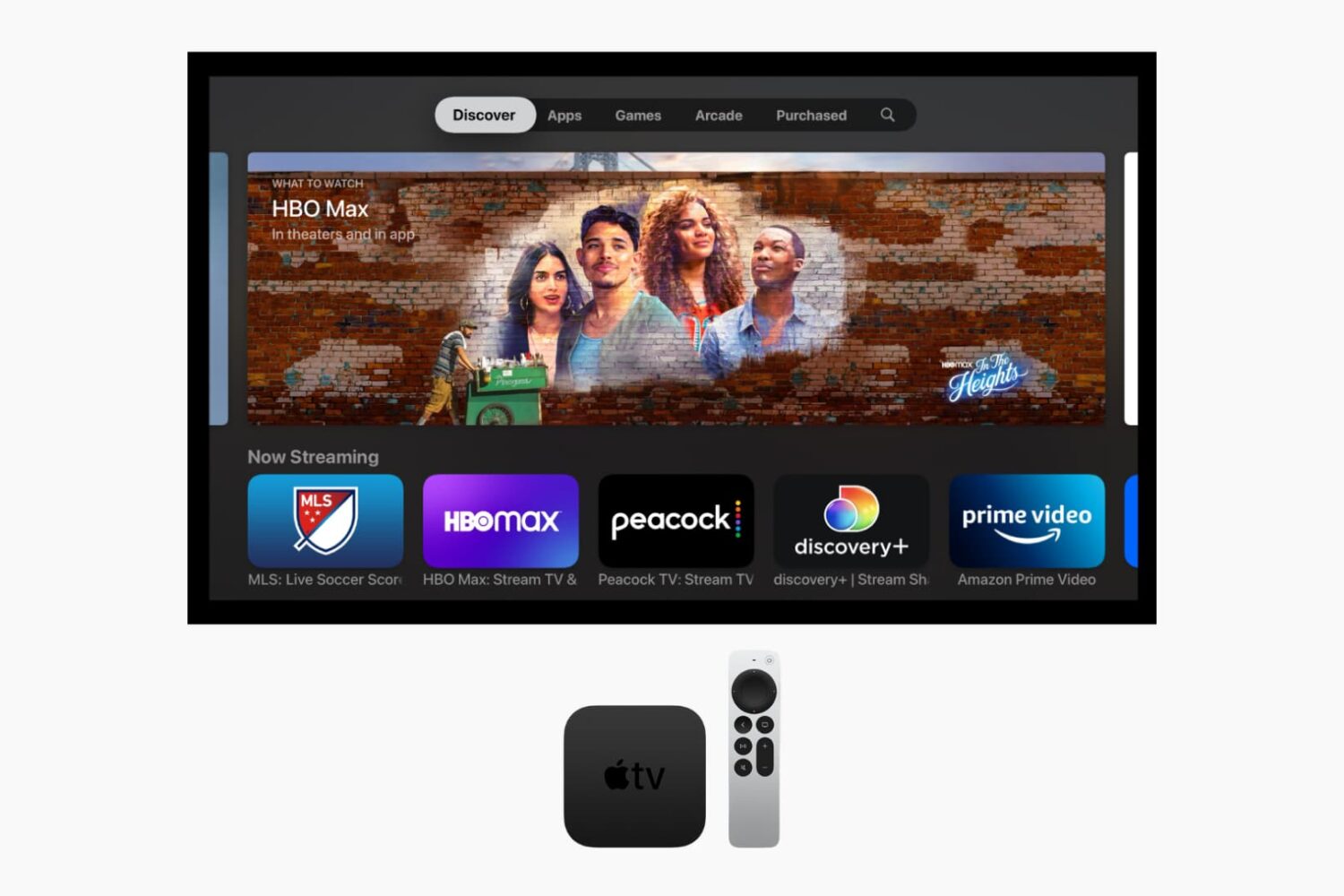Apple today released tvOS 9.1 for the fourth-generation Apple TV, the second software update for the set-top box since its October 2015 debut, and the question that has been on the Internet's collective mind since is, does it now support Apple's own Remote app?
While I haven't had a chance to install and test tvOS 9.1 yet, web reports claim that tvOS 9.1 indeed includes compatibility with the Remote app, as well as Siri search support for Apple Music, a feature that was present in tvOS betas.
But it gets even better: if you own an Apple Watch, you can use its built-in Remote app to navigate the entirety of the tvOS interface right from your wrist.