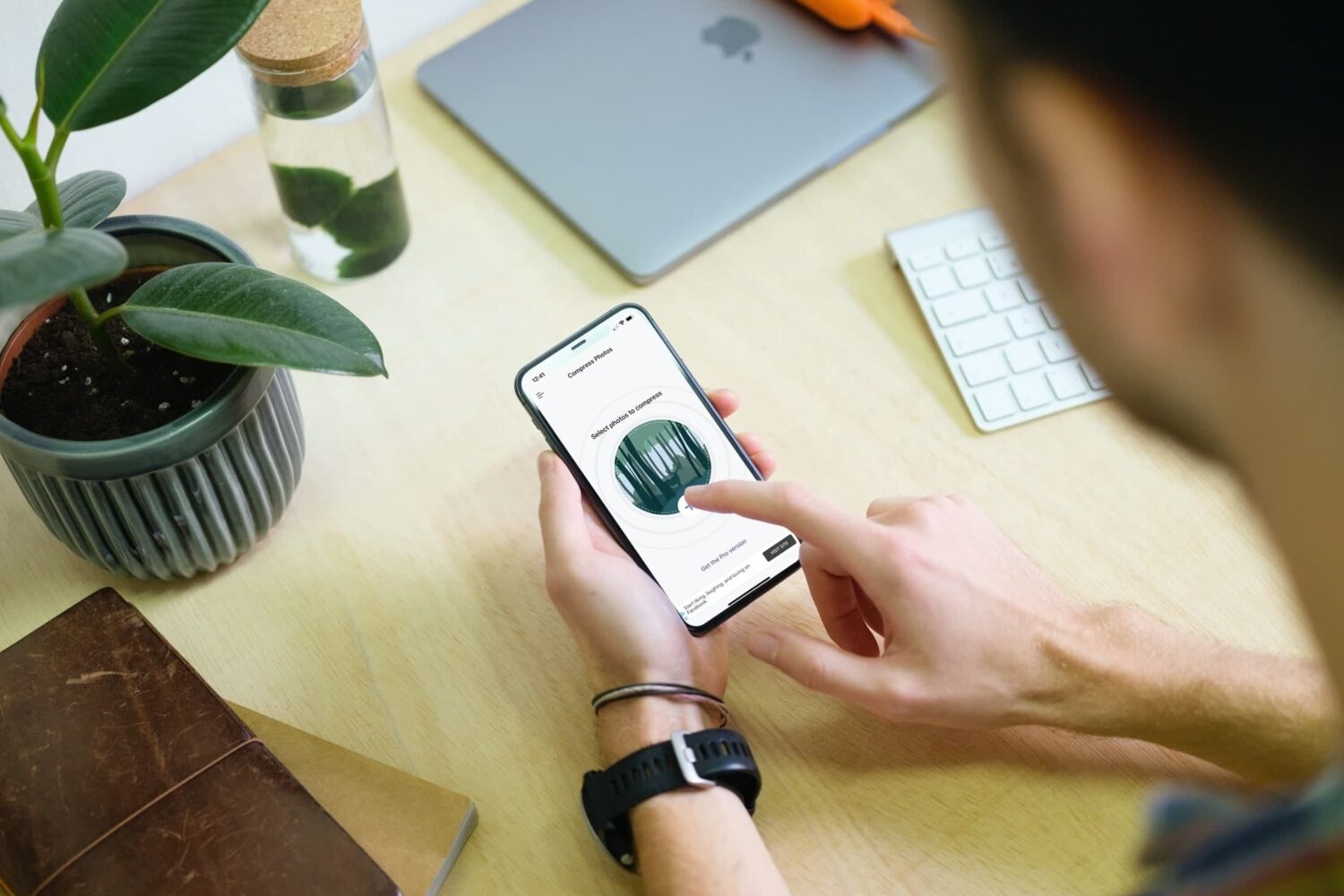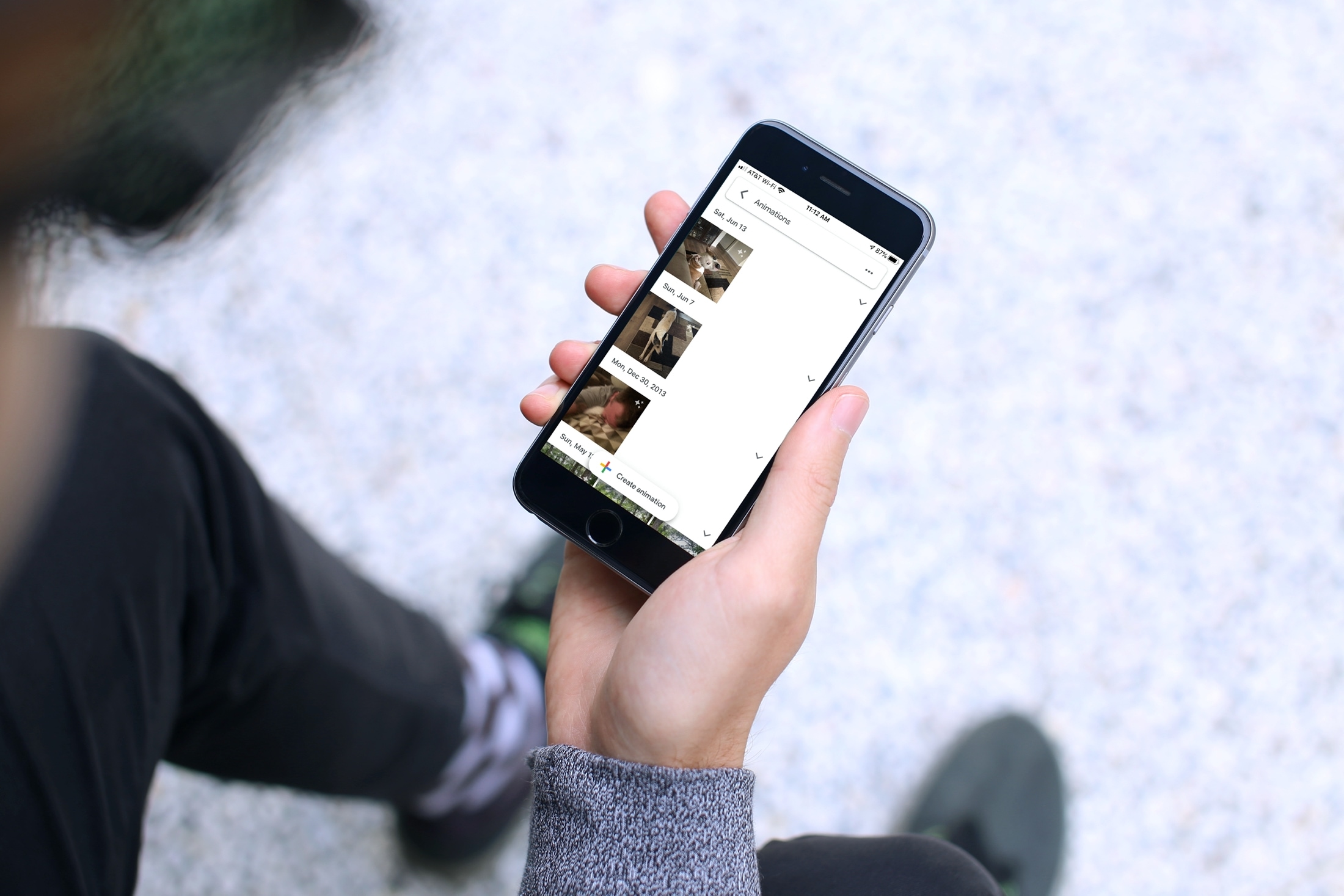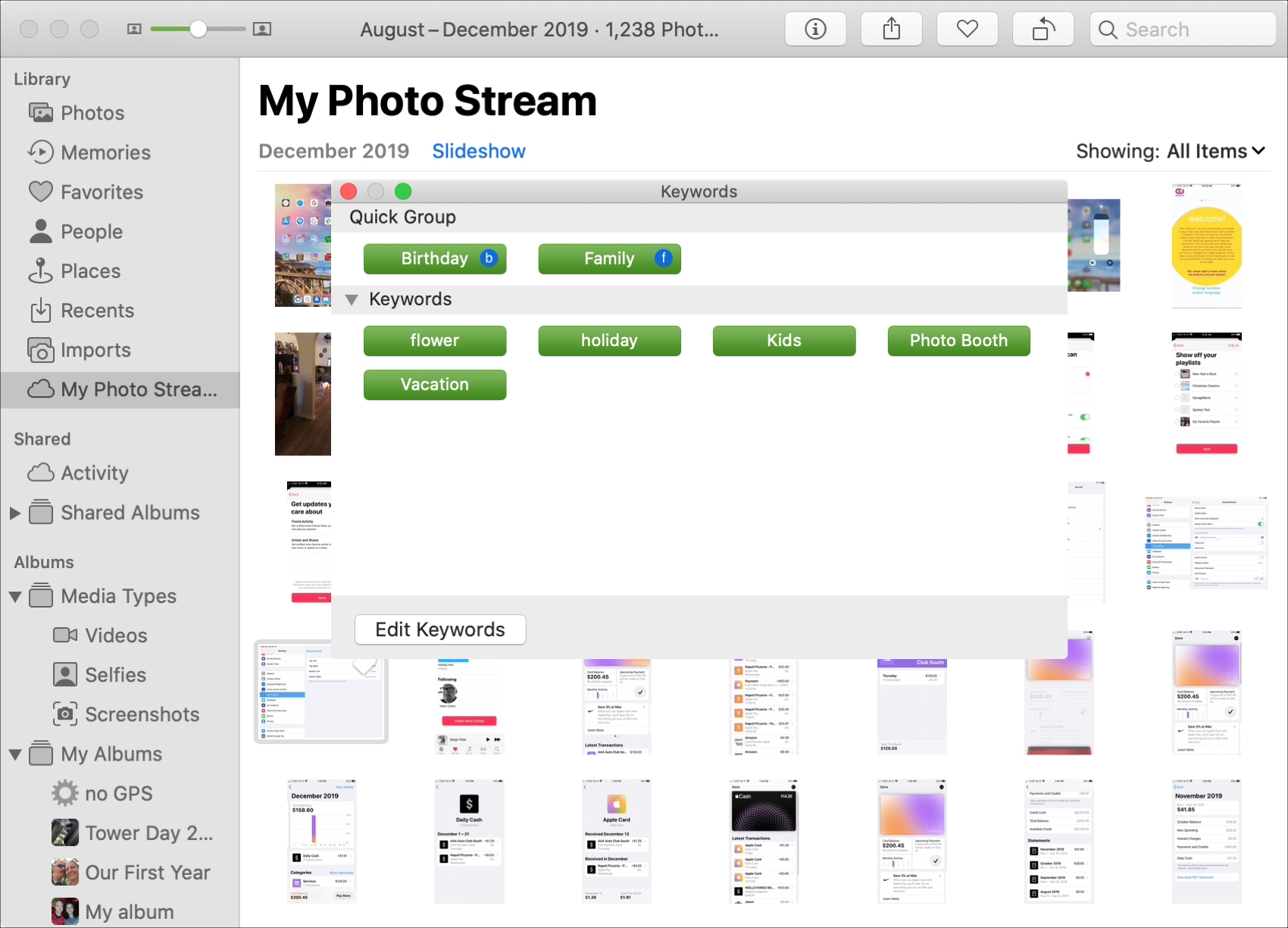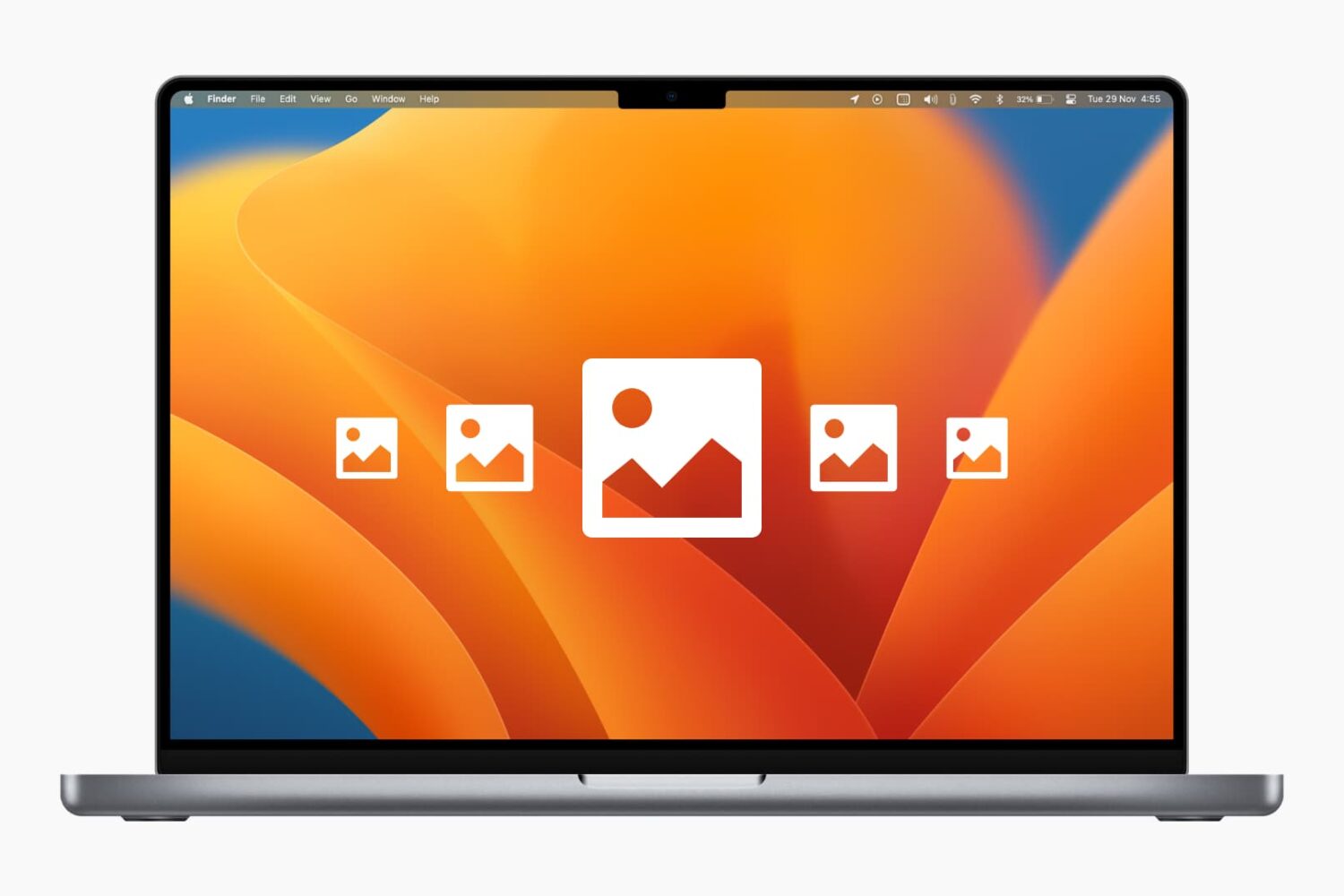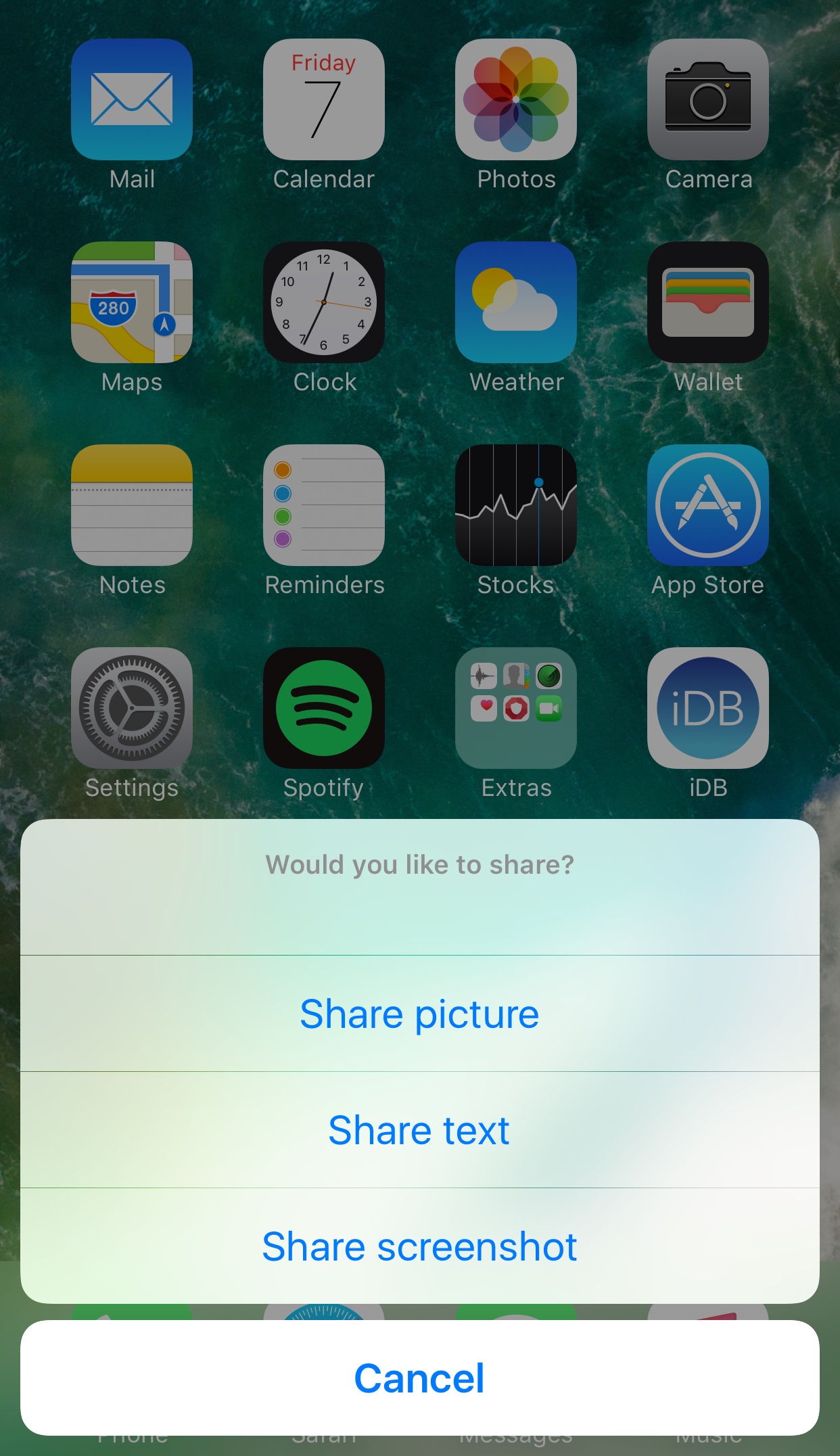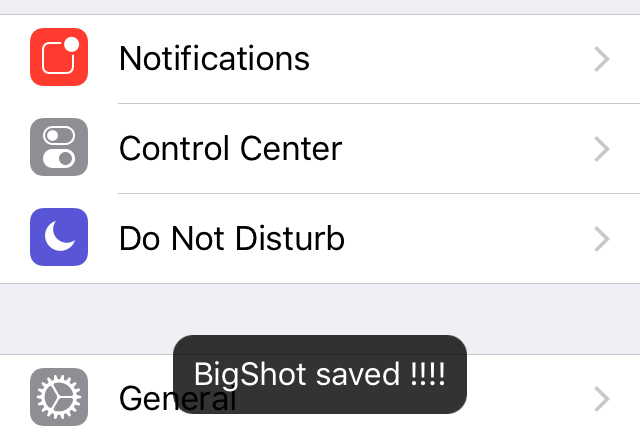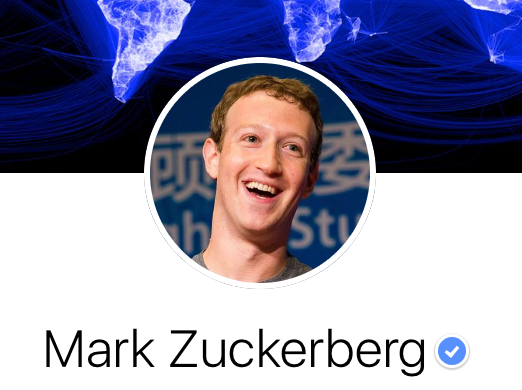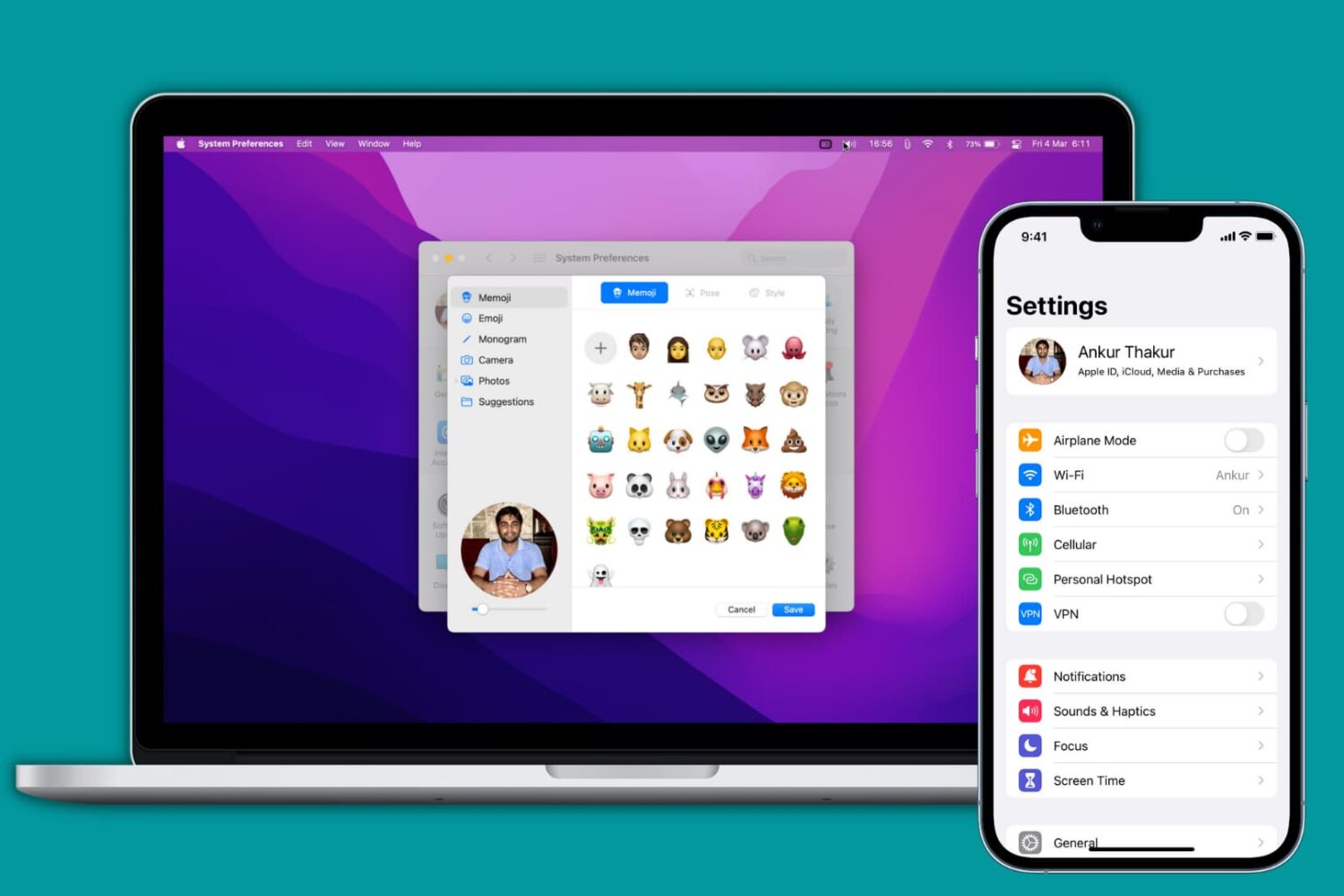We all love photos. Pictures of our kids, family, friends, pets, and favorite spots are everywhere on our devices. But one thing not so great about a photo is its size. A photo’s file size varies based on the format, resolution, dimensions, and other factors.
While you may have plenty of storage space for your pictures, that doesn’t help when it’s time to send or share one. Sending large photos in emails and text messages can be a burden on the app as well as the recipient receiving them. And there are many sites and social networks that put limits on the size of a photo you can upload.
Here, we’ll show you how to compress photos on your iPhone and iPad. This image compression reduces the file size as compared to its actual size, making it easier to send, share on social media platforms, or use in a specific application.