Did you know you can use the Books app to save, sign, share, and mark up a PDF on your iPhone and iPad? This tutorial shows you how to do all that.
How to save, sign and mark up PDFs with the Books app on iPhone and iPad
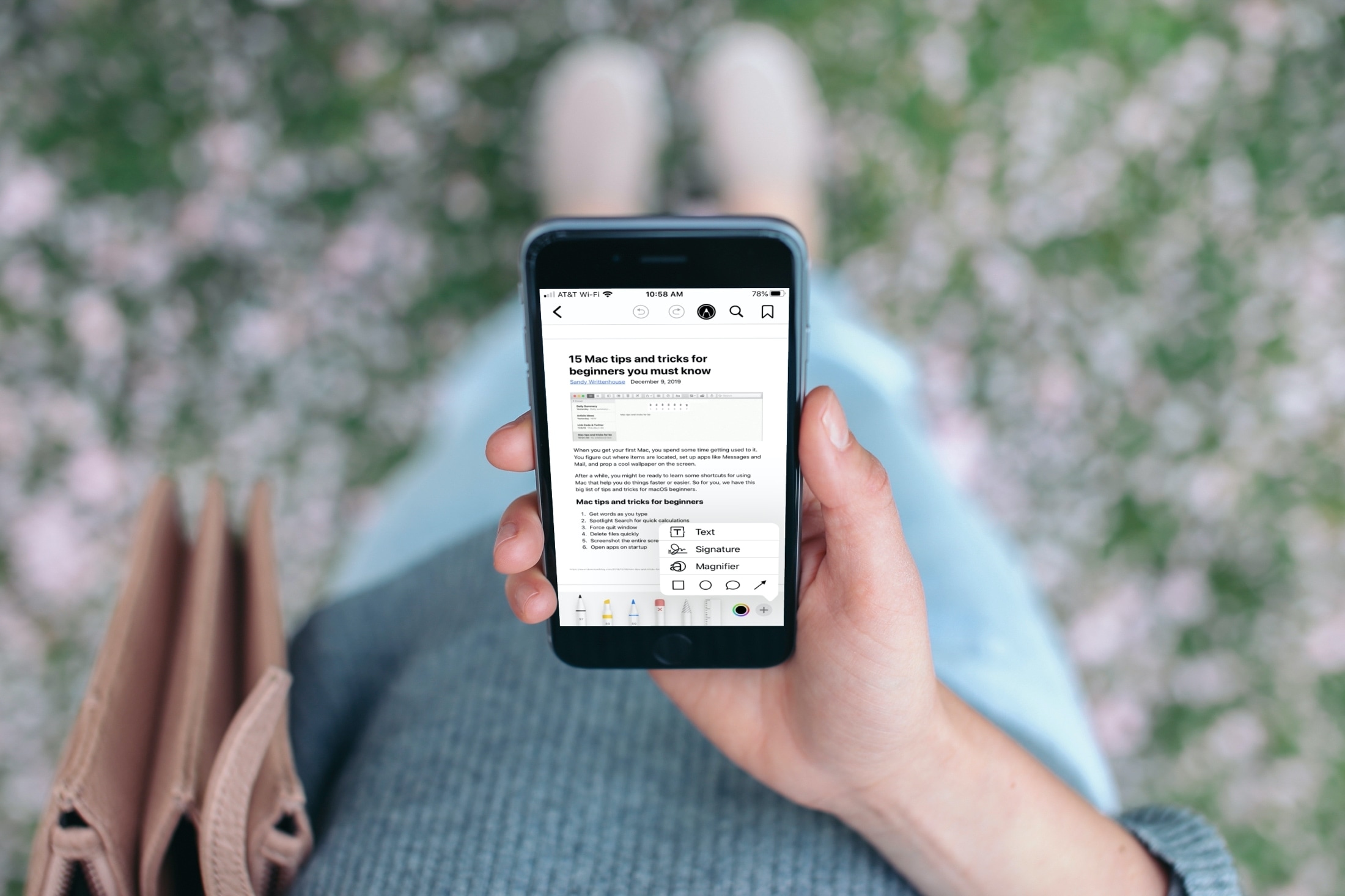
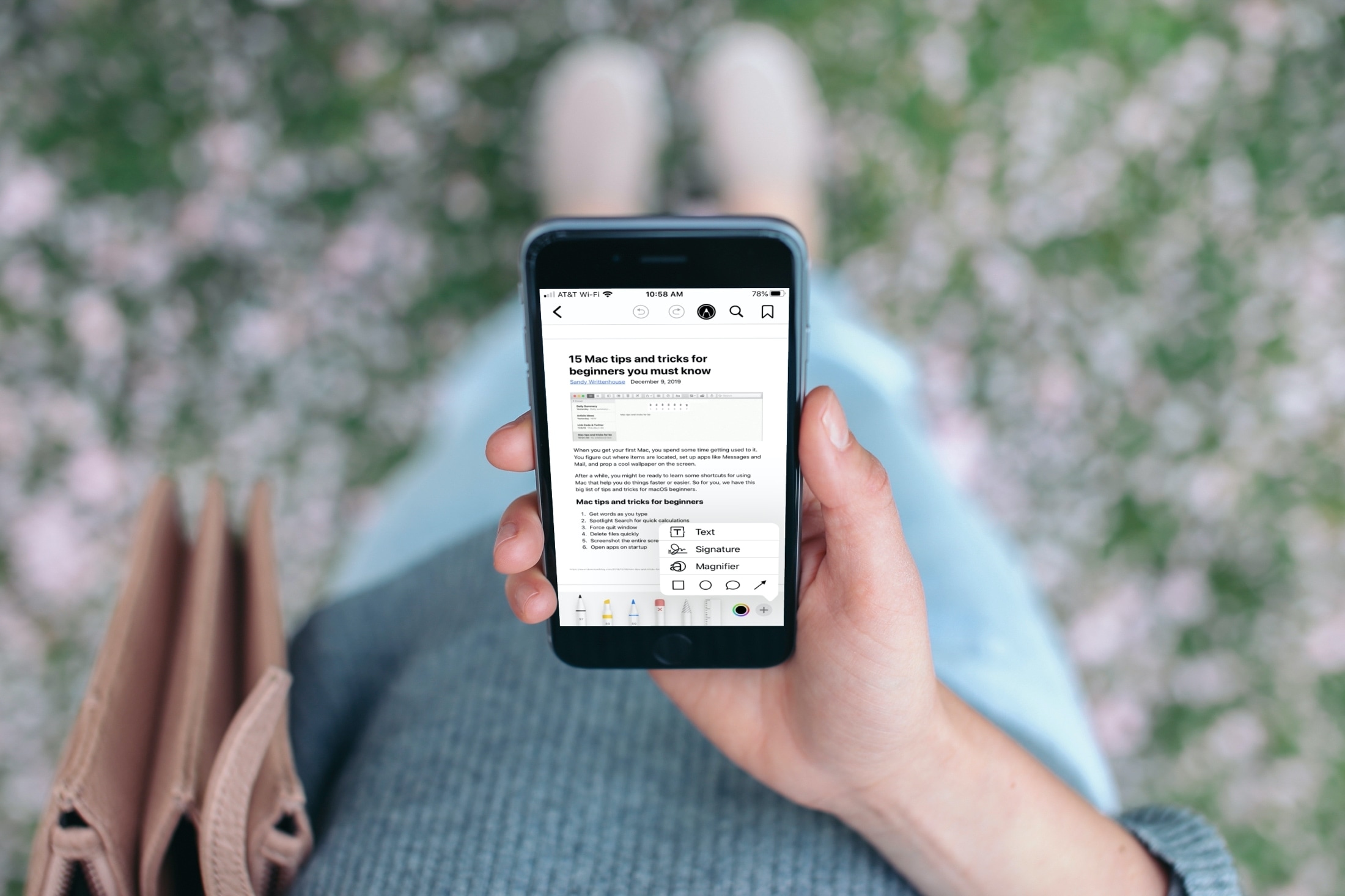
Did you know you can use the Books app to save, sign, share, and mark up a PDF on your iPhone and iPad? This tutorial shows you how to do all that.
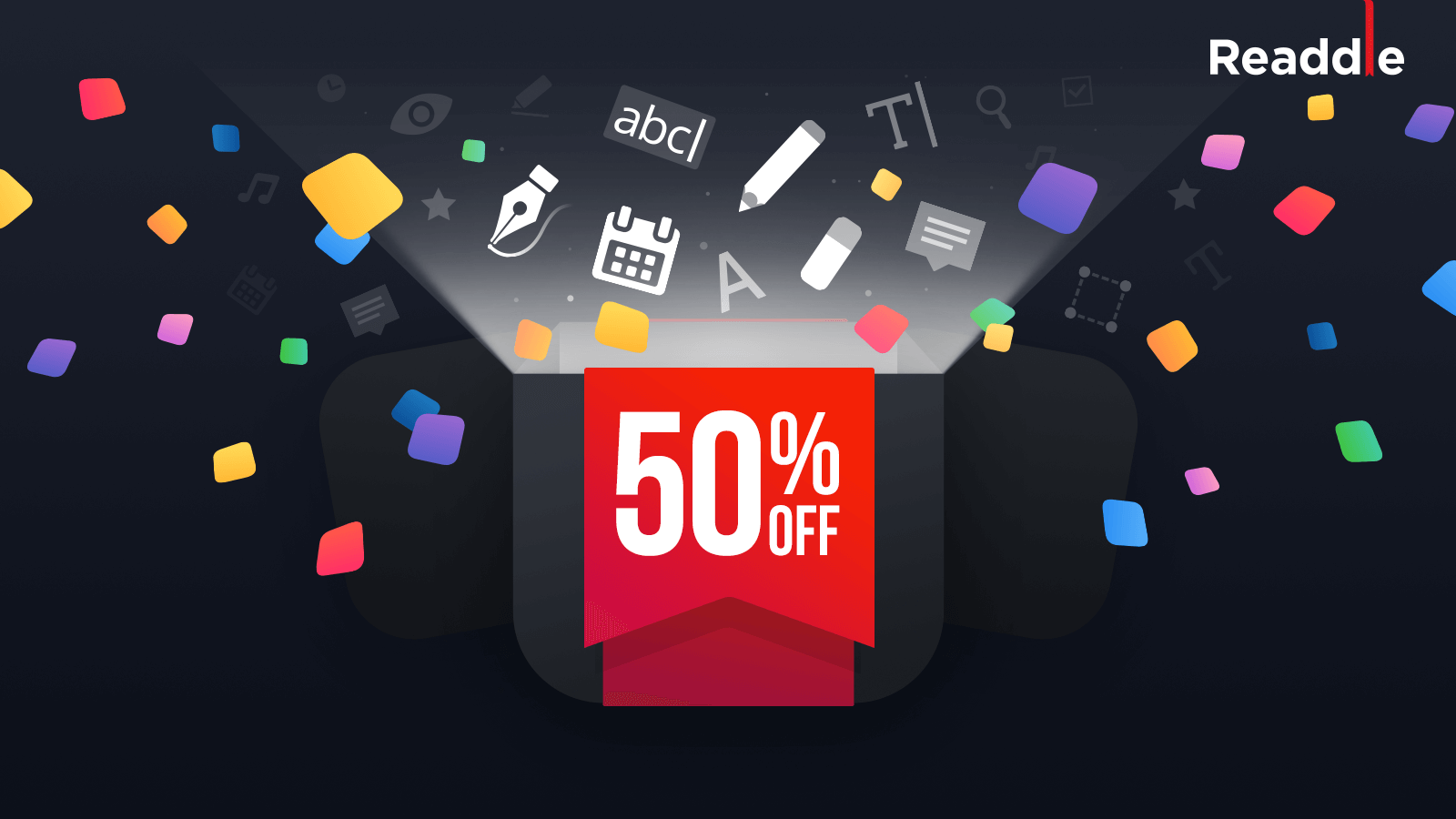
Readdle, the Ukraine-based makers of some of the finest productivity software for the Mac, iPhone and iPad, announced today that their popular apps for iOS and macOS, such as PDF Expert and Scanner Pro, are available half price as part of their time-limited Black Friday sale.
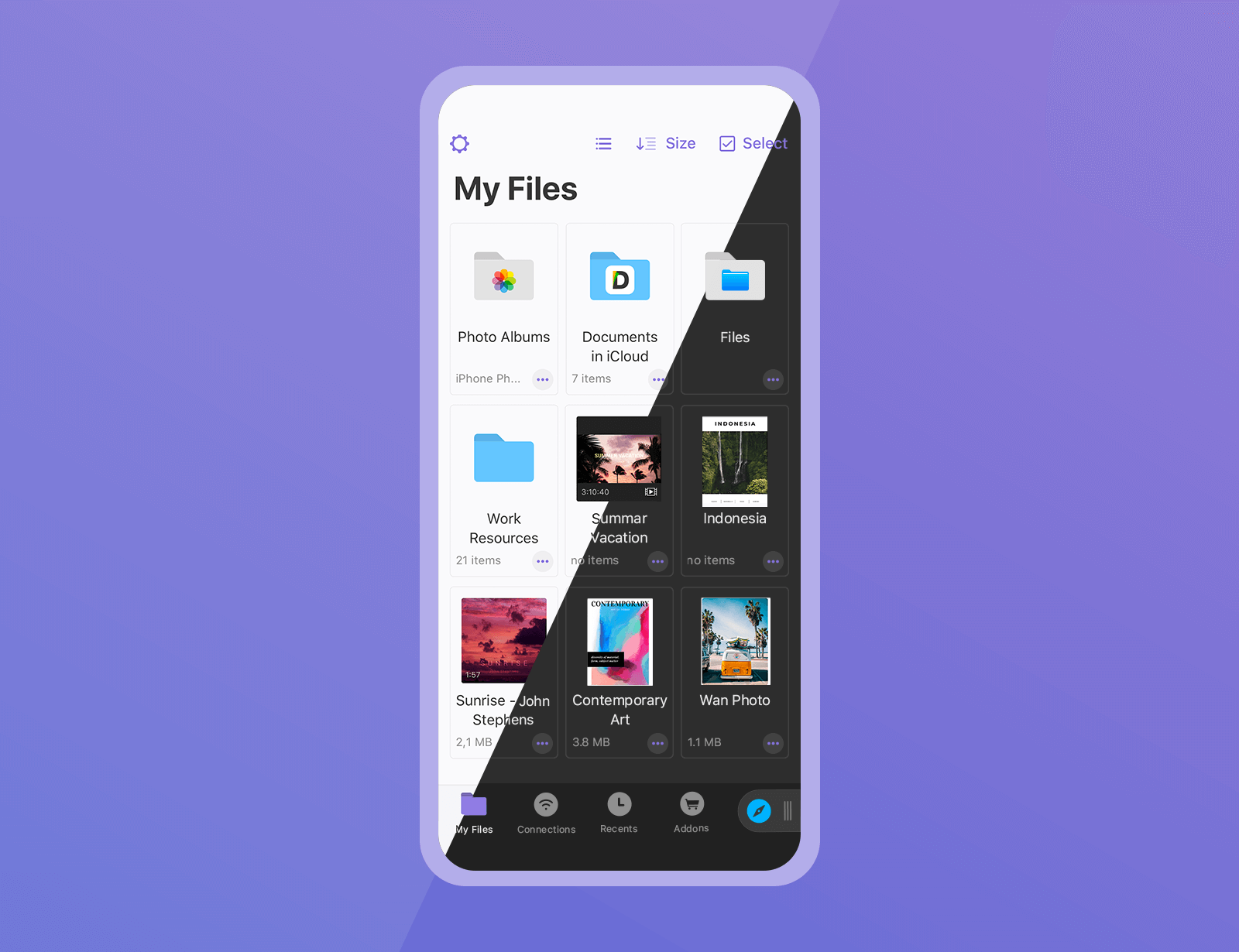
The Documents app by Ukrainian developer Readdle is the best iOS file manager — think of it as the Files app on steroids. And now, it's gotten even better thanks to a major update bringing some great productivity enhancements and several features people have been waiting for.
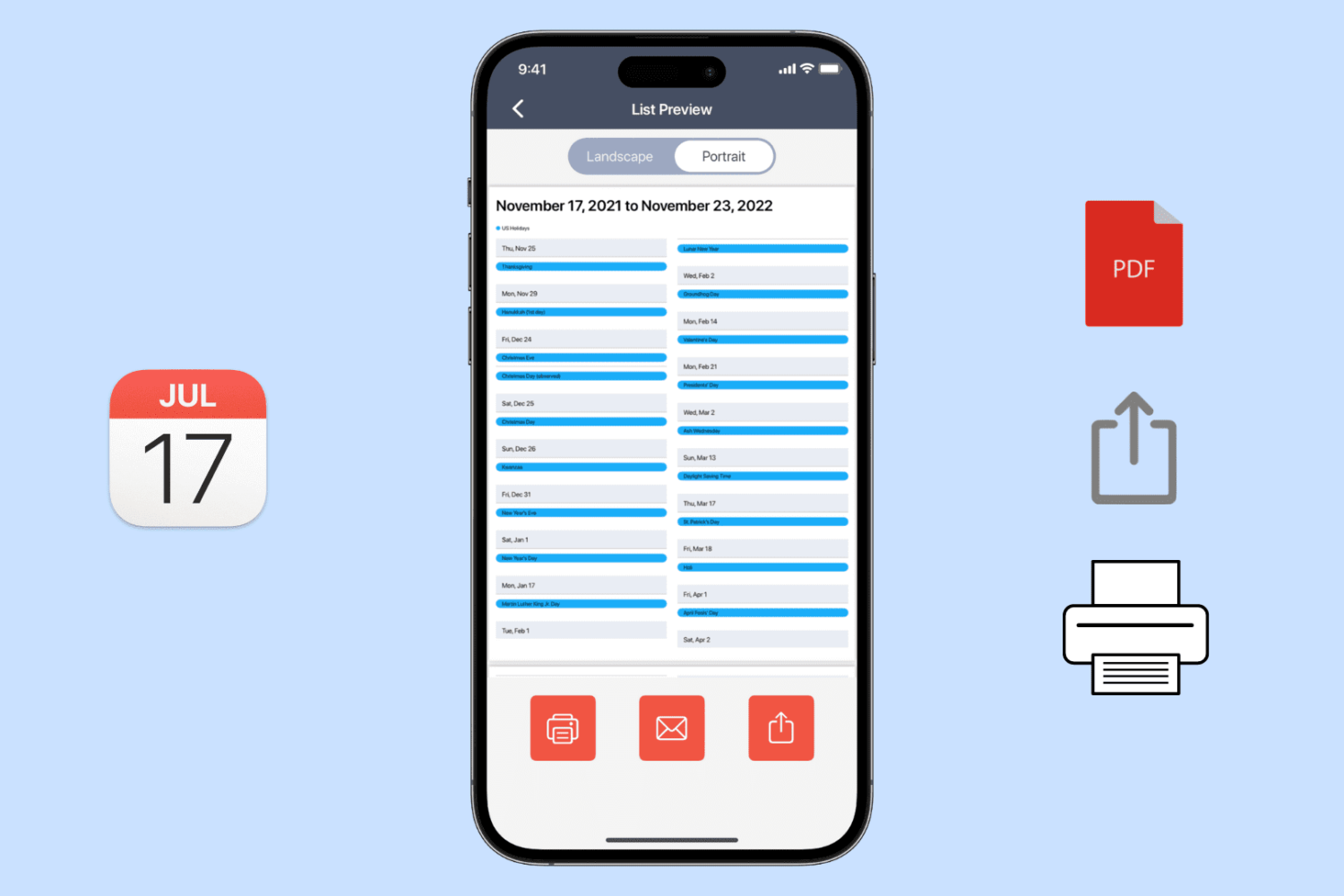
While it’s awesome to have your appointments and events on your devices for quick and easy access, there may come a time when you want to print your calendar. Or maybe you’d like to save it so that you can share a physical copy later on.
You can export, print, or save a calendar from the Calendar app as a PDF. We’ll show you how to do this on iPhone, iPad, and Mac.
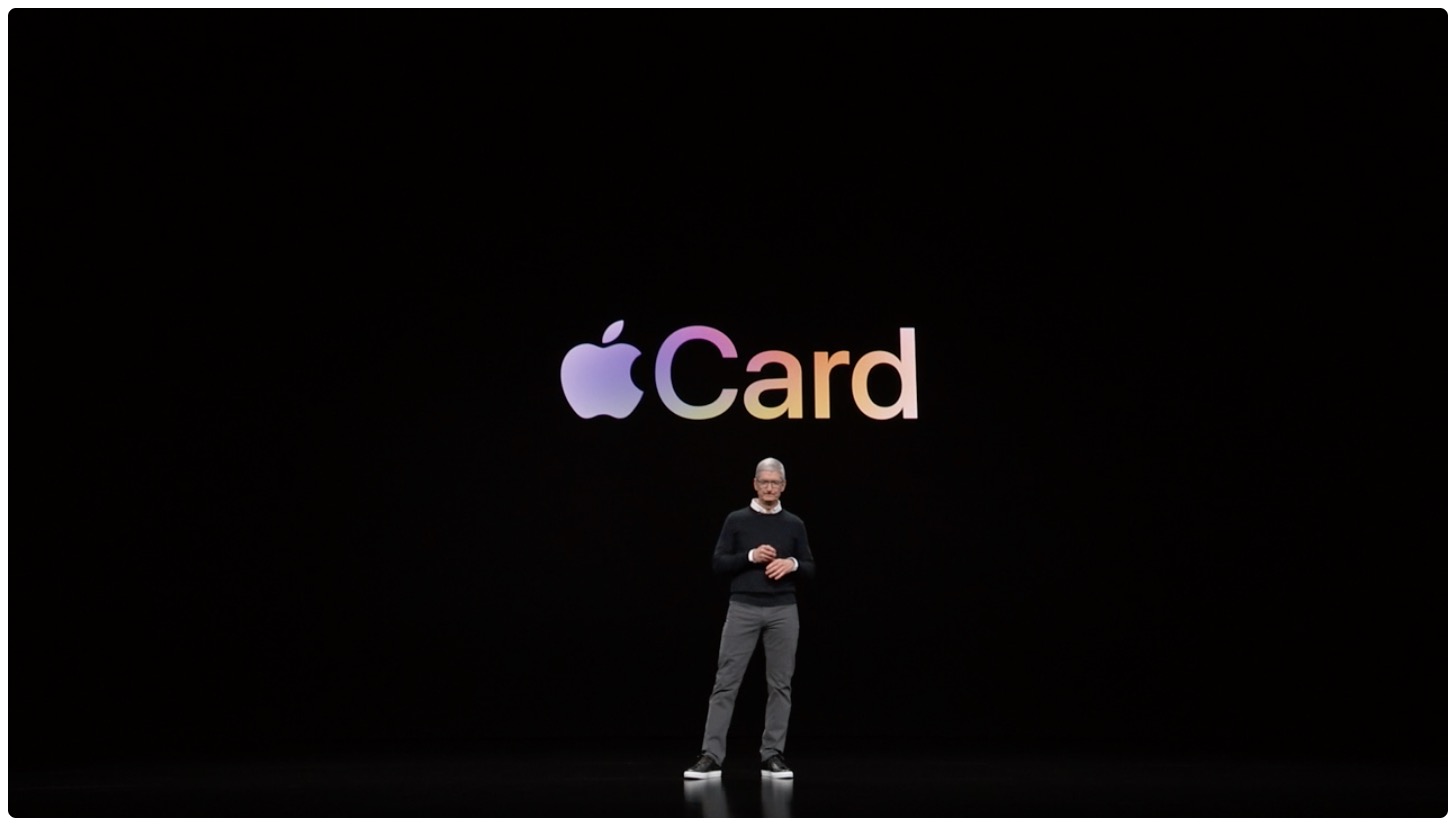
Learn how to download a copy of your Apple Card statement in PDF format on your iPhone, iPad, or any web browser.
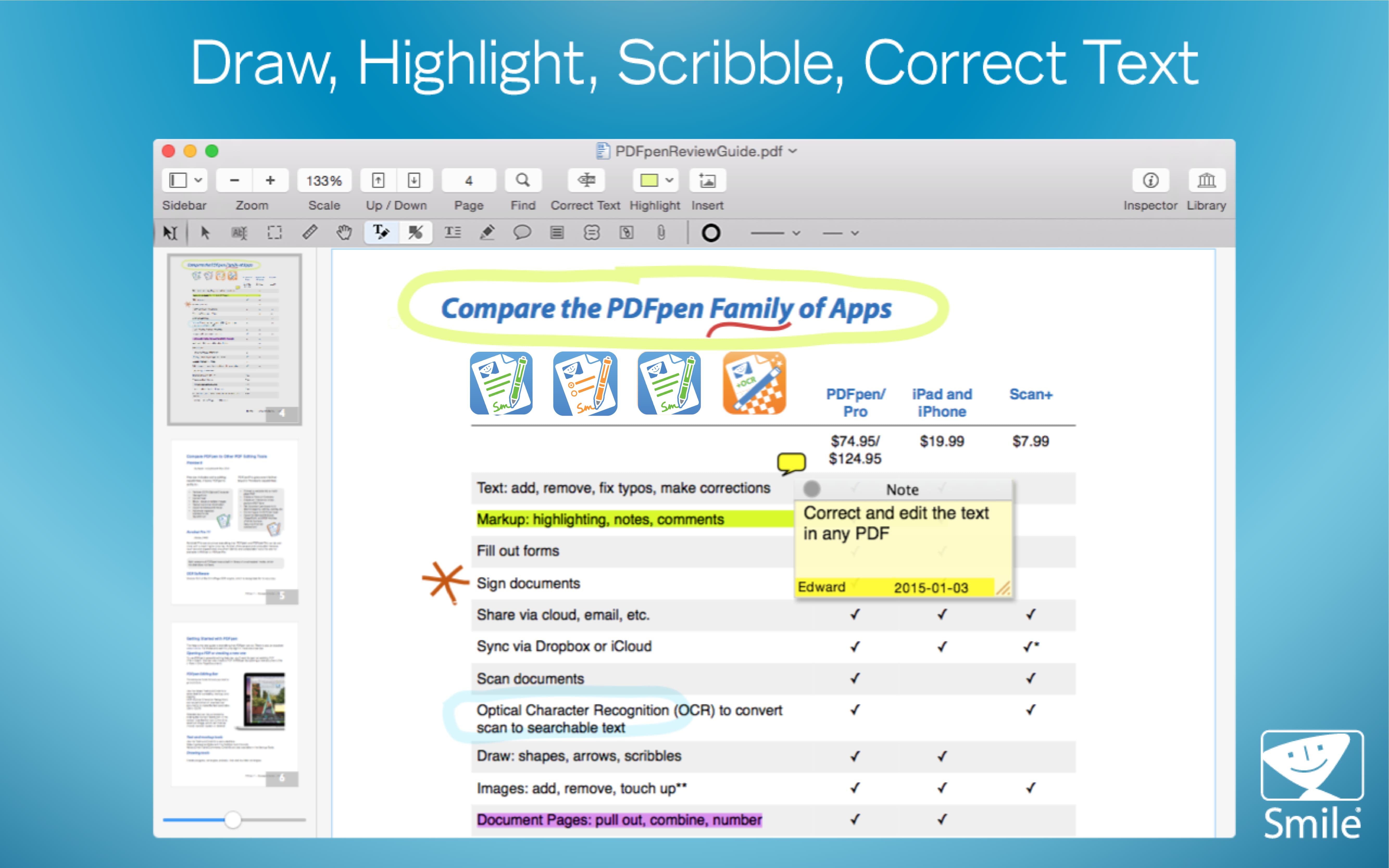
PDFs remain the most efficient format when it comes to sending and receiving files on multiple platforms. Whether you’re sending a compartmentalized presentation to a coworker or receiving a digitized version of your child’s most recent art project, PDFs have earned their reputation as being the most utilized and relied-upon file format on the Web.
But PDFs are also famously difficult to work with, and changing a single character of text (let alone reformatting entire sections of a file) can be an absolute nightmare.
Enter PDFpenPro, a top-rated Adobe Acrobat alternative for Mac-based professionals, which allows you to quickly and easily work with PDF files in a streamlined and intuitive fashion—and you can try it all out for free.
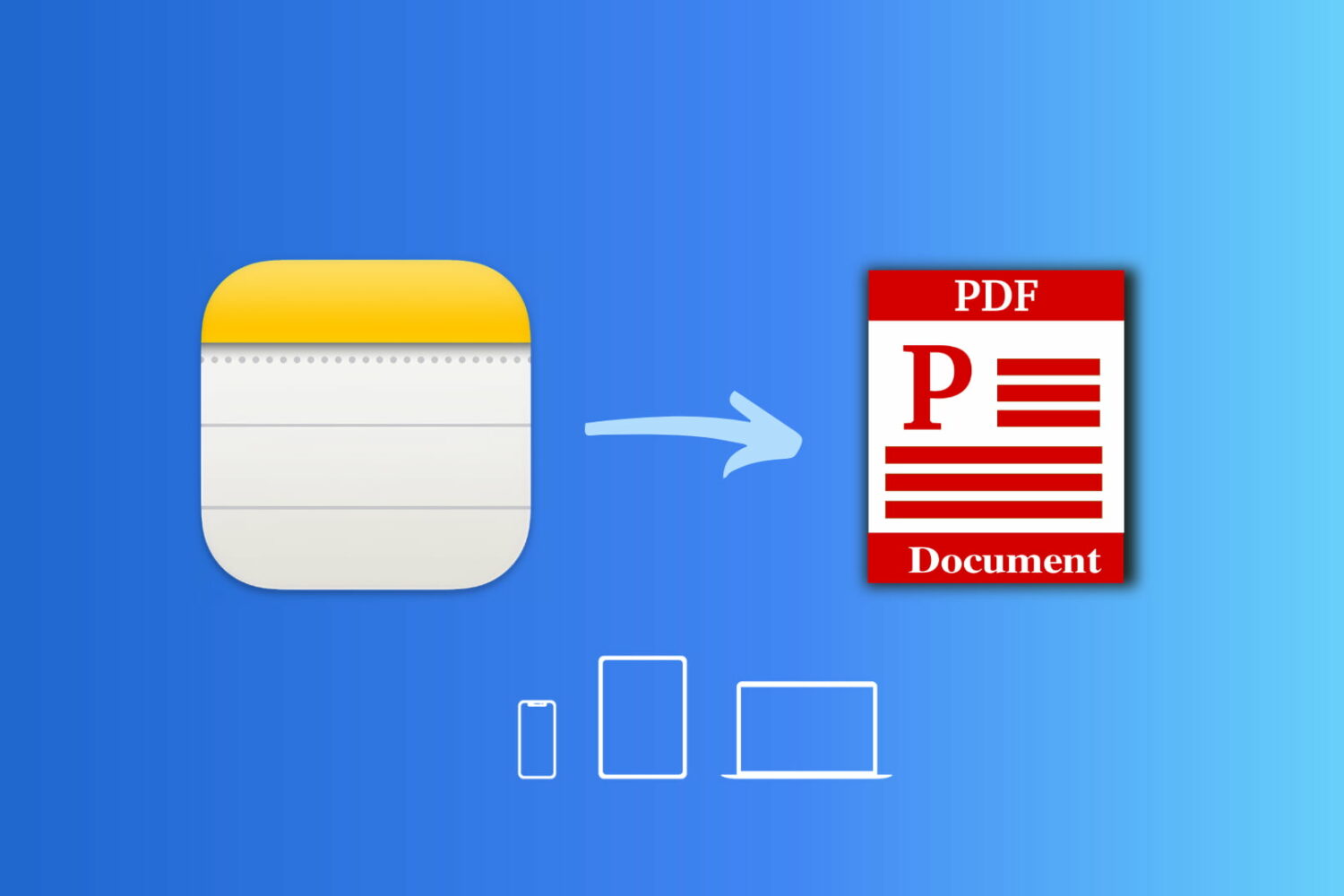
If you use the Notes app on iOS and Mac, then you know it’s a good note-taking tool. It syncs between your devices with iCloud, has formatting options for your notes, and lets you add passwords to secure certain notes.
Another handy feature of the Notes app is that you can export notes as PDFs. This is great if you need to import a note to a different app or need to share a PDF with someone for a specific purpose.
To help you out, we have this short tutorial that shows you how to export notes from the Notes app on iPhone, iPad, and Mac.
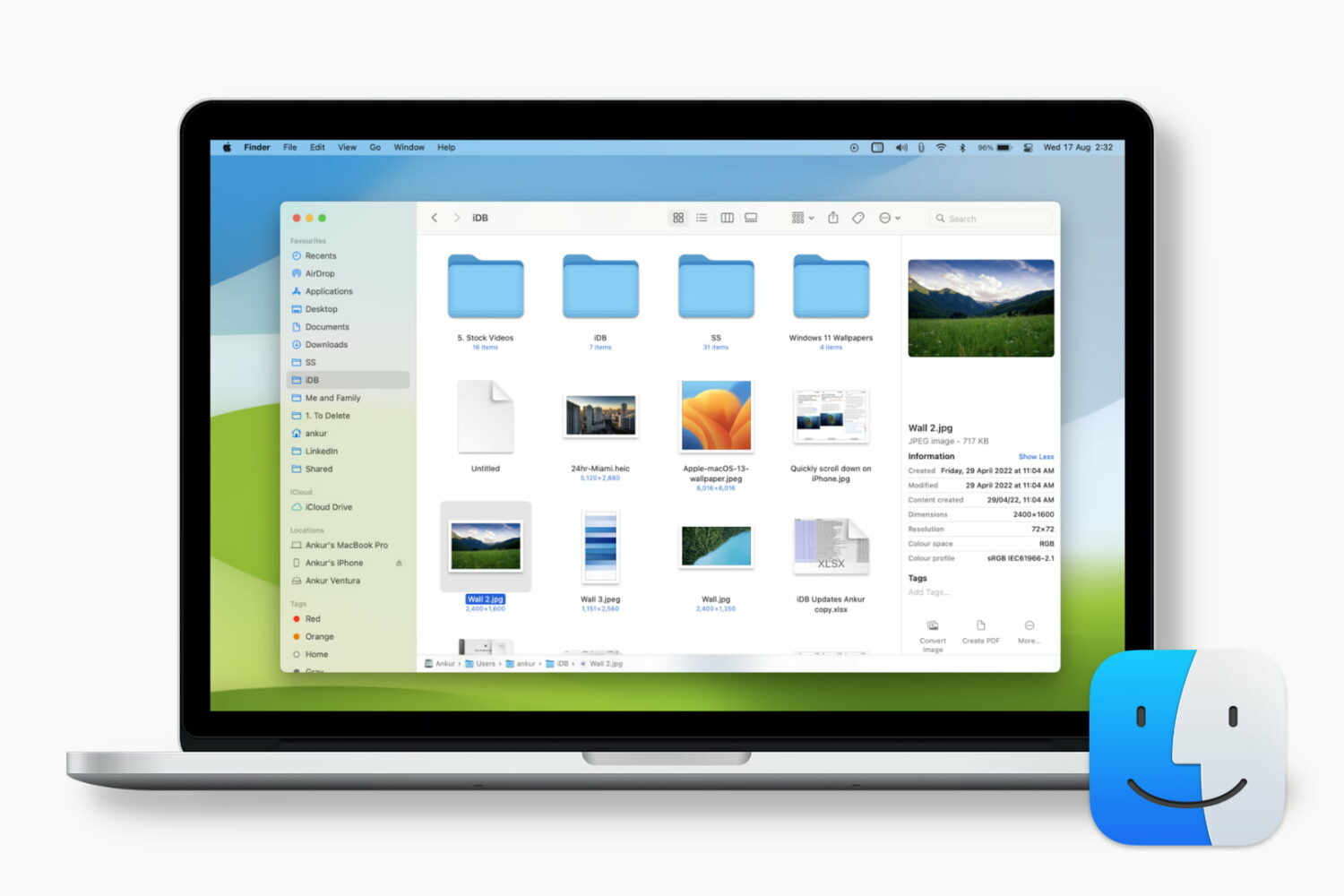
The Preview pane can be very helpful when you’re using Finder on your Mac. It gives you a quick glance at the file you select and includes details such as the date it was created, the tags you applied, and when it was last opened. For things like images and video files, you can see even more data like size, dimensions, and resolution.
The Preview pane can also give you Quick Actions, like the ability to rotate or mark up the file with a click. Each of the details you see in the Preview pane depends on the type of file you select, and that information can be customized. Here’s how to change the Finder Preview pane options on Mac to suit your needs.
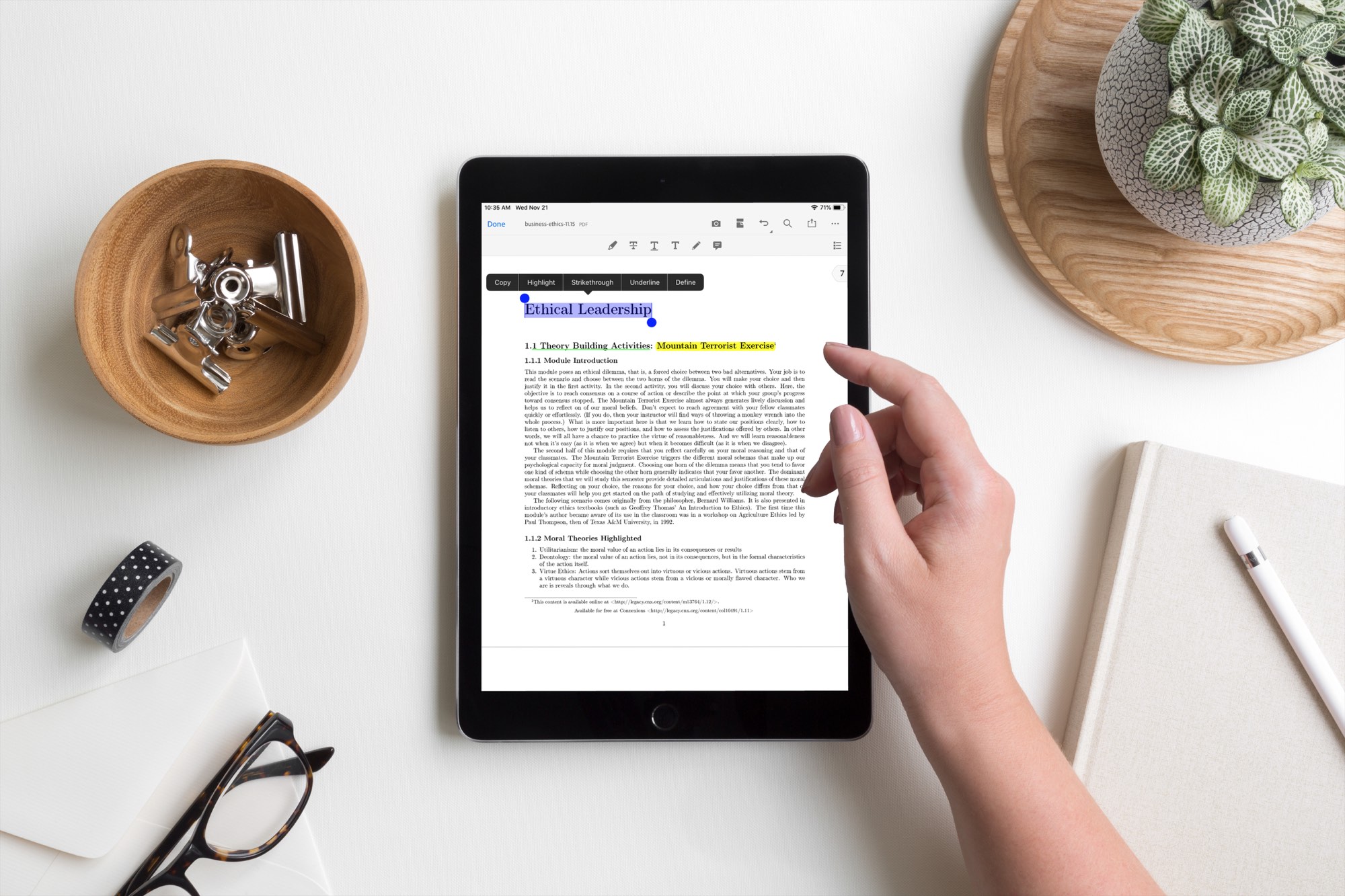
One of the best things about electronic books and textbooks is that you can mark them up. Rather than a physical book that you rent or buy and want to sell later, with books on your iPad, you can make notes and highlight important points. Plus, you can read wherever you go with your device.
Here are the best apps to read and annotate PDF books on iPad.
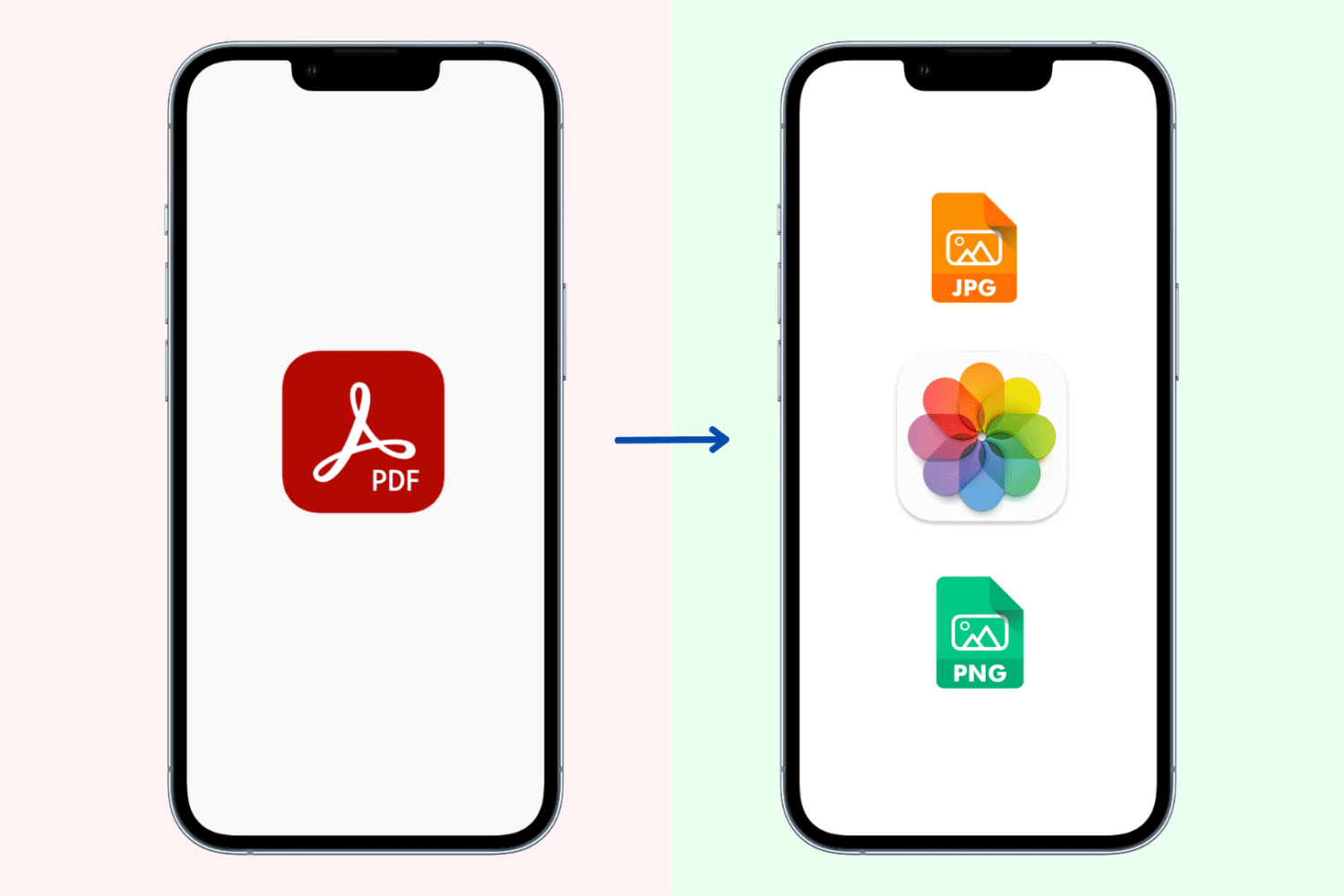
You might need to save PDF as image on iPhone to upload it to services that only accept image files or share easily via chat apps. Whatever the reason may be, converting the pages of a PDF into JPG or PNG is easy. This tutorial shows you three free ways to do that on iPhone or iPad.
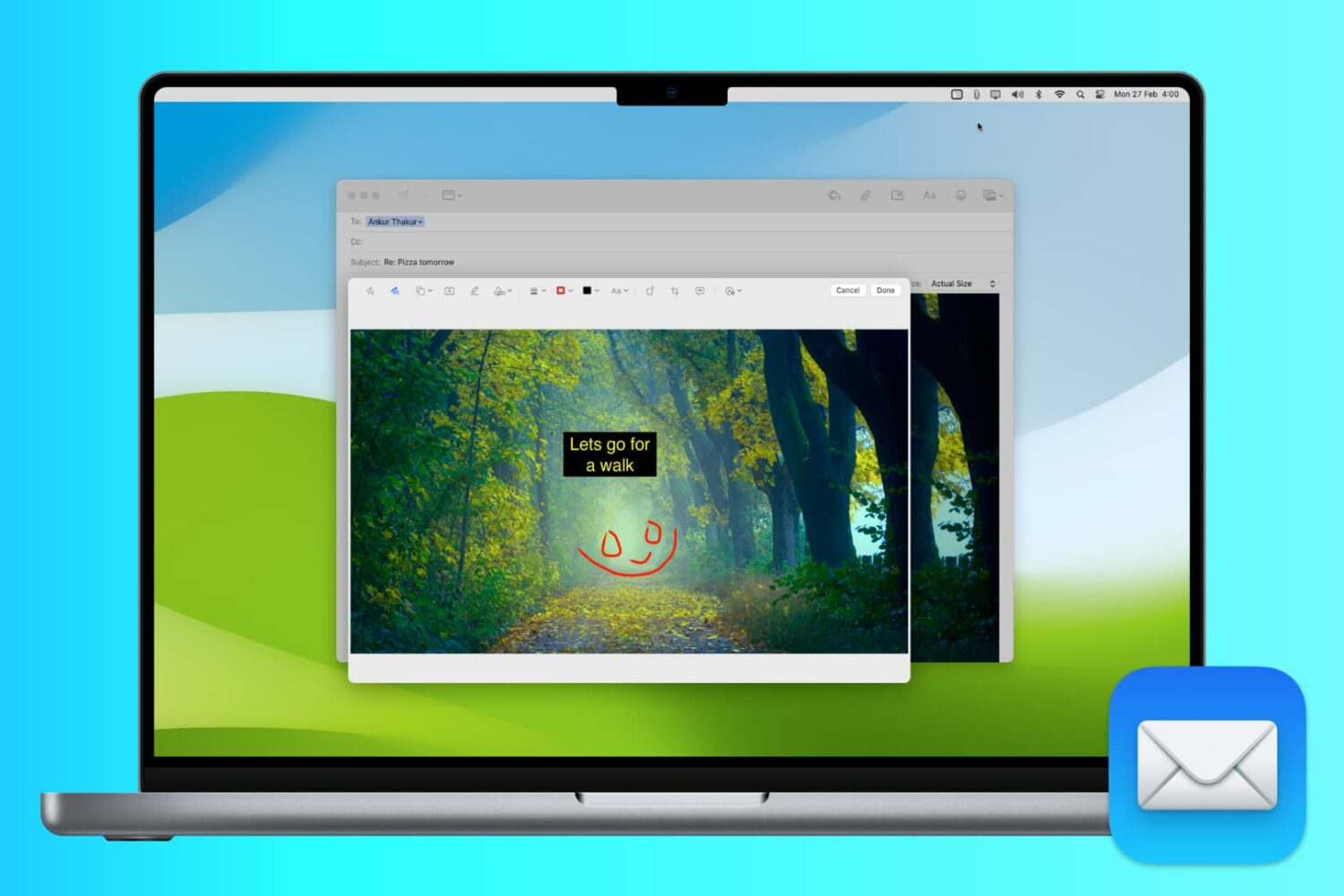
Whether you want to annotate an image for work, mark up a photo for fun, or add your signature to a PDF, it’s easy to do with the Markup tool inside your Mac's Mail app.
In this article, we show you how to use Markup to add shapes, text, signatures, drawings, and more to your email attachments.
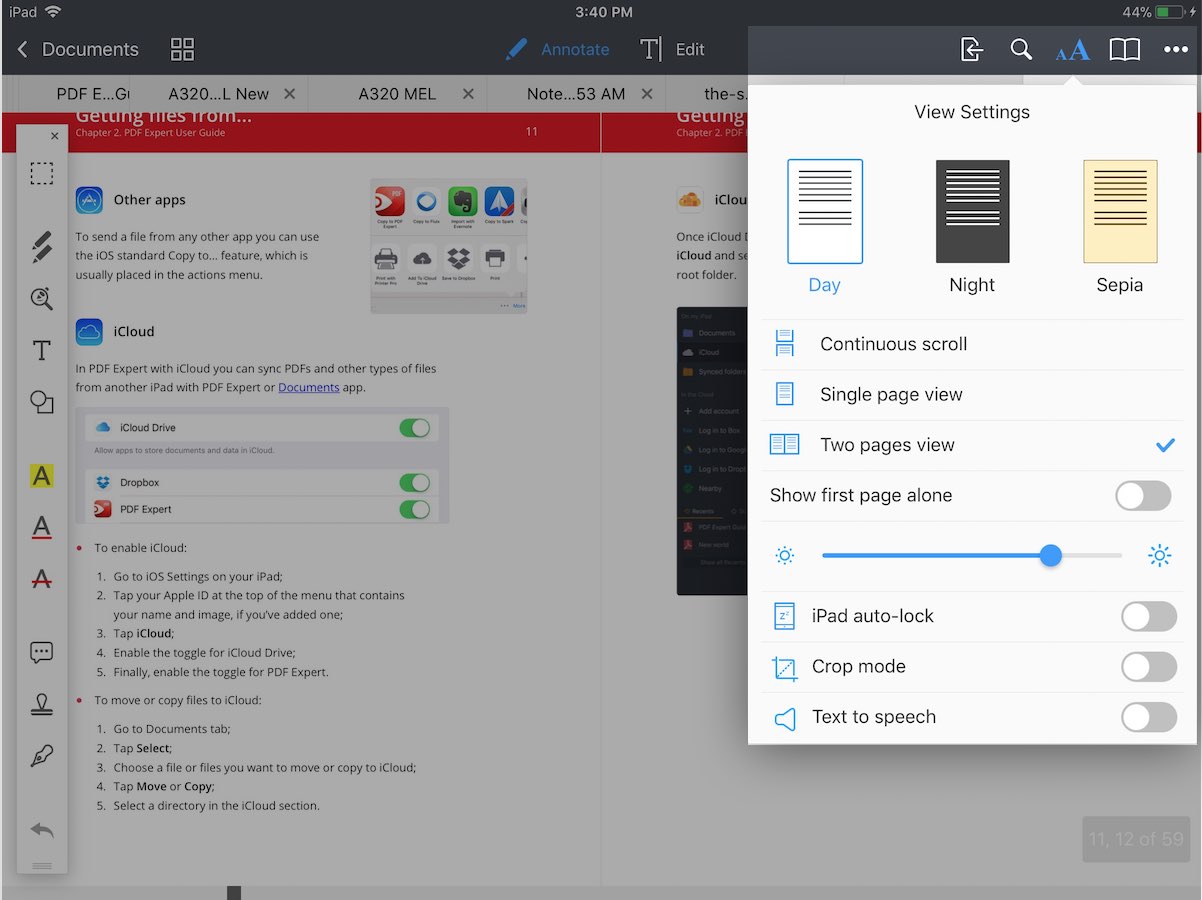
Ukrainian developers Readdle today released a significant update to PDF Expert for iOS—in my personal view, the most powerful PDF editor for iPhone and iPad.