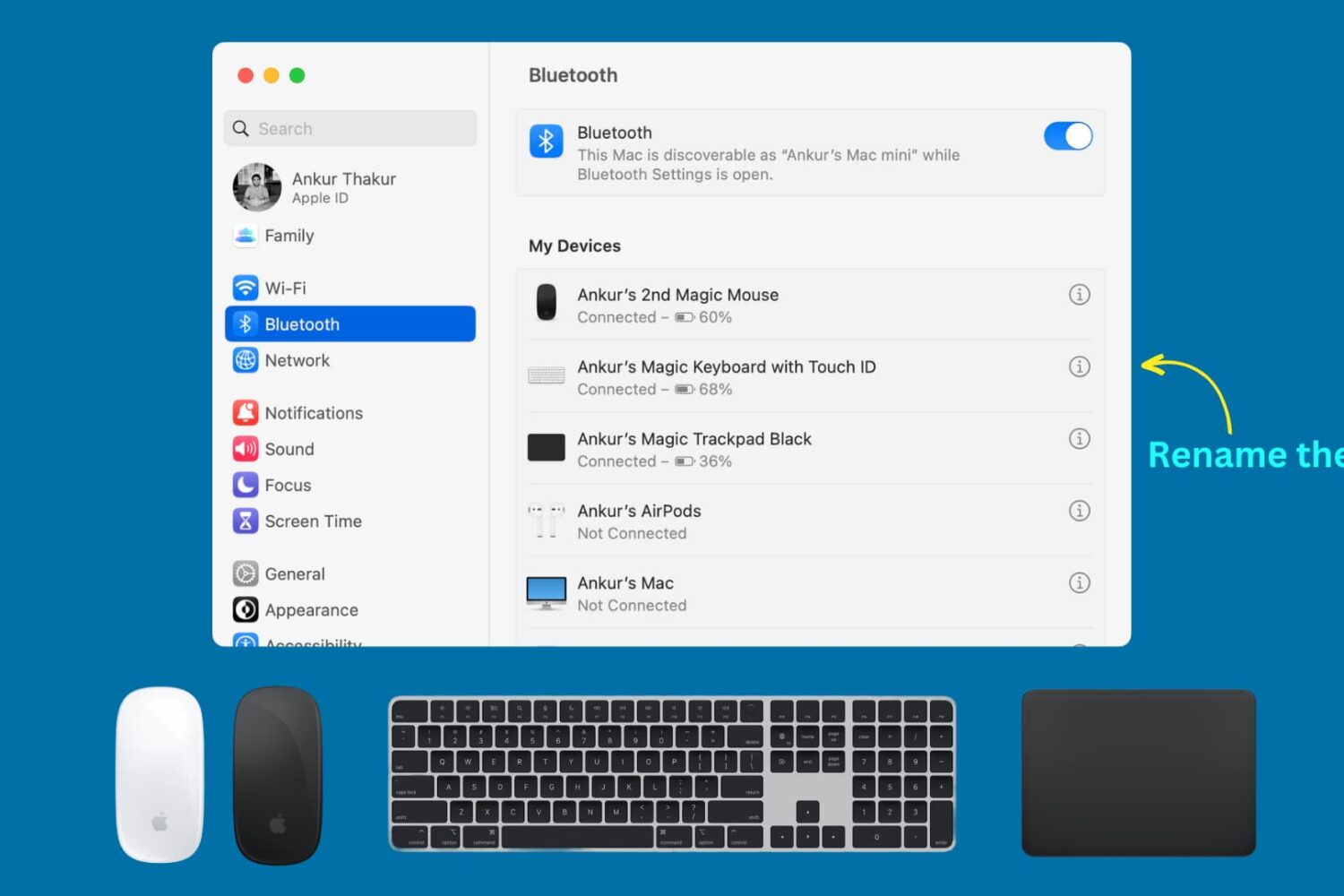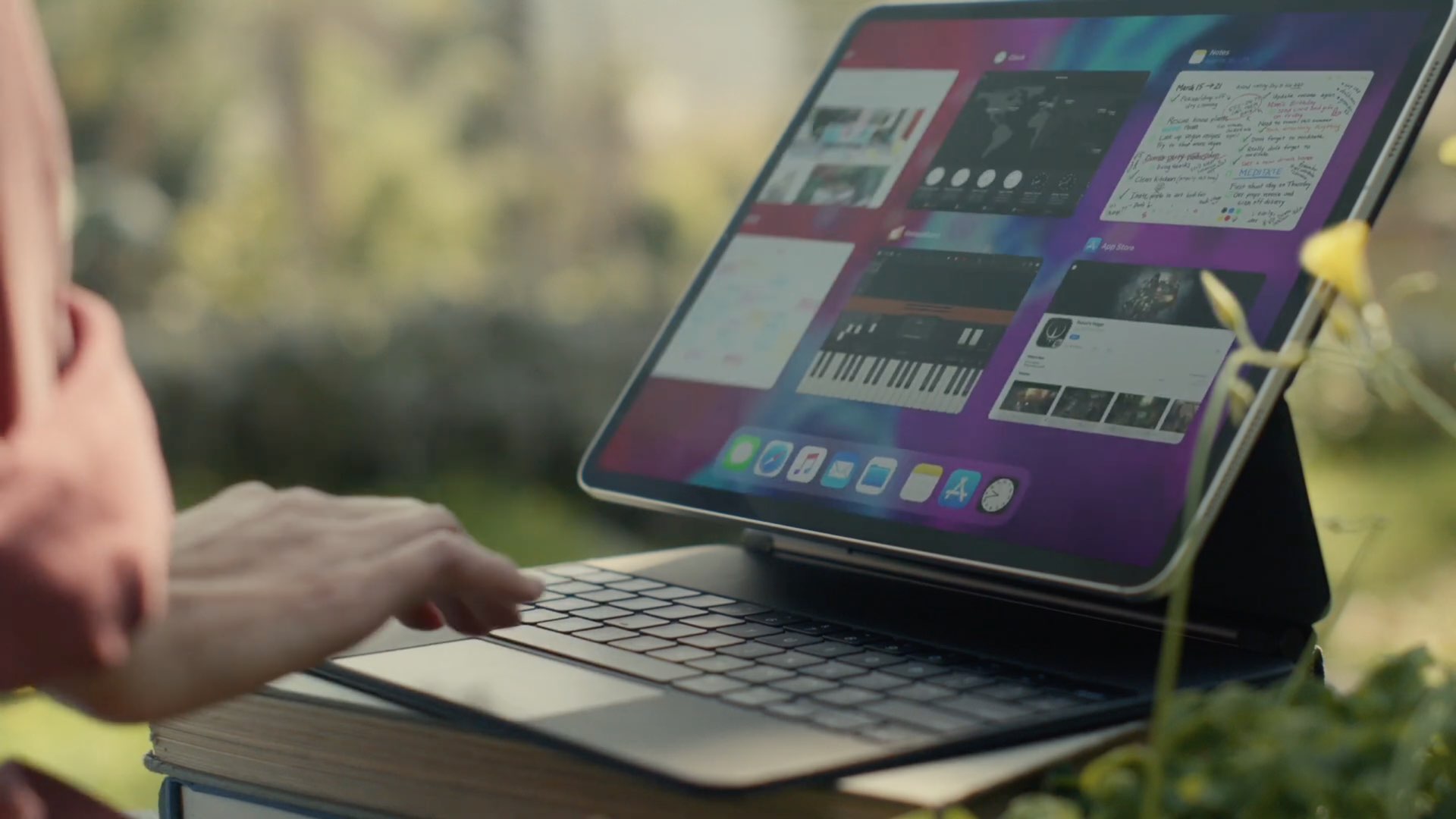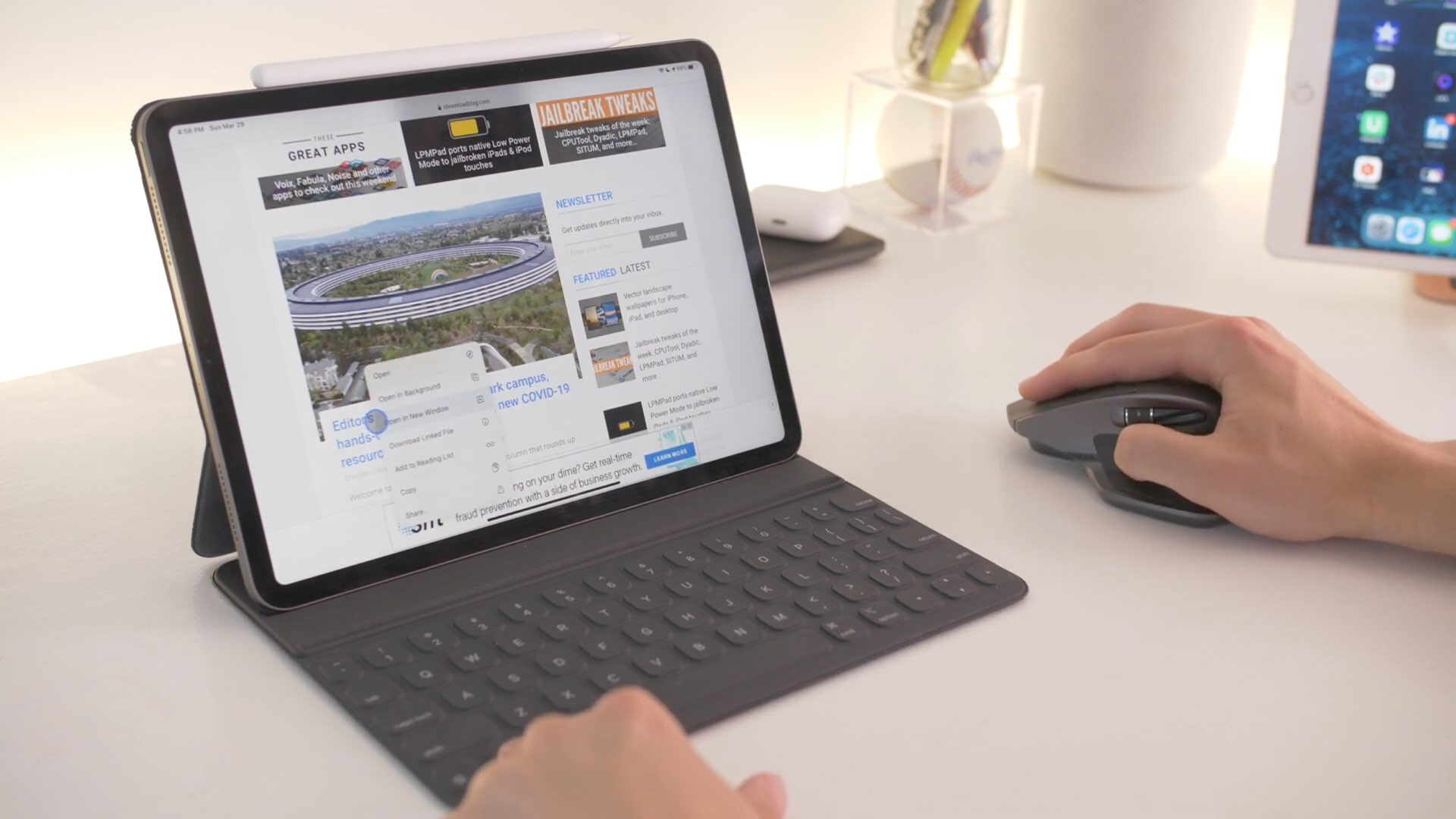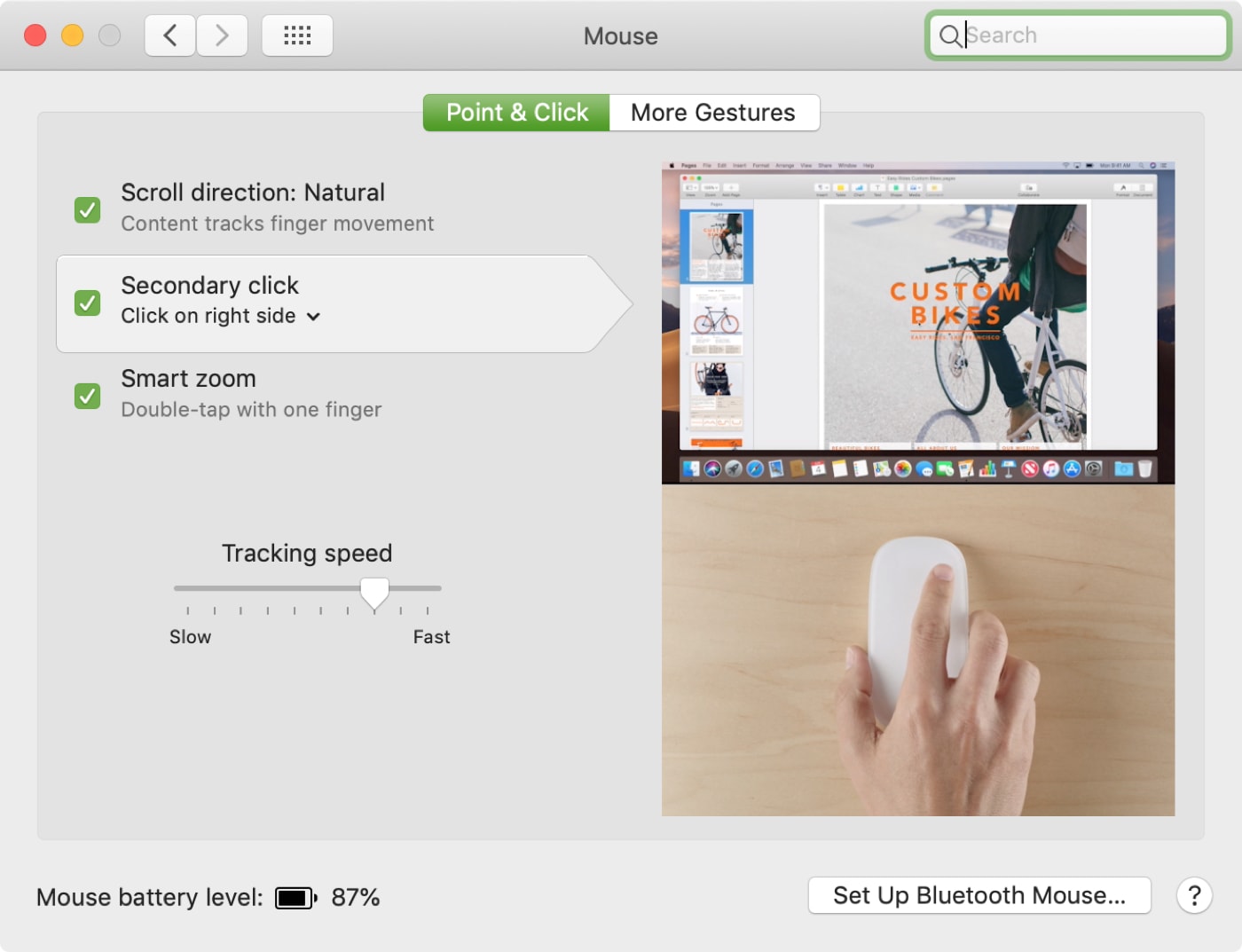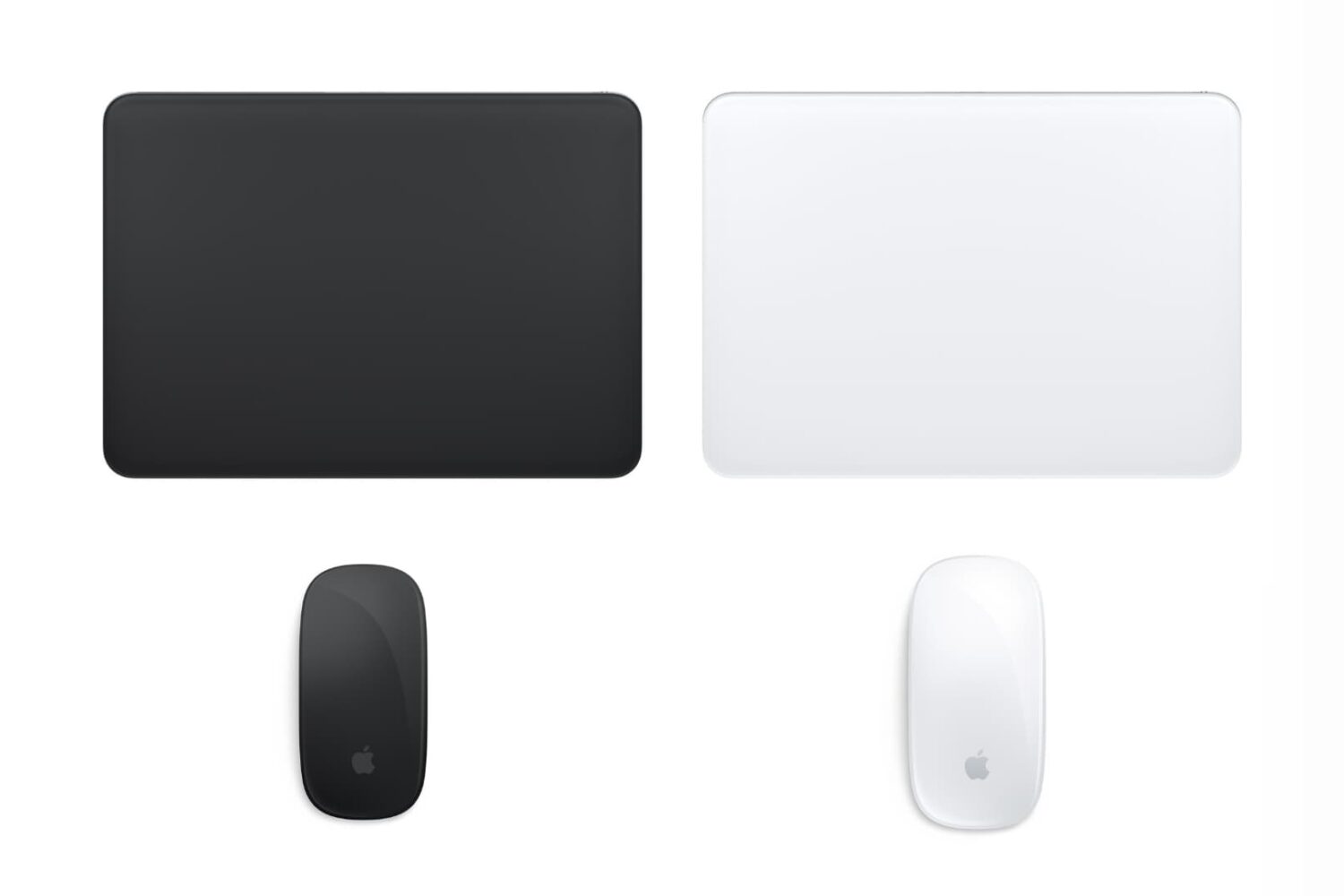The trackpad on your MacBook can be a wonderful way to navigate and get your work done. But at the same time, it can be a bit annoying, mostly if you're not using it and hit it by mistake.
Maybe you prefer to use a mouse instead of your trackpad or even a different wireless trackpad that you connect to your Mac. So, you're typing away, grab your mouse for something, begin typing again, and your palm hits the trackpad. Boom, what just happened on the screen?
There is a very easy way to avoid this problem. Here's how to automatically disable the trackpad when a mouse, or wireless trackpad, is connected to Mac.