Can't easily figure out the size of your folders in Finder? This tutorial will show you how to turn on a simple setting to have your Mac always show the folder size in Finder.
How to set your Mac’s Finder to show folder sizes
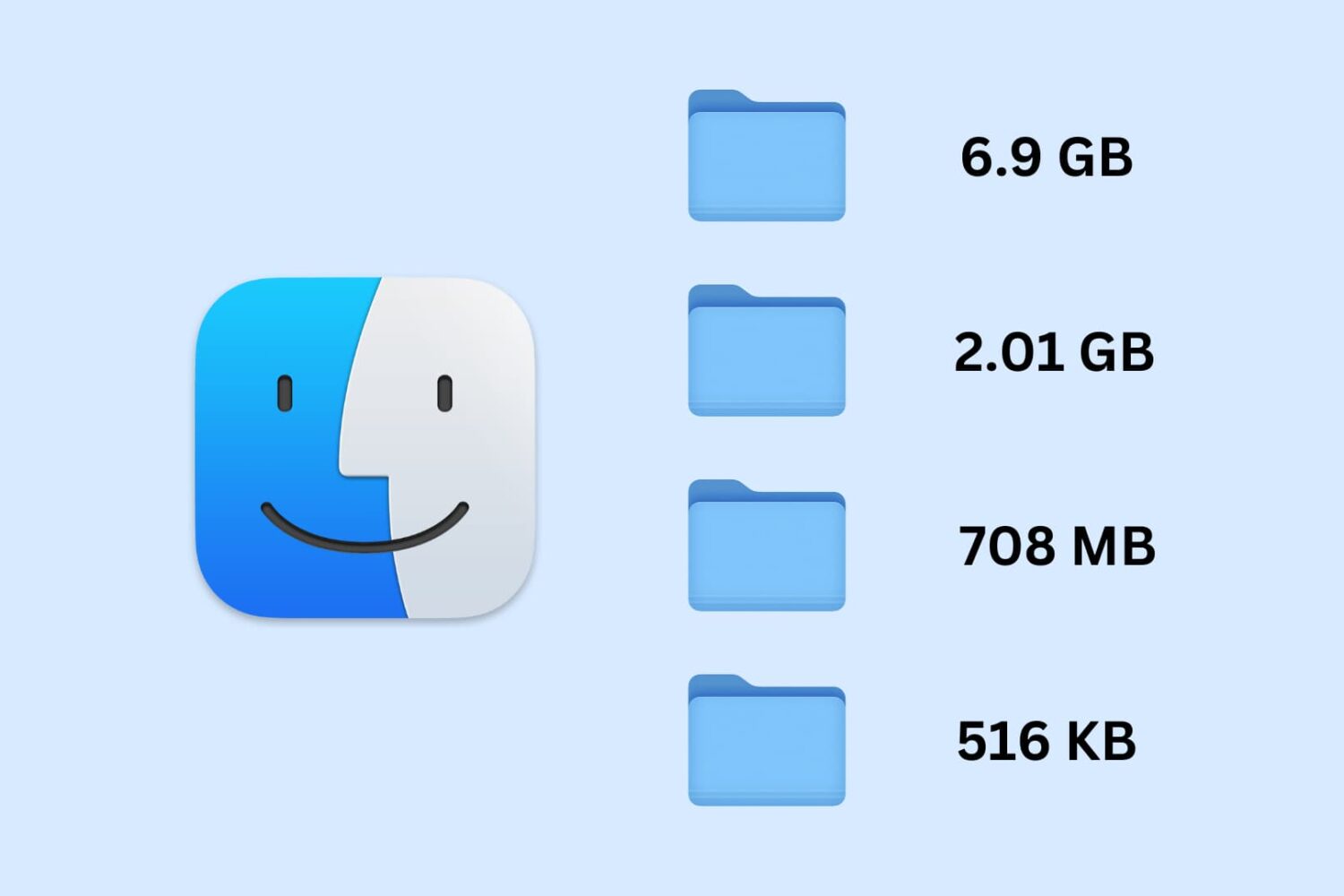
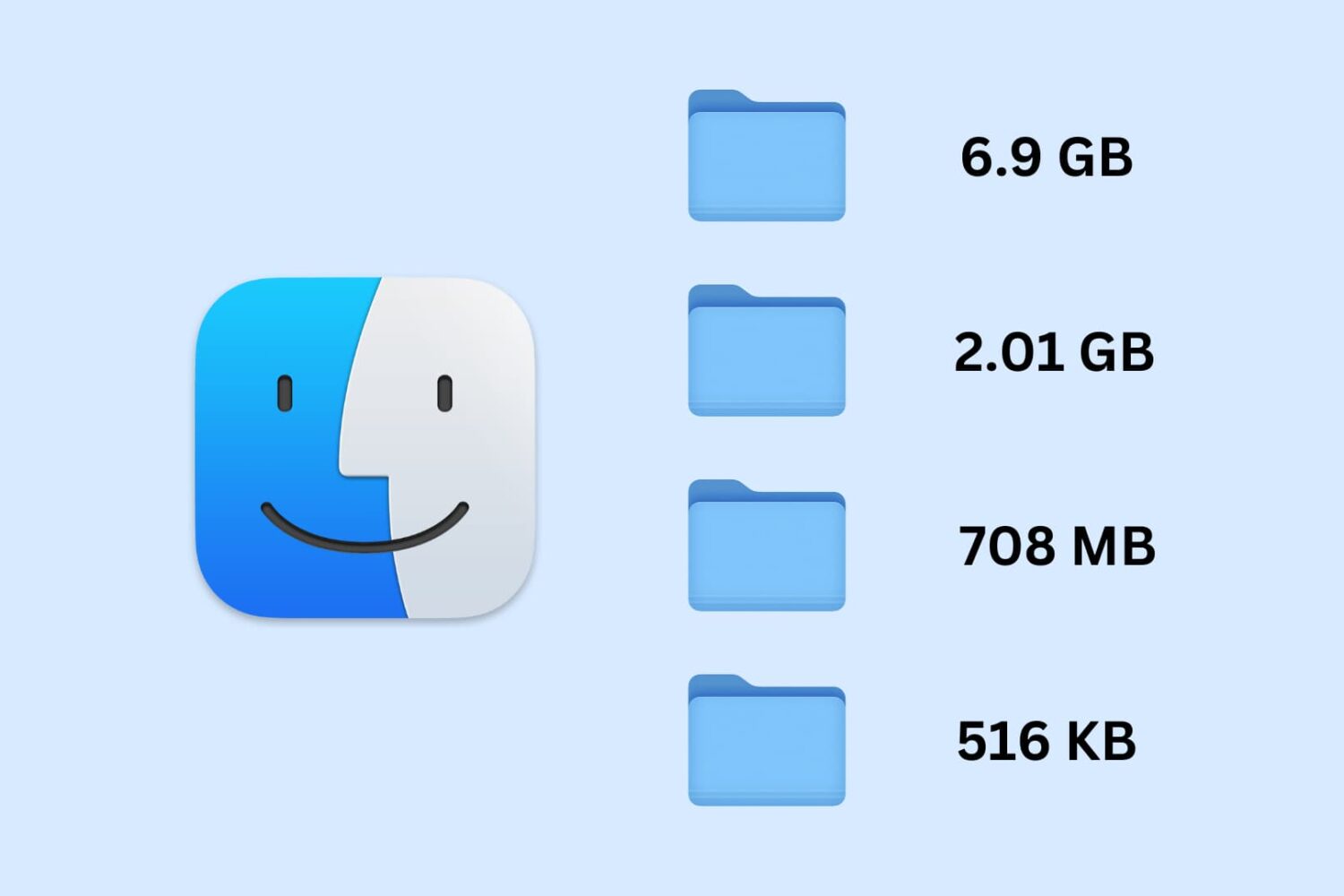
Can't easily figure out the size of your folders in Finder? This tutorial will show you how to turn on a simple setting to have your Mac always show the folder size in Finder.
Tabs allow you to view multiple Finder windows within a single interface, and they work very much like the tabs in your favorite web browser. You can easily break apart Finder tabs into their own separate windows or merge all tabs back into a single window. In this brief tutorial, we'll show you how to do both on your Mac.
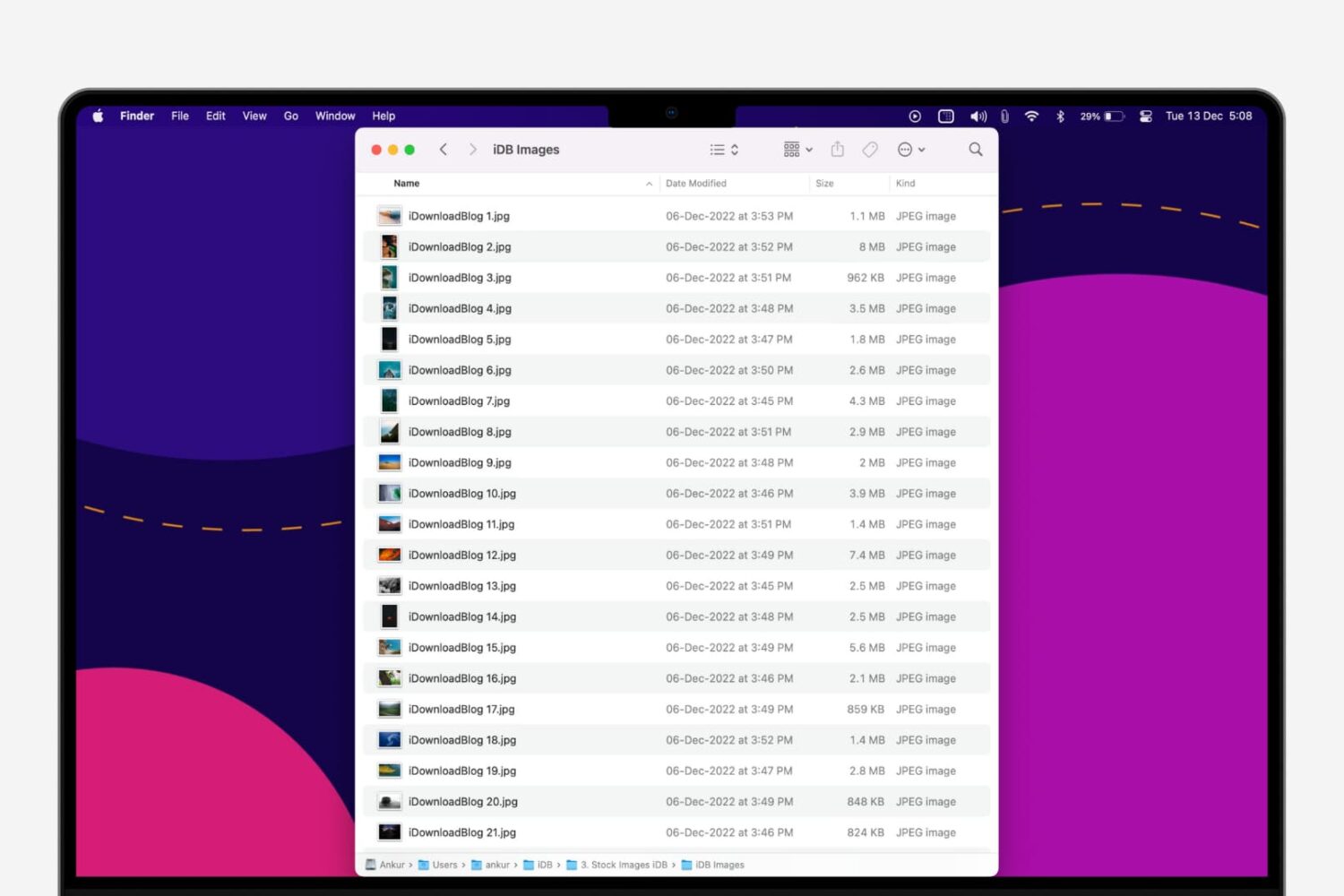
Batch renaming in Finder allows you to change the name of multiple files at once. As someone who often has to rename groups of files, this is an excellent macOS feature, and in this tutorial, I'll walk you through the process of renaming several files instantly on your Mac.
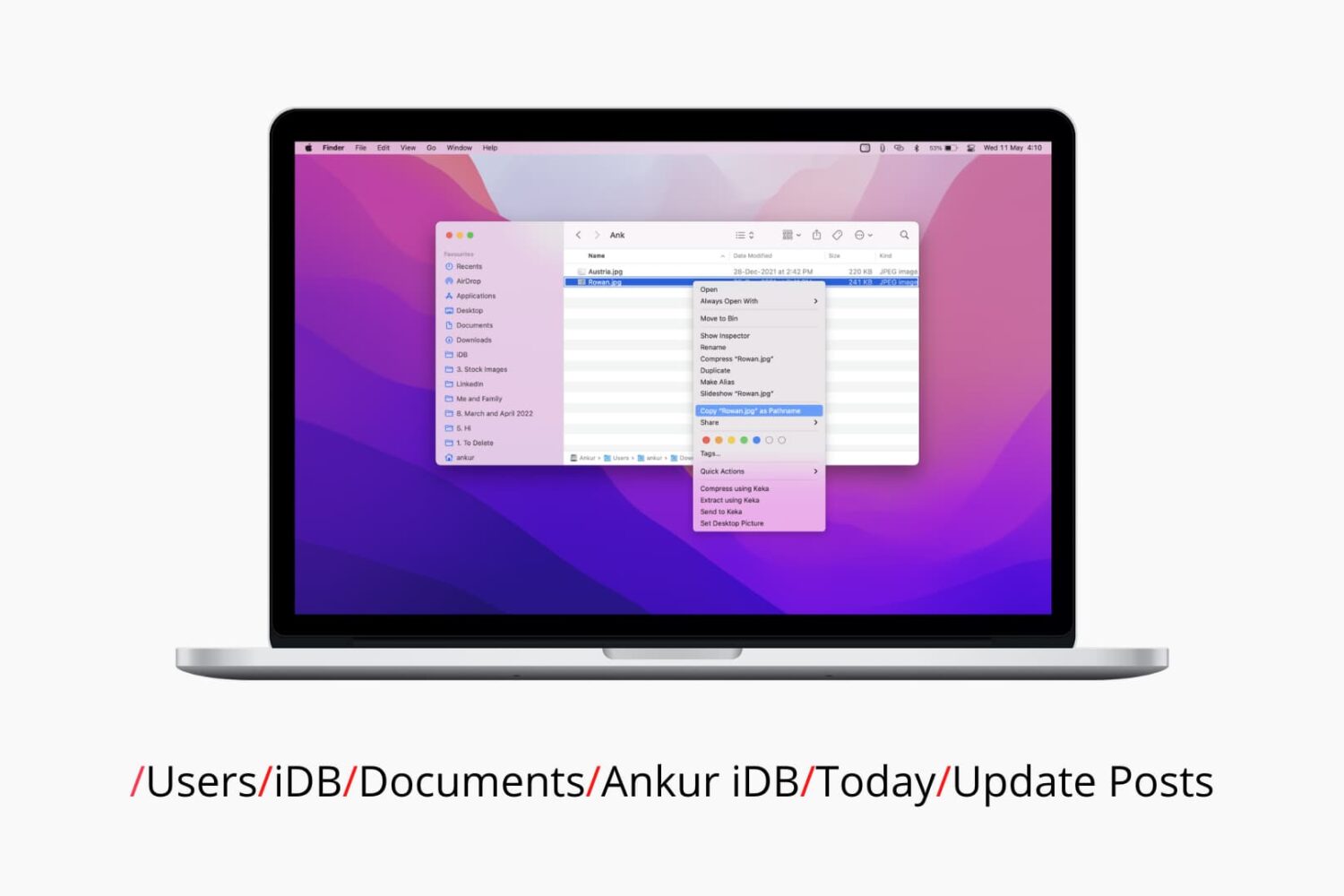
As you know, your computer stores files using a hierarchical structure. So if you need to find the full path of a file, it’s good to know the various ways you can do so on macOS. You might want the pathname to create a shortcut, need it for an app, or would like it as a reference for yourself.
We’ve covered different ways of finding and displaying the full path of a file. Here, we’ll round up those methods for you and include a couple more. So the next time you need the pathname of a file or folder on your Mac, you can use whichever is easiest or most comfortable for you.
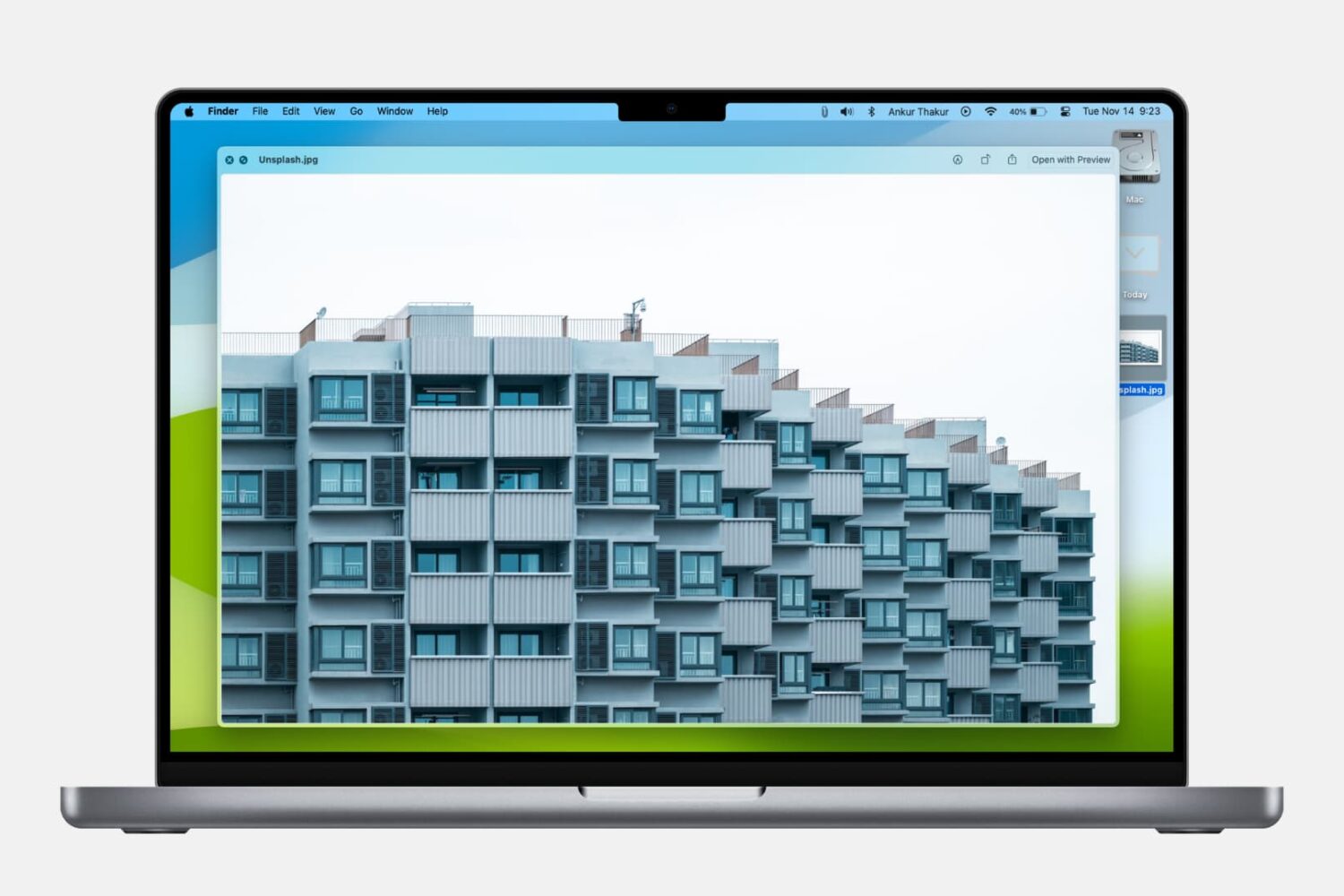
Learn how to use Quick Look to instantly preview one or more selected files, rotate an image, or trim a video file on your Mac.
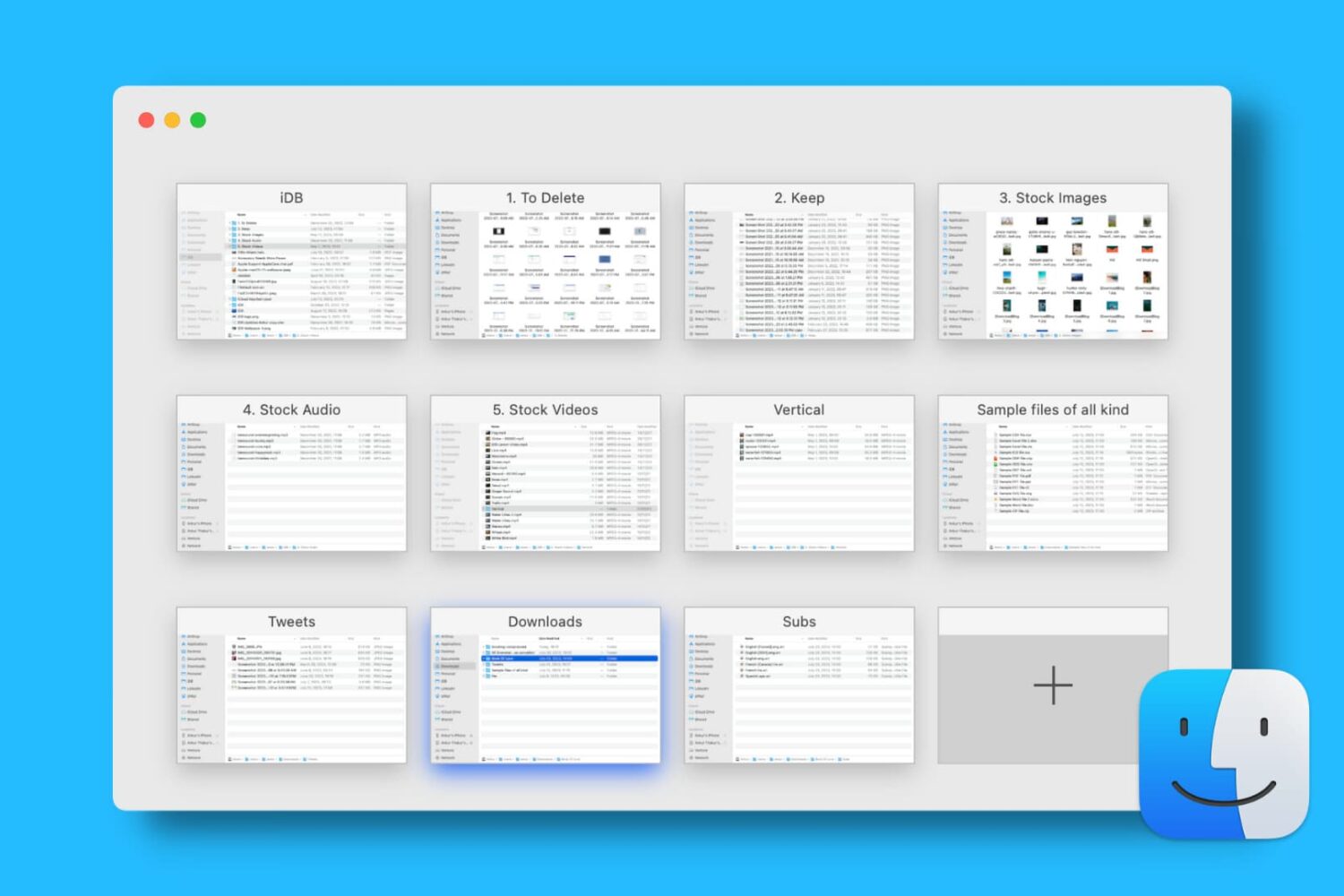
This tutorial shows you how to open, use, navigate, rearrange, and close tabs in Finder on your Mac so you can work with multiple folders in just one window and keep your desktop uncluttered.
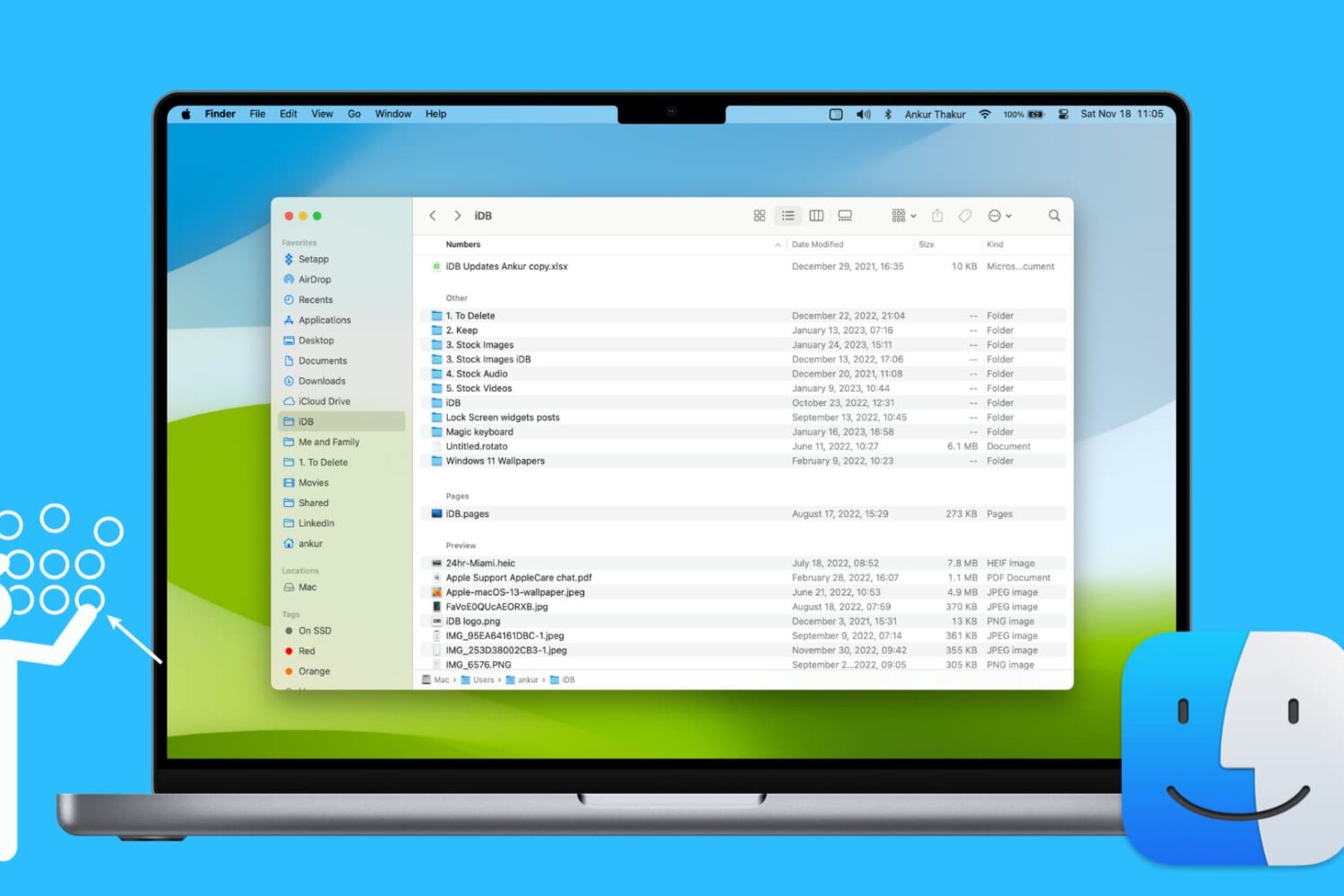
Learn how to use groups in Finder to effortlessly sort and manage your files for a more streamlined and efficient experience.
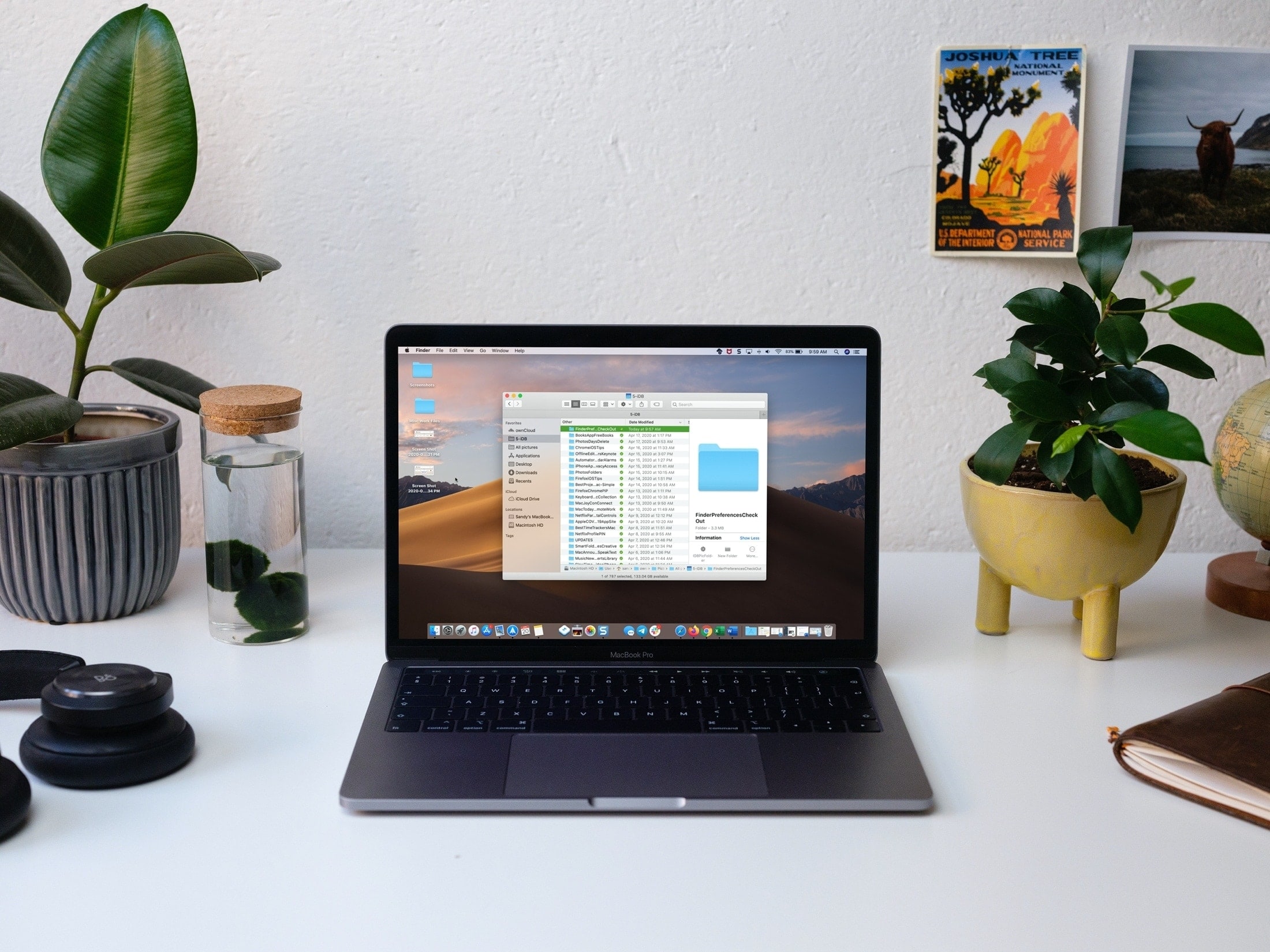
Many of us take the time to customize things on our Macs. From the wallpaper and screen saver to the Dock and menu bar; you want your Mac to look and work per your preference. But when it comes to Finder, do you take the time to customize it as well?
Finder is one of those Mac tools that most people take for granted. And if you’re new to Mac, you might not even realize all that Finder can do.
Here are some of the Mac Finder settings you should take a moment to check out. You might just find one or two that you want to adjust.
You can quickly get information about an item on your Mac by selecting a file, folder or disk and choosing Get Info from the contextual menu. But did you know that you can make the Get Info command display a summary of information about multiple items in a consolidated floating palette window which automatically refreshes as you select different files, folders or disks in the Finder? Follow along with our step-by-step tutorial to learn how to browse information about your Mac files more efficiently with this dynamic Finder file inspector.
In this article, we'll explore the essential tips and tricks that every Mac user should know about using Finder. From customizing views to organizing files, we'll cover everything you need to know to streamline your workflow and get the most out of this essential tool.
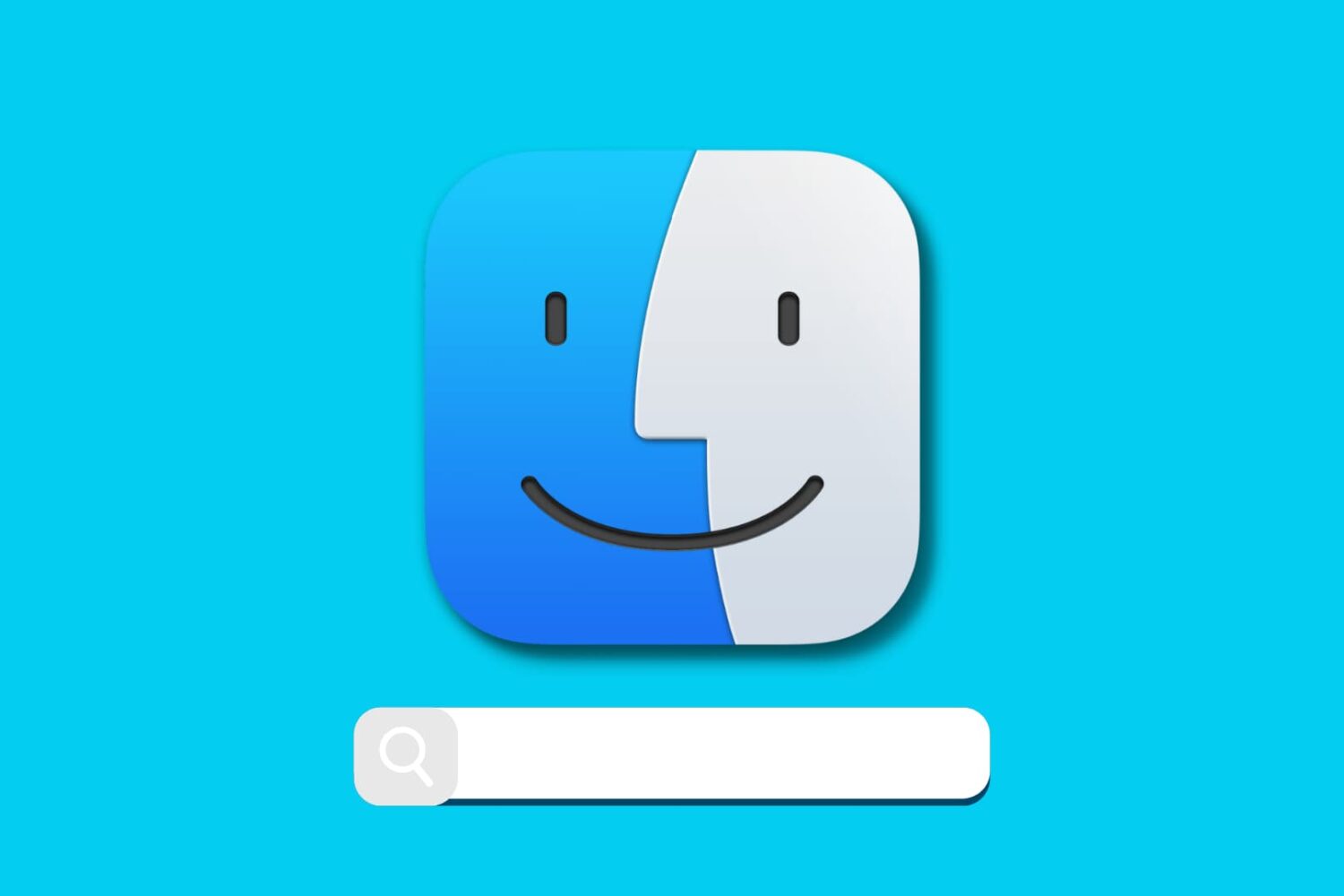
Having trouble finding what you’re looking for on your Mac? Here are some helpful tips for using Finder Search so you can save time and prevent frustration.
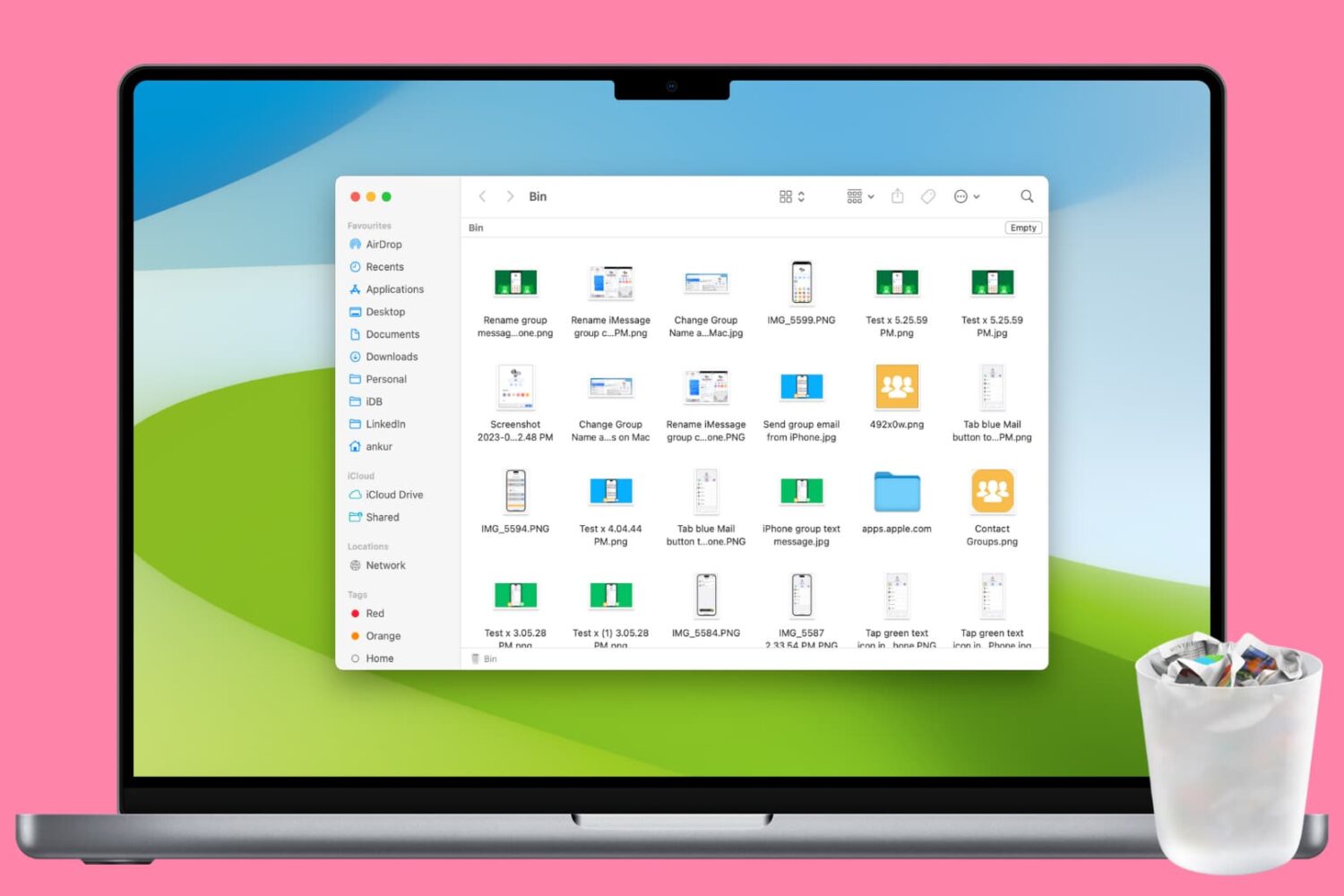
When you delete a file on your Mac, it's moved to the Trash. And just like Recycle Bin on Windows PC needs to be emptied from time to time, so does the Trash.
On Mac, you can empty all of your Trash or just certain items from it. Plus, you can have the Trash emptied automatically, so you don’t have to worry about doing it yourself.
If you’re new to Mac, here is how to empty the Trash.