Learn how to save time and increase productivity by editing multiple iPhone and iPad reminders at once, including marking them as done or revising their due date.
How to edit multiple Reminders at once on iPhone and iPad
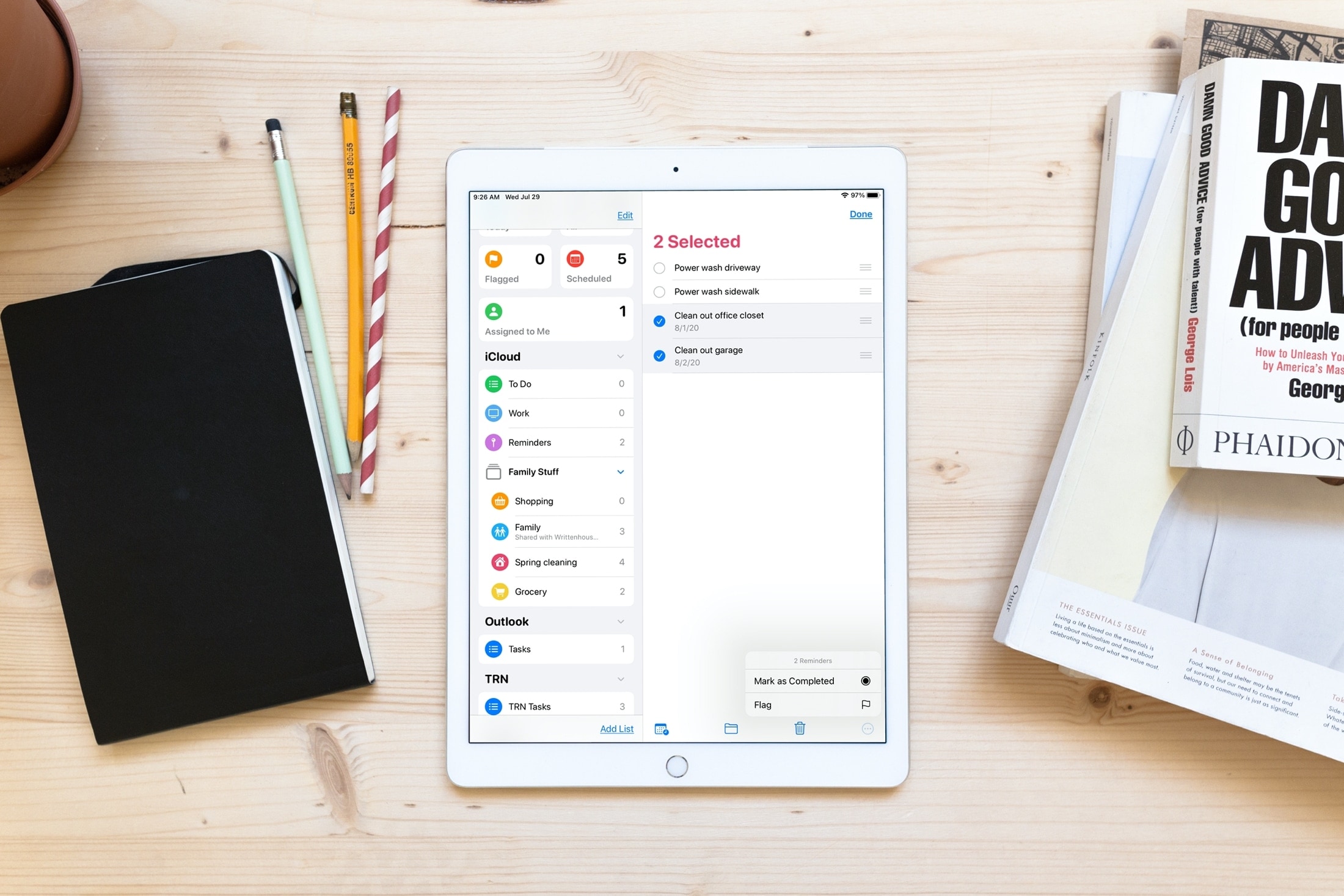
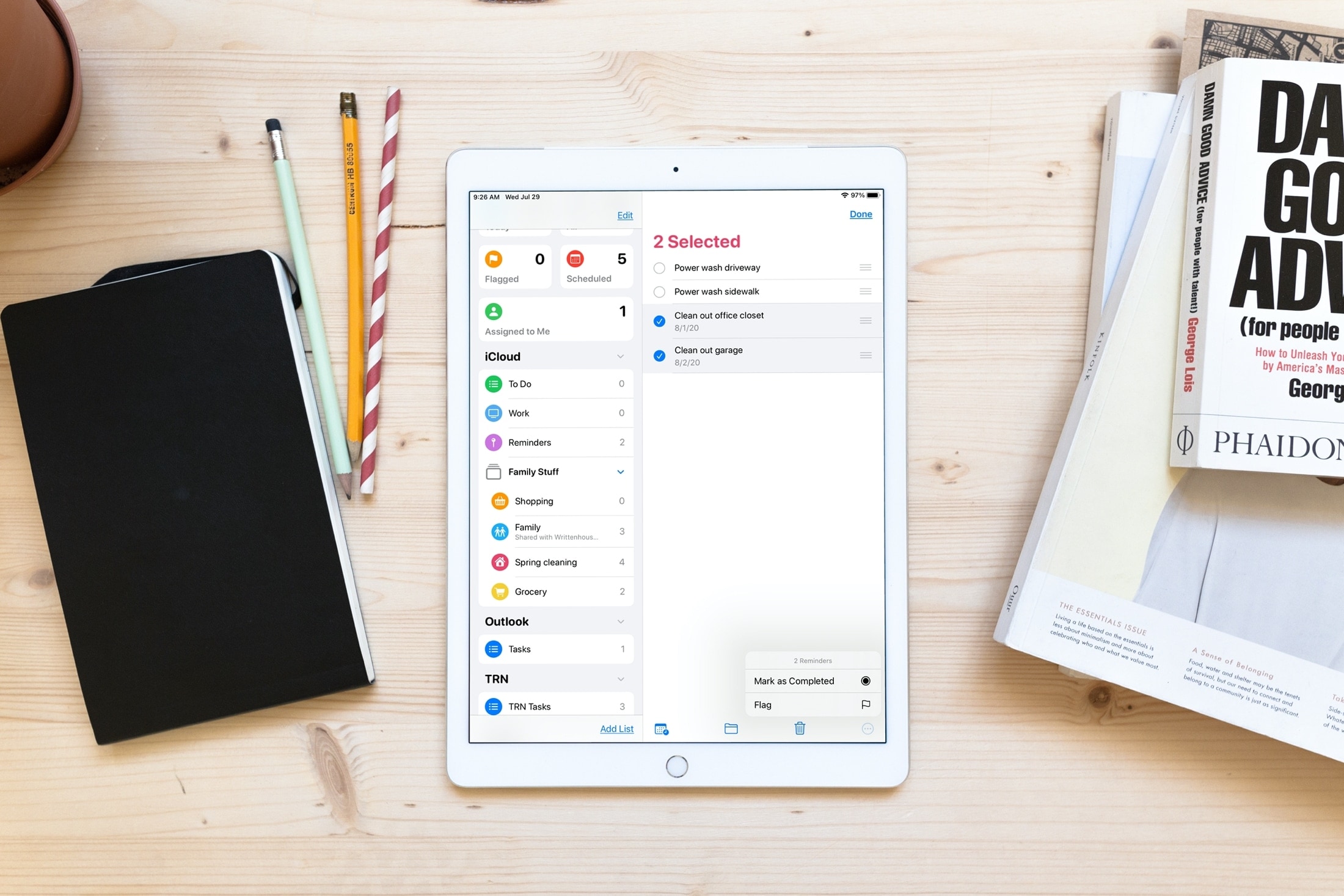
Learn how to save time and increase productivity by editing multiple iPhone and iPad reminders at once, including marking them as done or revising their due date.
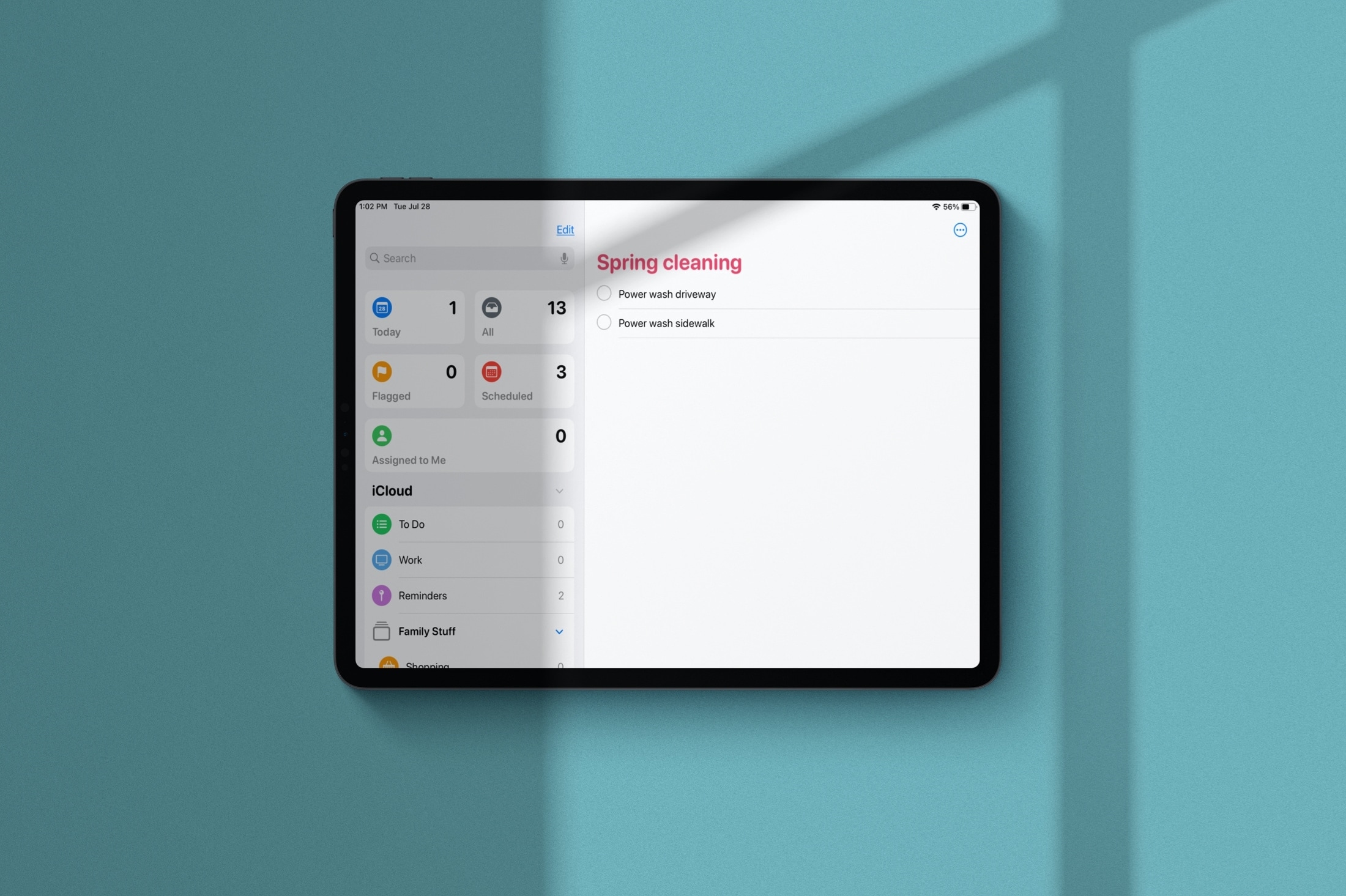
The Reminders app received a huge overhaul in 2019 that brought a redesign and terrific enhancements. And with iOS 14, iPadOS 14, and macOS Big Sur the app got a few more features to add to the list. One such feature is the ability to organize the Smart Lists.
Maybe you don’t like the arrangement of your Smart Lists. Or maybe you have one or two you don’t even use. You can rearrange and hide Smart Lists to make the Reminders app work better for you. Here’s how to organize Smart Lists in Reminders on iPhone, iPad, and Mac.
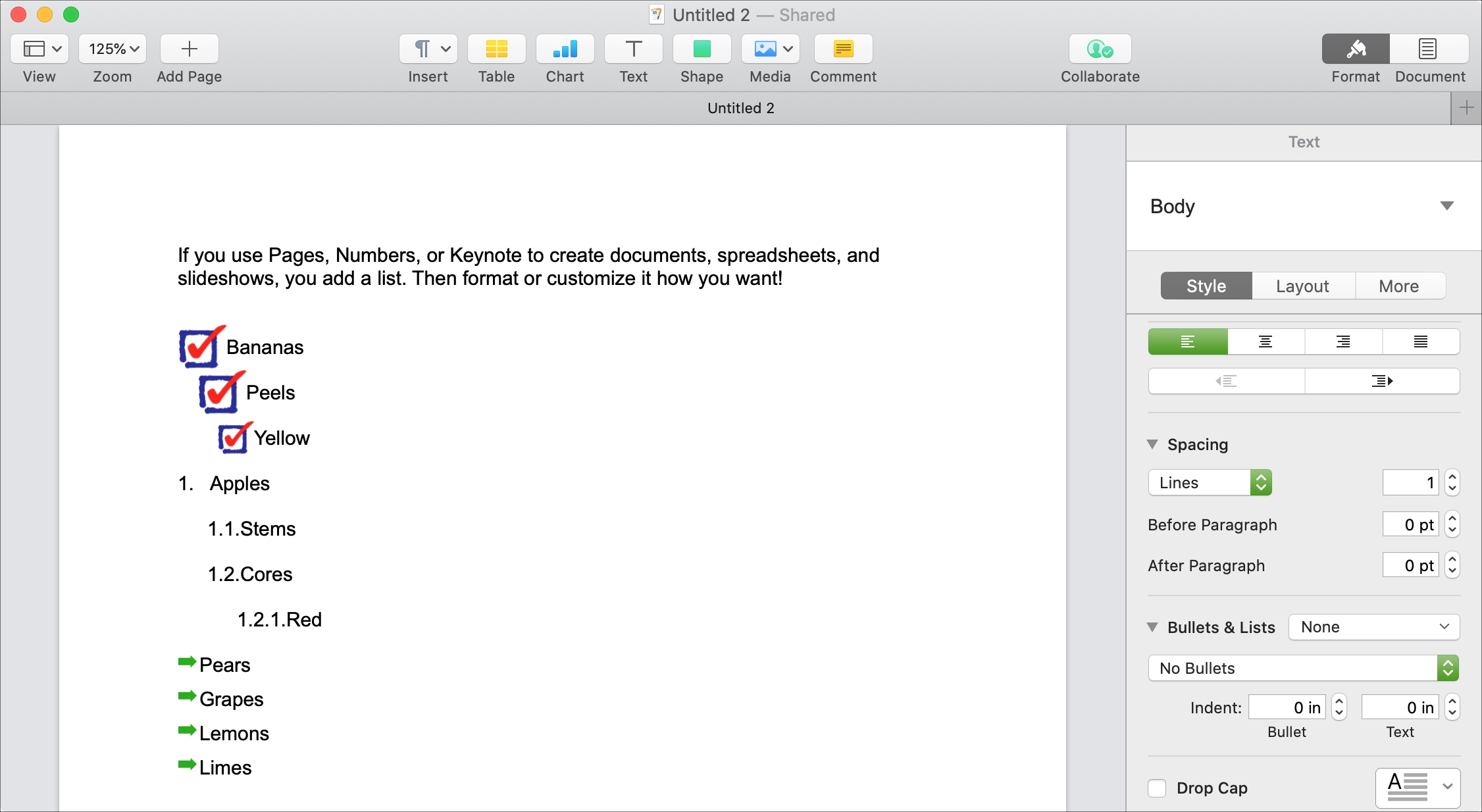
If you use Pages, Numbers, or Keynote to create documents, spreadsheets, and slideshows, you may want to add a list. You might want to use an ordered list with letters or numbers. Or, you may want a bulleted list that uses dots or dashes.
Lucky for you, you can format lists in these three apps pretty much anyway you want. And you can customize more options than you might realize.
For your next list, here’s how to format and customize it in Pages, Numbers, and Keynote on Mac and iOS.
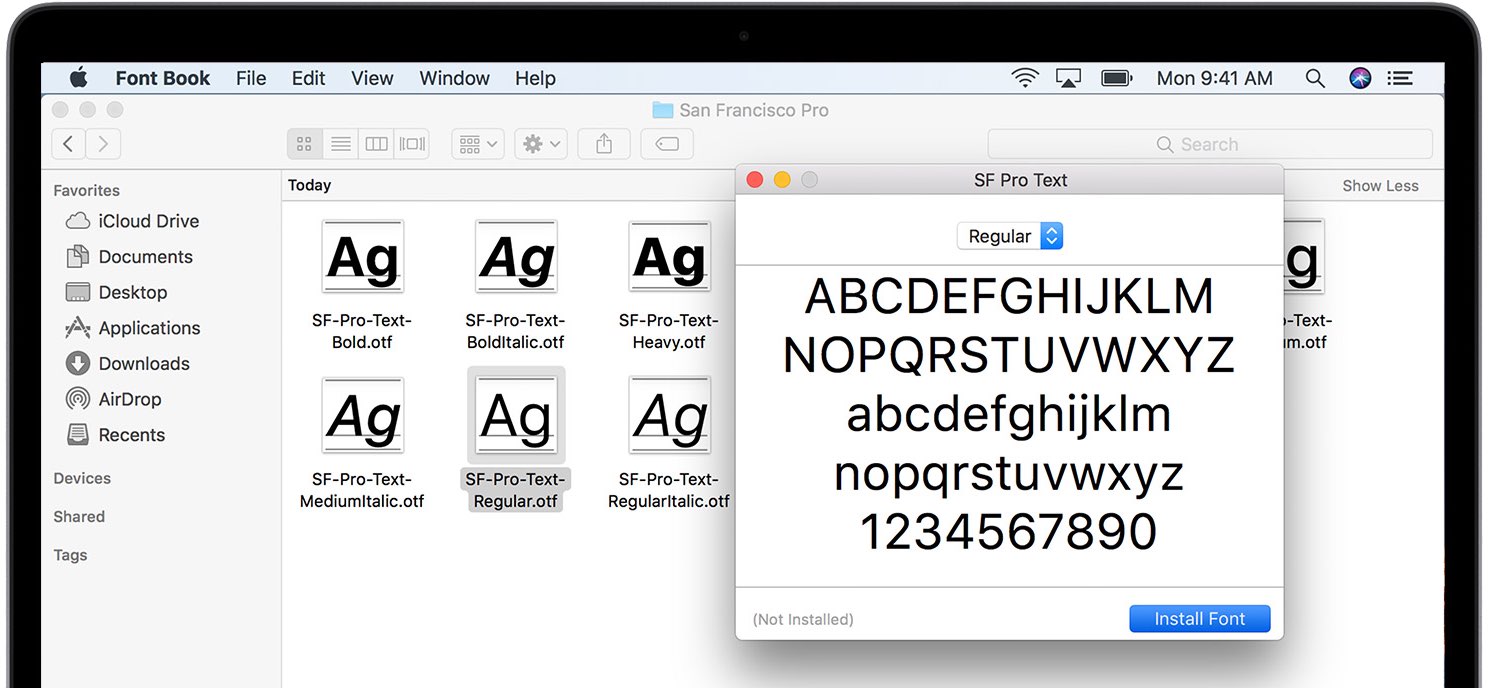
macOS Catalina packs in many licensed fonts and they're beautiful. The vast majority of fonts in Catalina are available out of the box while some must be downloaded. Here's the complete list of all the macOS Catalina fonts, including built-in and downloadable typefaces.
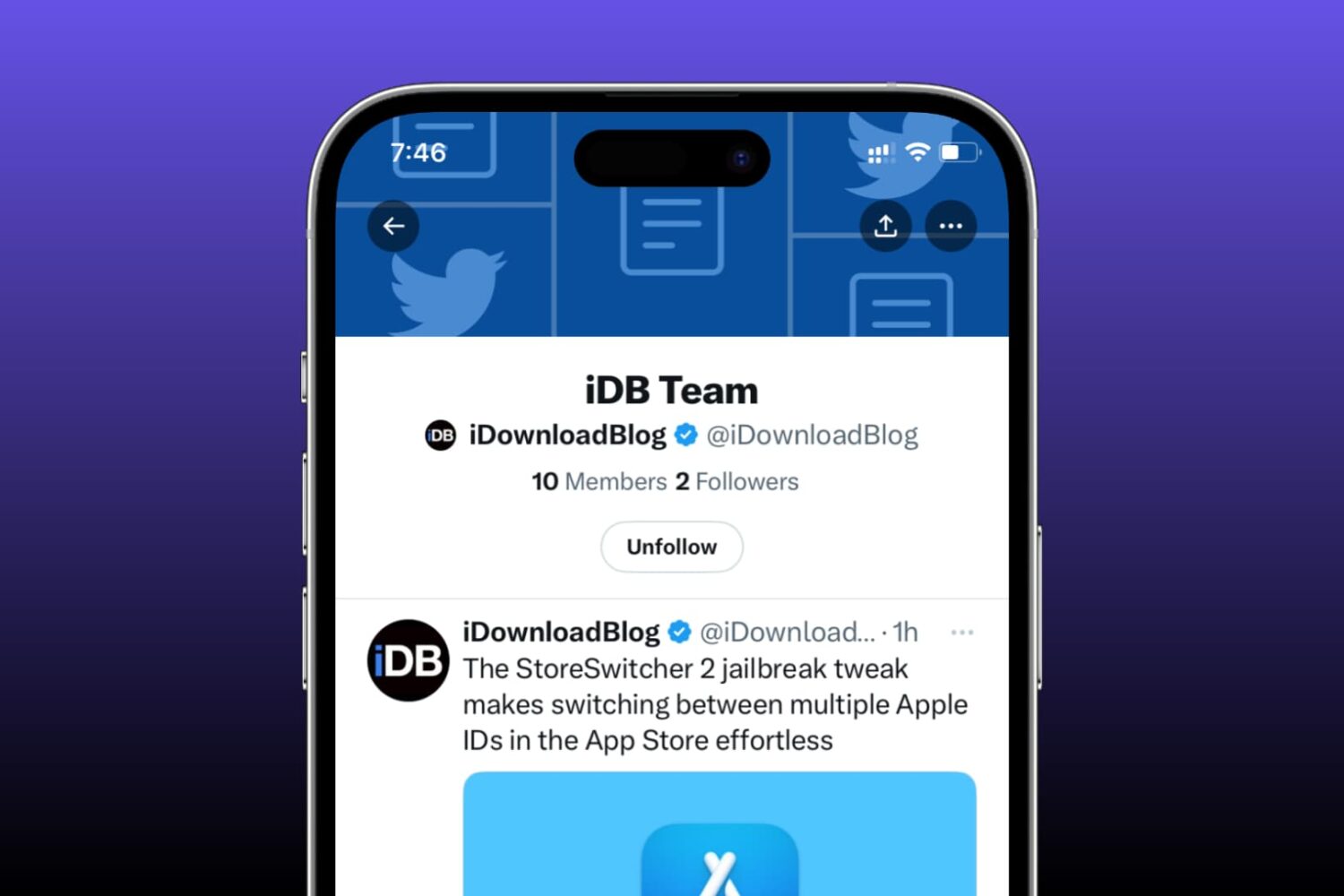
Find out what Twitter (new name X) lists you’re on and how to remove yourself from a list if you don't want to be a part of it.
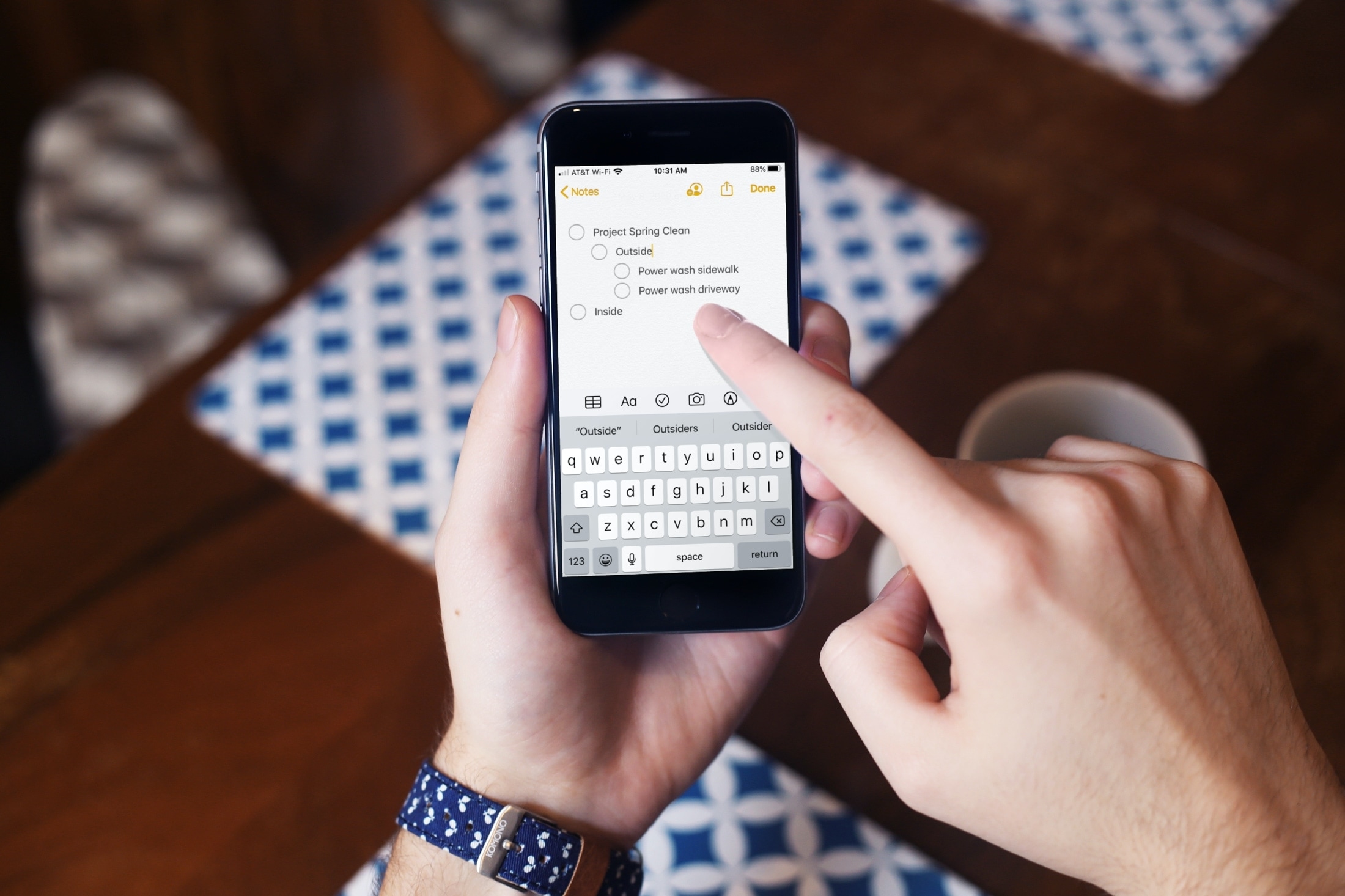
If you use the Notes app on your iPhone or iPad, you probably already know that it’s a convenient app for making lists. You can make numbered or bulleted lists for shopping, to-dos, or whatever you need.
The nice thing about creating lists in Notes is that you can indent your list items. This is terrific for creating subtasks or nested lists. And while indenting list items isn’t a difficult task, we have a tip that will make it even easier.
Here’s how to quickly indent list items in Notes on iPhone and iPad.
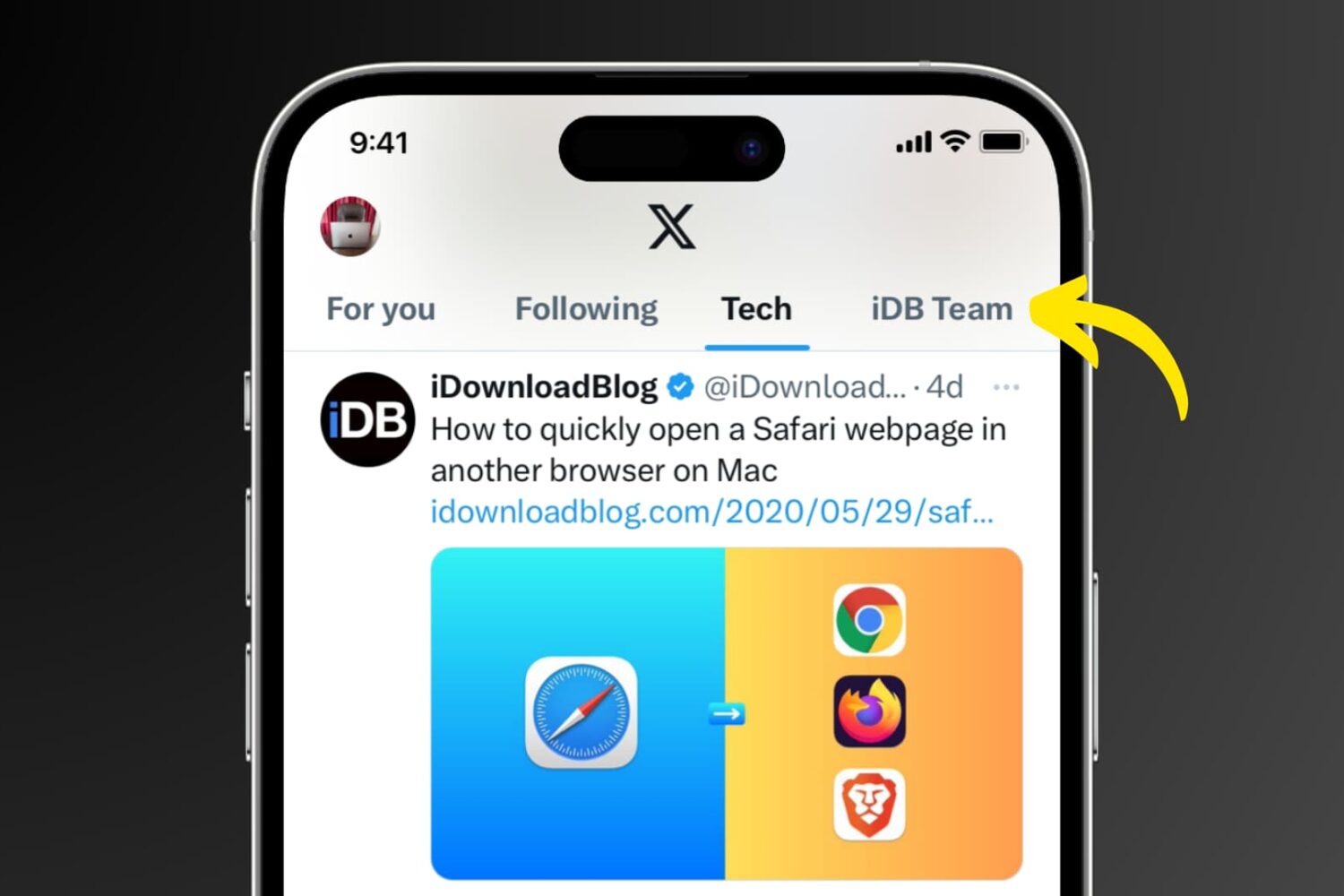
Learn how to create Twitter lists on your iPhone, iPad, Mac, and the web to curate your favorite accounts, and stay updated with the content that matters most to you.
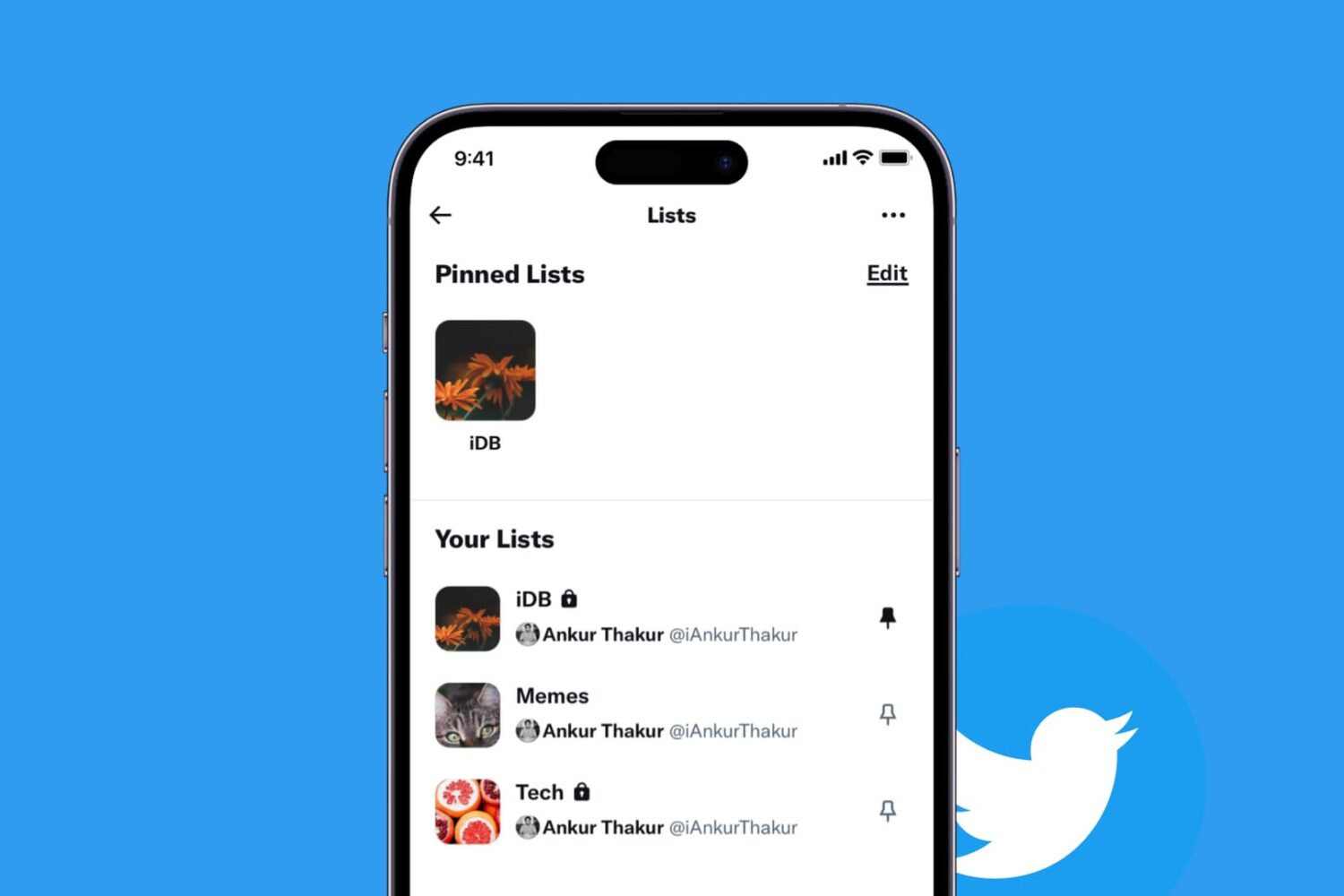
If you take advantage of the List feature on Twitter, then knowing how to pin your lists is quite useful. Once you pin a list, it will appear as another tab on your Twitter Home timeline. So, with a click or a tap, you can jump to that list quickly.
This tutorial shows you how to pin Twitter lists on iPhone, iPad, and Mac.
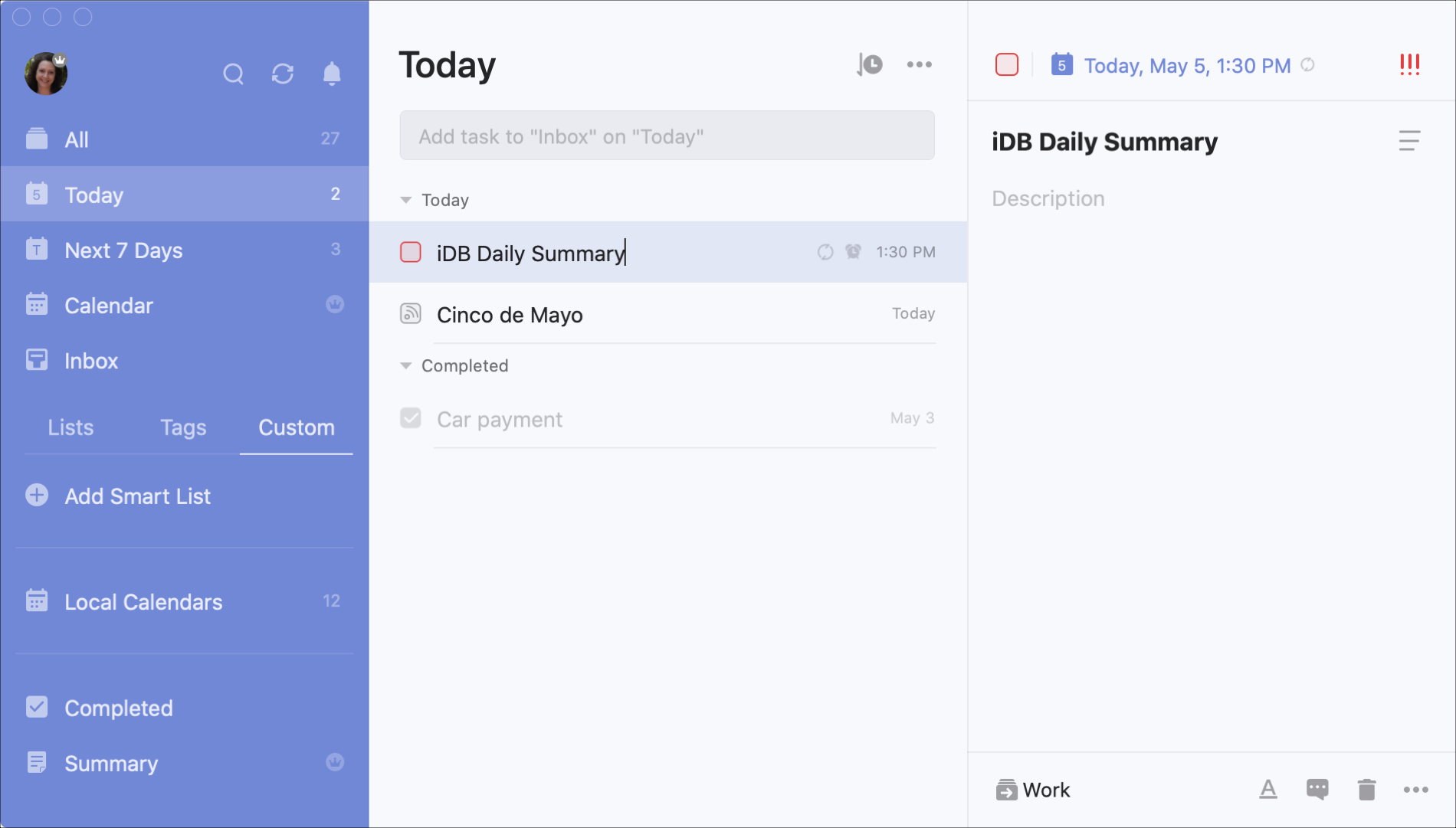
When it comes to getting things done at work or at home, you may need to keep track of all your tasks. There are some terrific task list apps for iPhone as well as great to-do lists for Apple Watch. But what about Mac?
Here we’re going to show you several of the best free task and to-do lists apps for Mac. So whether you’re looking to replace your current one or plan to start fresh, you’ll stay on task with these apps for Mac.
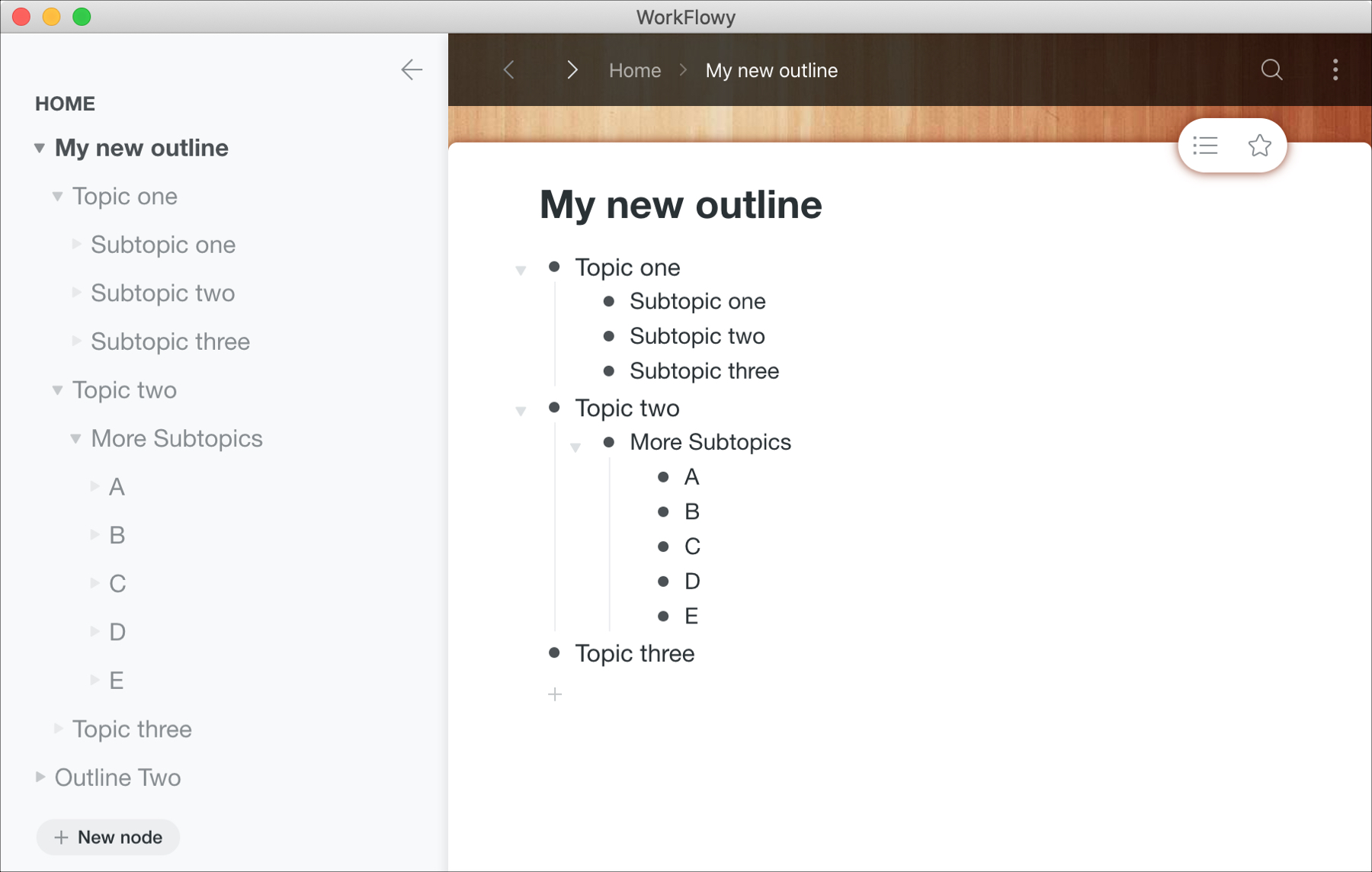
If you need to create outlines for business or for school, you can certainly use Notes or even Pages on your Mac. But setting those apps up for outlines can take a little time. So why not try a tool that’s built specifically for outlines.
The Mac App Store has some terrific apps with extensive features like OmniOutliner, TaskPaper, and Outline. They offer great features, but with a price tag.
Trying a free Mac app for creating outlines is the best first step. After all, you may find that the free app has exactly what you need, so you can save a few bucks. And if it doesn’t, you’ll know exactly which features you do need and can opt for a paid version of that free app or at least know what to look for in a different app.
Here are a few of the best free Mac outline apps to get you started.
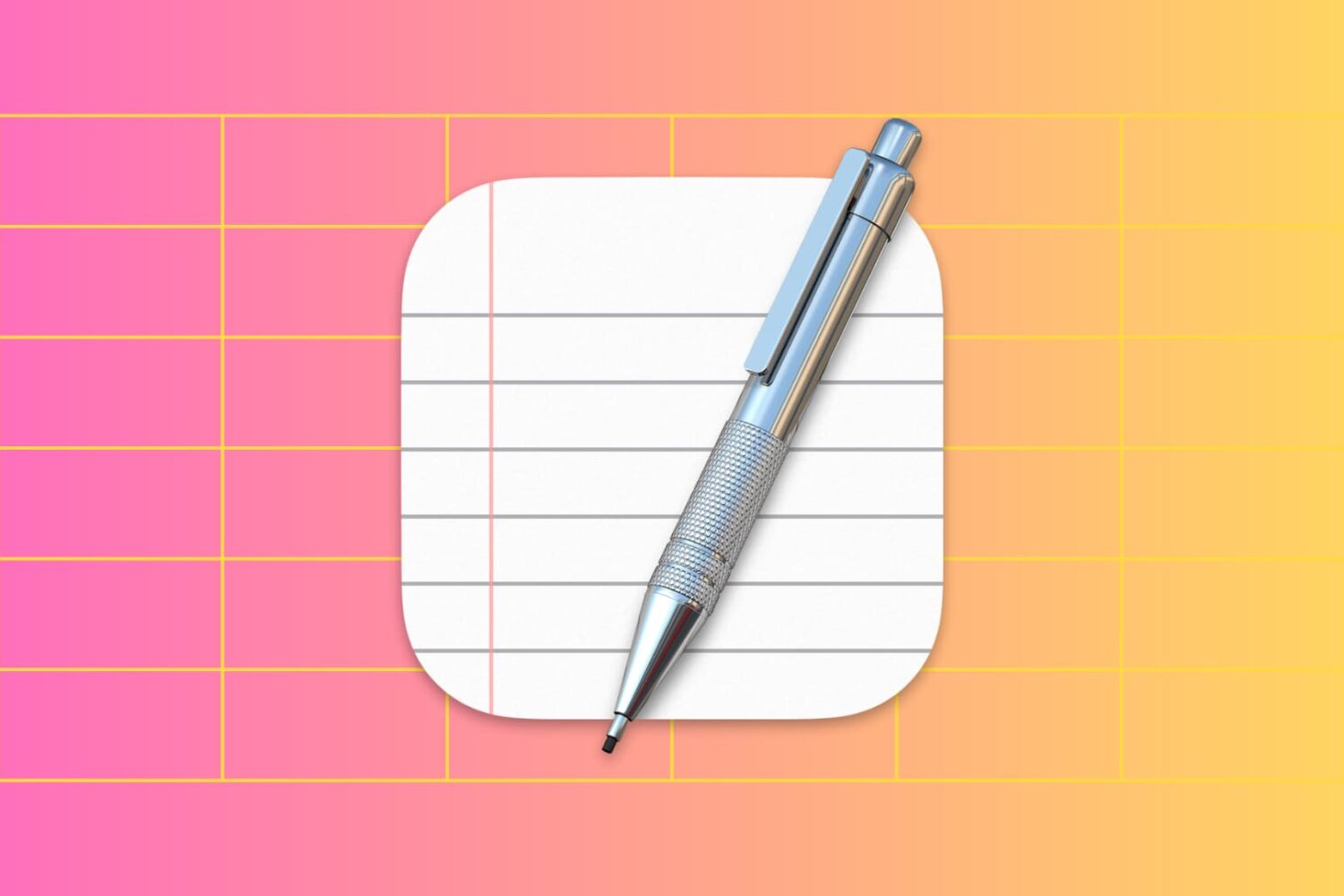
This tutorial shows you how to create and format tables or lists in Apple's TextEdit app on Mac.
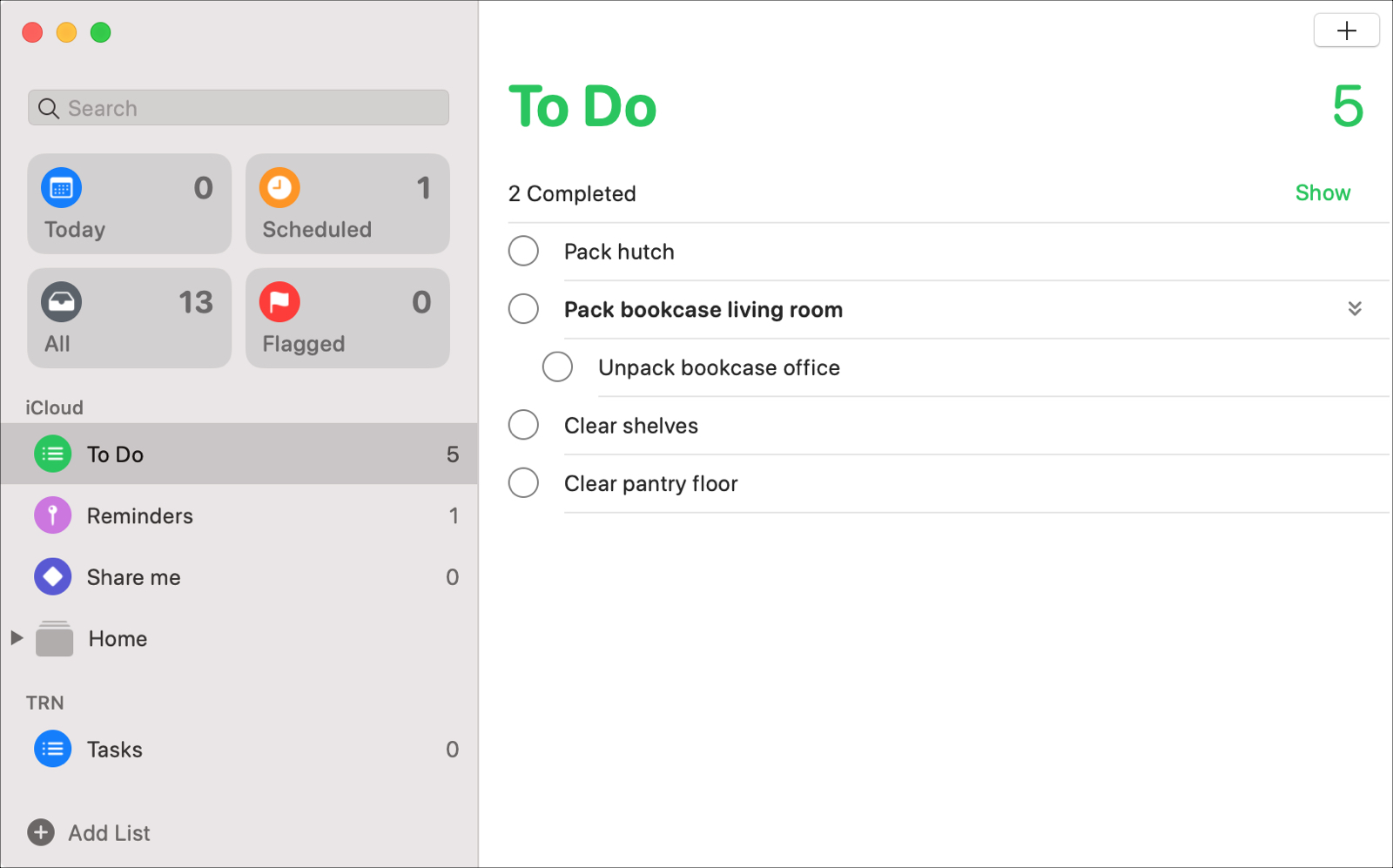
With the macOS Catalina update, users received new apps like Music, TV, and Podcasts along with updates to others like Notes and Mail. The Reminders app also got an update to its appearance and functionality that many have been waiting for.
Enhancements like subtasks and Messages integration, that can increase your productivity both at work and at home, are now part of the package.
Let’s take a look at all of the new features and how to use them in the redesigned Reminders app on Mac.