This tutorial will show you how to use your photos and videos to make trailers in iMovie on Mac, iPad, and iPhone.
How to make trailers in iMovie on Mac, iPhone, and iPad
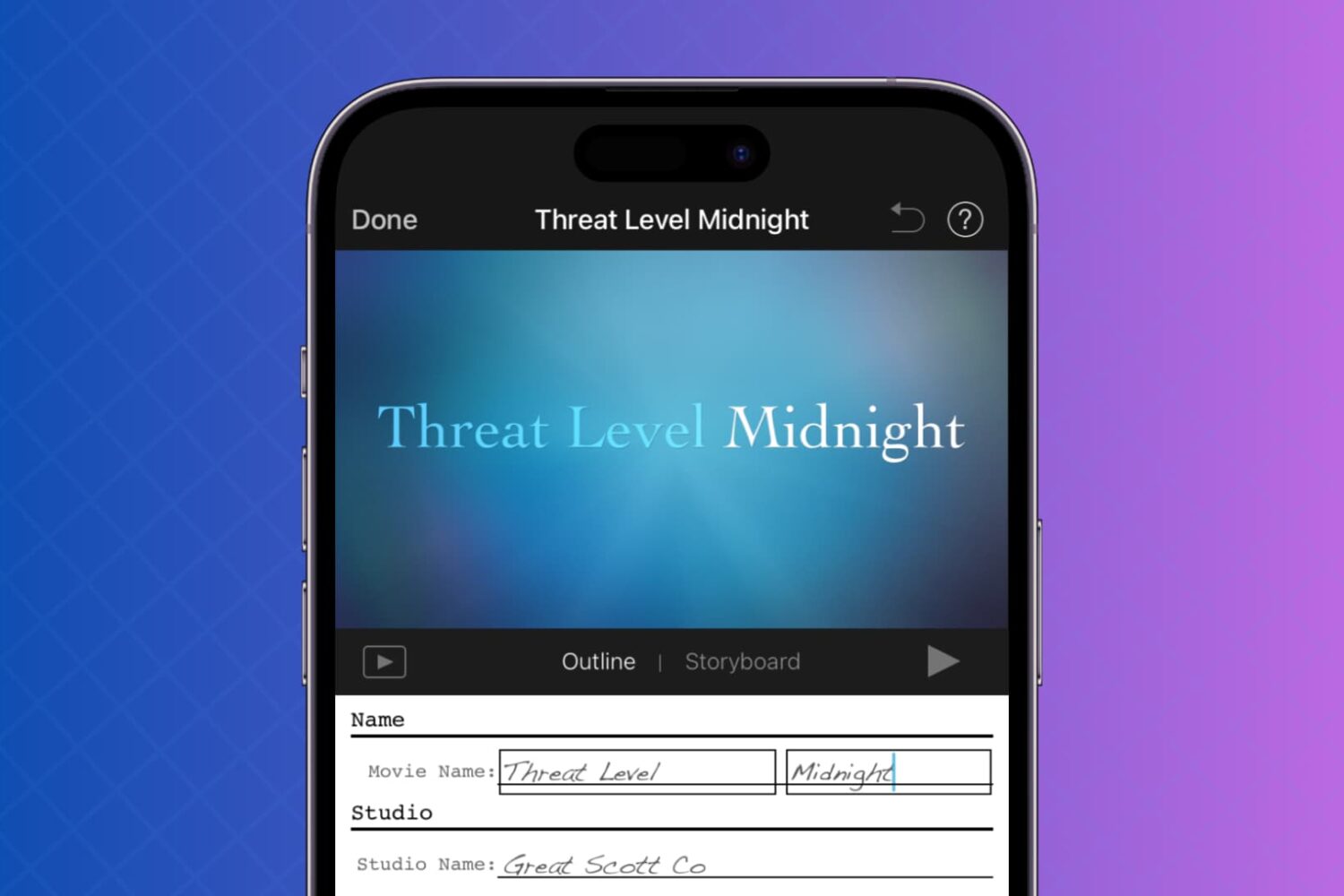
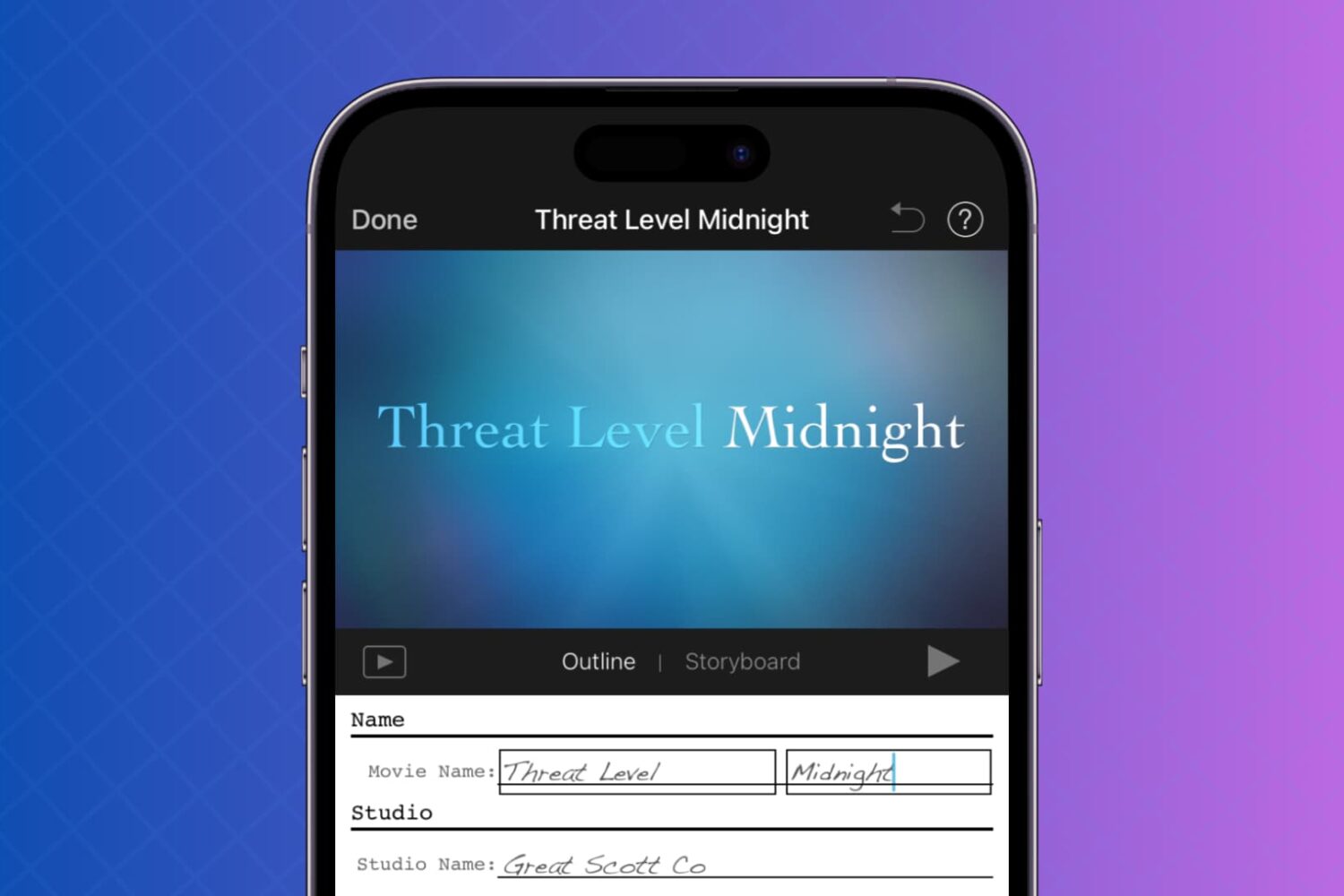
This tutorial will show you how to use your photos and videos to make trailers in iMovie on Mac, iPad, and iPhone.
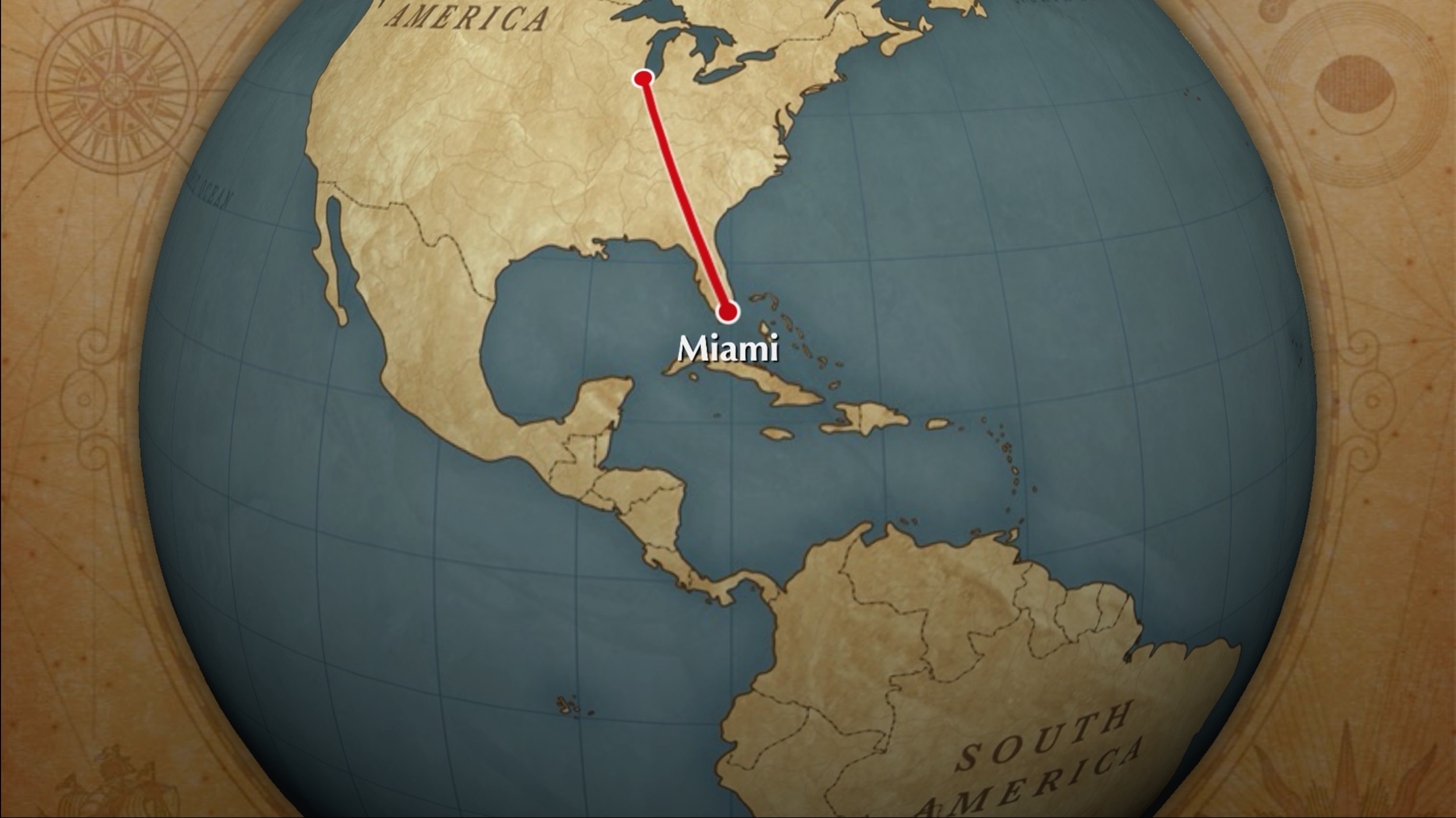
One cool movie idea that you can create in iMovie is for your travels. You can include photos or videos from a vacation, honeymoon, or road trip adventure. And to go along with this nifty project, iMovie offers animated map backgrounds.
With these backgrounds, you can show the moving route for your trip on a map in your movie. This can add something a little extra to your already memorable trip and movie.
Here’s how to add and adjust the animated travel map backgrounds in iMovie on Mac.
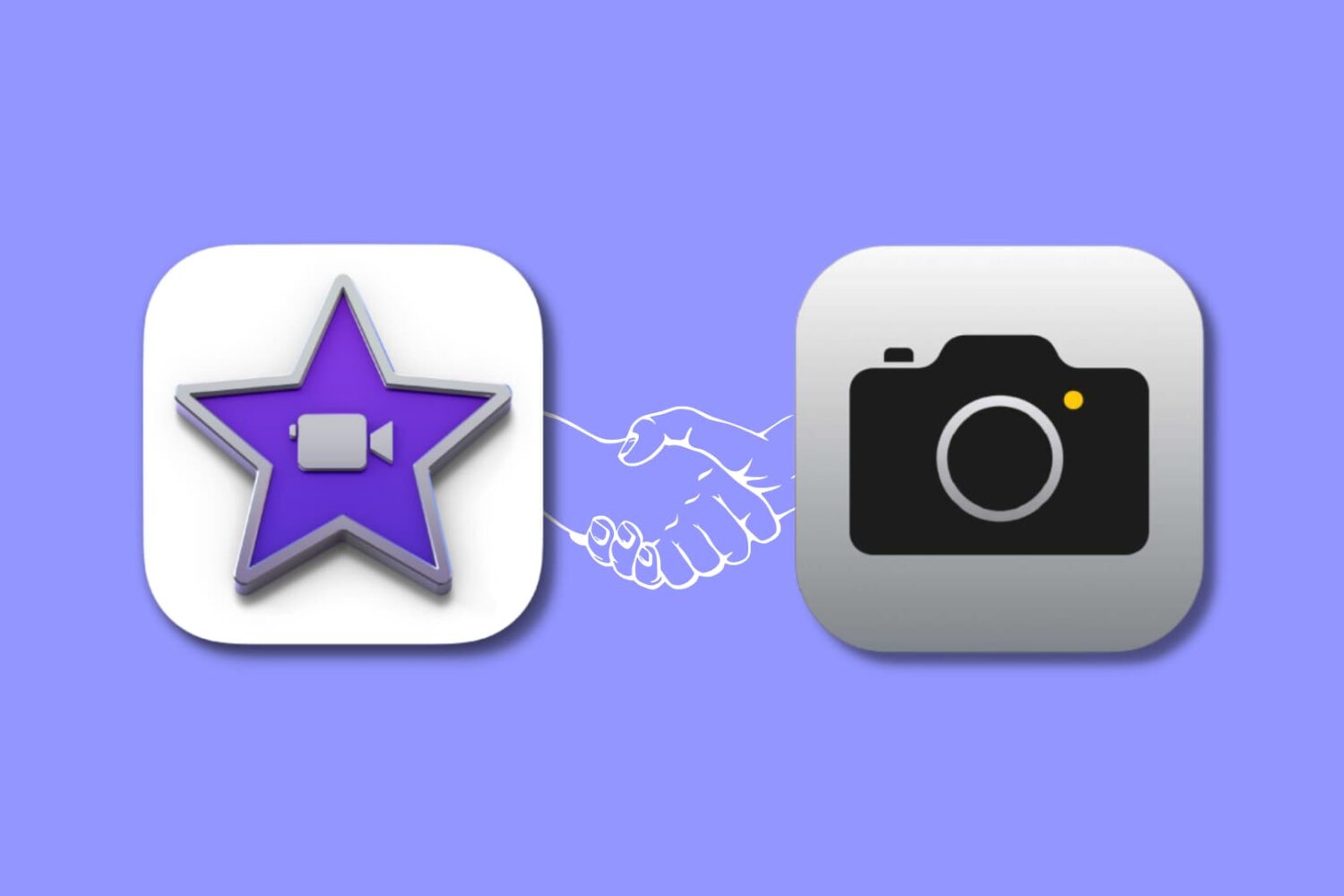
In this article, we will show you how to record a video or take a photo directly in iMovie, making it easier and quicker to streamline your video creating process on iPhone, iPad, and Mac.
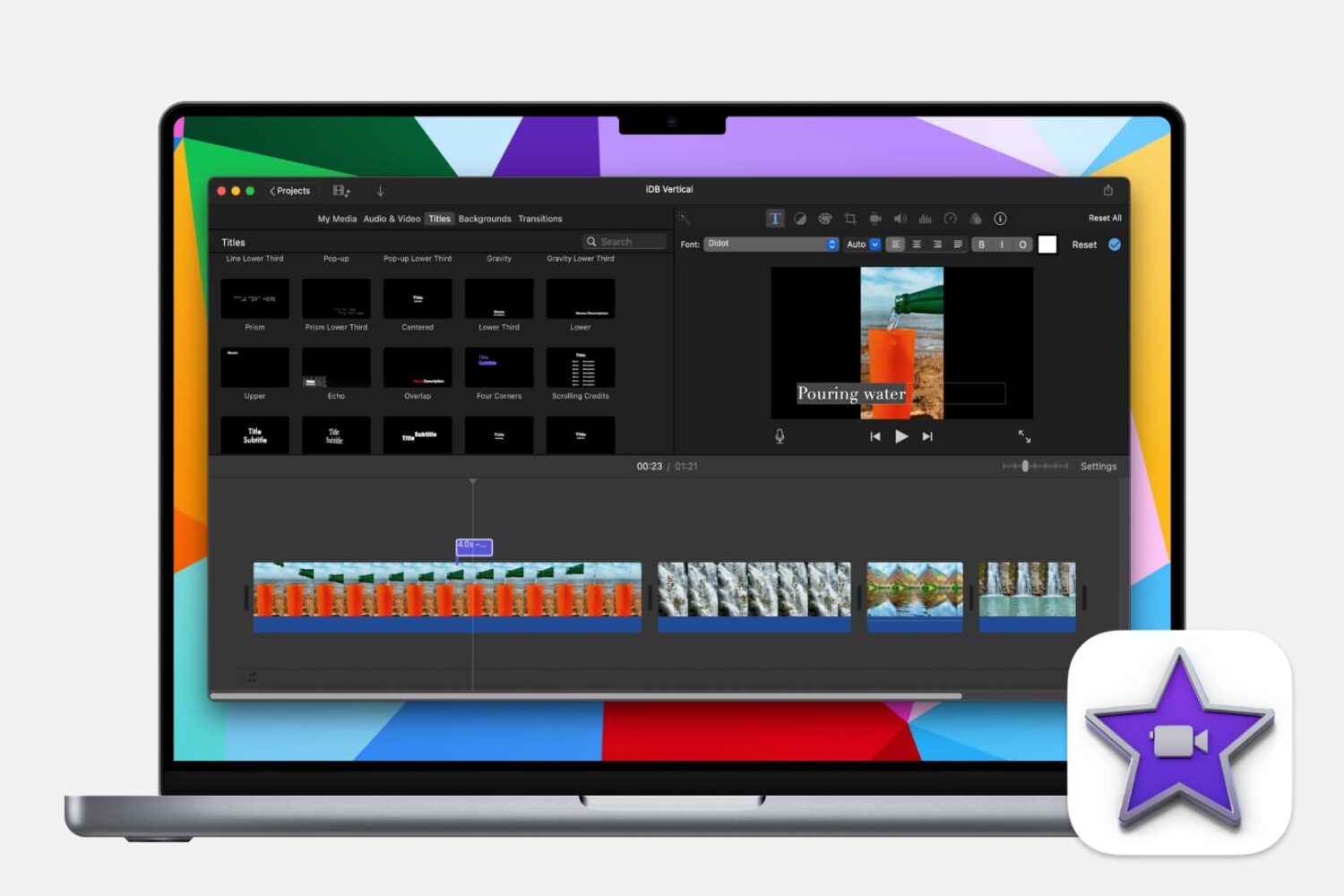
Learn how to make your iMovie creations more accessible by adding subtitles or captions to your videos with this step-by-step guide.
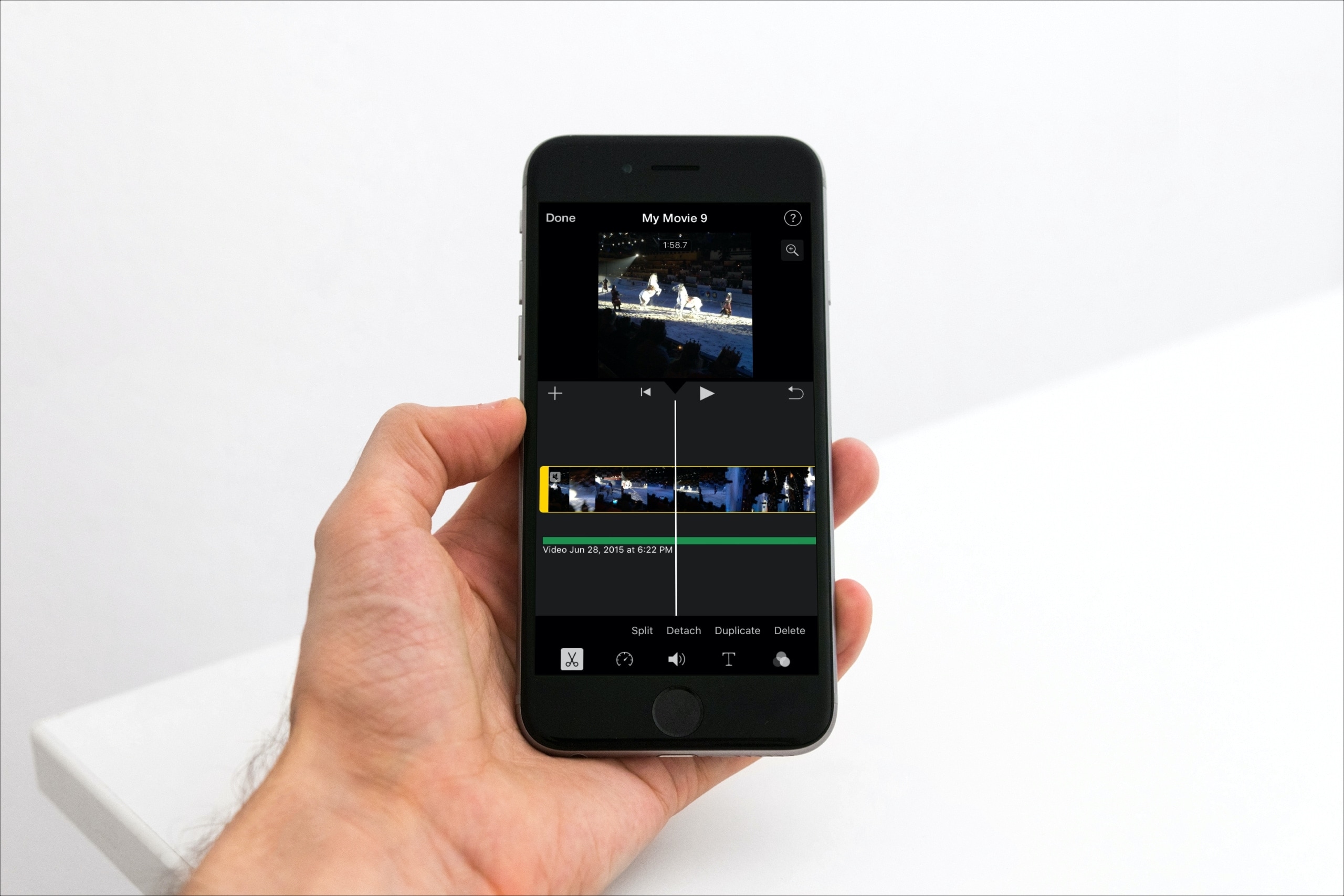
The iMovie app is robust enough to let you create some amazing movies and videos. And if you are working with a video that has both sound and visuals, there may be a time when you want to separate the two.
We’ve covered how you can remove sound from a video, but what if you want to do the opposite? This tutorial shows you how to remove the video and keep only the audio in iMovie on iPhone, iPad, and Mac.
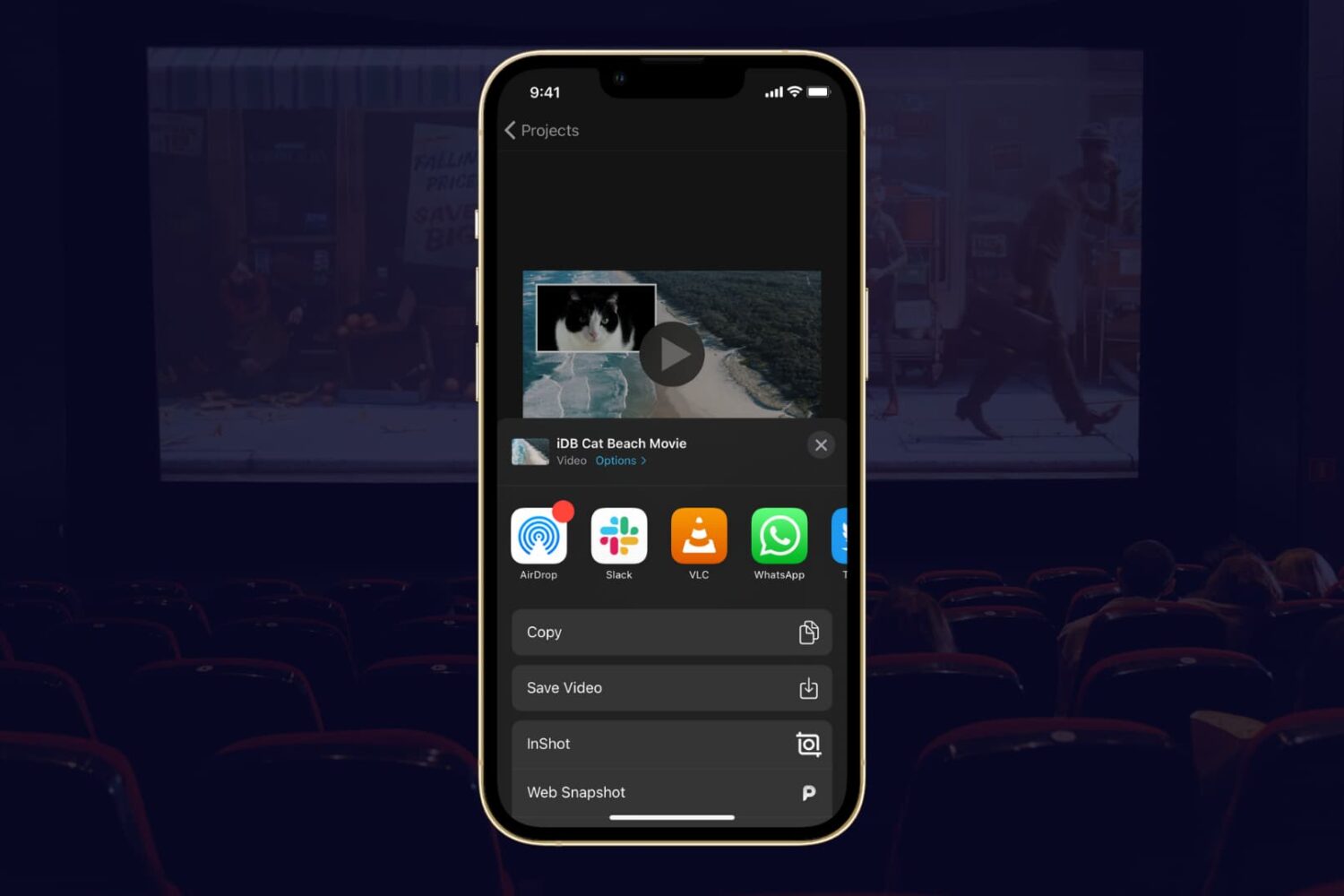
If you completed your movie magic in iMovie and want to share your creation, the app makes it easy. You have a few different options to export a movie directly or save it as a file to do with what you wish.
If you have a finished project that you’re ready to share, here’s how to export a movie in iMovie on Mac, iPad, and iPhone.
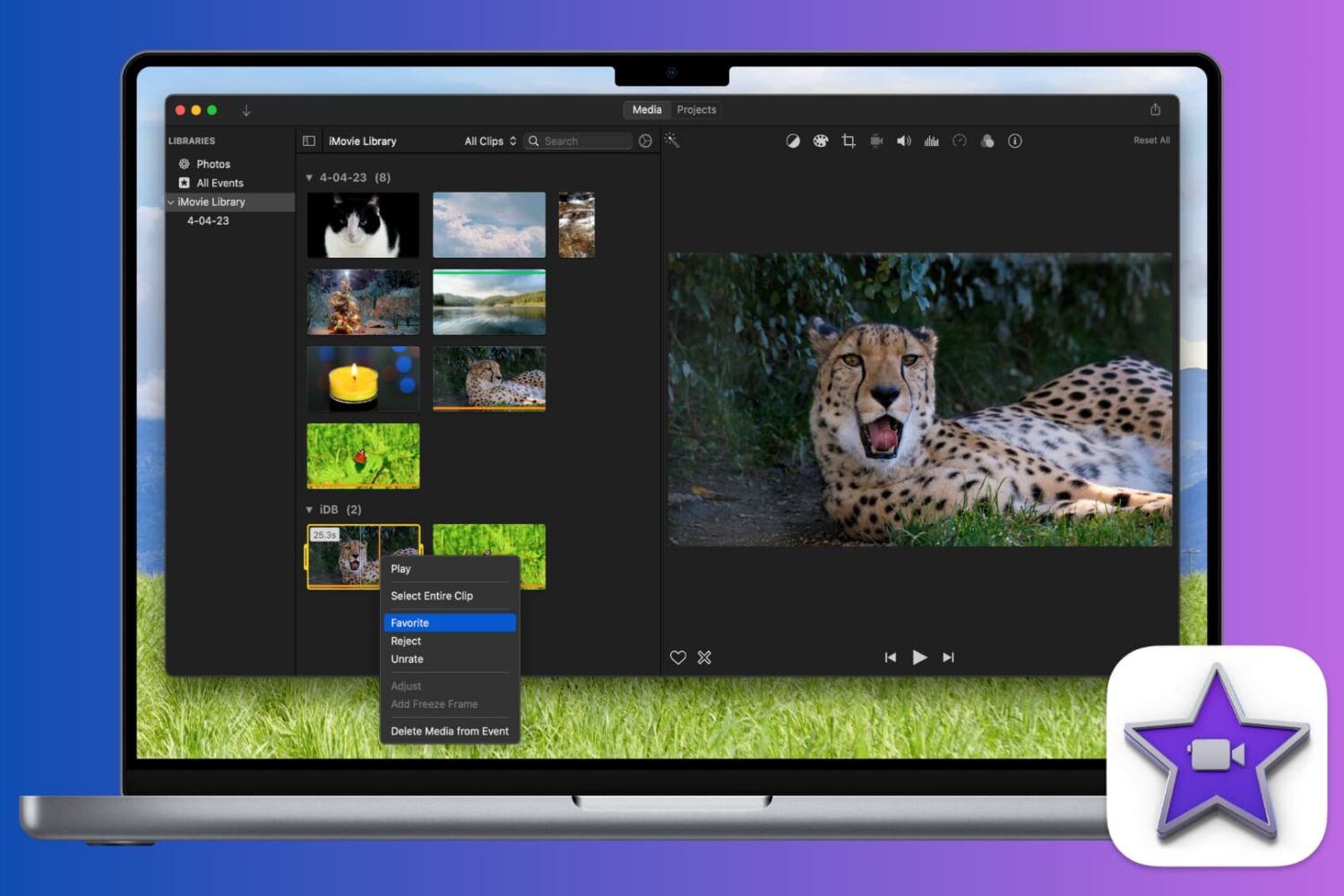
Learn how to mark a video as a favorite or reject it in iMovie when you’re reviewing your clips. This makes keeping and removing clips easy, so you can use the best ones.

Learn how to enable and use picture-in-picture in QuickTime Player on Mac so you can keep working while you watch your favorite videos.
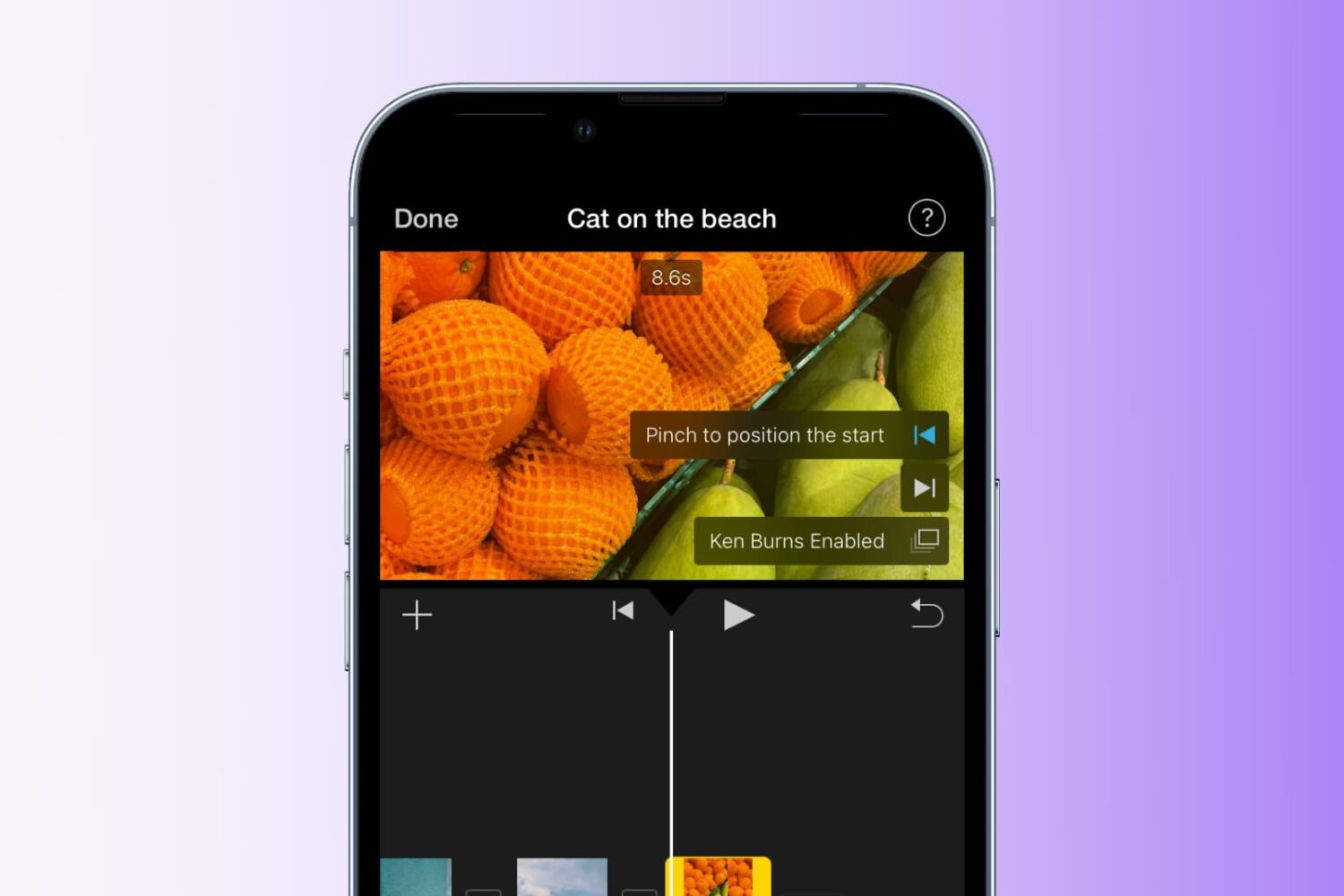
If you’re unfamiliar with the Ken Burns effect, it’s a cool way to add motion to your still images. Named for, well, of course, Ken Burns, you can use zooming and panning to bring life to your photos. And luckily, this feature exists in the iMovie app.
This tutorial shows you how to use the Ken Burns effect in iMovie on Mac, iPhone, and iPad.
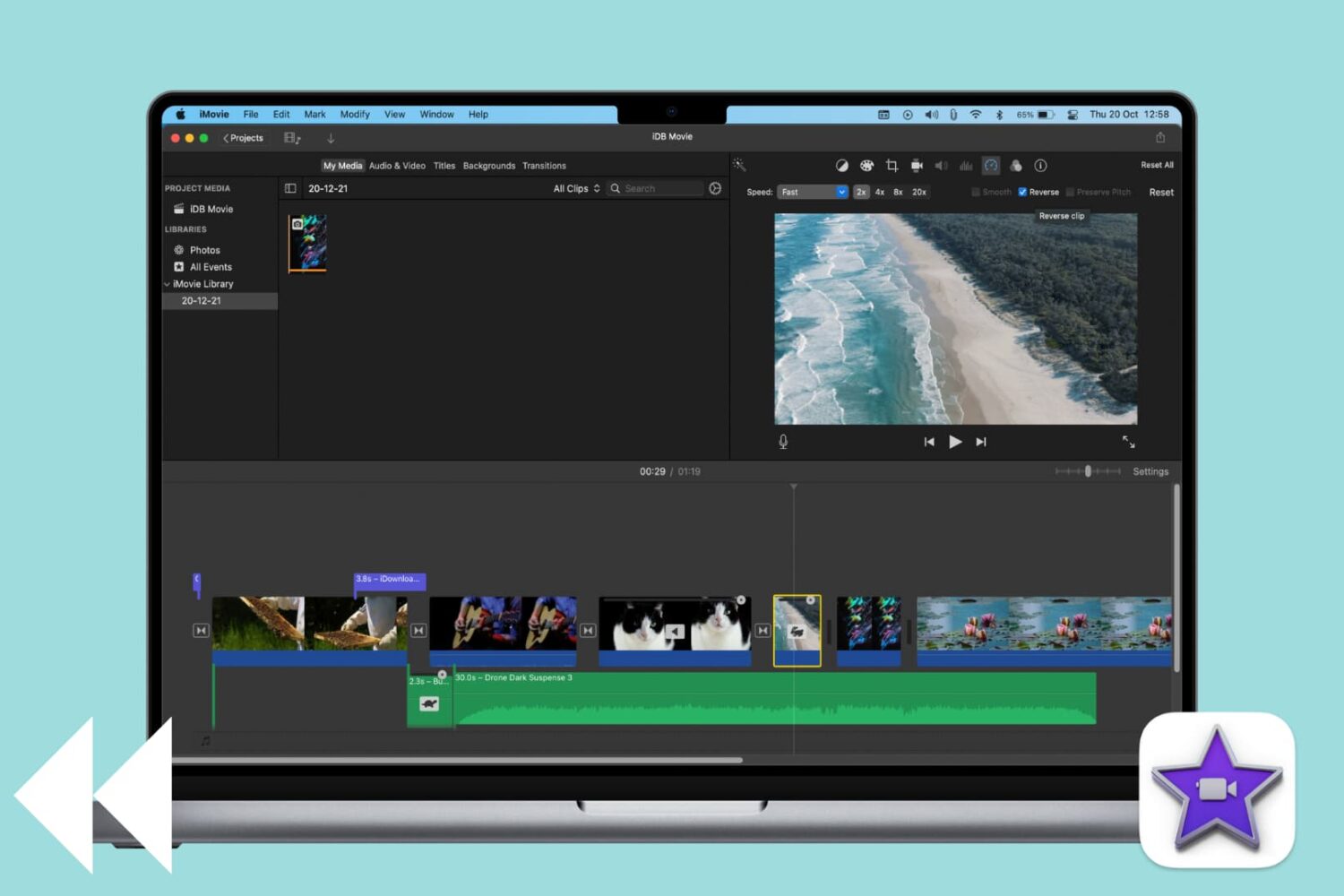
You don’t have to be a Hollywood producer to make movies. So if you’ve been following our iMovie tutorials and creating some awesome videos, here’s another helpful feature to try out.
You can reverse a video clip in iMovie on your Mac to have it play backward. This nifty trick can give your movie a little kick, and it’s so simple to do. Here’s how.
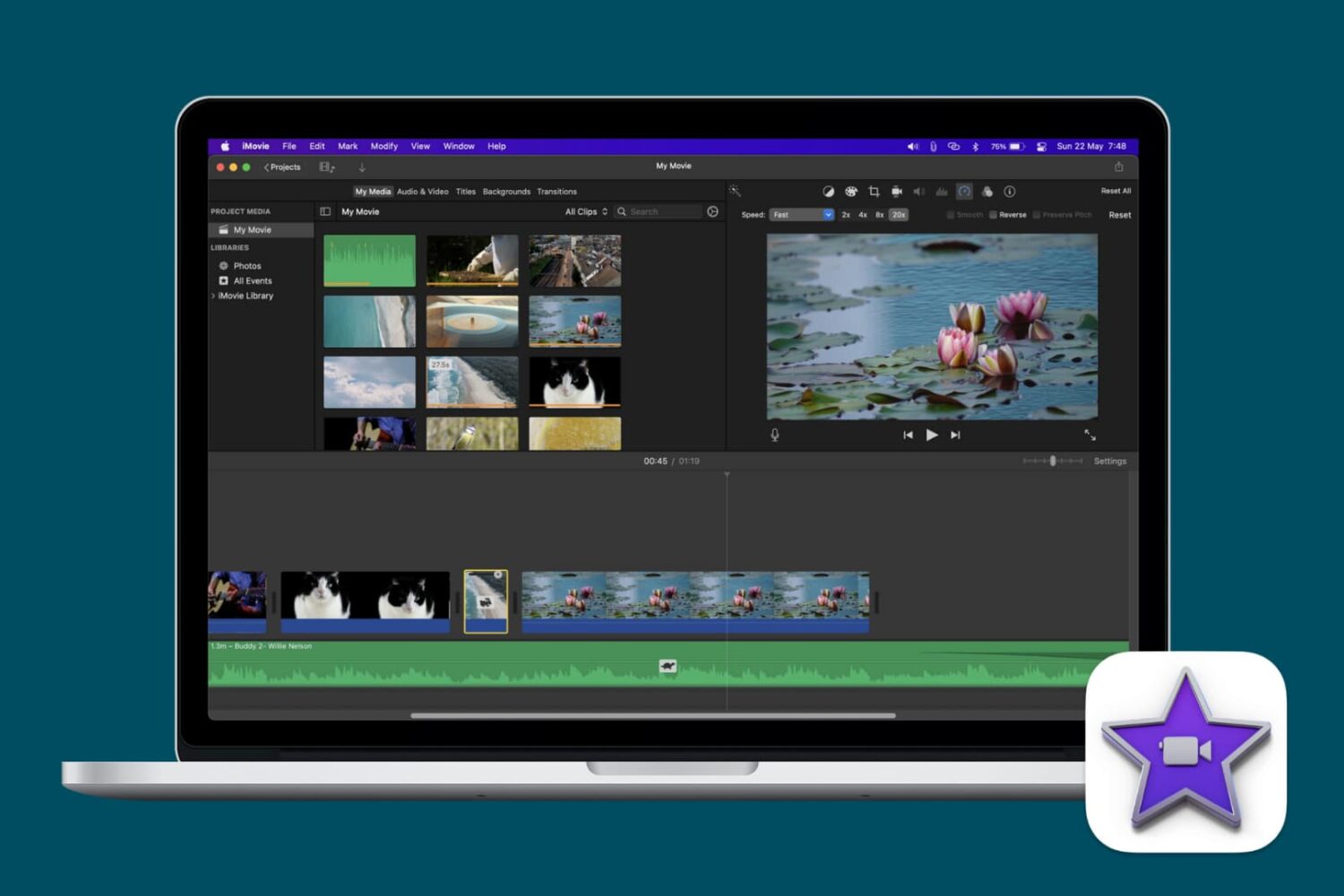
When you’re making that movie magic on your Mac, iPad, or iPhone in iMovie, you may want to add some special effects like a picture-in-picture or freeze frame. Things like this can make parts of your videos stand out and memorable.
Along with these effects, speed in your movies can play a part. You might want to speed up a specific part of your movie to make it funny or slow it down to add some drama.
In iMovie, you can change the speed of your video on Mac and iOS easily, and we show you how.
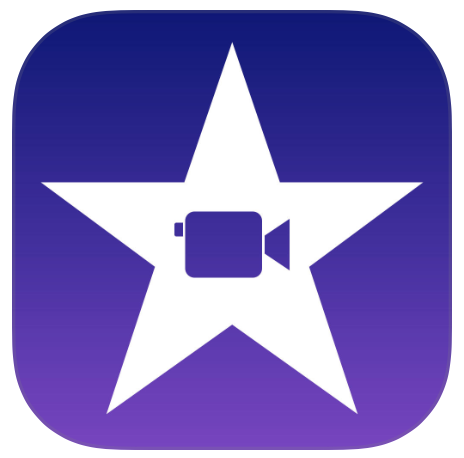
While iPadOS and iOS 13.1 are dominating the attention for most iOS users right now, fans of iMovie and Clips have something to look forward to today, too.