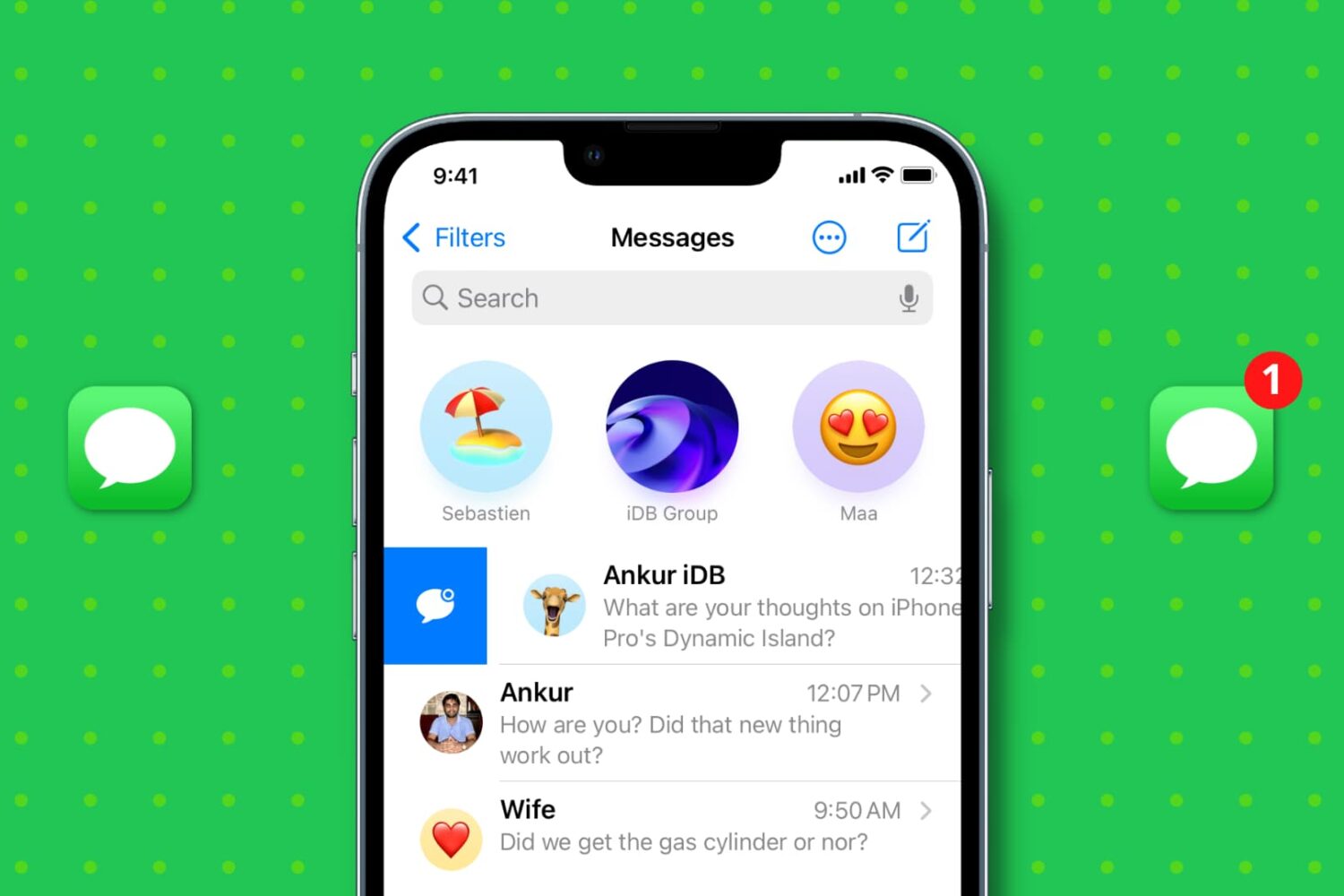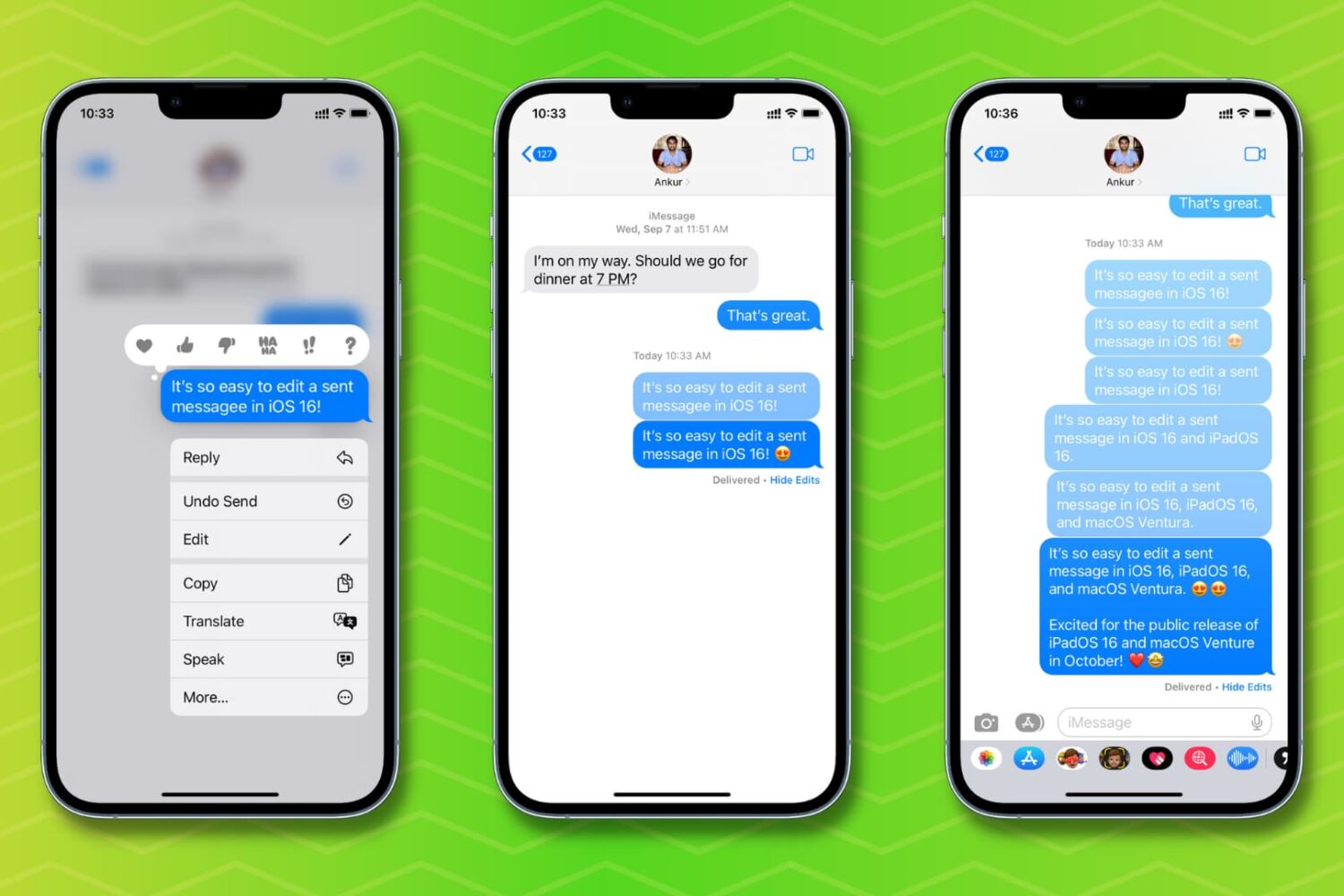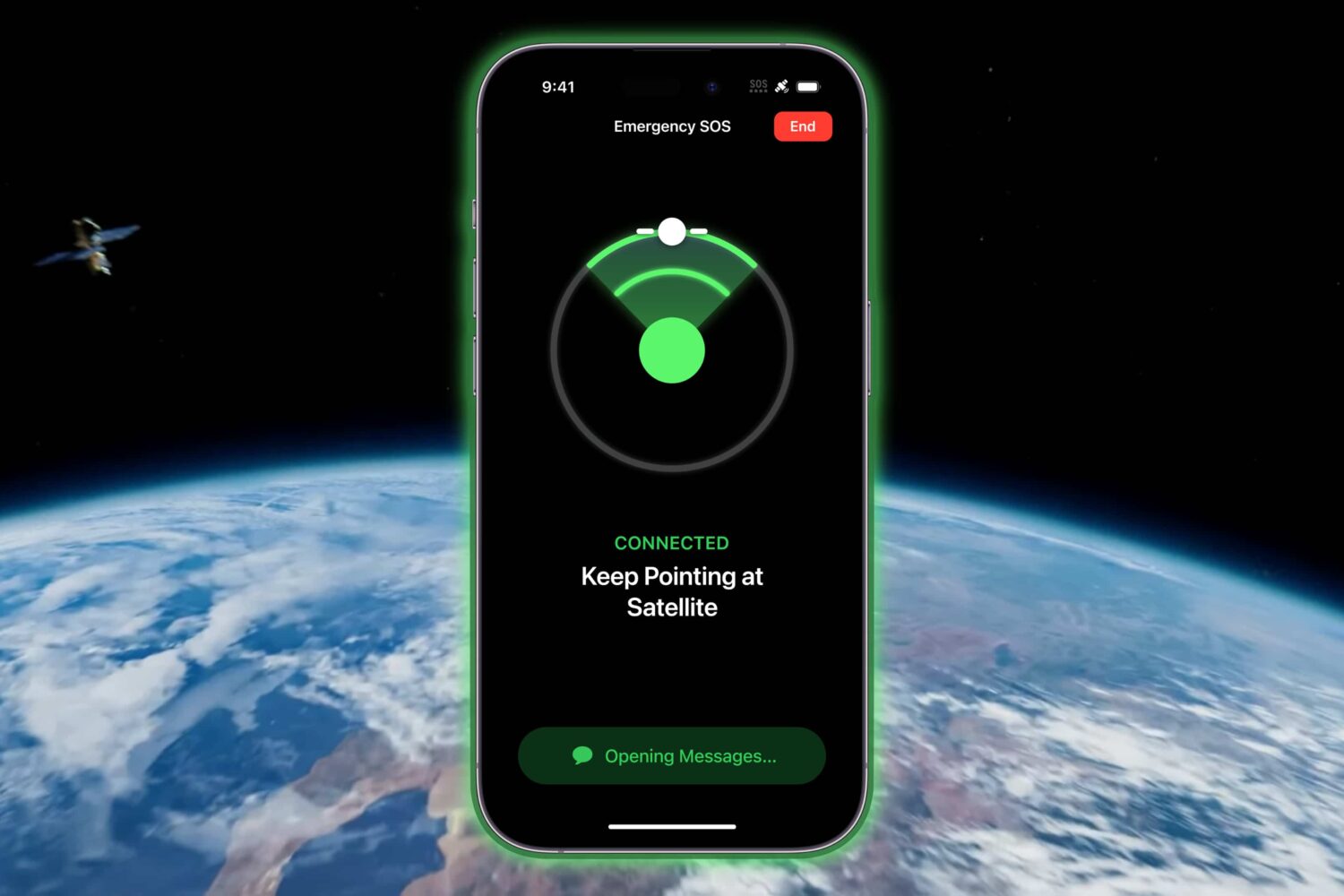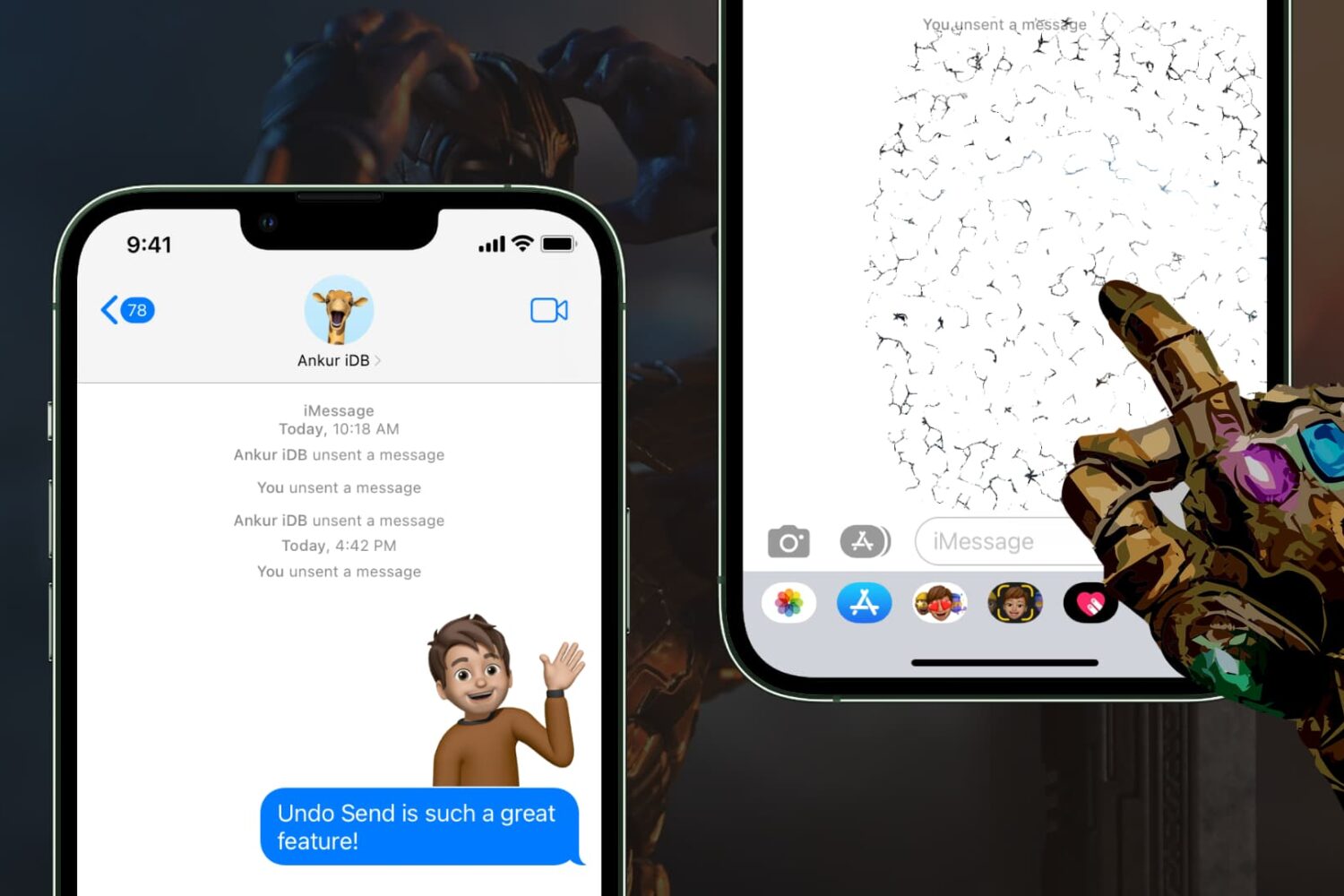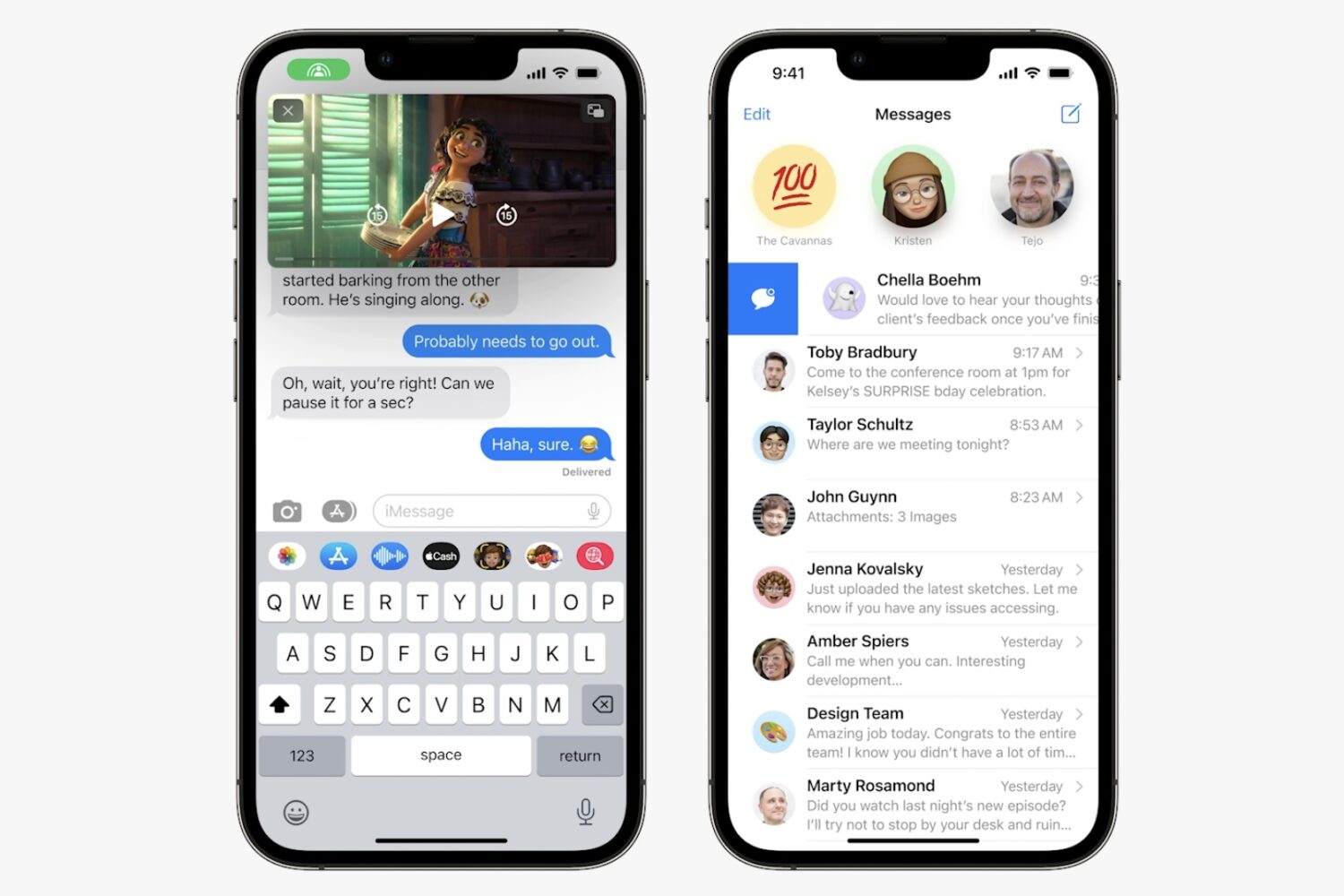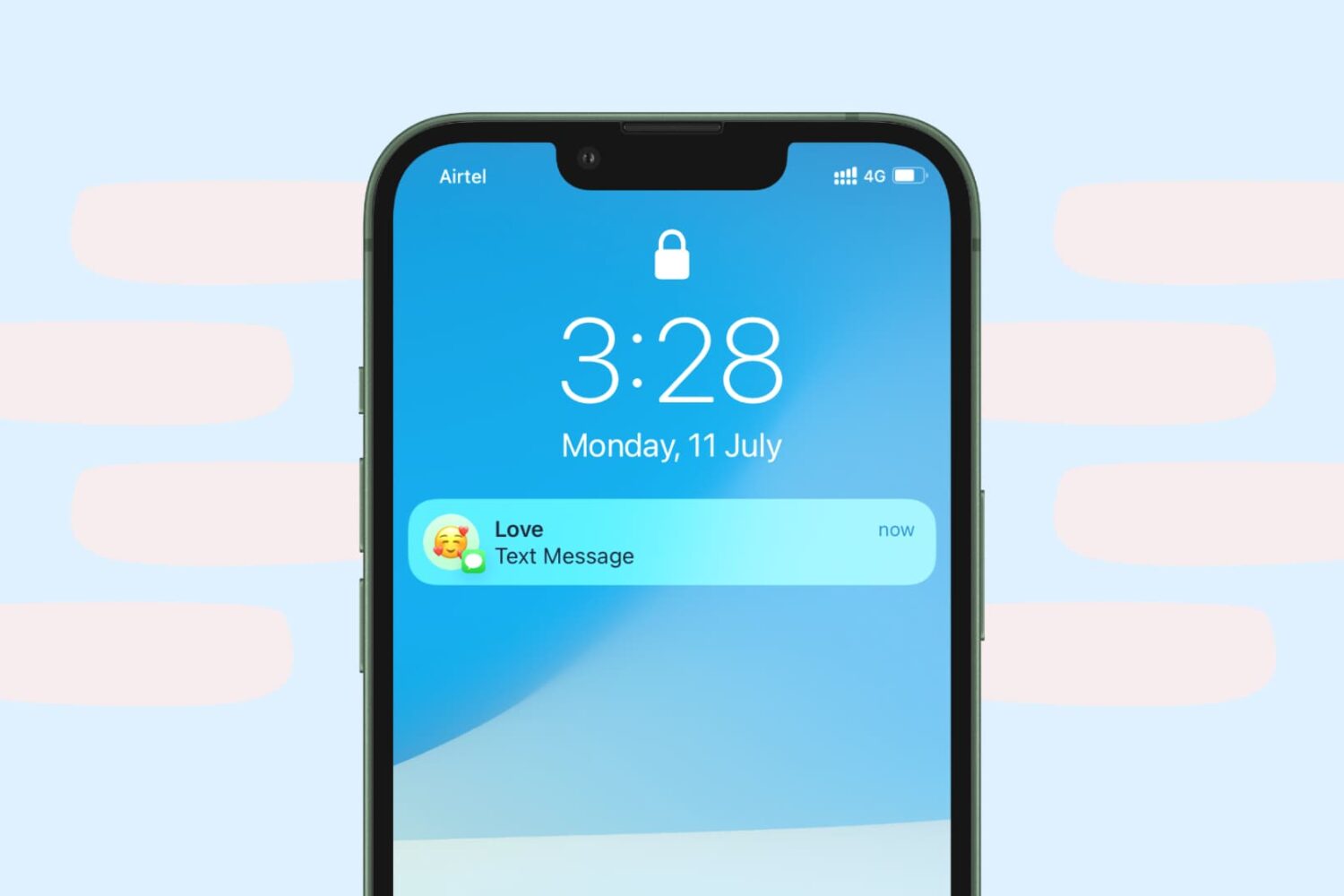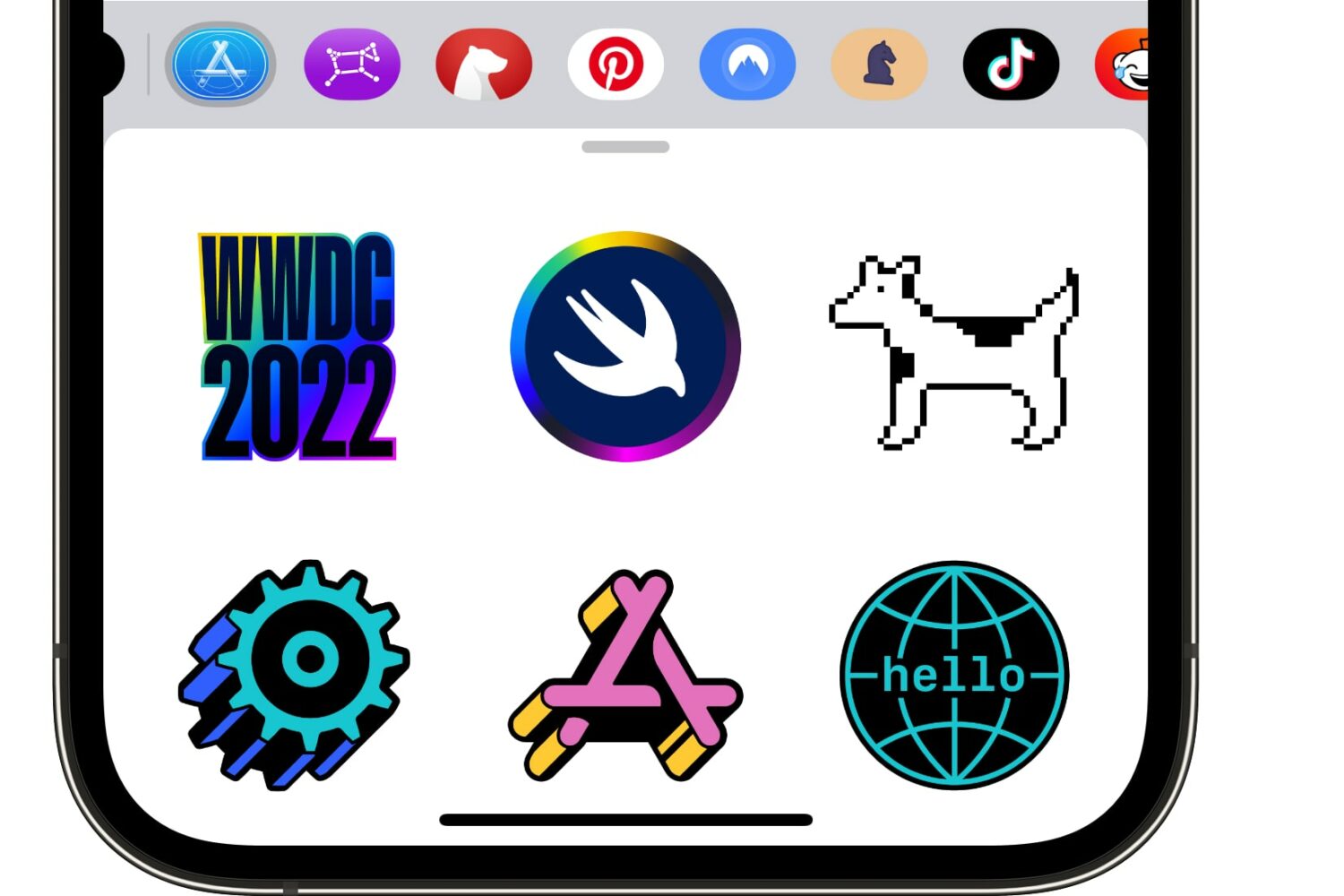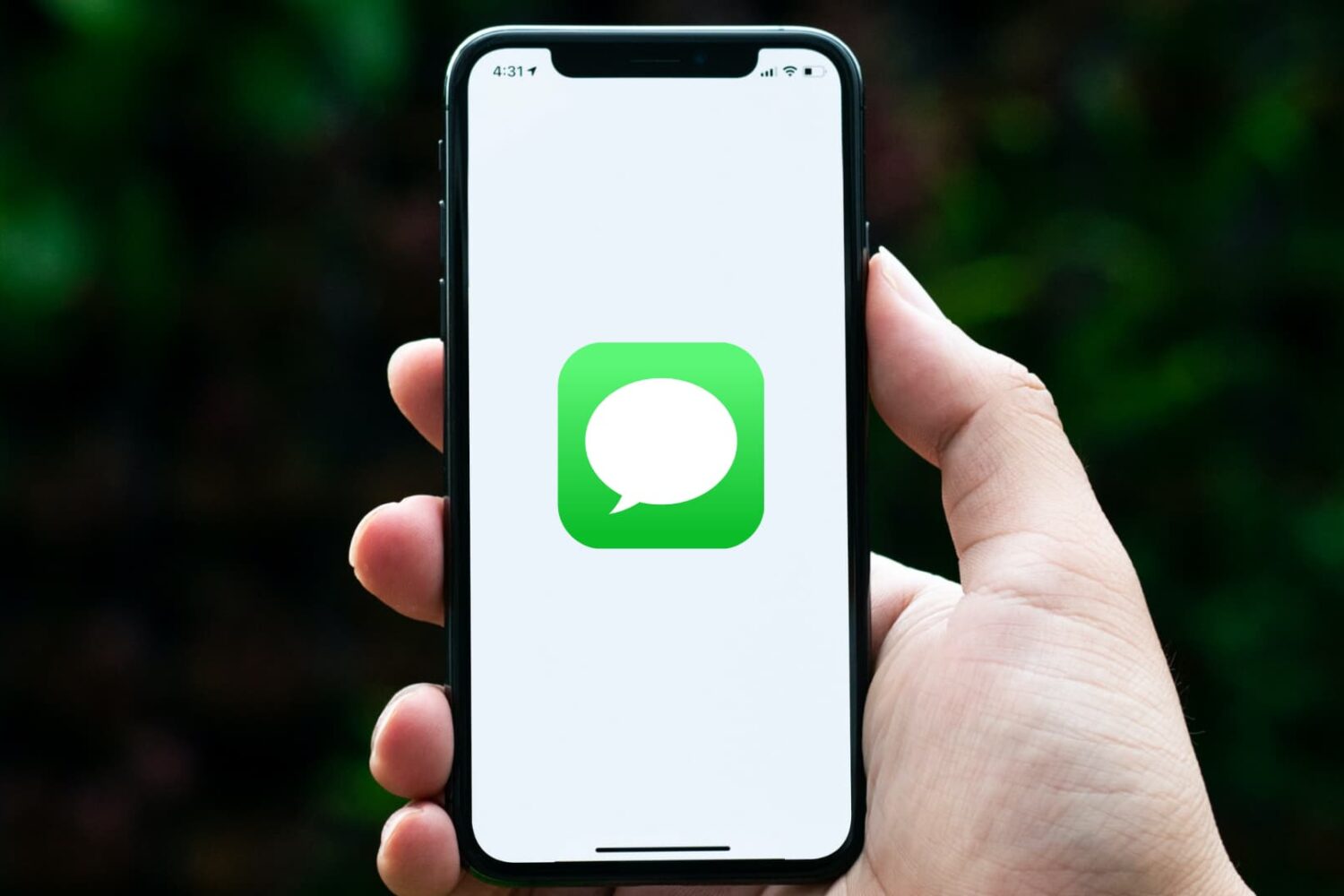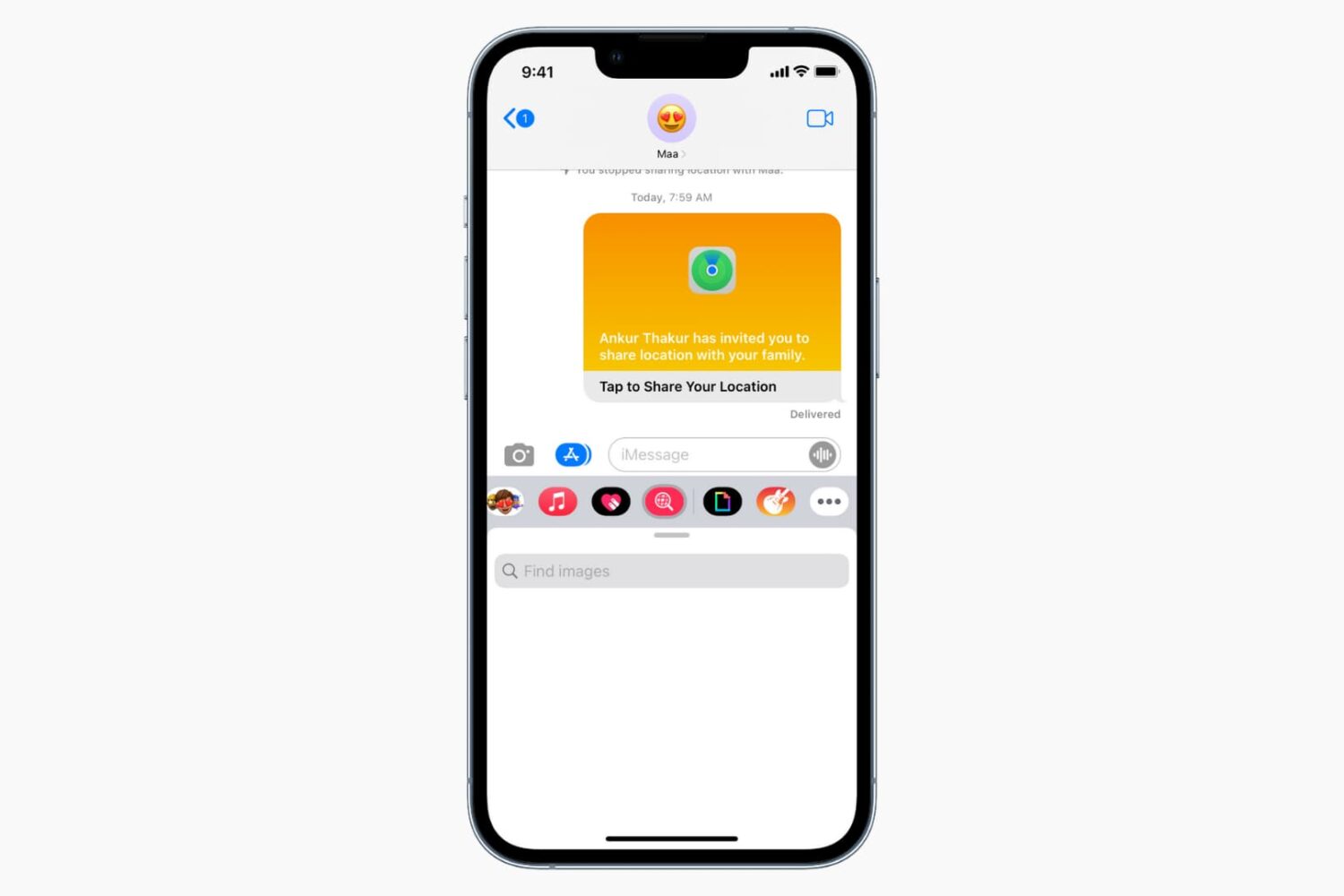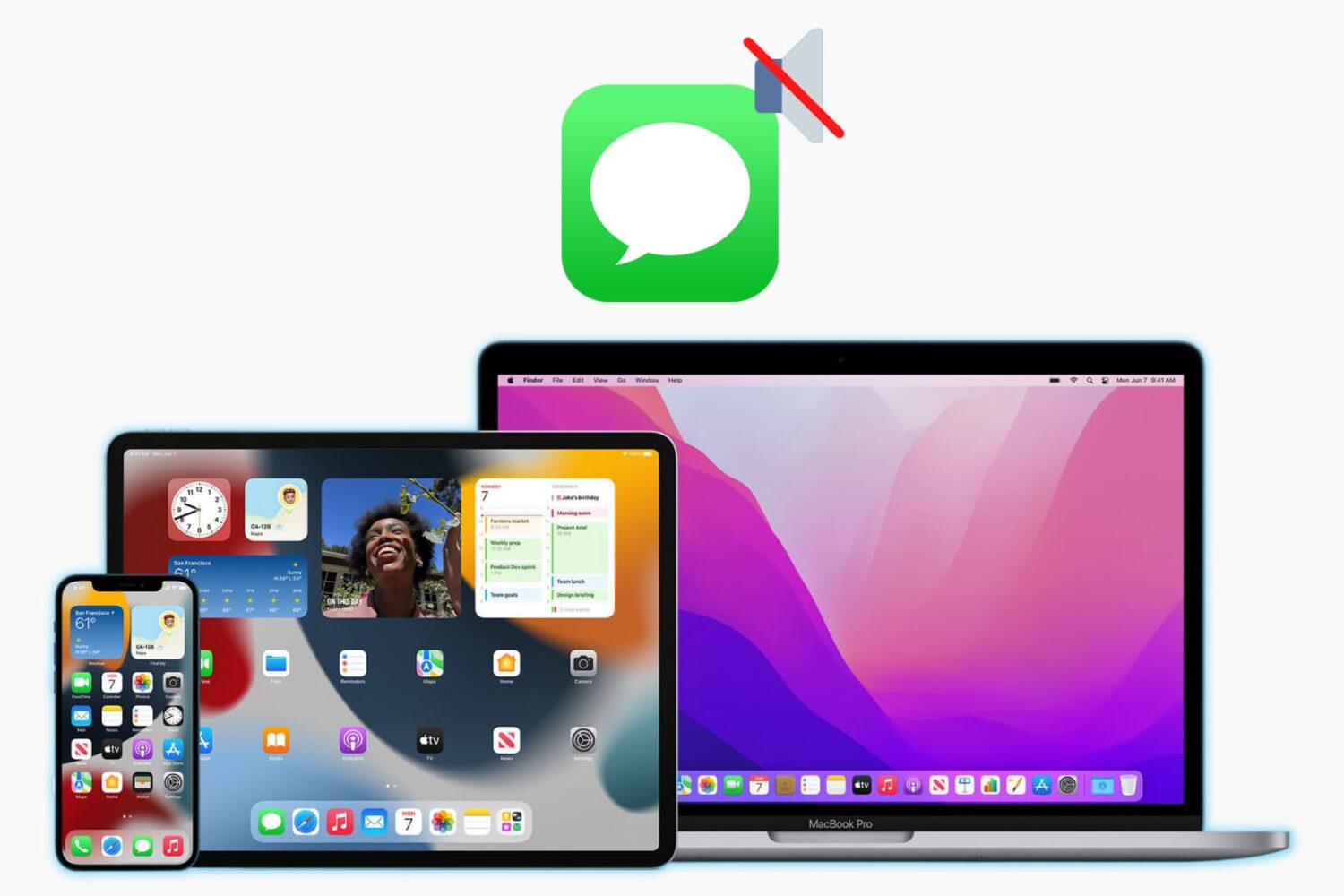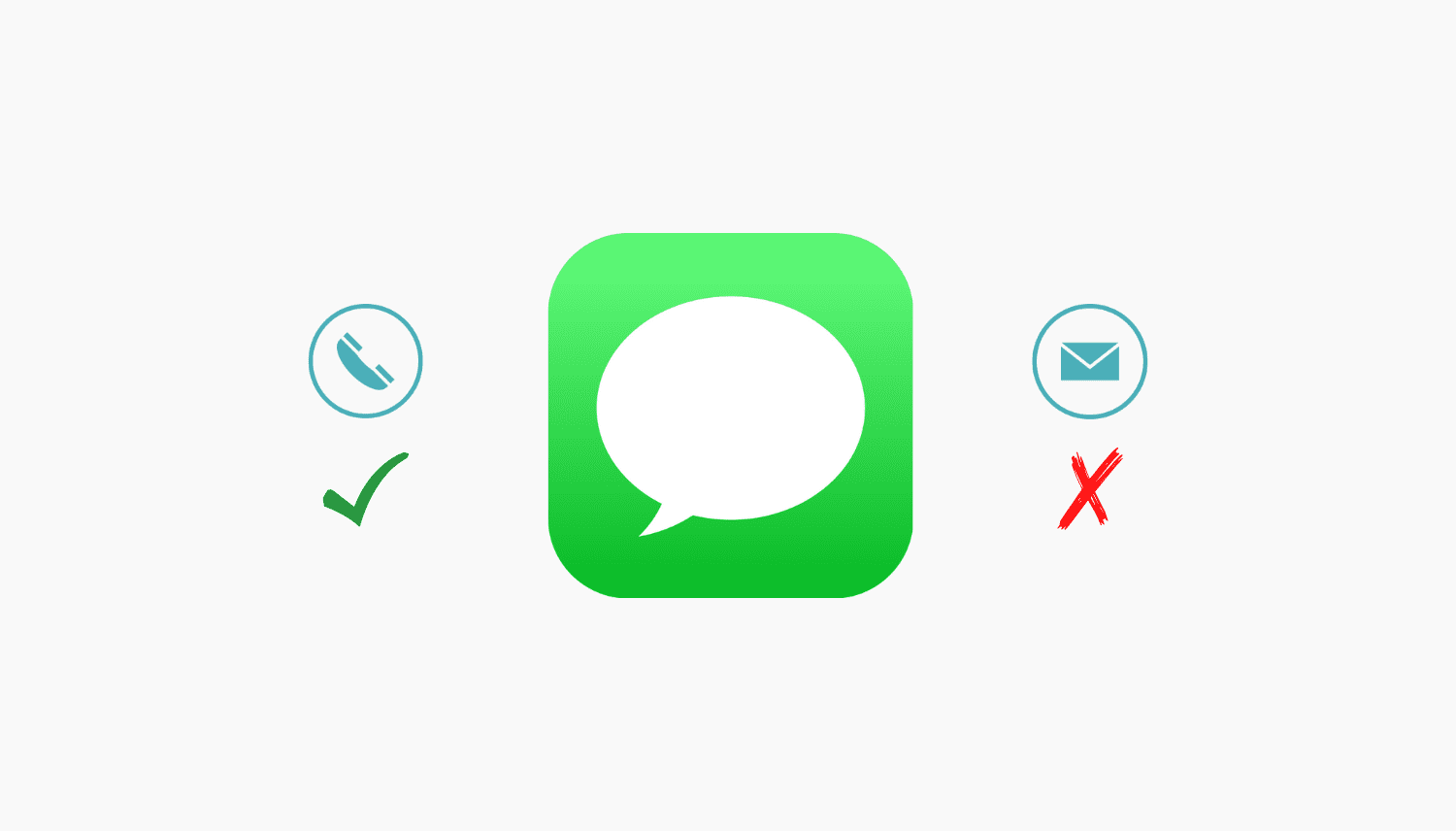Marking an opened email as unread has been a feature forever. And now, with iOS 16, iPadOS 16, watchOS 9, and macOS Ventura, you can also mark an SMS or iMessage as unread.
Doing so adds back the tiny blue unread dot to differentiate it from an opened message. Plus, it adds or increases the red badge count on the Messages app icon (visible on the Home Screen). These little things can tell you that you have an unopened text, which you can get back to later.