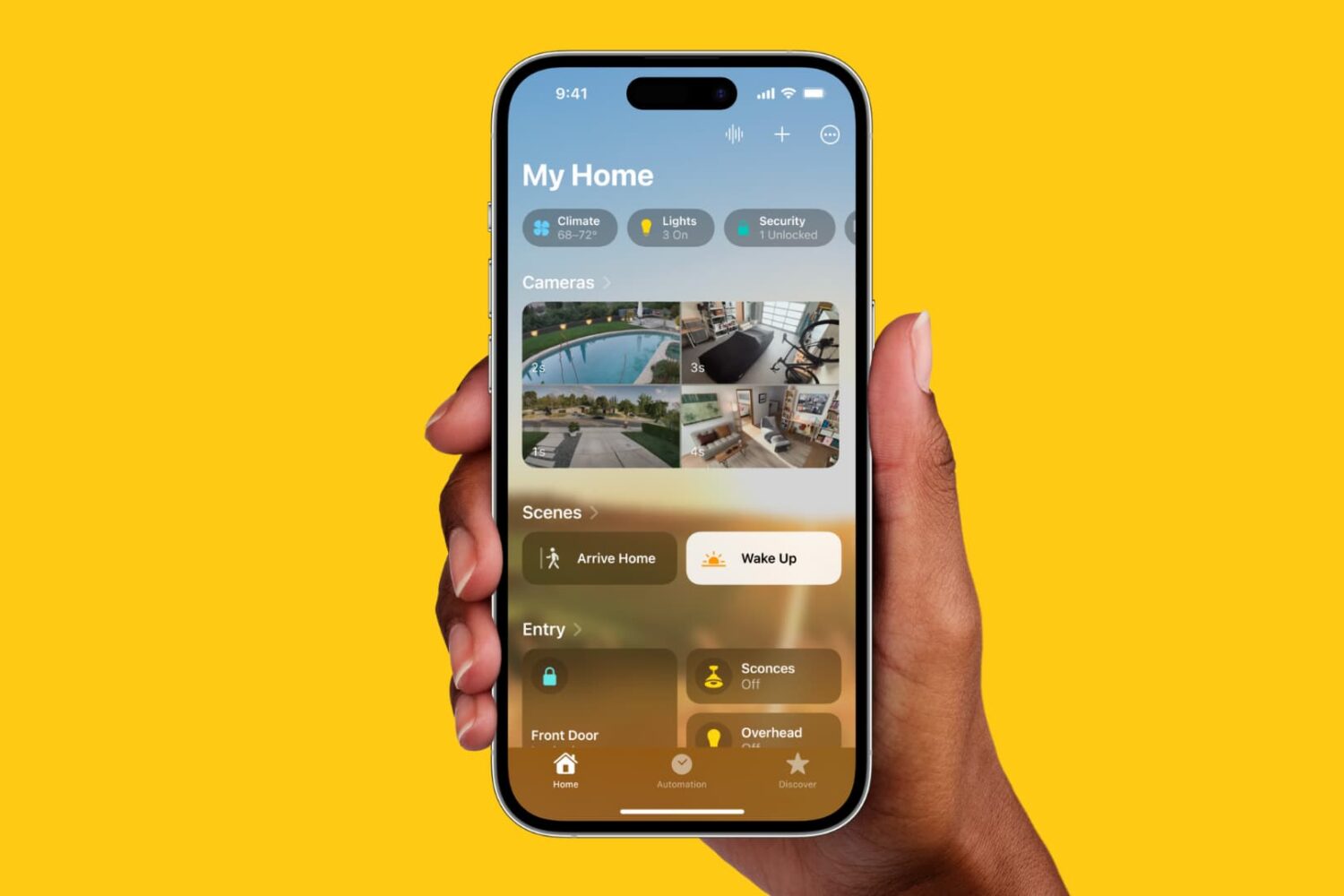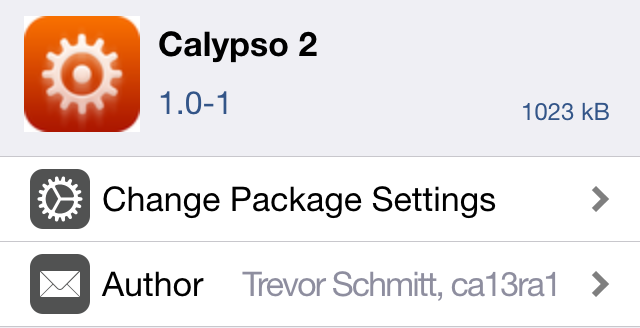macOS lets you customize the icons of apps, folders, and other items on your Mac, although the feature may not be immediately obvious to the average user. Customizing Mac drives icons is possible as well, and it's a great option for people who dislike how the default drive icons look and want to theme their Mac with a new look and feel.
Follow along with our short tutorial for easy steps covering how to customize Mac drive icons to your liking in just a few easy steps.