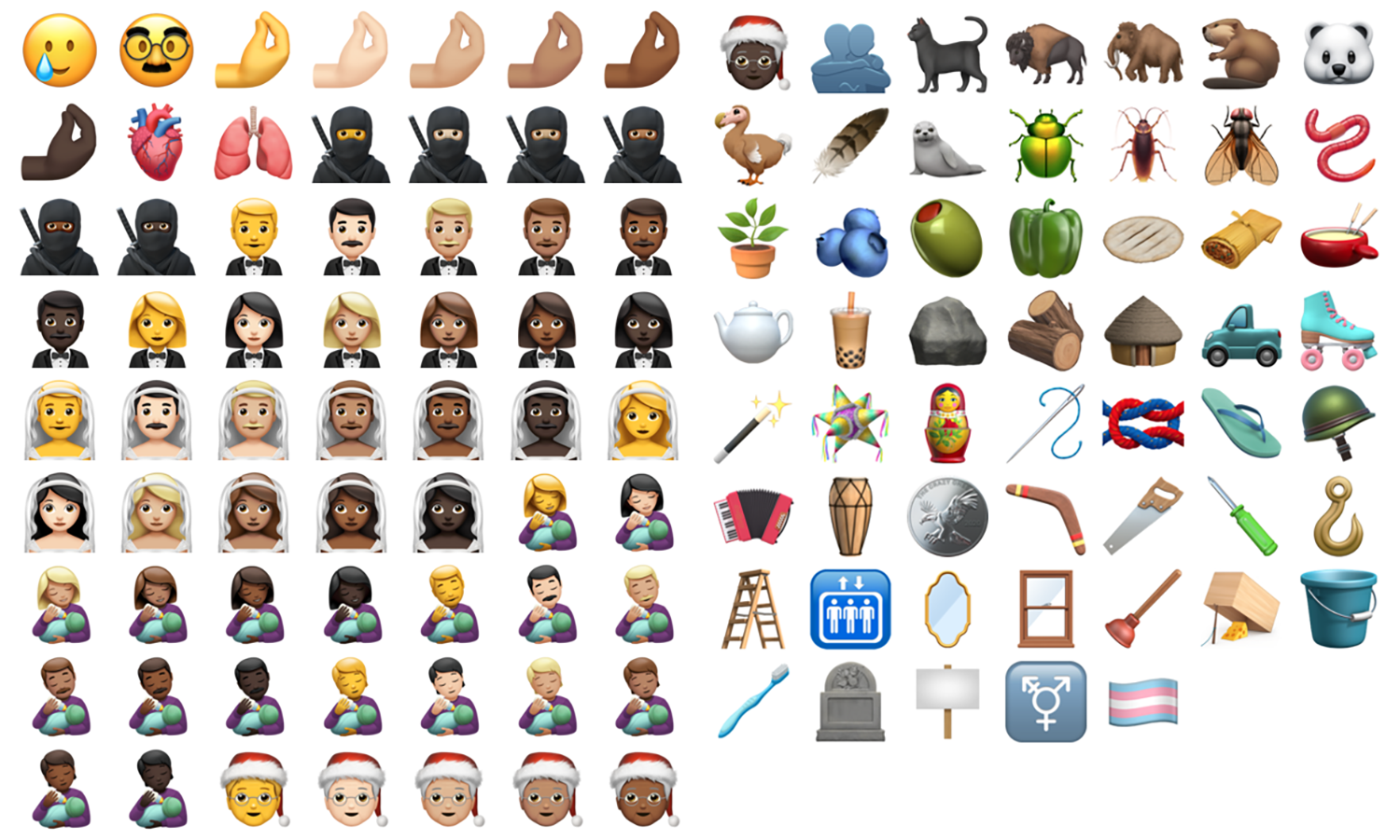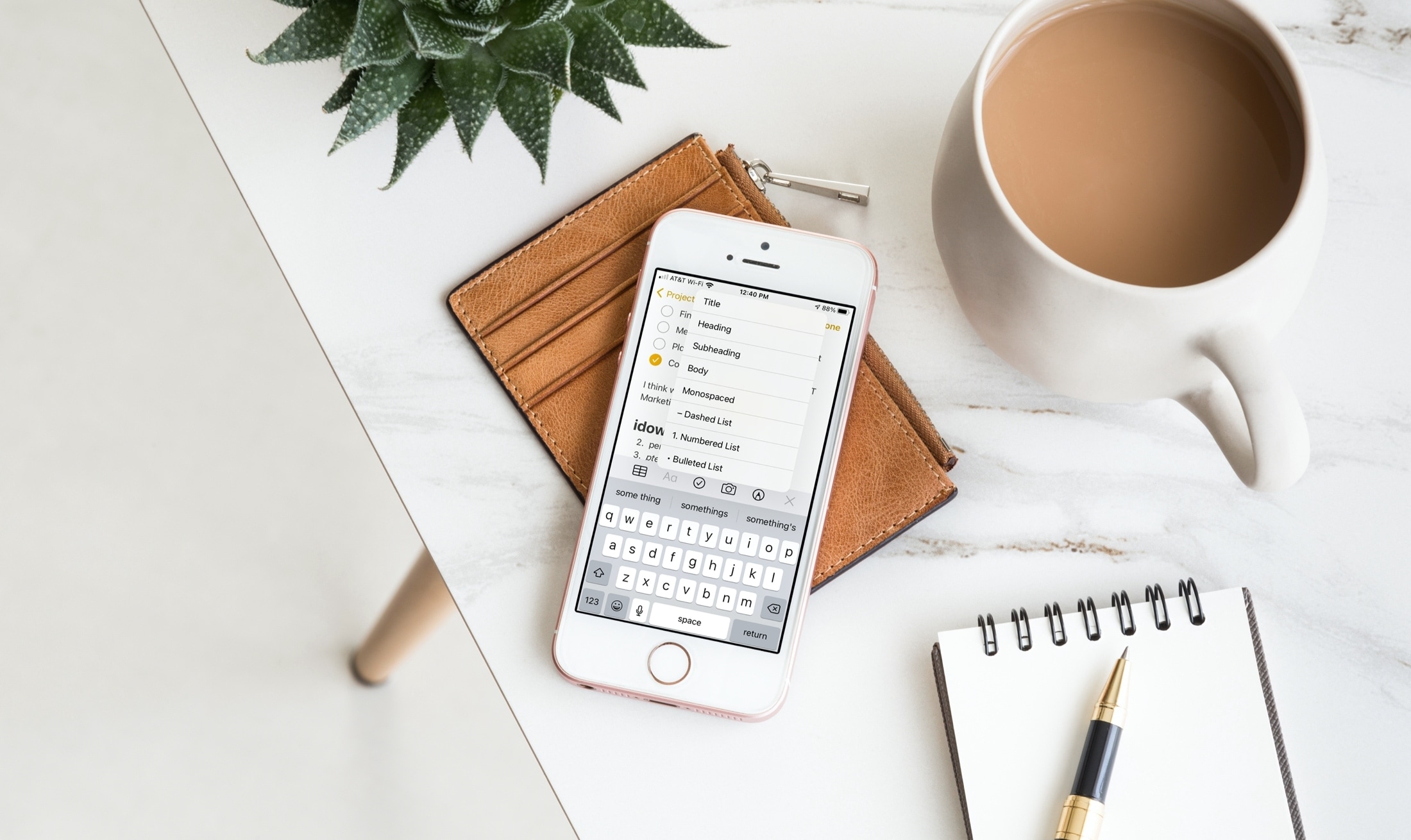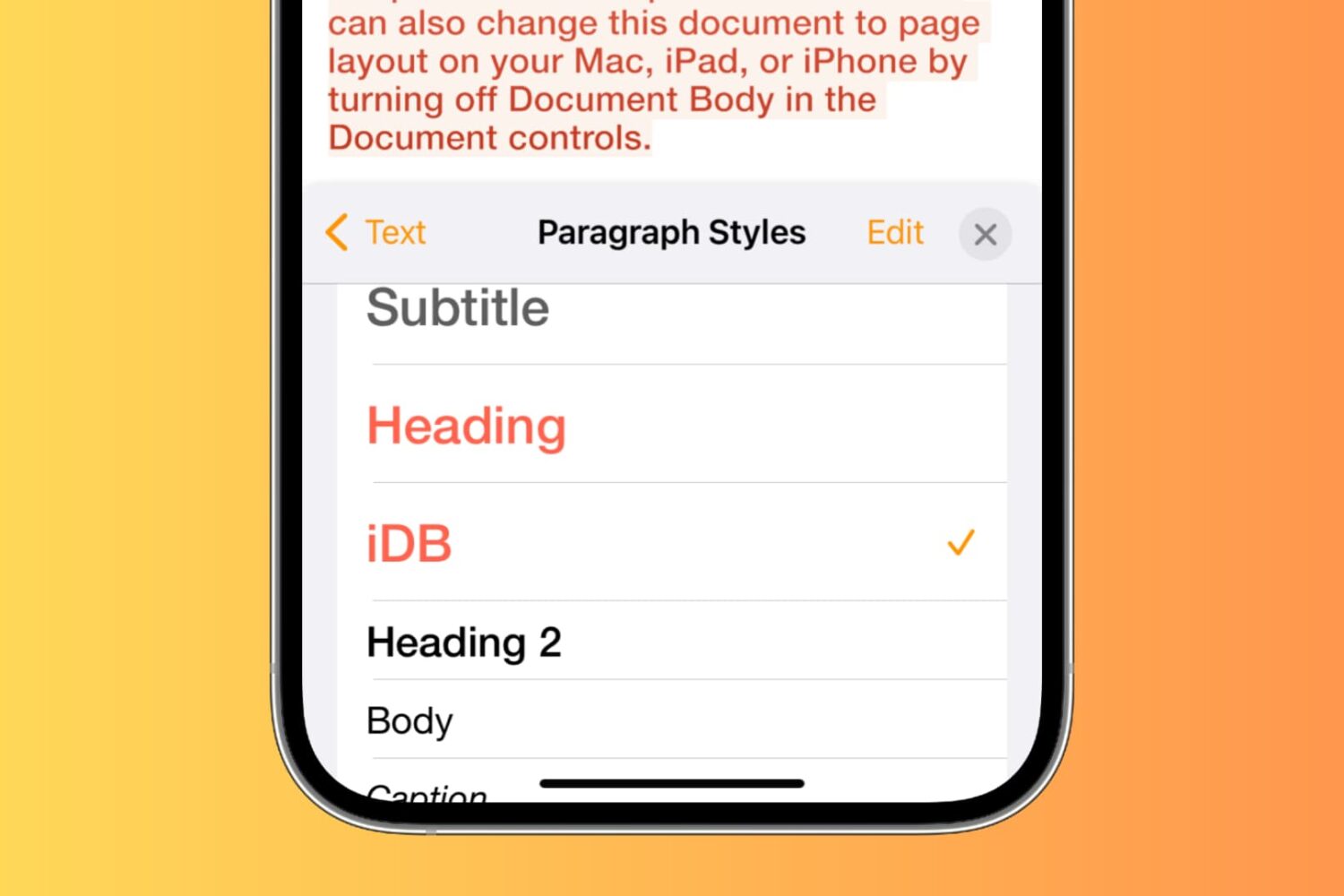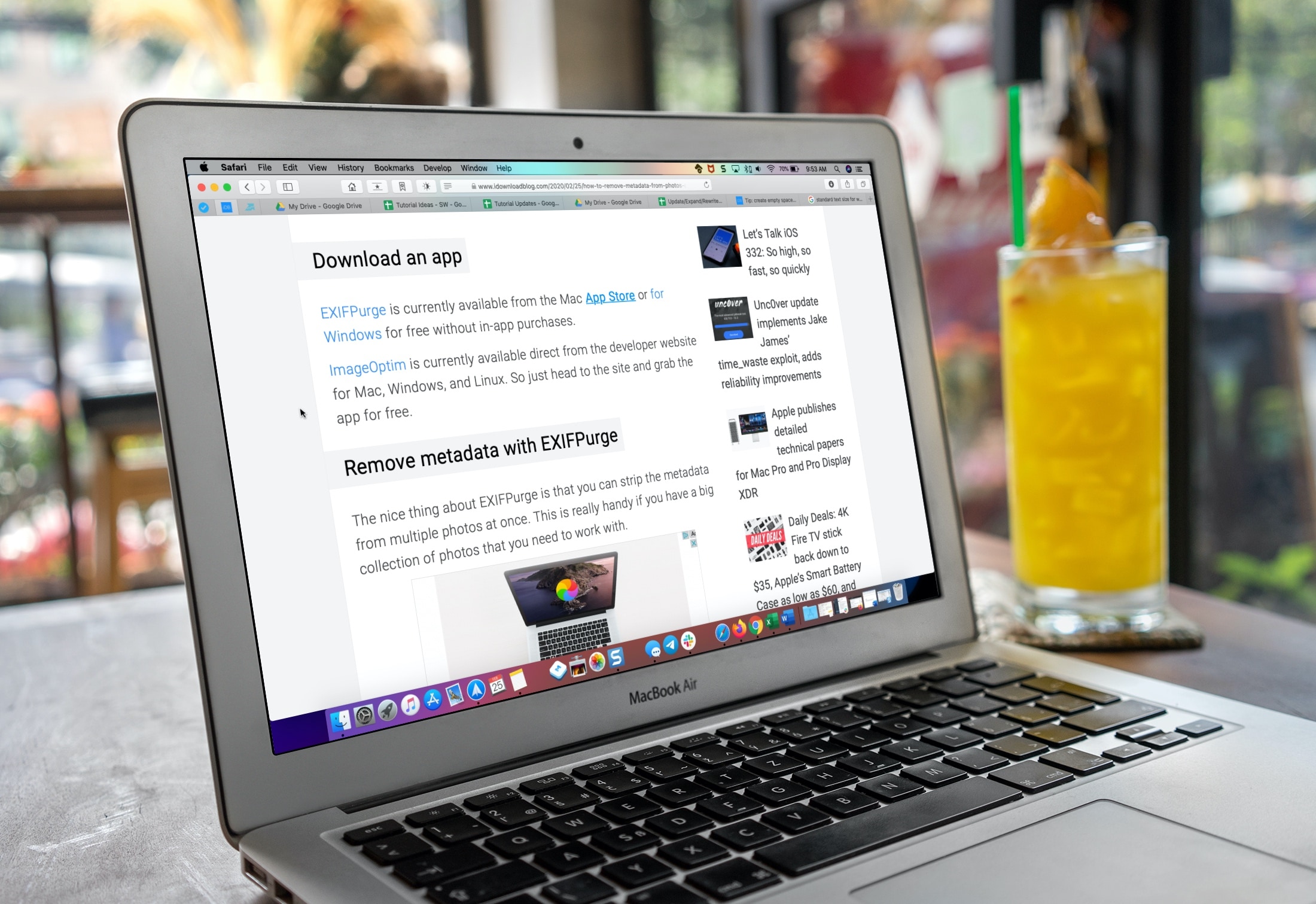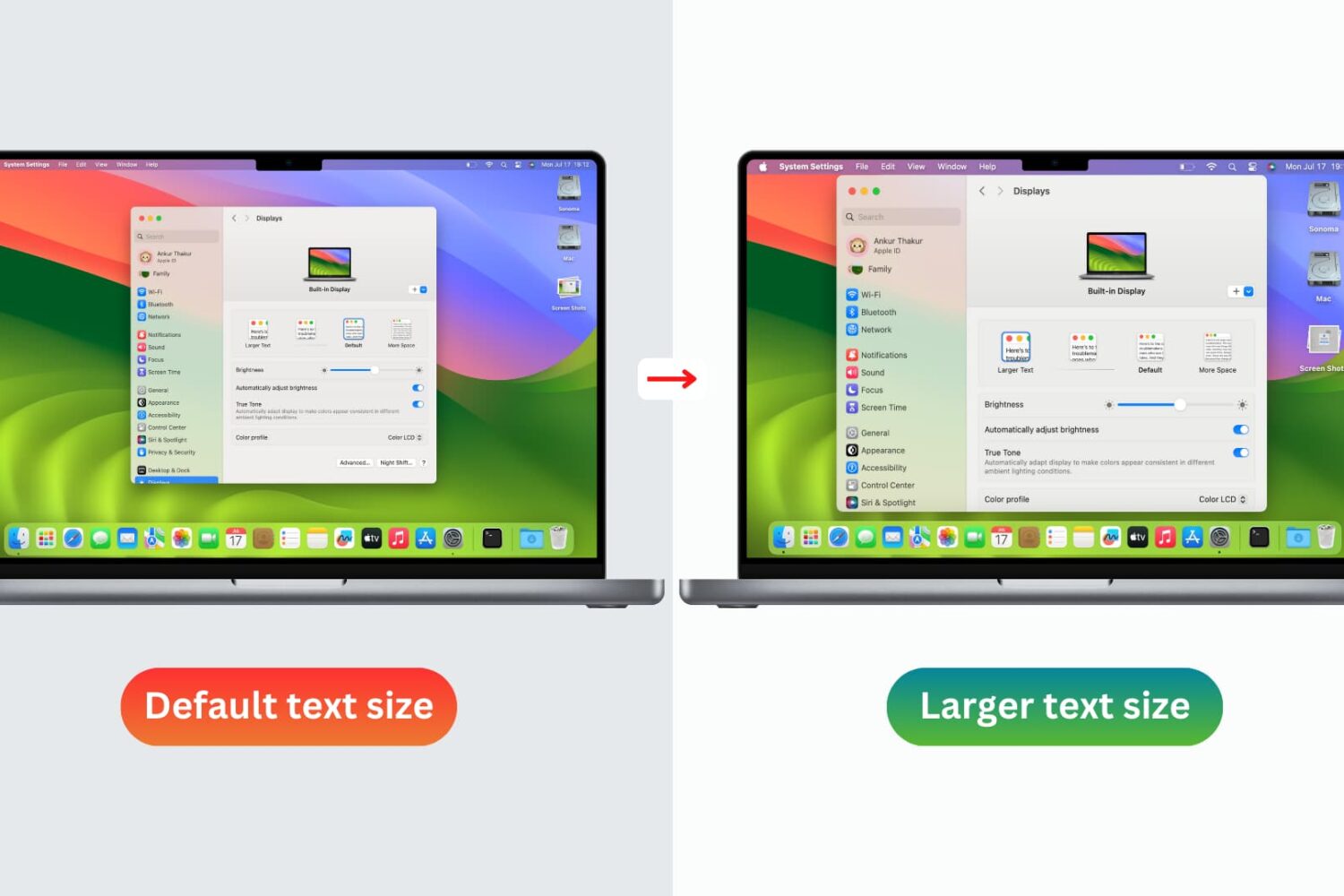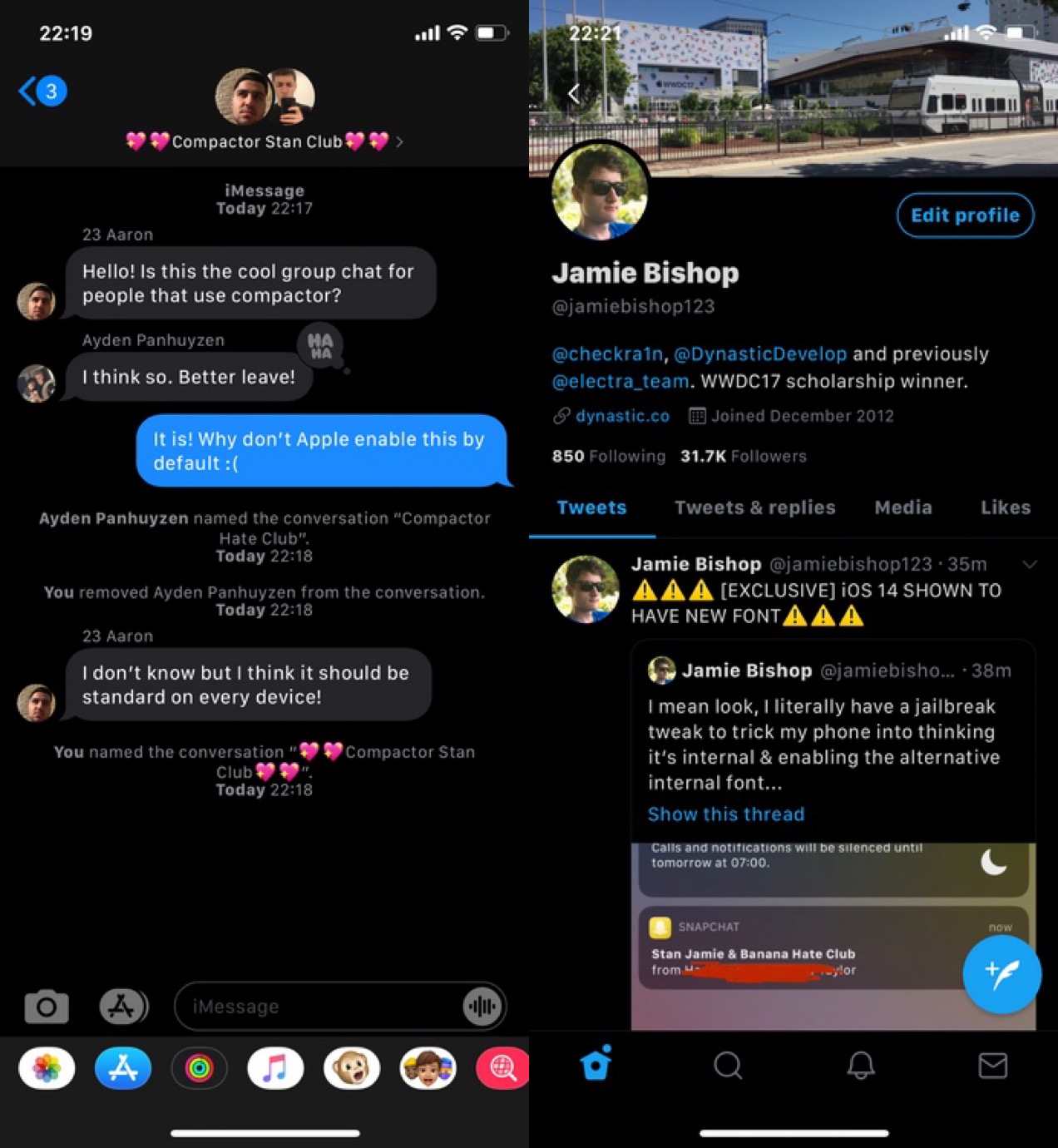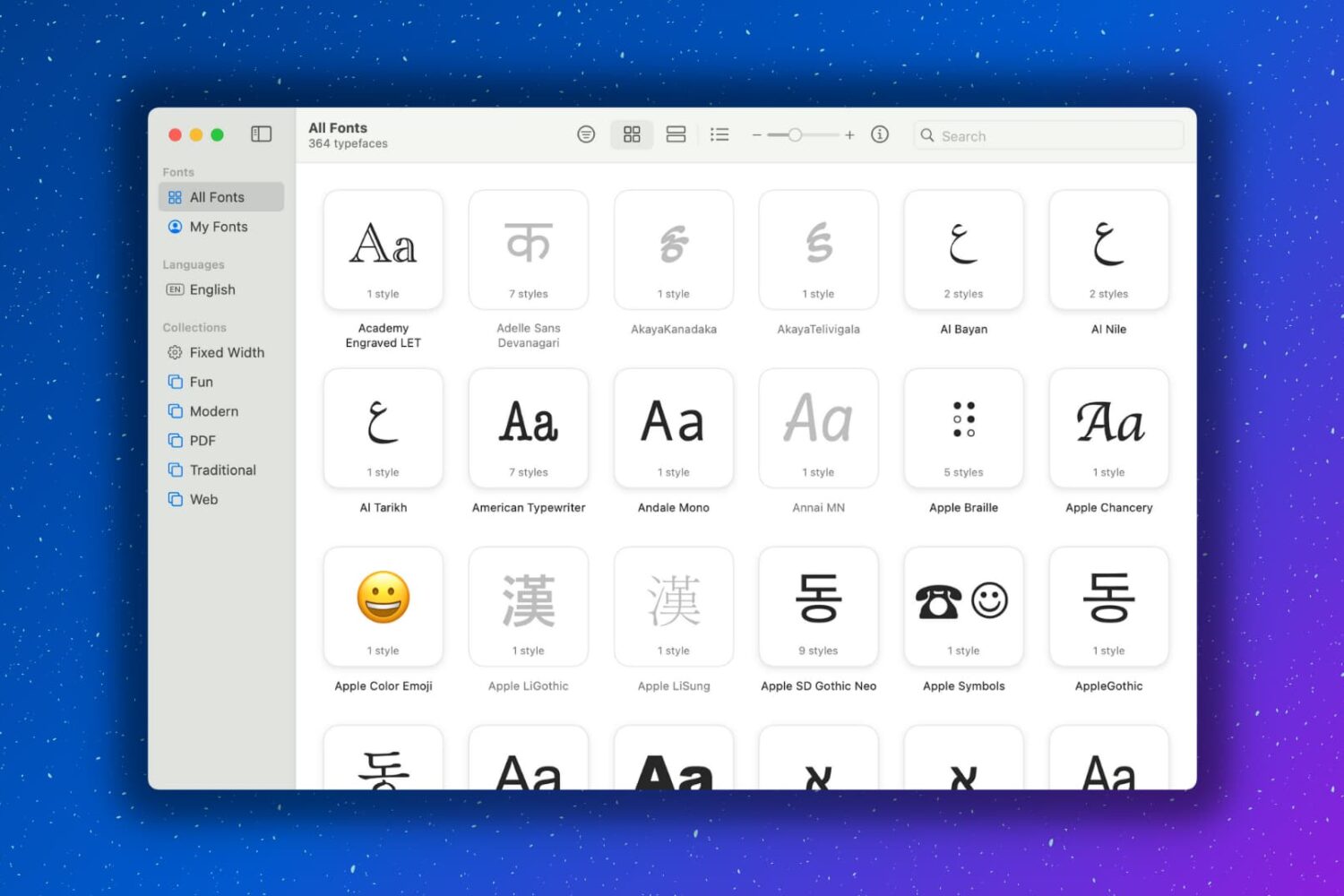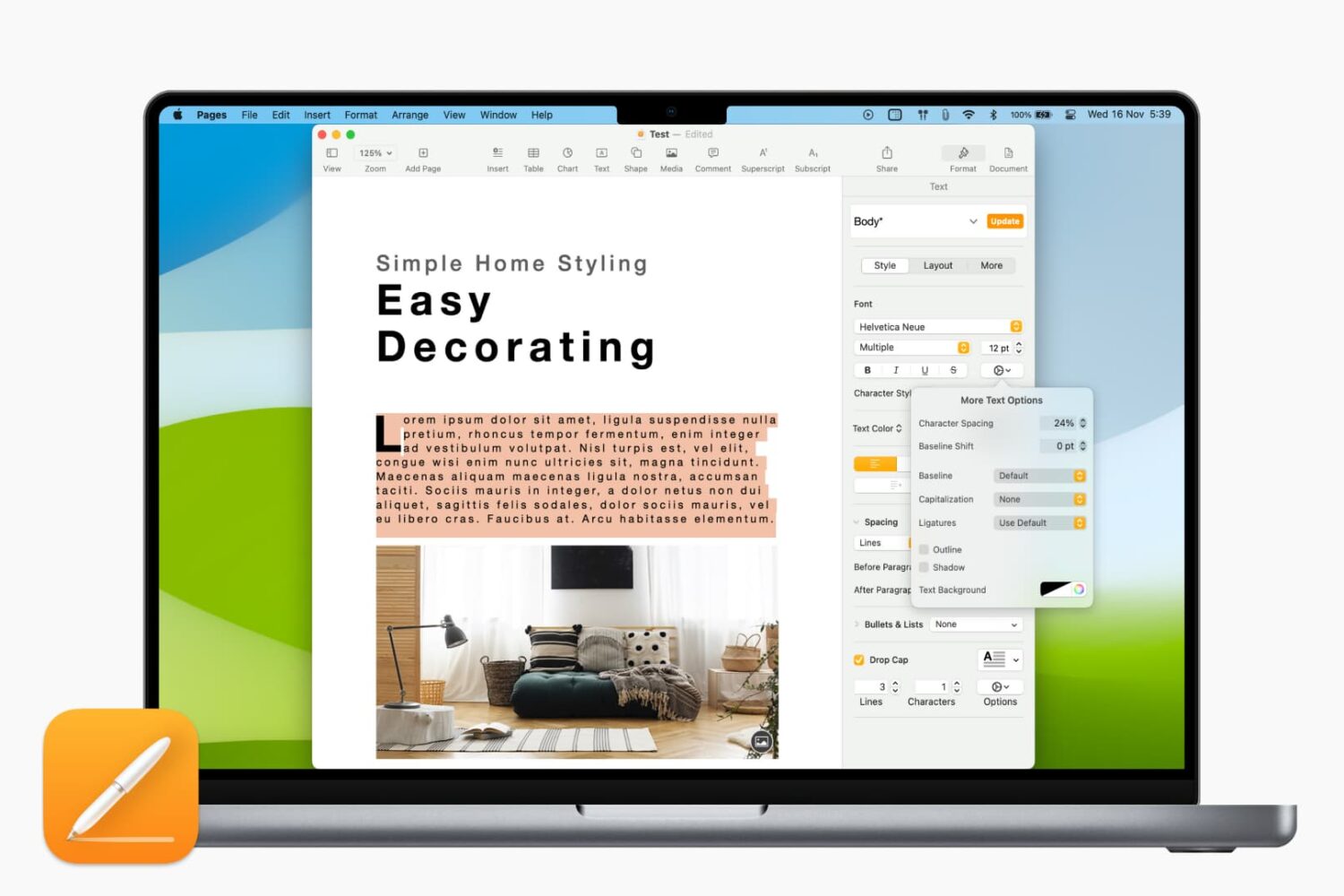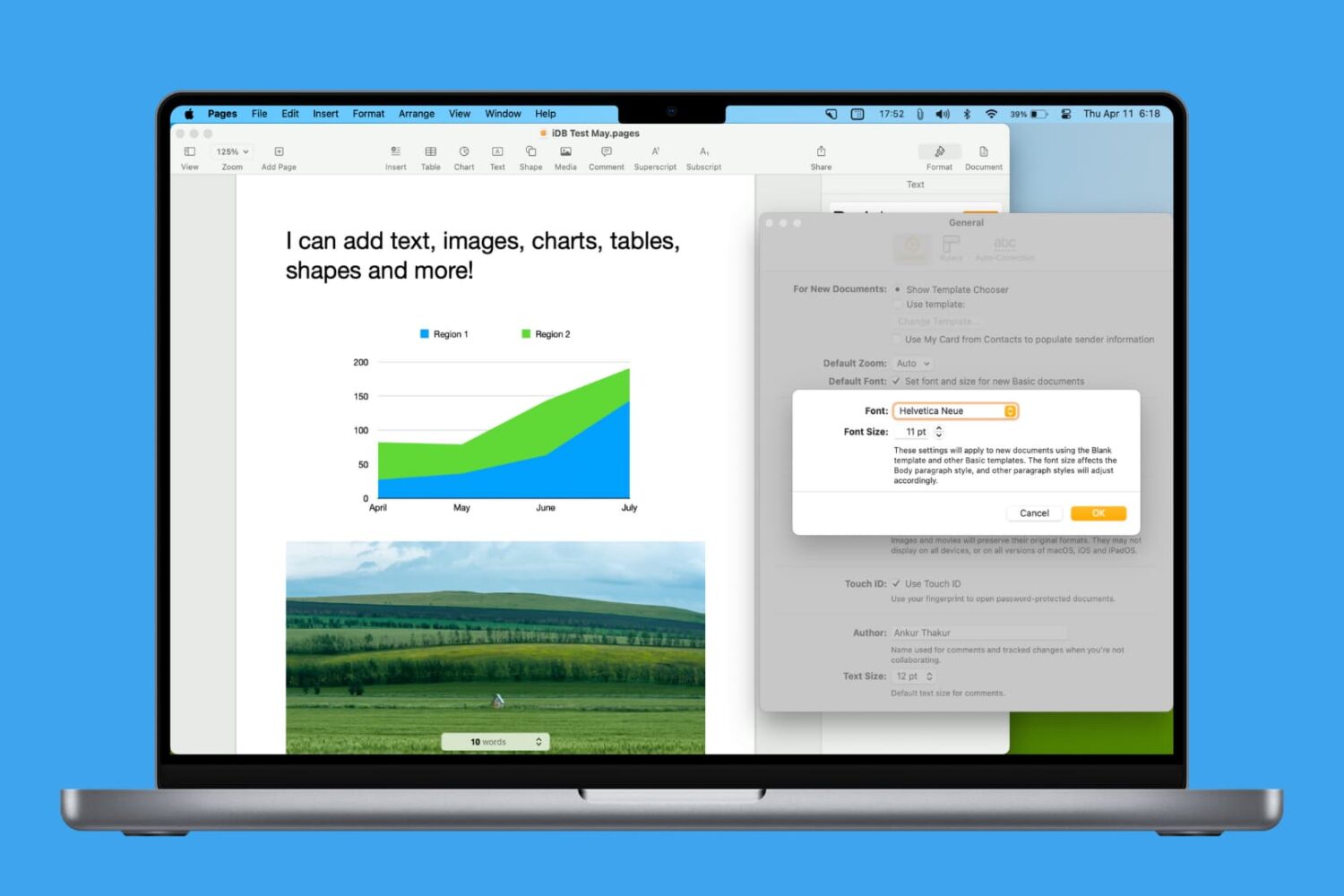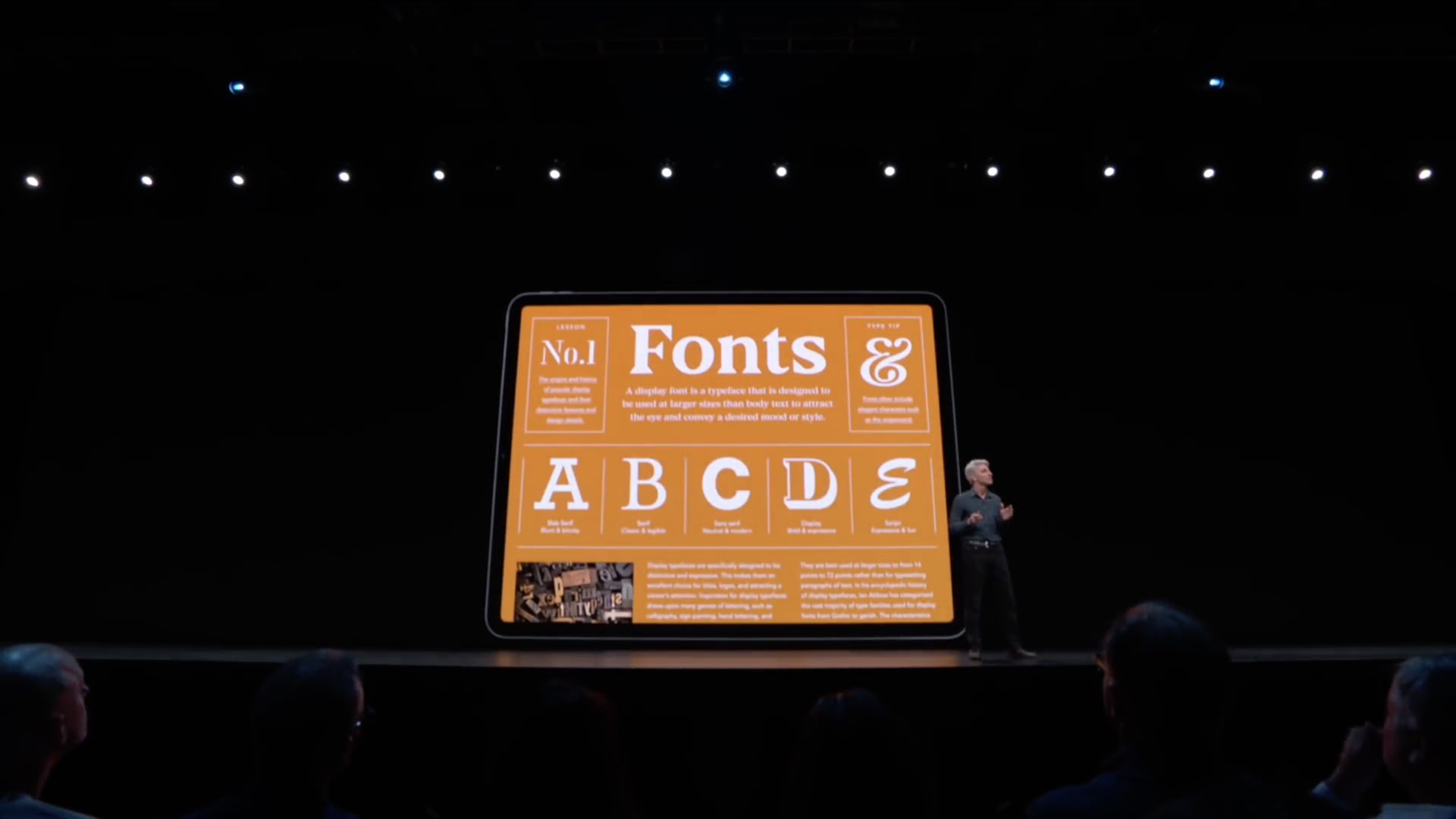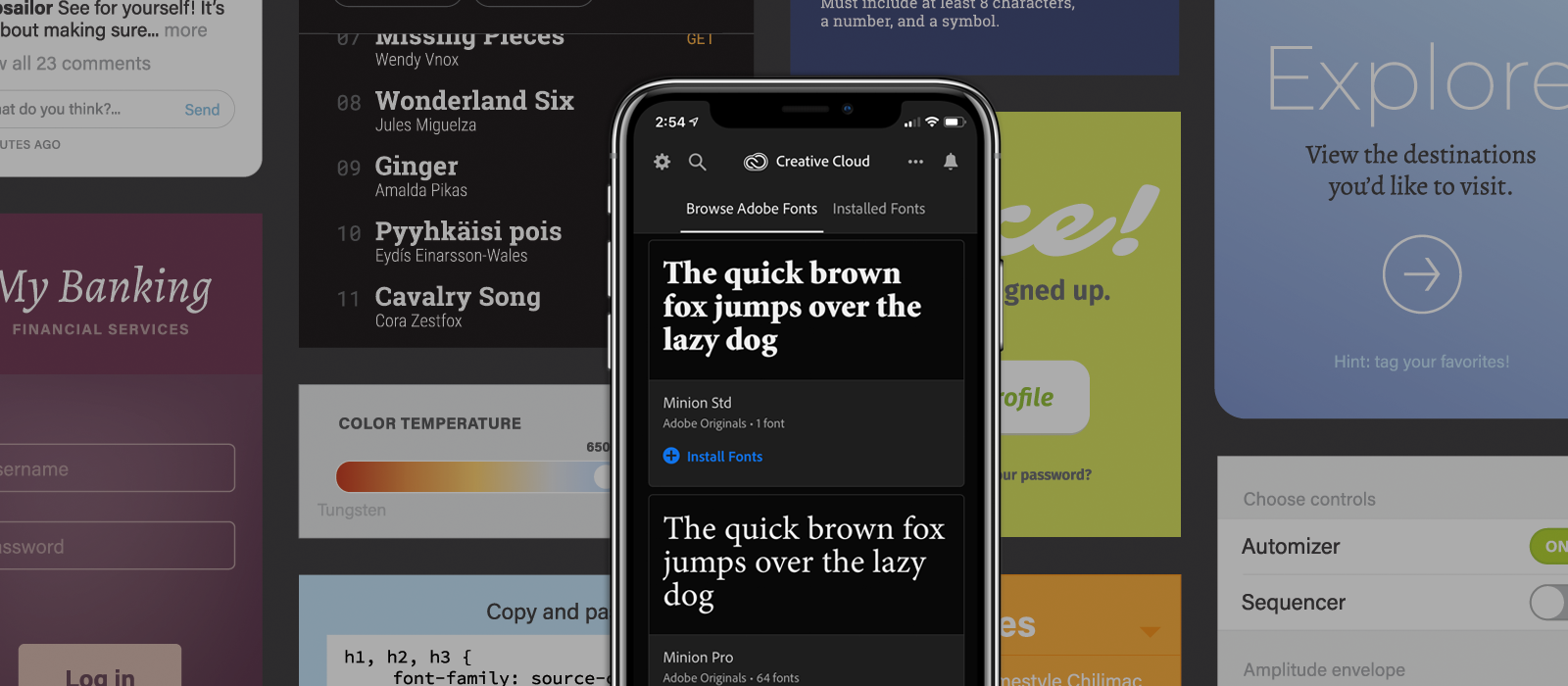The last few iOS point releases had been all quiet on the emoji front, but iOS and iPadOS 14.2 brought over 100 novelties to users, including such ragers as "Pinched Fingers" (that emphatic gesture which often accompanies a hackneyed impression of an Italian), "Bubble Tea", "Ninja", and "Tamale" (at last!). Whilst stock users will have to update to iOS 14.2 to make use of these little beauties, jailbroken users don't have to, thanks to developer Poomsmart.
Choosing between losing your jailbreak by updating to iOS 14.2, or being unable to spam your friends with the Dodo emoji, is thankfully not necessary. We'll show you how to get the best of both worlds.