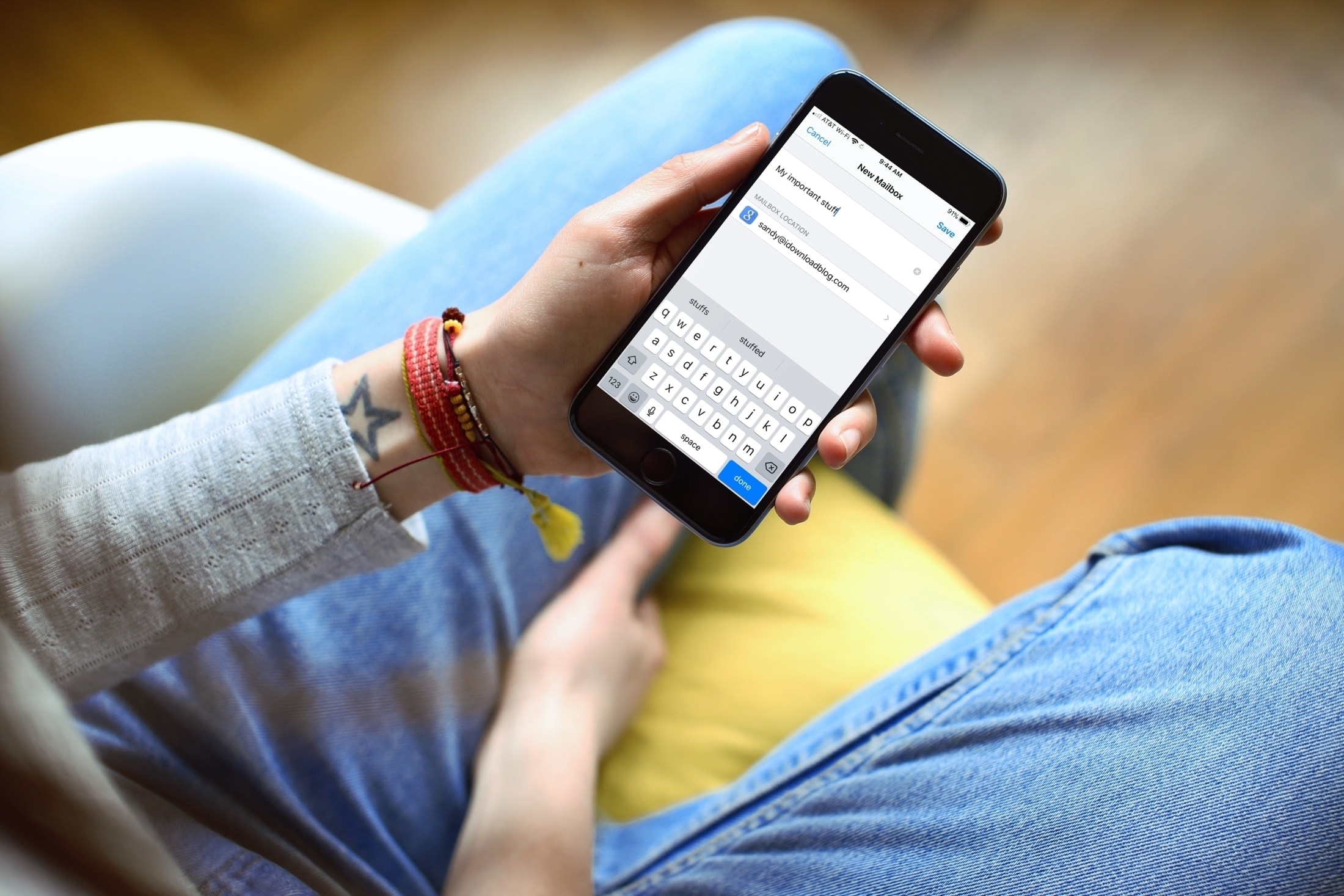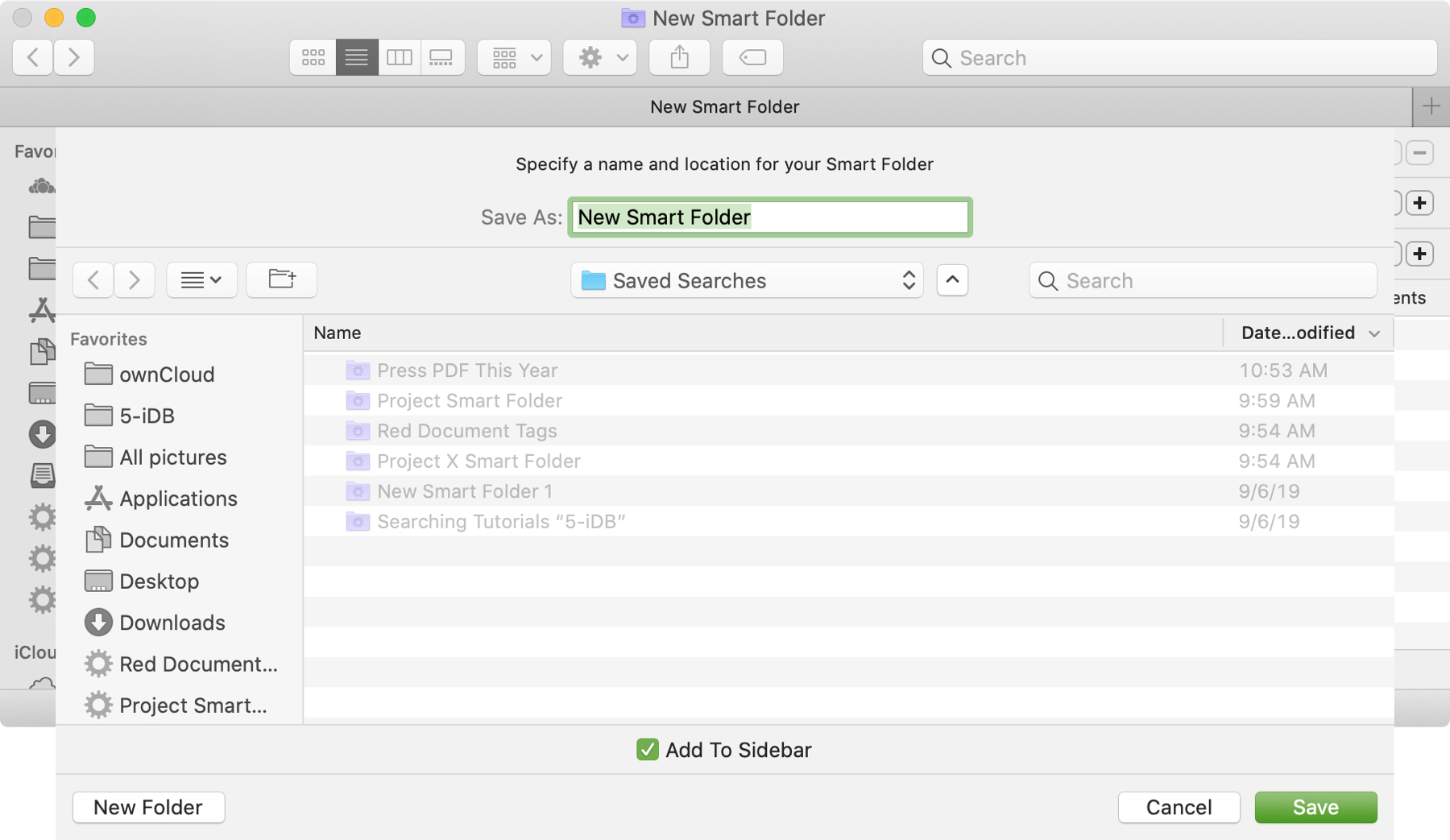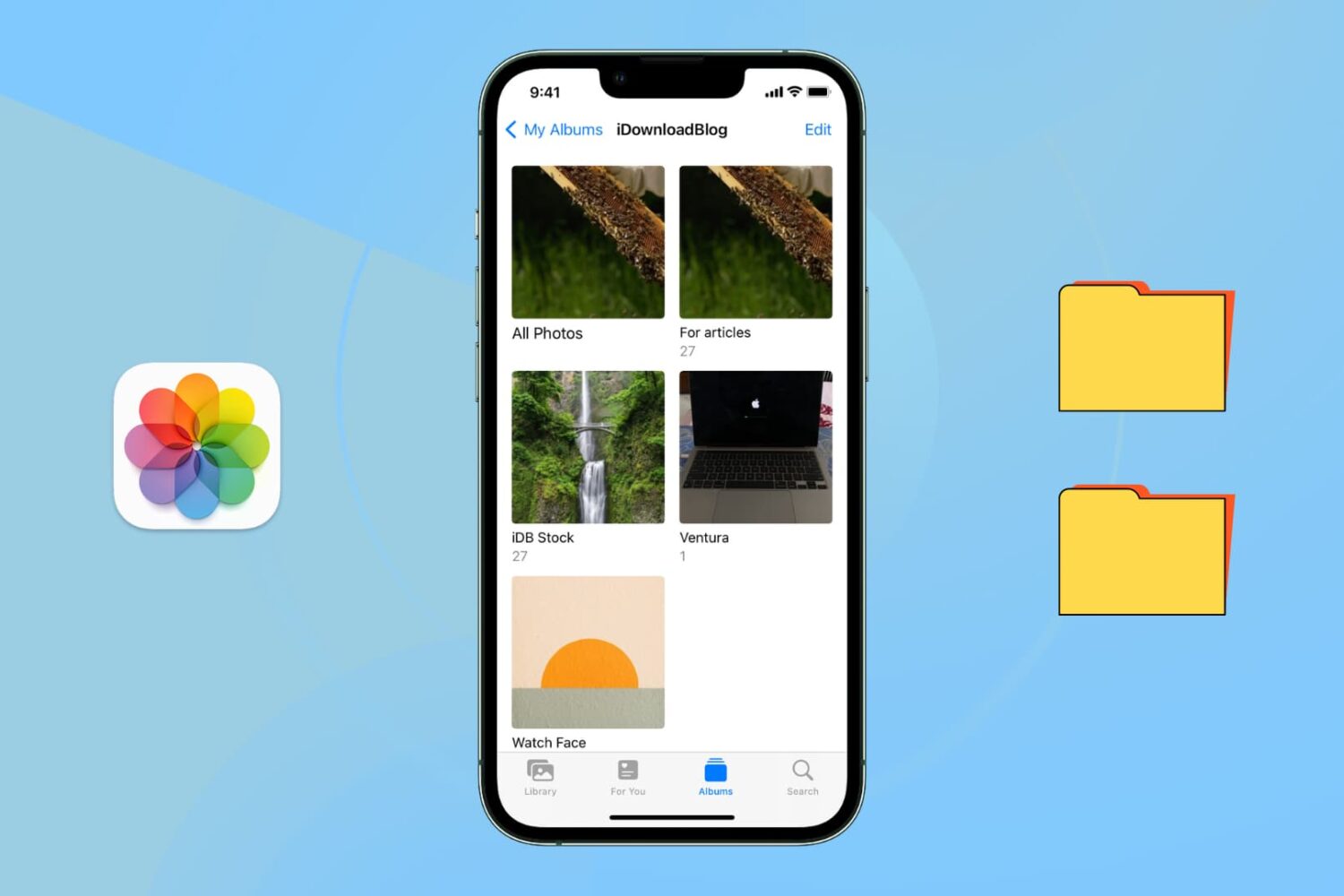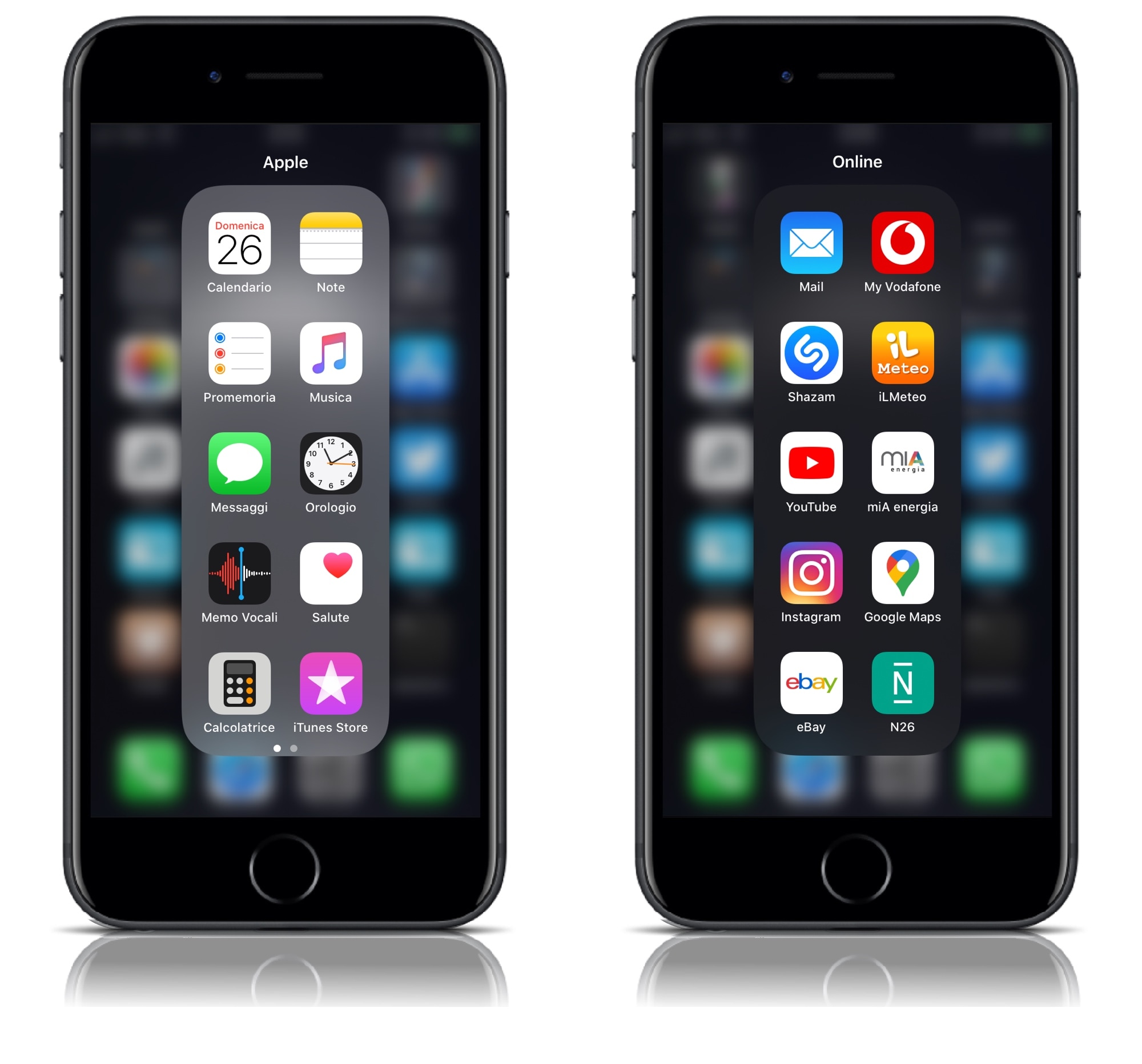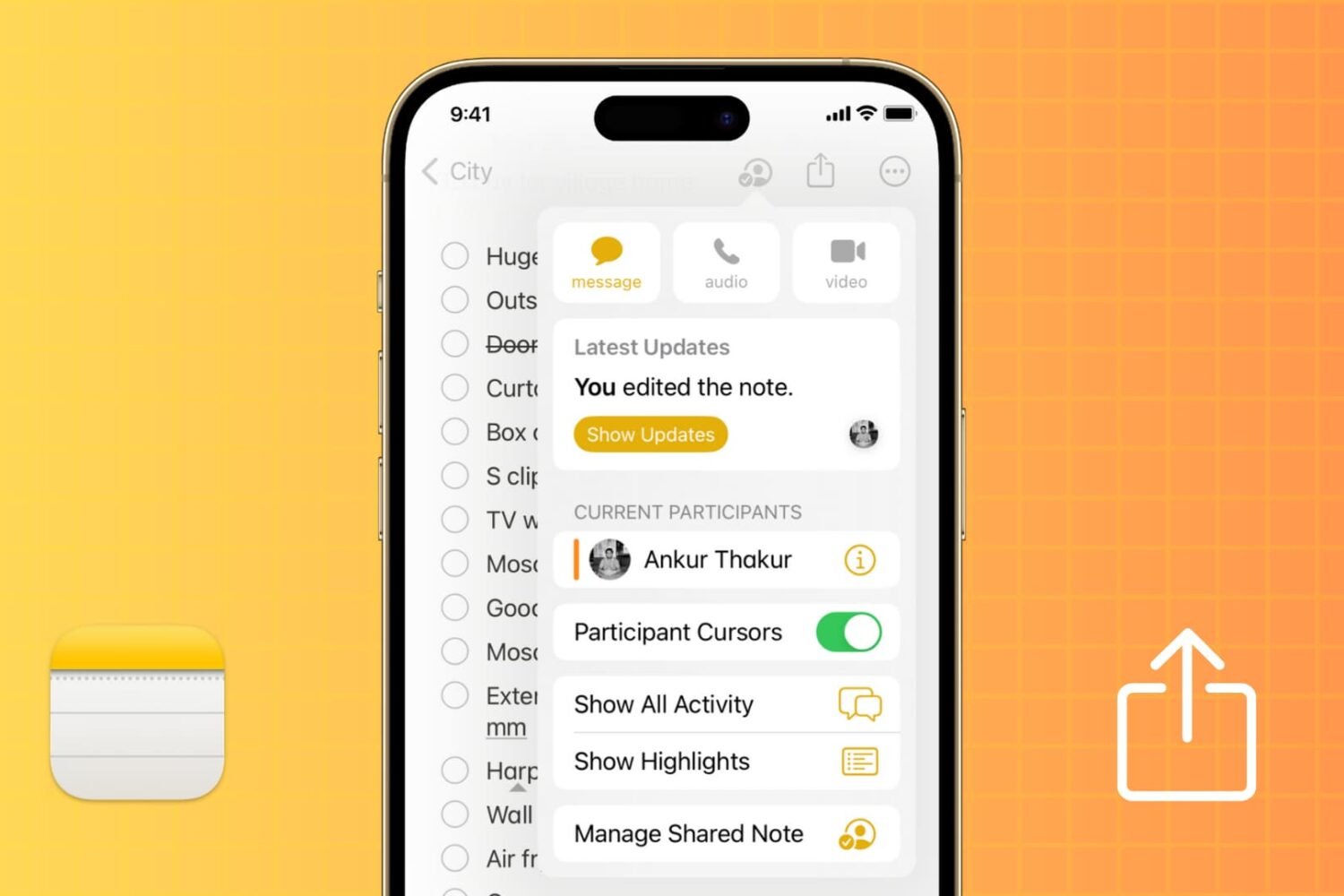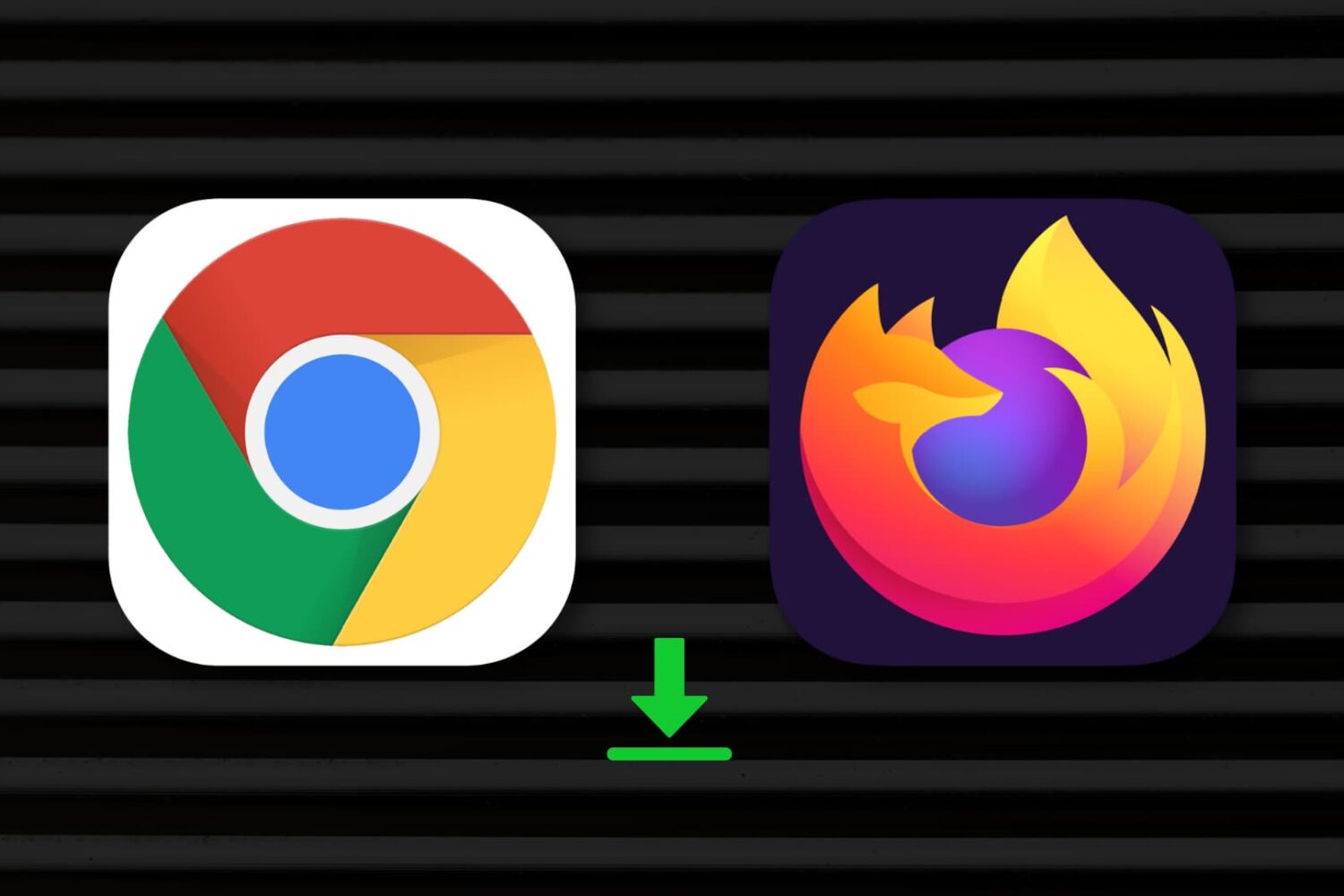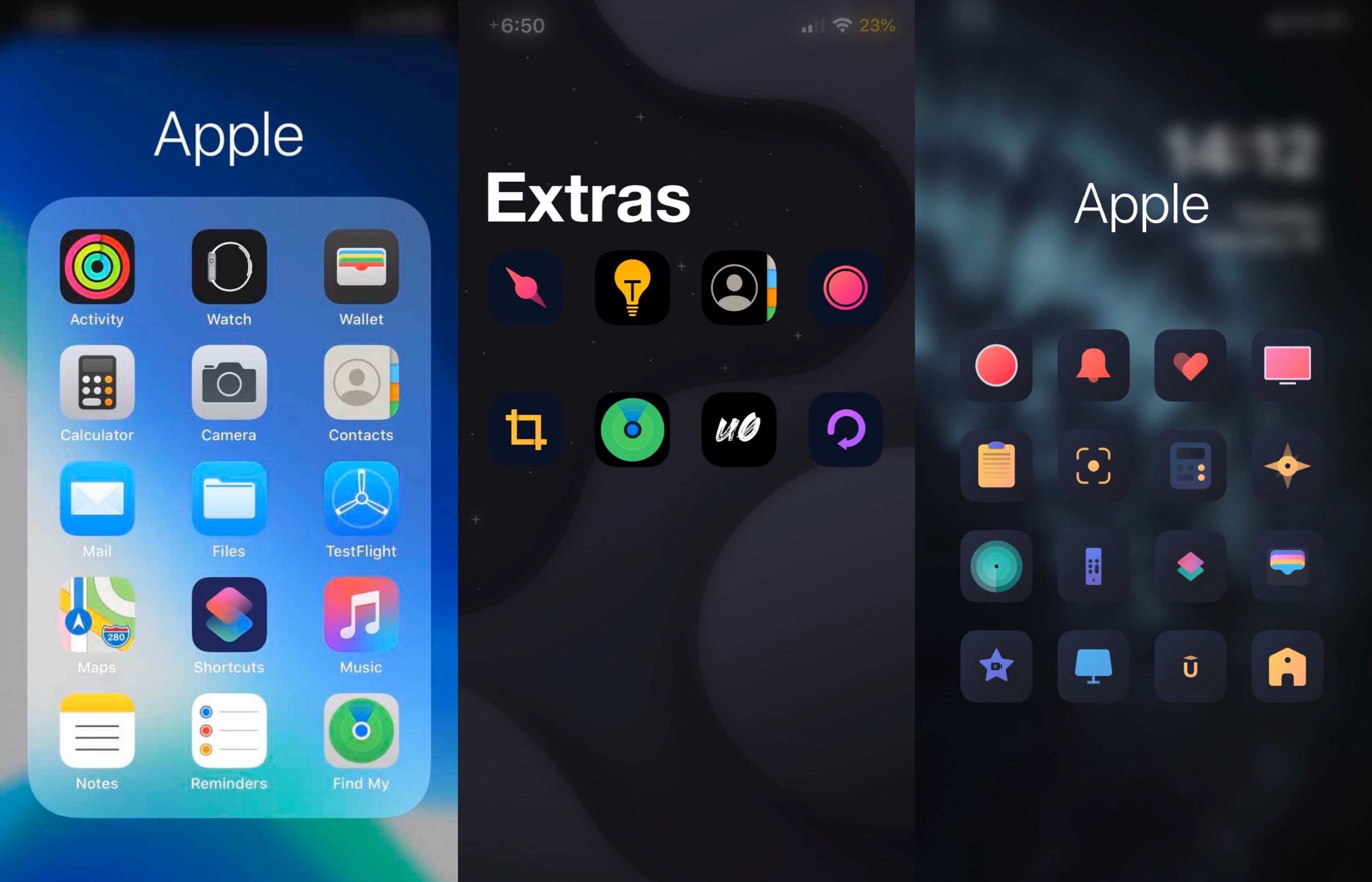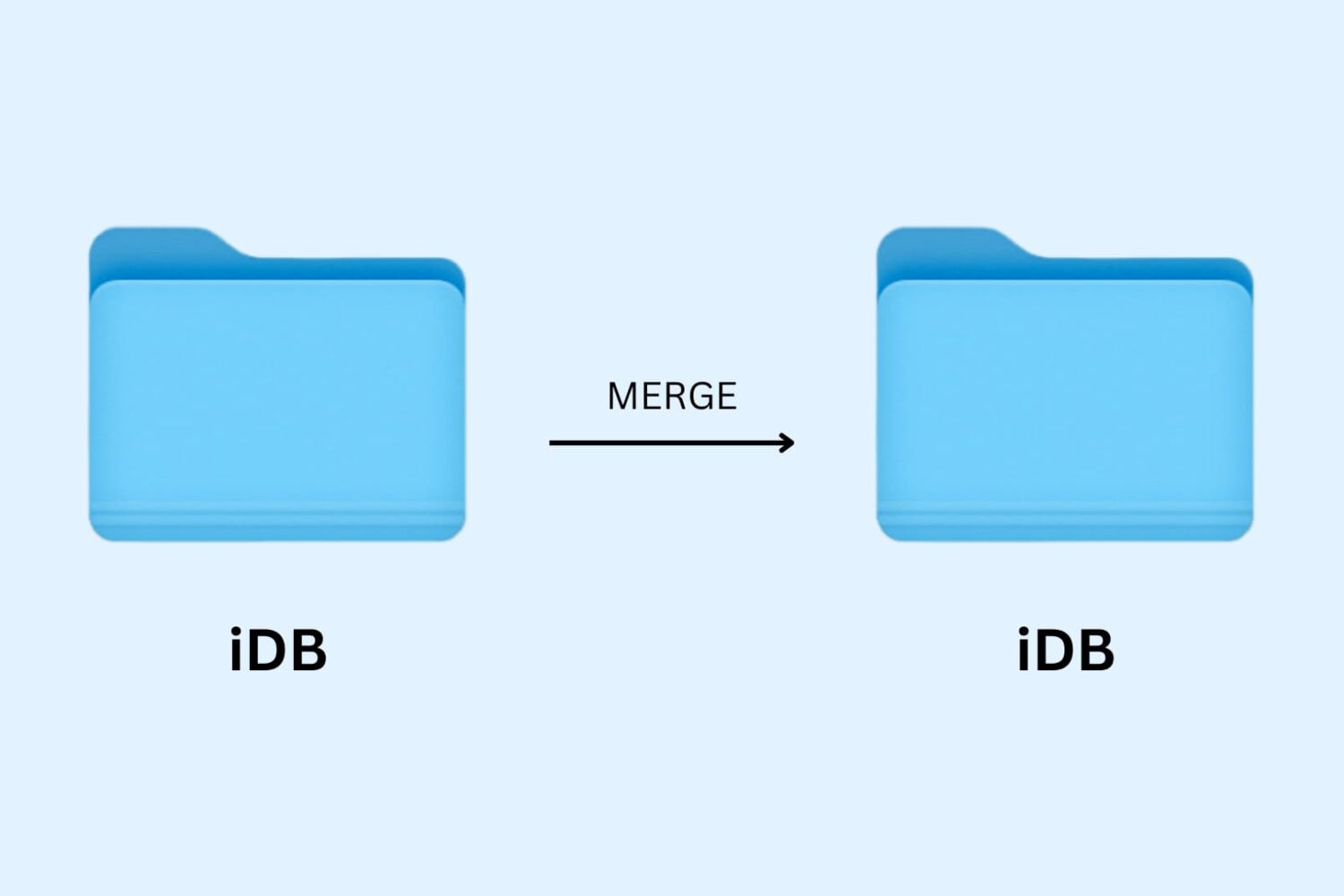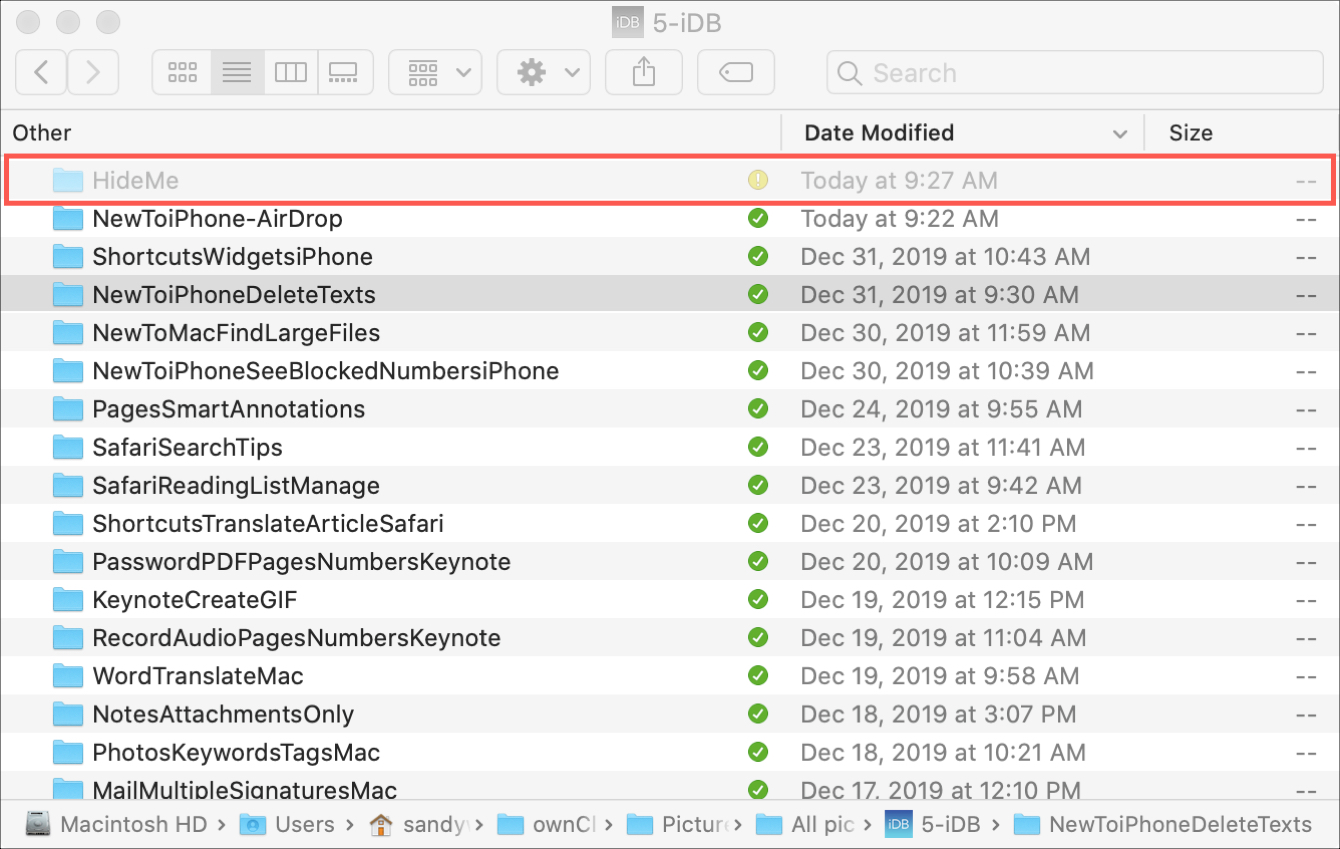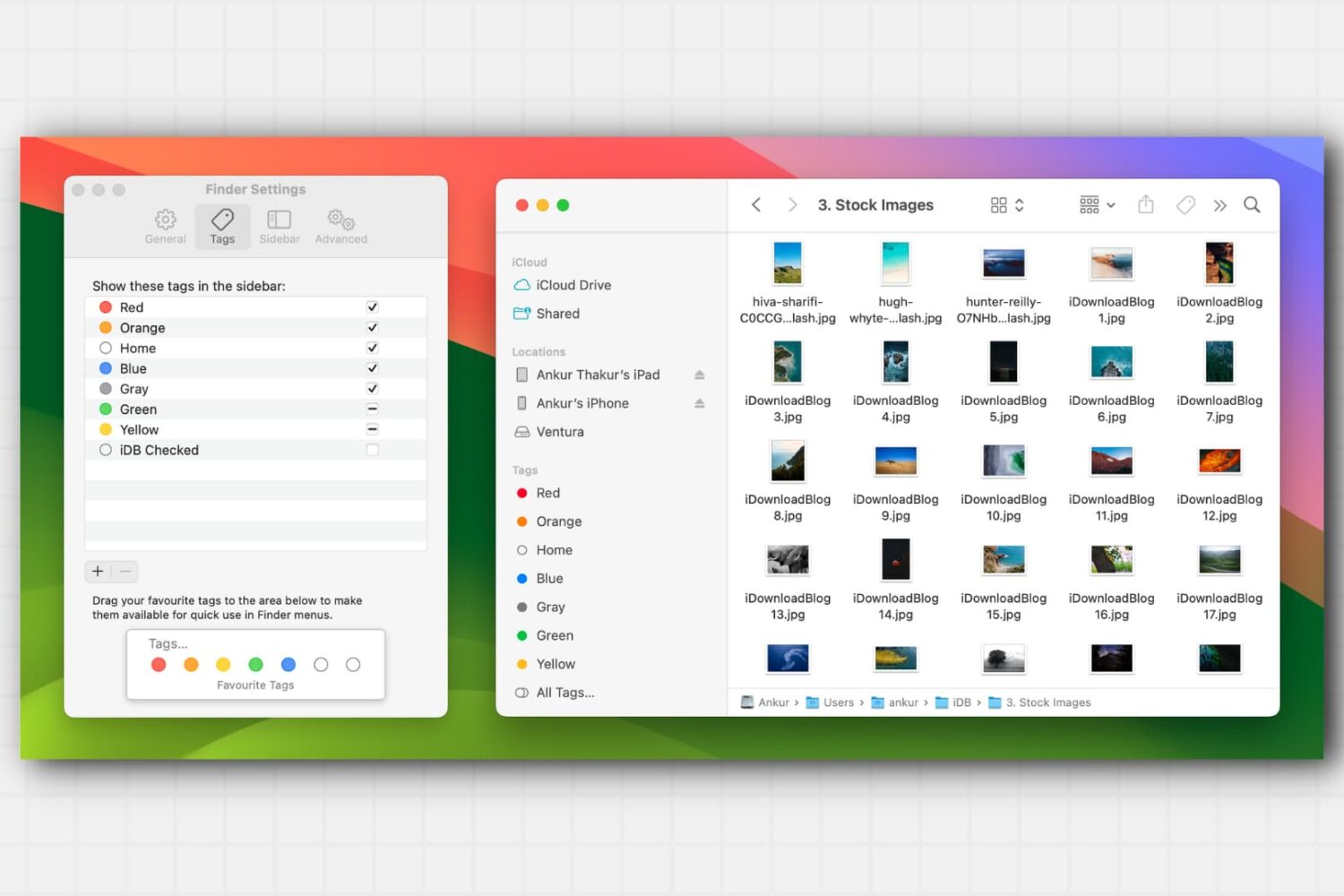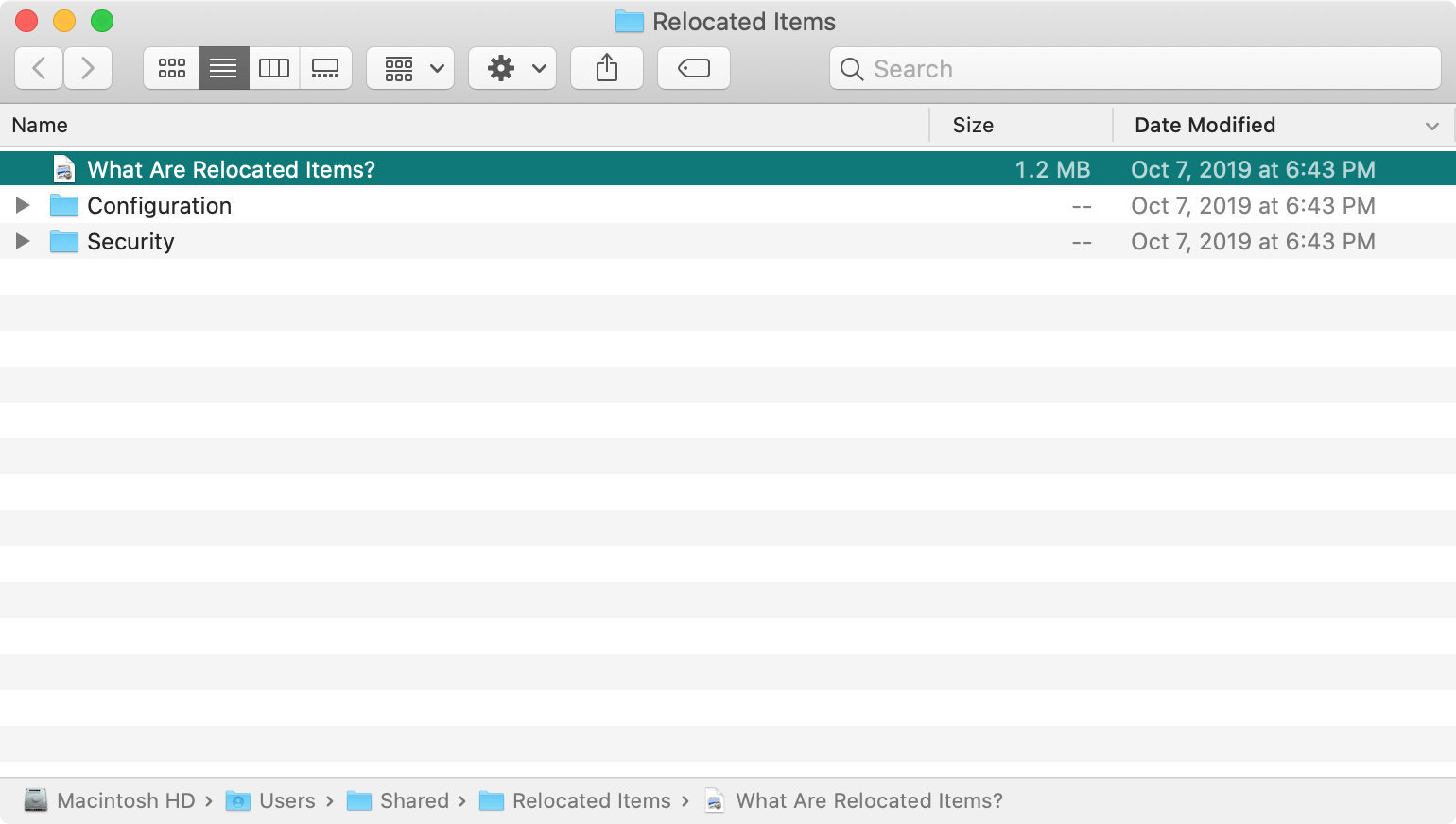Apple’s Mail app has some nice features for organizing your inbox. You can use Smart Mailboxes that automatically filter and grab messages or use flags to call out certain emails. So if you’re looking for another way to keep your inbox under control, consider using subfolders.
While Apple doesn’t technically call folders or subfolders by those names and uses the word Mailbox instead, it’s much simpler for many people to refer to them as folders. If you’re new to the Mail app or just haven’t spent a lot of time organizing your accounts, here’s how to create subfolders in Mail on iPhone, iPad, and Mac.