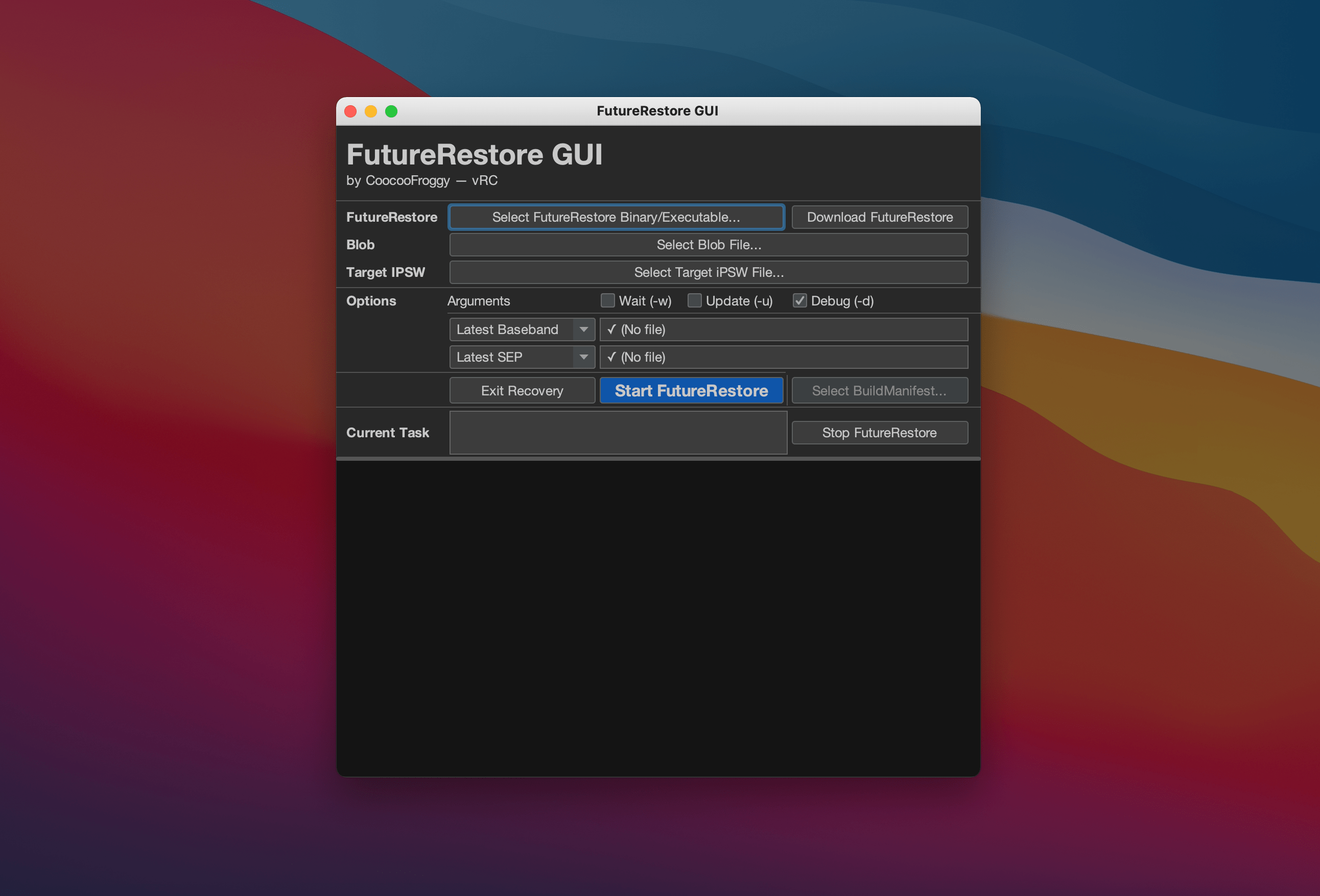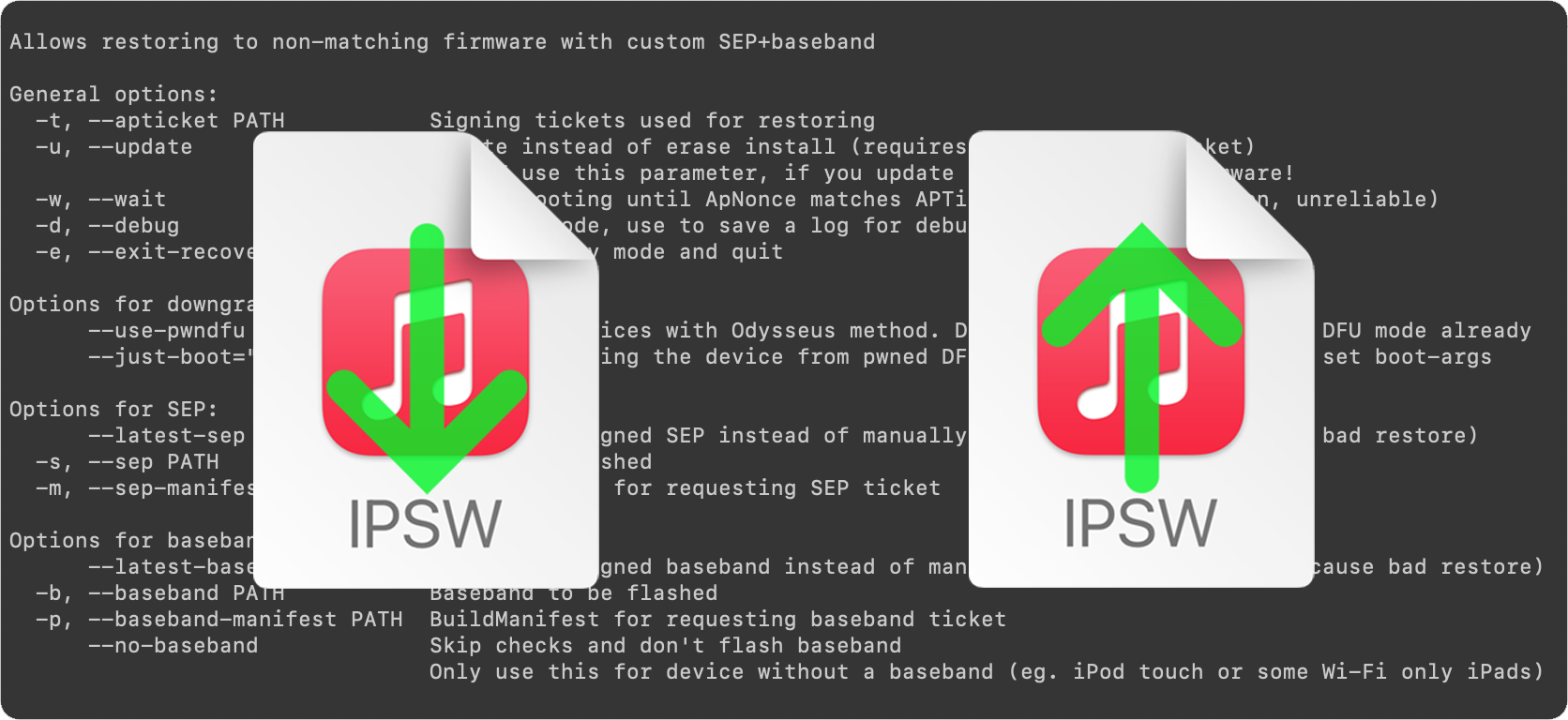Apple released iOS & iPadOS 14.8 last Monday to patch serious vulnerabilities that could have been weaponized by hackers to run malicious code on others’ iPhones and iPads via iMessage. Most owners of these devices were advised to update without hesitation, except perhaps jailbreakers, given the gravity of what these vulnerabilities could have entailed.
Now that it’s been a week since that software update, it may come as no surprise that Apple has officially closed the signing window for iOS & iPadOS 14.7.1, the firmware that pre-dated iOS & iPadOS 14.8.