Learn how to enable cellular downloads for iPhone and iPad apps exceeding 200 MB effortlessly with our step-by-step guide.
How to allow cellular app downloads over 200 MB on iPhone and iPad
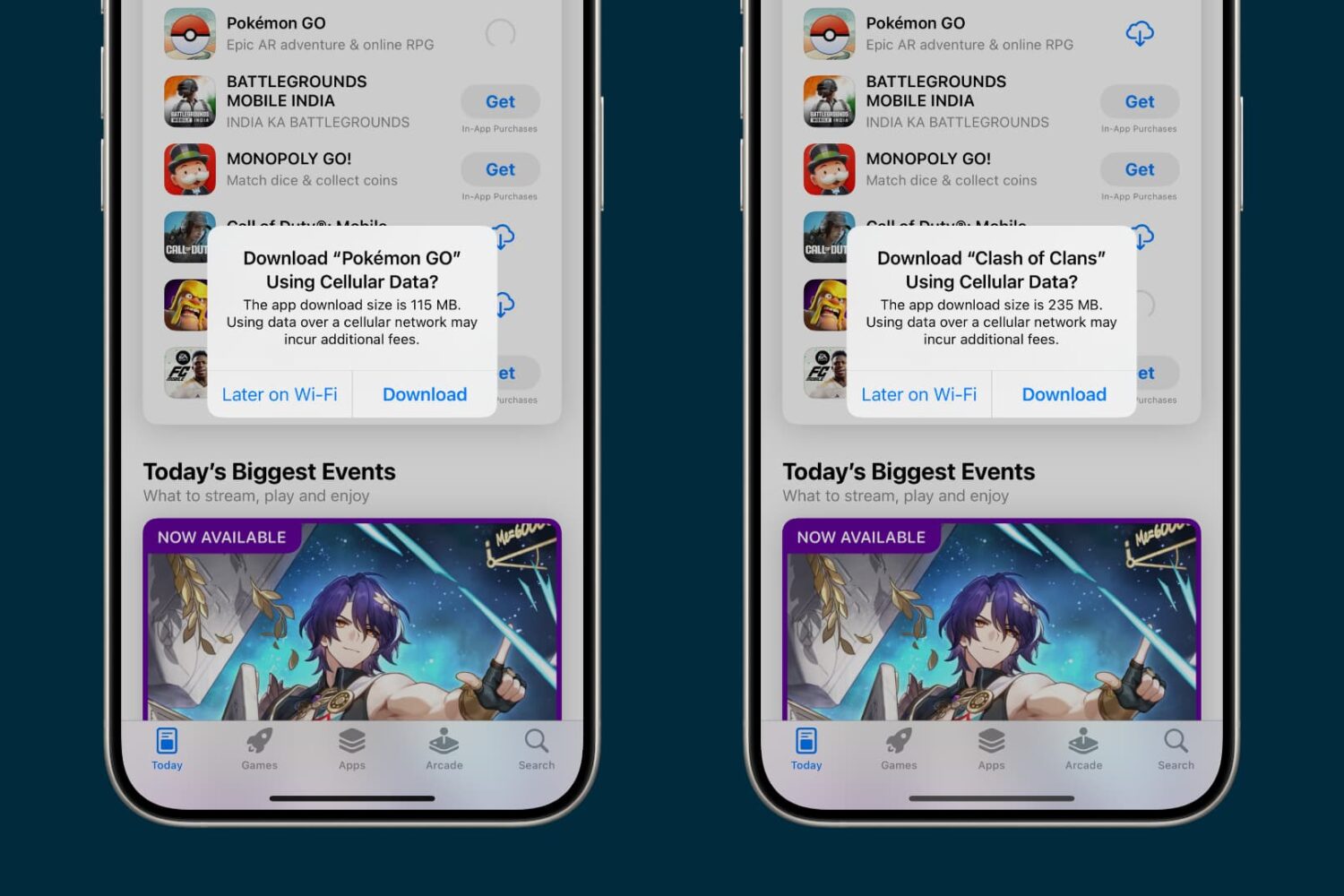
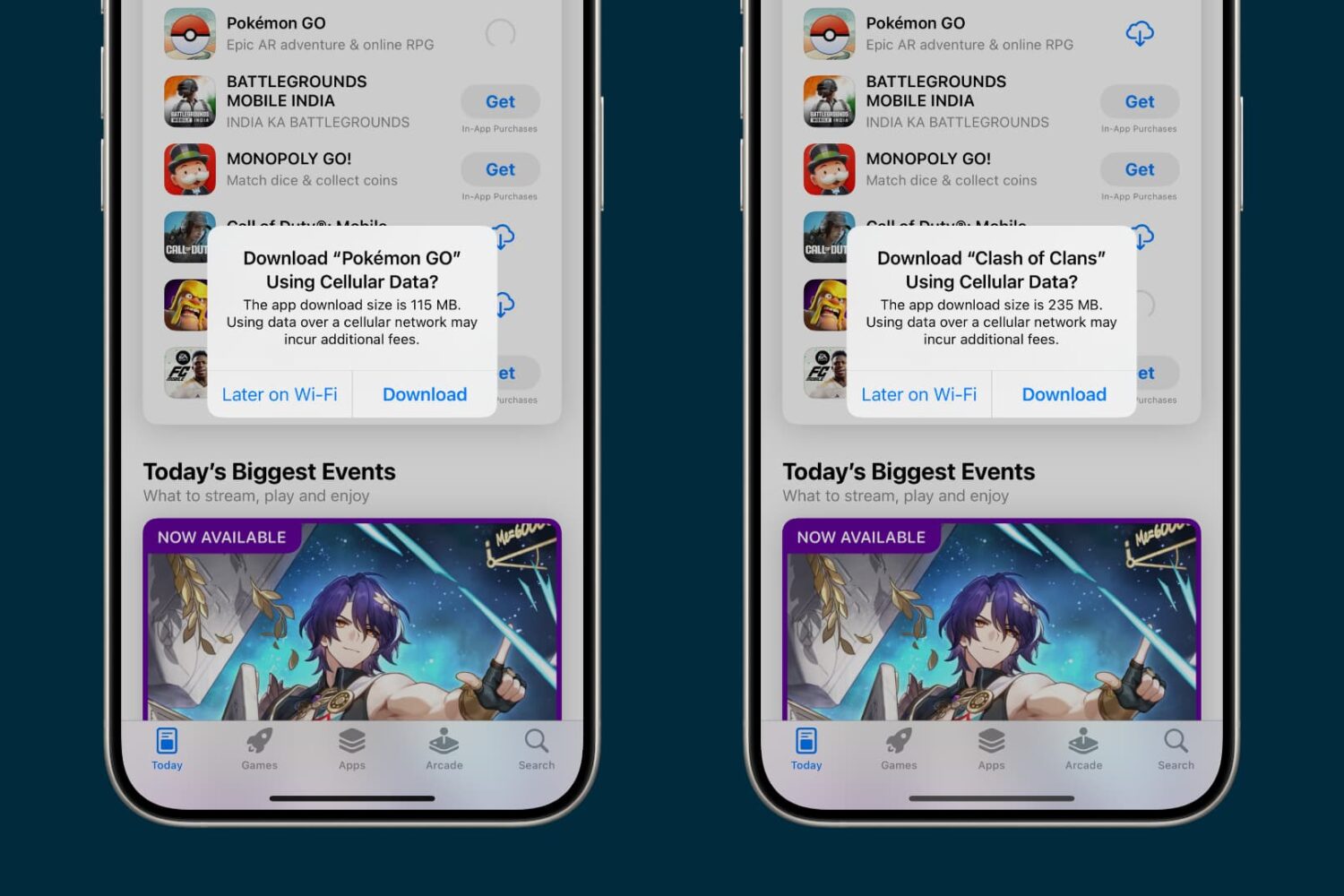
Learn how to enable cellular downloads for iPhone and iPad apps exceeding 200 MB effortlessly with our step-by-step guide.
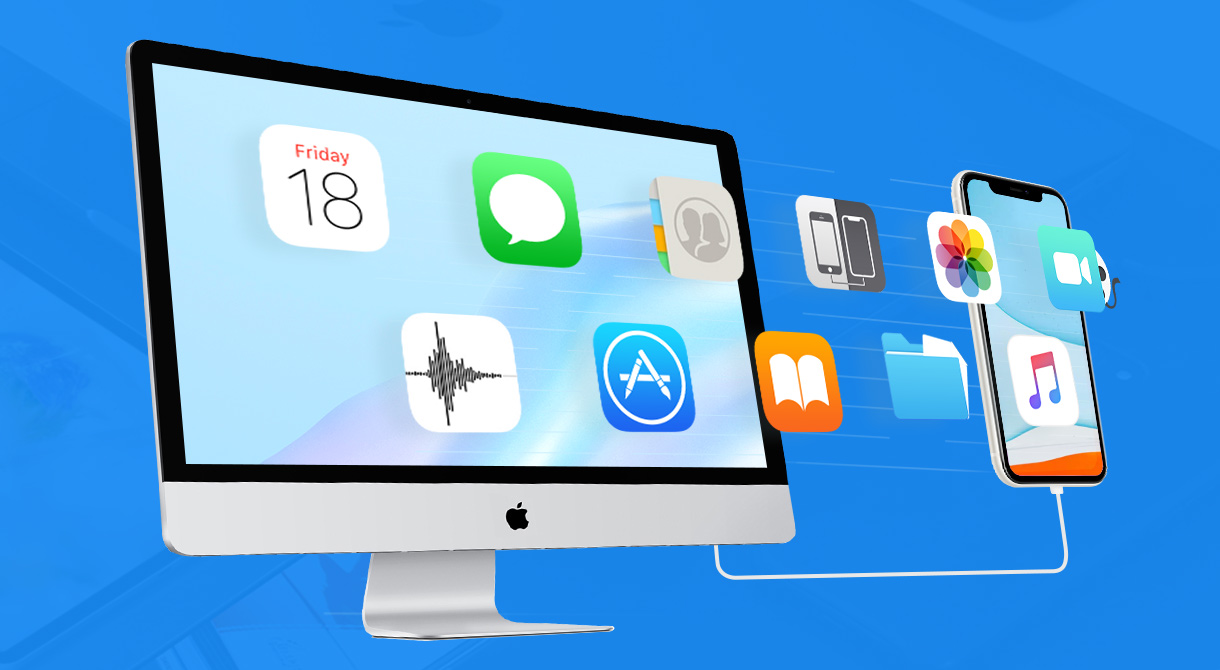
Everyone knows the significance of creating backups of your iPhone, whether to migrate iPhone data to a new device or to reduce the risk of losing important items. But do you perform regular backups or make sure your most vital items are saved like you should?
You might back up your iPhone to iCloud or iTunes every so often, and those are great options, of course. However, with a full iPhone manager like DearMob, you can do much more to ensure your data is safe and sound.
If you’re looking to accelerate data migration, need an alternative backup tool, and want a flexible option that’s safe, affordable, and easy to use, check out DearMob iPhone Manager.
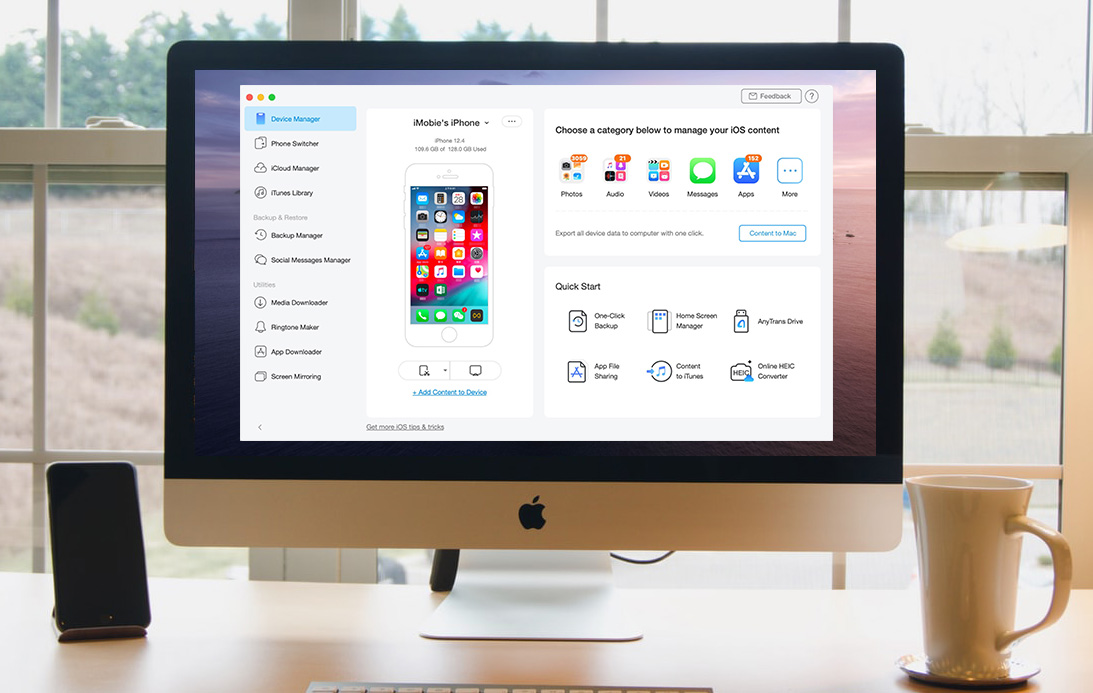
Whether you’re ramping up for your first iPhone or upgrading to the iPhone 11, you need a simple way to make a seamless transition. You might want to migrate your data from Android, create a backup of your current iPhone for an easy move, or even erase data from a phone you’re getting rid of.
Whatever the case may be, one tool can take care of all of these tasks and more. AnyTrans is an intuitive iPhone manager that lets you transfer, back up, and manage the content on your device, all in one spot.
We have covered AnyTrans in the past for backups and transfers as well as AnyTrans for Cloud to manage files. But now, we have a brand new AnyTrans to introduce to you, AnyTrans 8. This latest version of AnyTrans gives you new features and enhancements that make managing your iPhone content easier than ever.
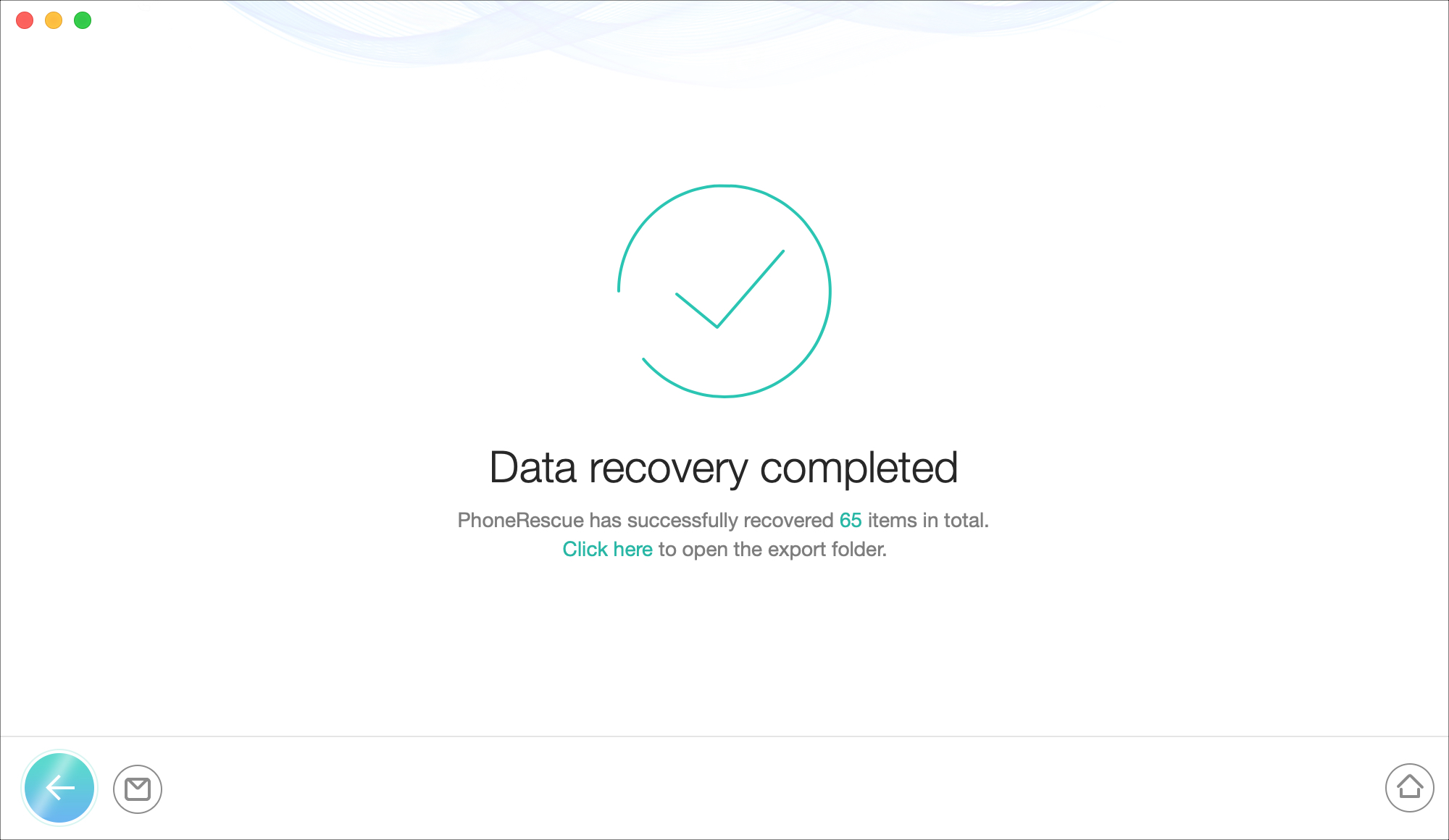
When you’re updating to the newest version of iOS on your iPhone, things can go just perfect. But then again, things can also go very wrong. Backing up your device on a regular basis is key to recovering that data when you need it. And to help you is the data recovery tool PhoneRescue by iMobie.
If you’re planning to upgrade to iOS 13, it’s best to prepare now with a recovery plan using PhoneRescue. This handy tool lets you recover data from your iOS device, an iTunes backup, or iCloud. In addition, you can check out helpful iOS repair tools when you need them.
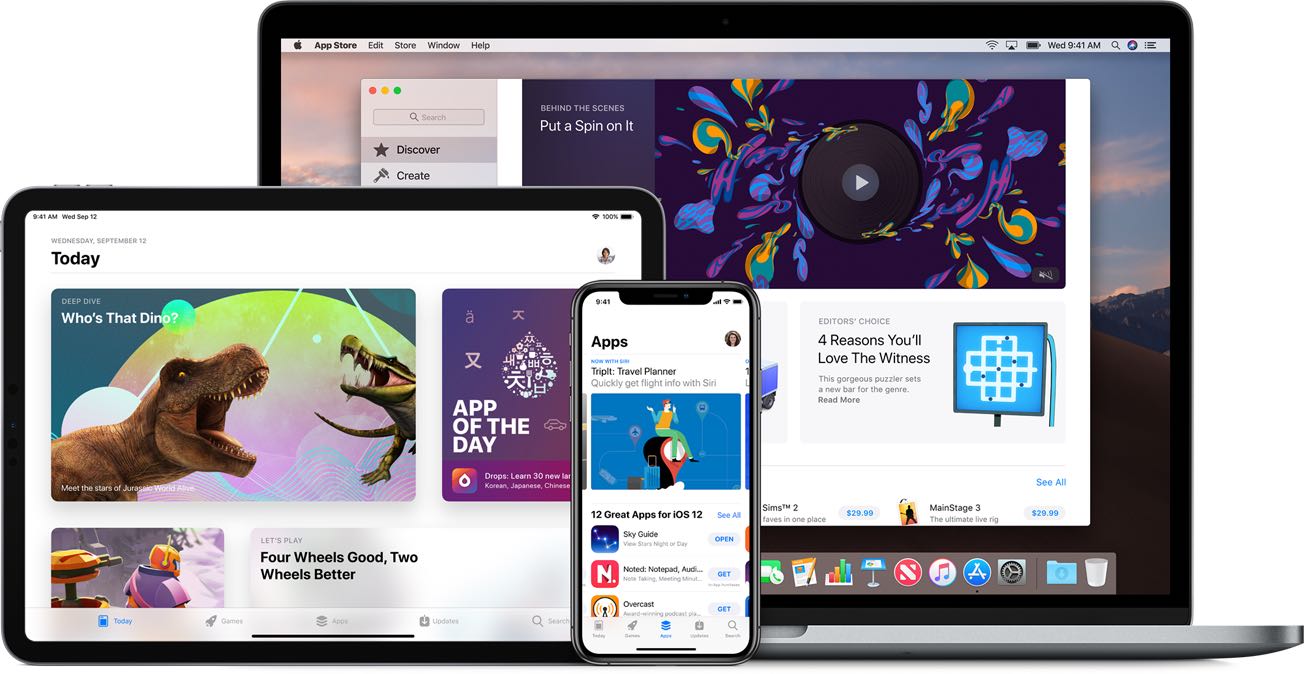
Apple has raised the over-the-air cellular download data limit from 150MB to 200MB.
Your iPhone uses an assortment of cellular and Wi-Fi-based networks to keep you connected to the internet throughout the day, but as you might come to expect, your iPhone uses more battery and data when it stays connected to both.
WiCellSwitcher is a new free jailbreak tweak by iOS developer Bruno Andrade that automatically disables your iPhone’s cellular radio whenever you connect to a Wi-Fi network, and as you might come to expect, it automatically turns the cellular radio back on again after your handset drops its Wi-Fi connection.
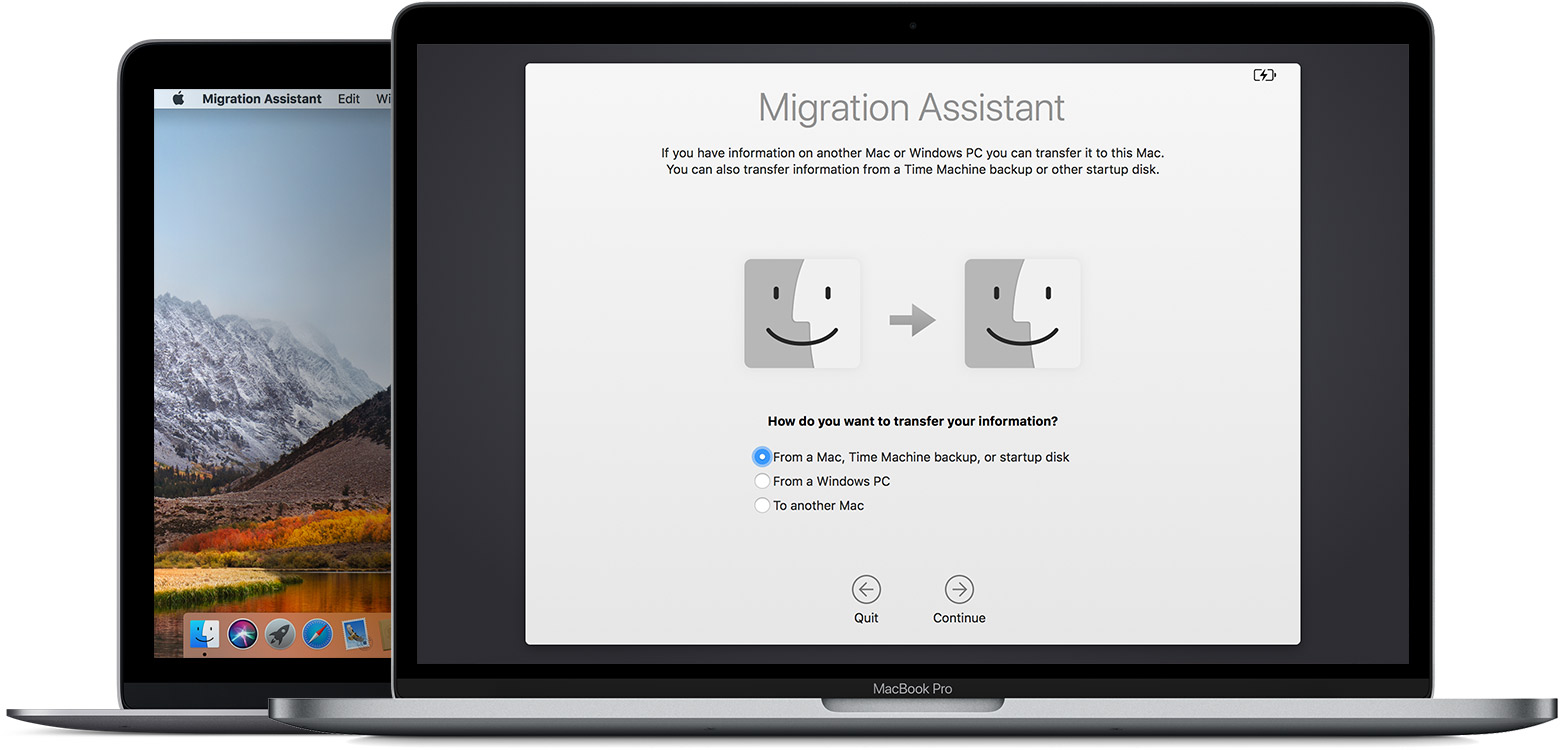
Apple used to charge customers $99 to have an in-store specialist assist them in moving data from their old Mac to their new computer, but that's no longer the case.
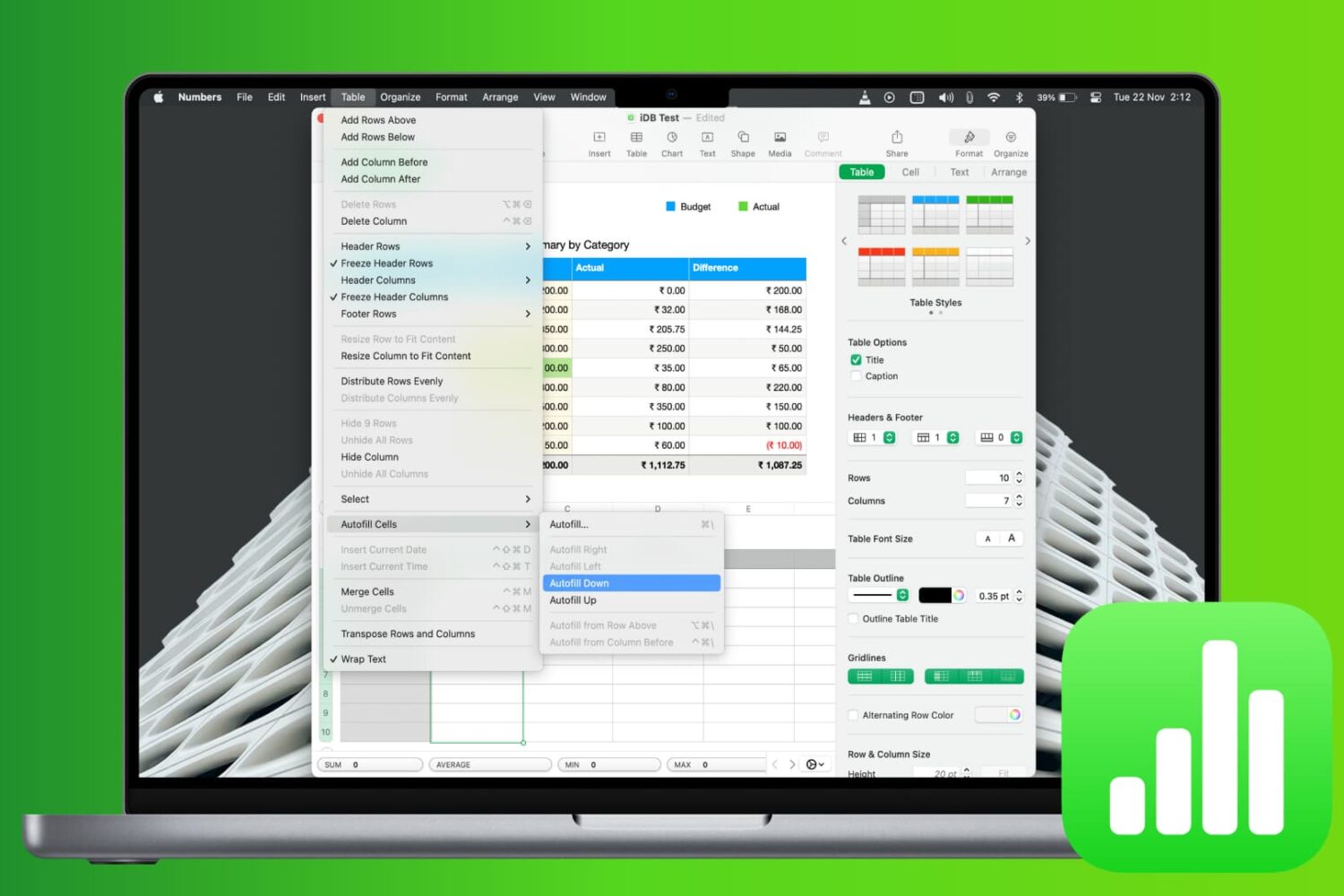
If you use Apple Numbers for your spreadsheet application, then you might already be familiar with the Autofill feature. This handy tool lets you quickly fill other cells with data from adjacent ones. You can fill things like patterns, words, and numbers up, down, left, or right. But when it comes to filling down, and you have hundreds or thousands of rows, it can get tricky.
This tutorial shows you two ways that you can fill down with the Numbers Autofill feature on Mac for small spreadsheets as well as large ones.
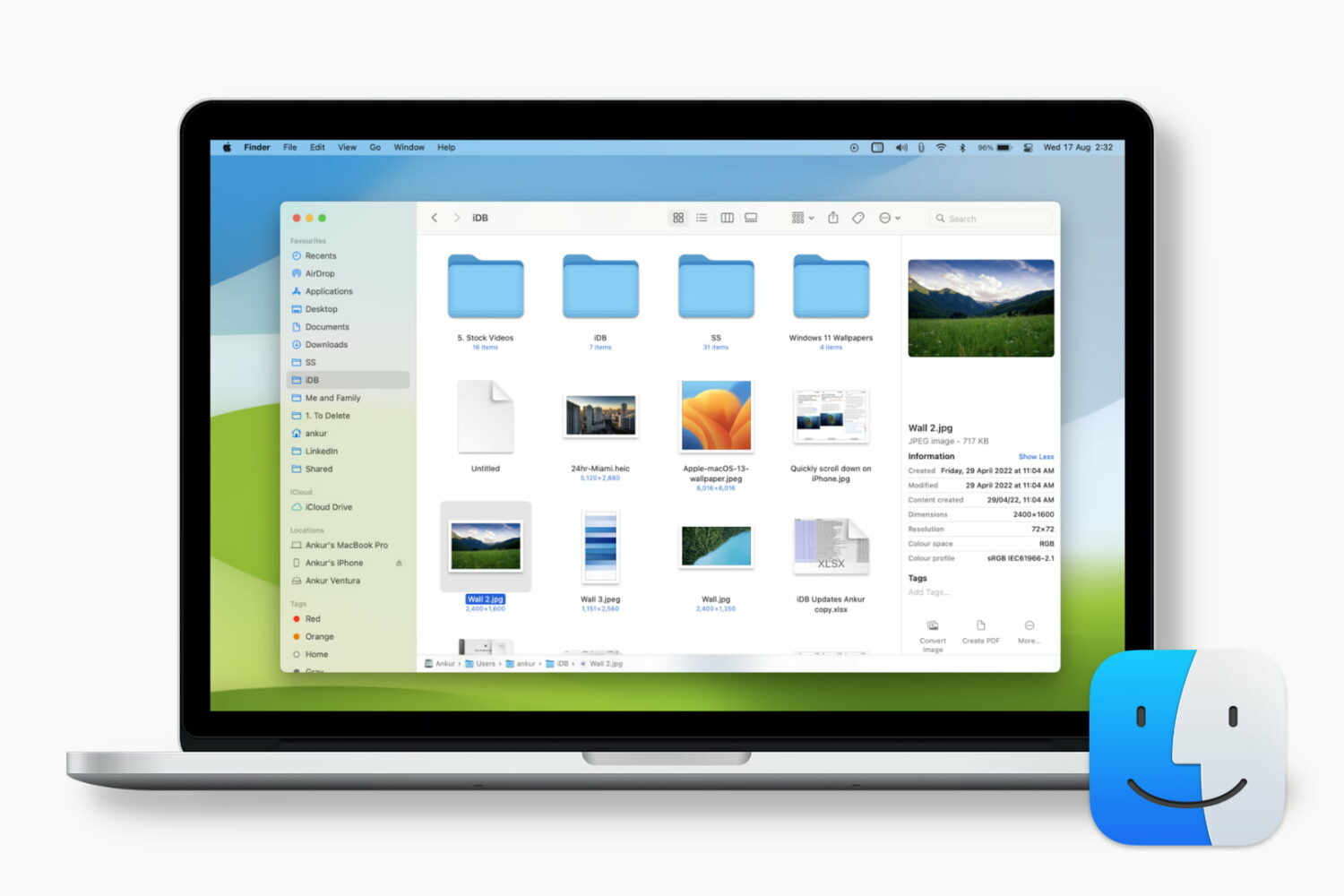
The Preview pane can be very helpful when you’re using Finder on your Mac. It gives you a quick glance at the file you select and includes details such as the date it was created, the tags you applied, and when it was last opened. For things like images and video files, you can see even more data like size, dimensions, and resolution.
The Preview pane can also give you Quick Actions, like the ability to rotate or mark up the file with a click. Each of the details you see in the Preview pane depends on the type of file you select, and that information can be customized. Here’s how to change the Finder Preview pane options on Mac to suit your needs.
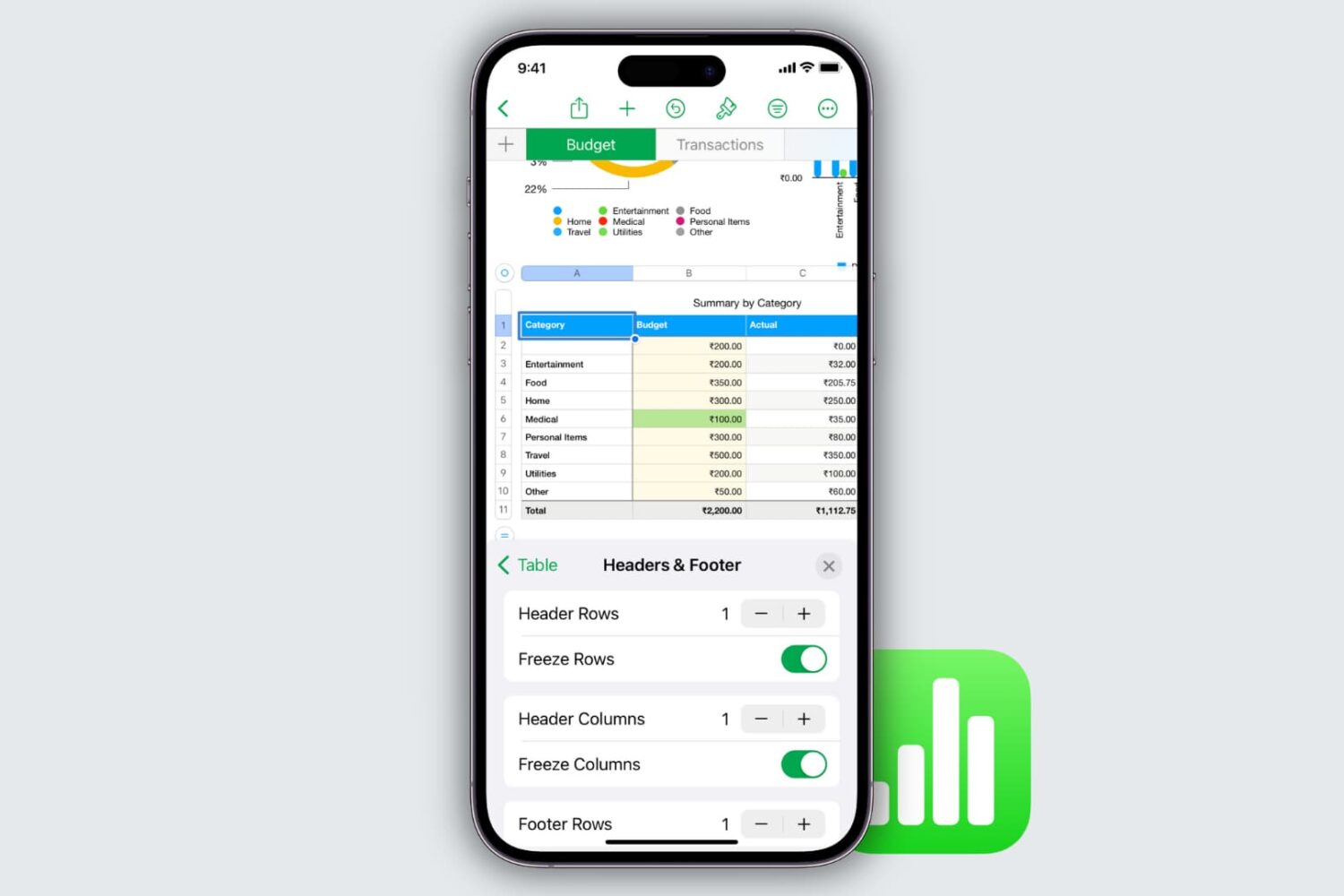
When you’re organizing your data in Numbers, on Mac or iOS, one convenient feature is the ability to freeze columns and rows. By freezing one or both of these areas, you can scroll through large spreadsheets while still being able to see the headers. This way, you’ll never lose track of the data you’re viewing.
Here’s how to freeze columns and rows in Numbers on iPhone, iPad, and Mac.

Facebook’s former chief security officer is calling out Tim Cook for his recent speech about privacy and what he calls the steady rise of the “data industrial complex.” While Alex Stamos says he mostly agrees with what the Apple CEO said during his Wednesday speech at the European Parliament in Brussels, Belgium, he suggests Cooks is perhaps being hypocritical because of his company's dealings with China.