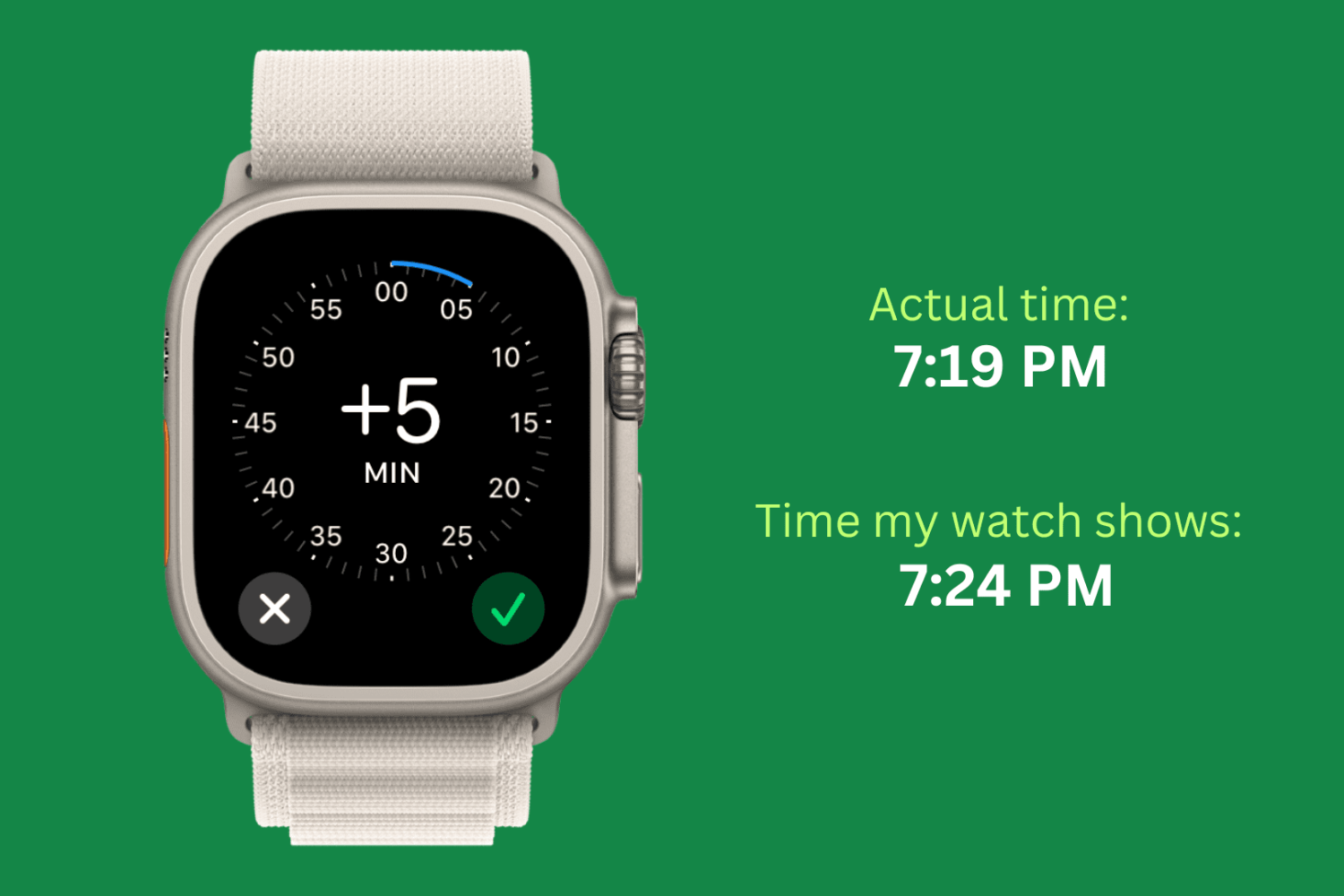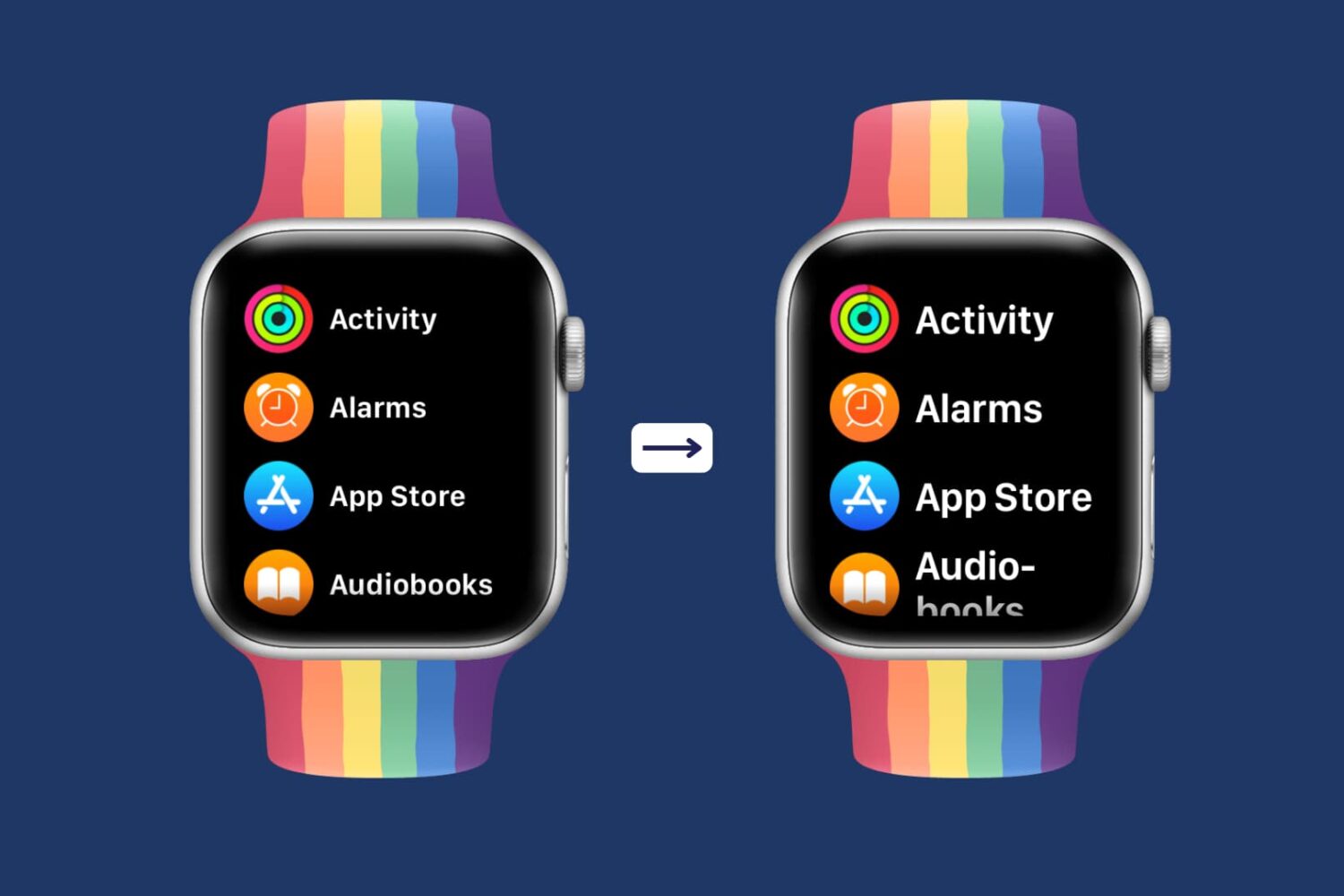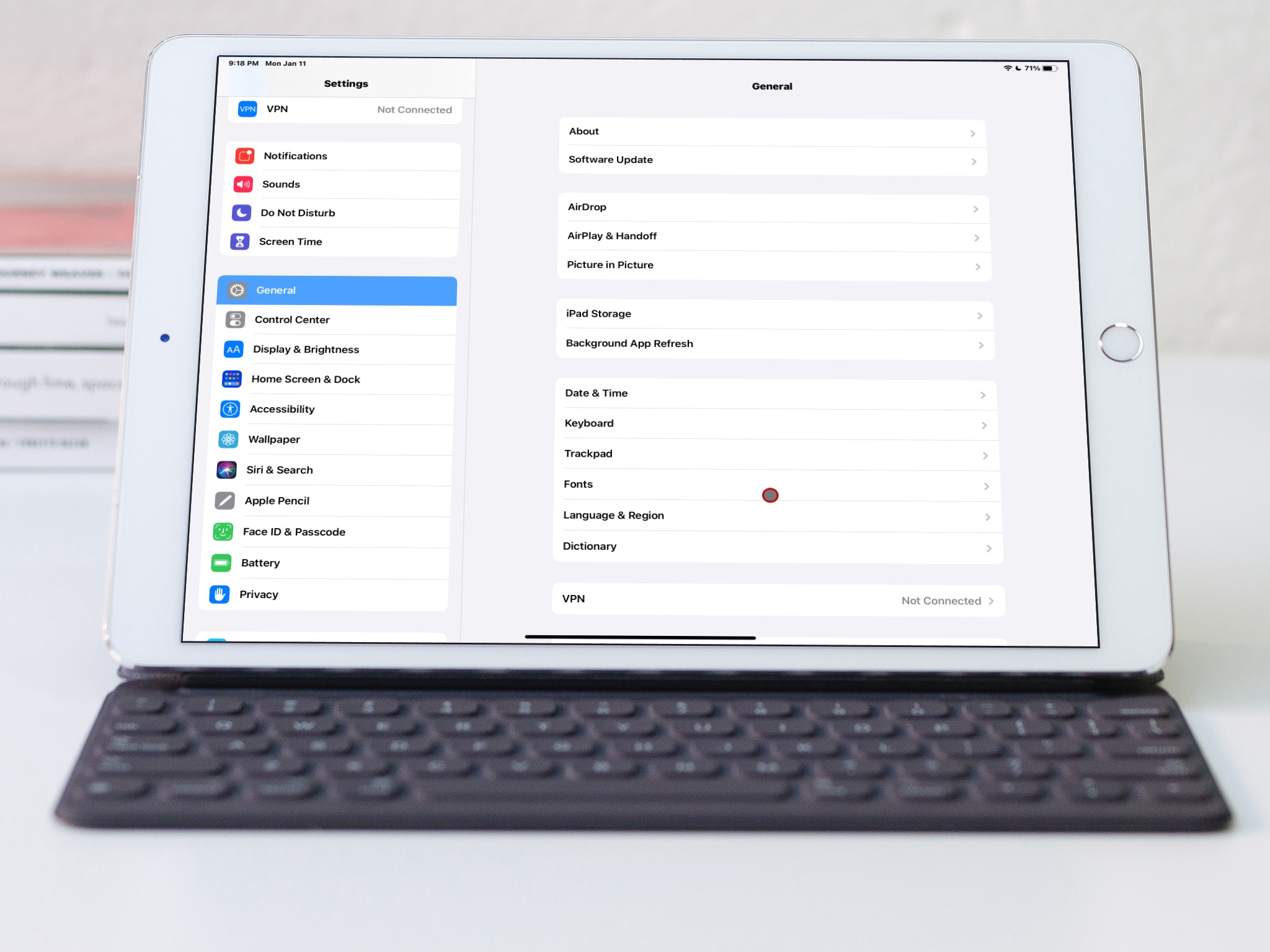Are you planning to sell your Apple Watch, pass it down to someone else, or send it for trade-in? Here are all the important things you must do to ensure the private information stored on your Apple Watch is not accidentally disclosed to others, and the next user can easily pair the wearable with their iPhone.
8 things to do before selling or trading your Apple Watch