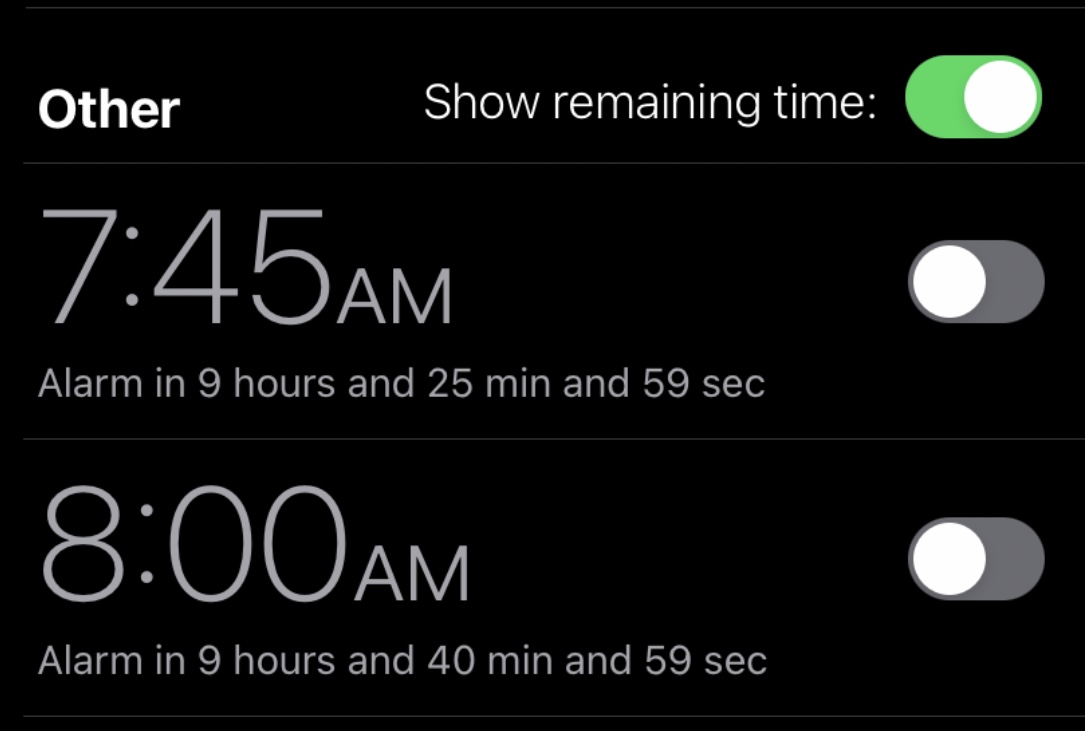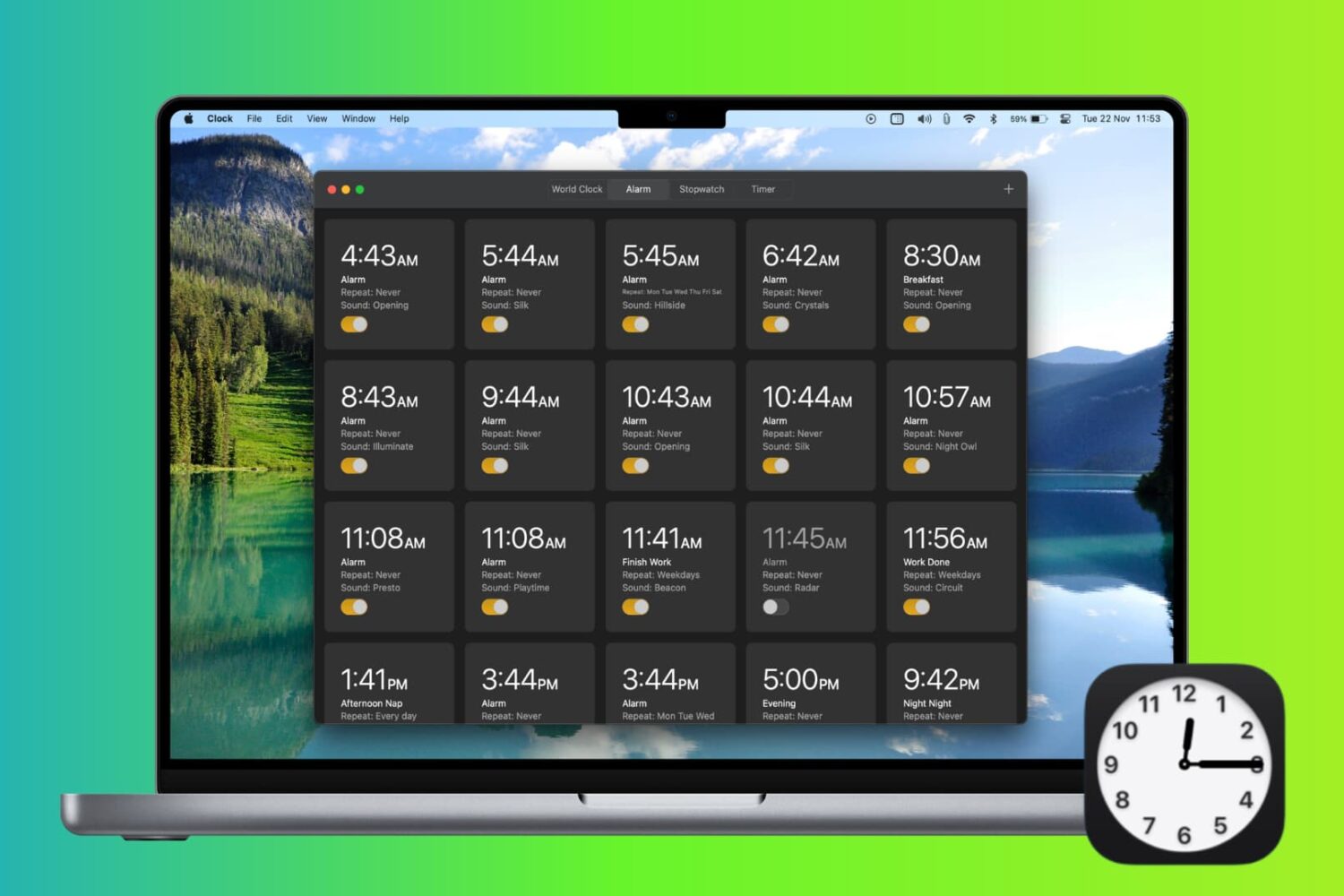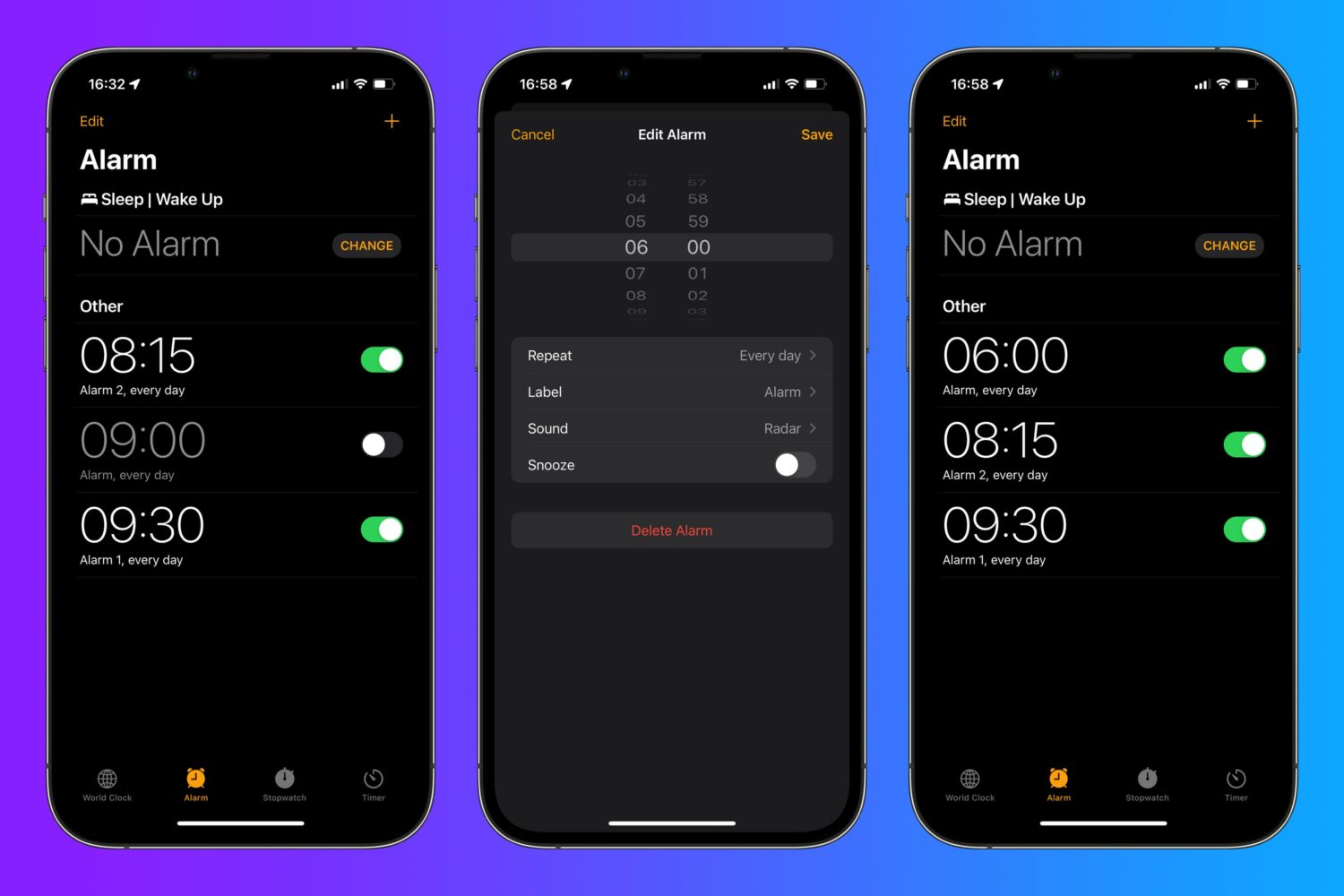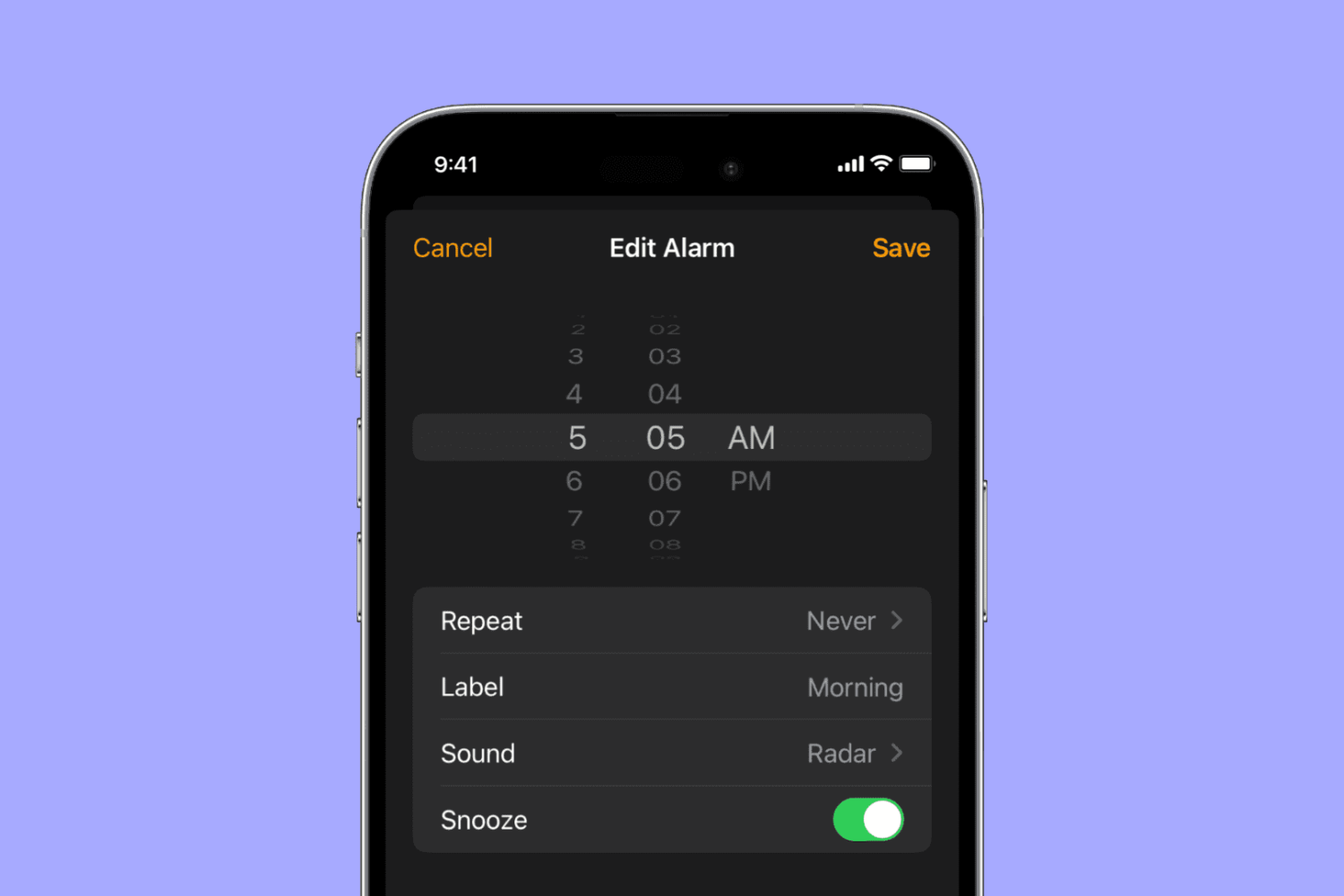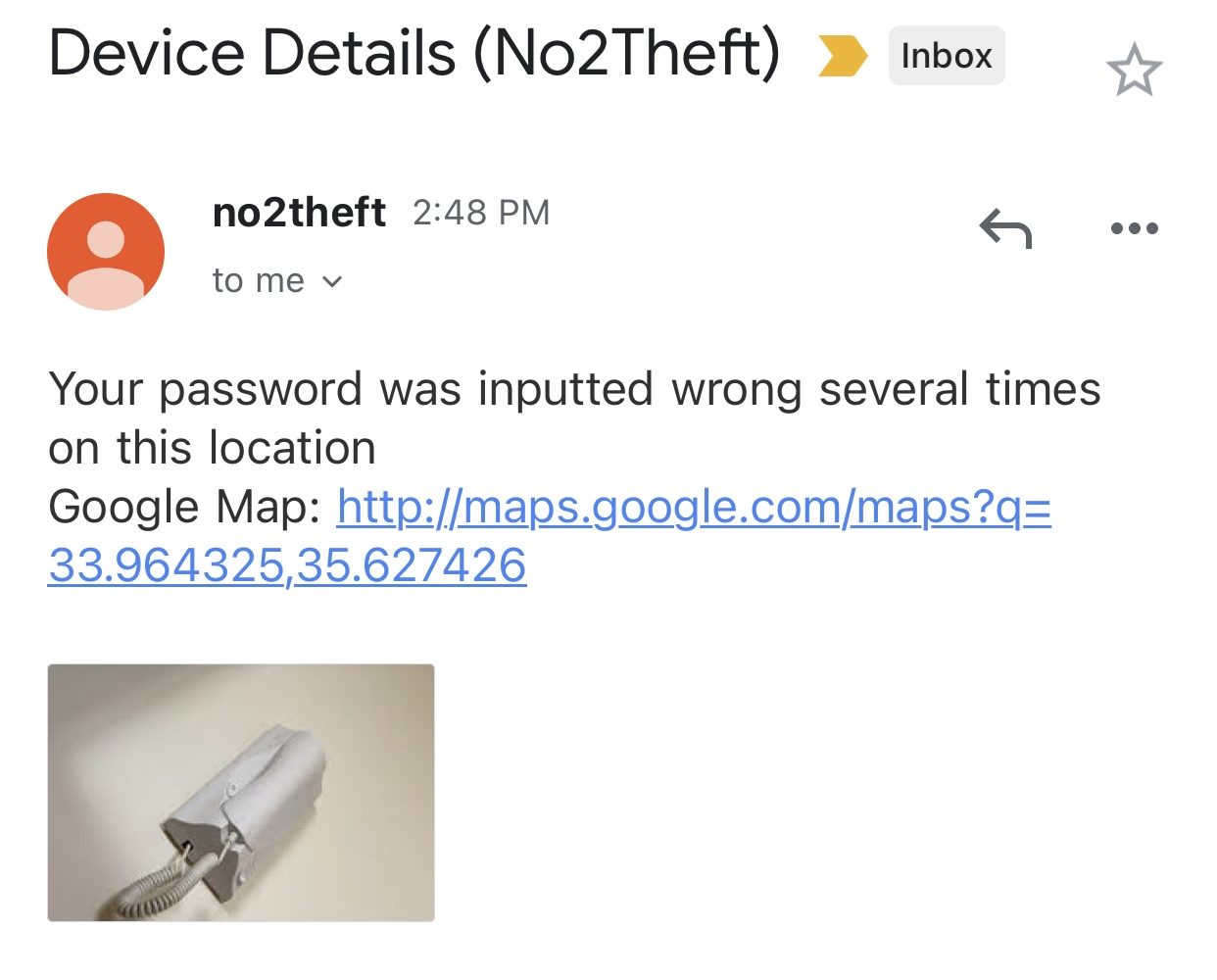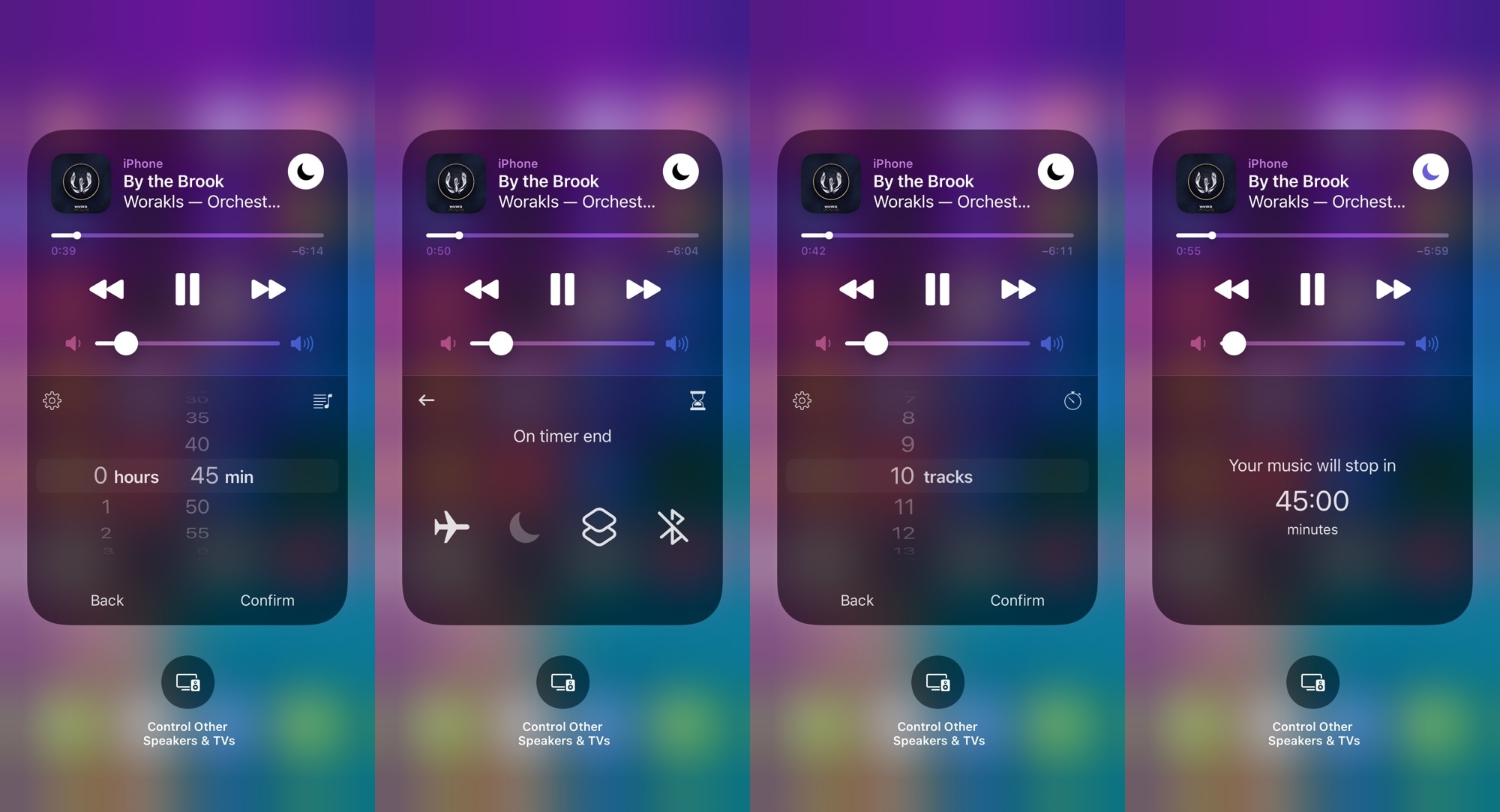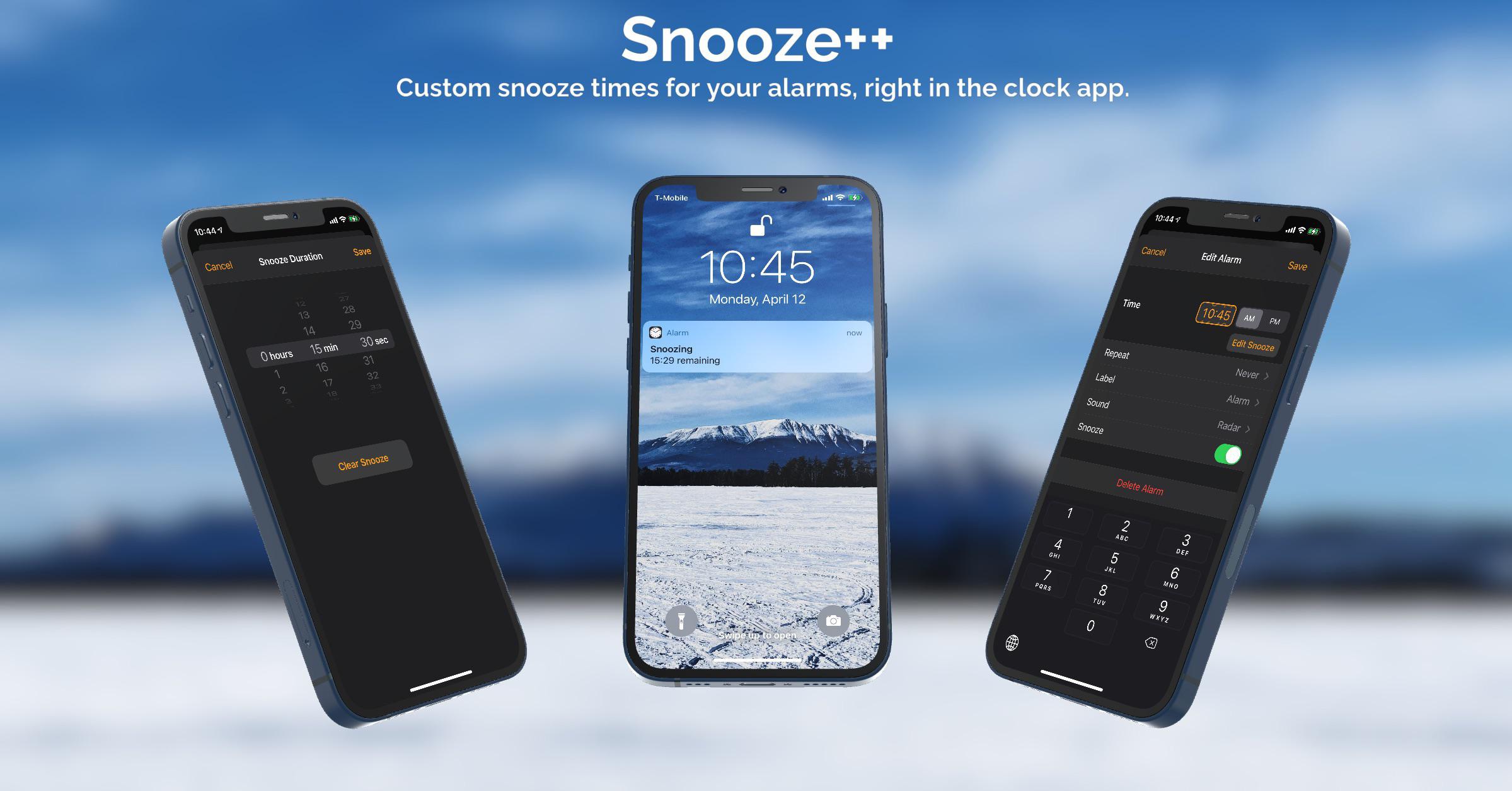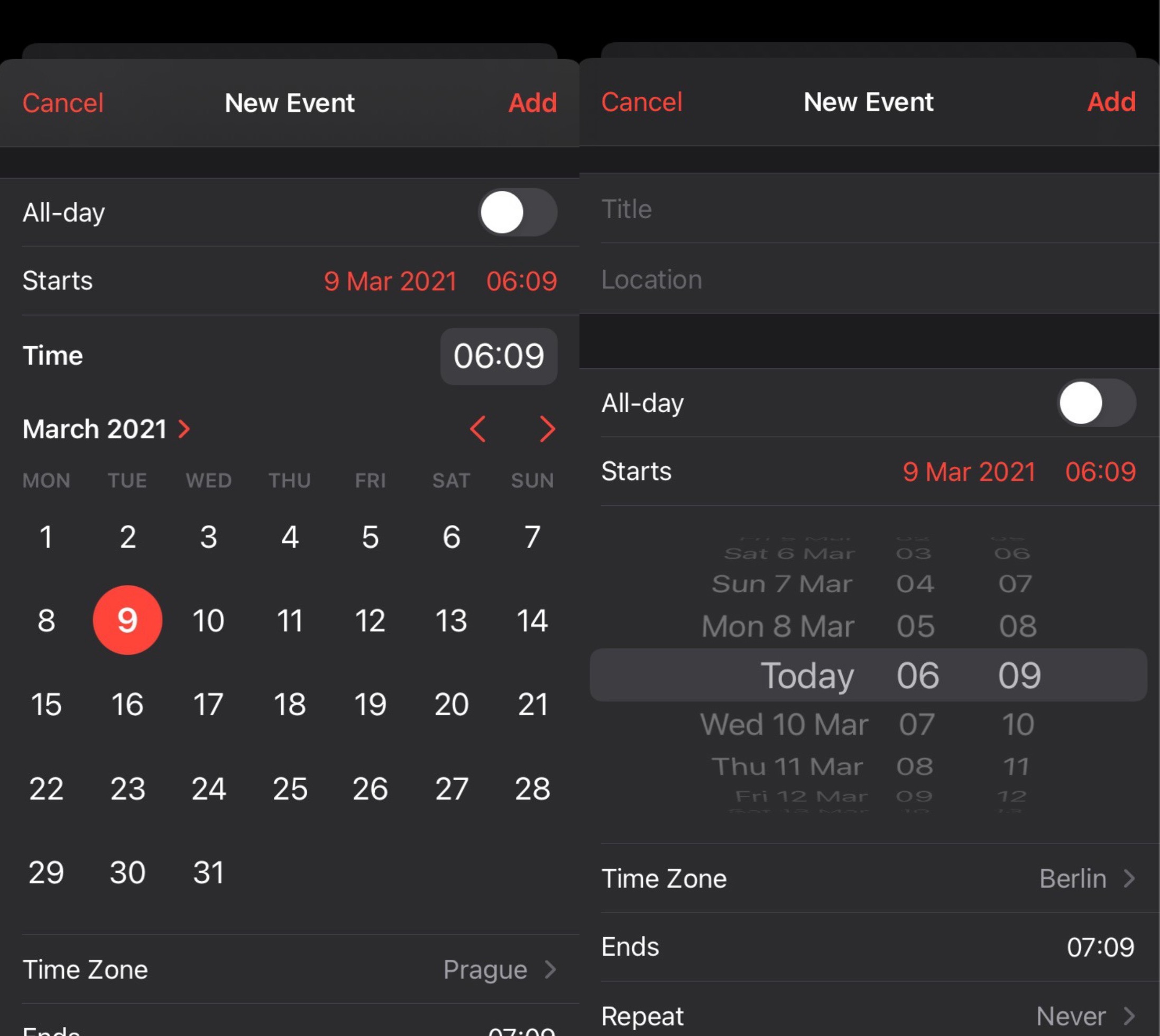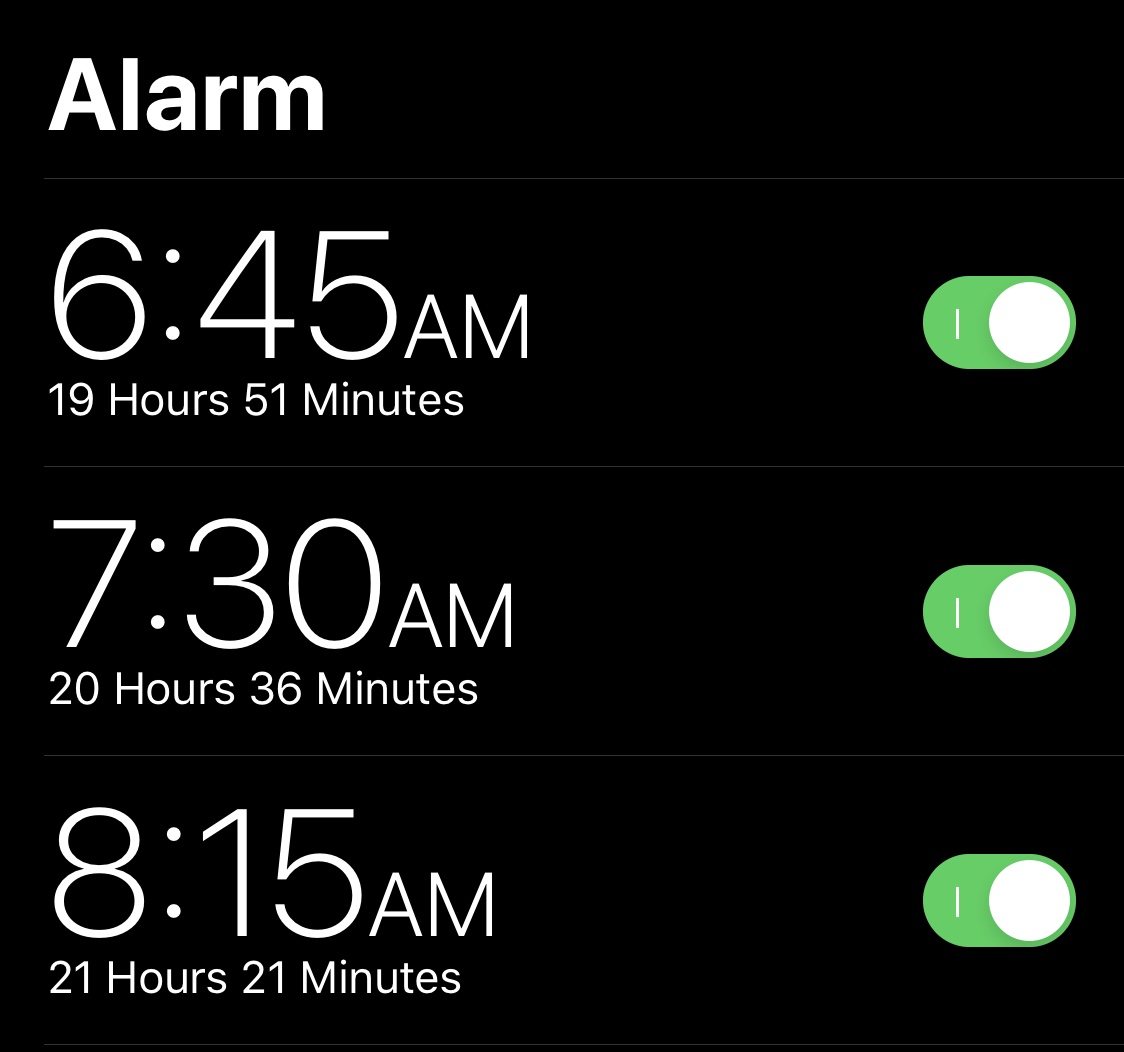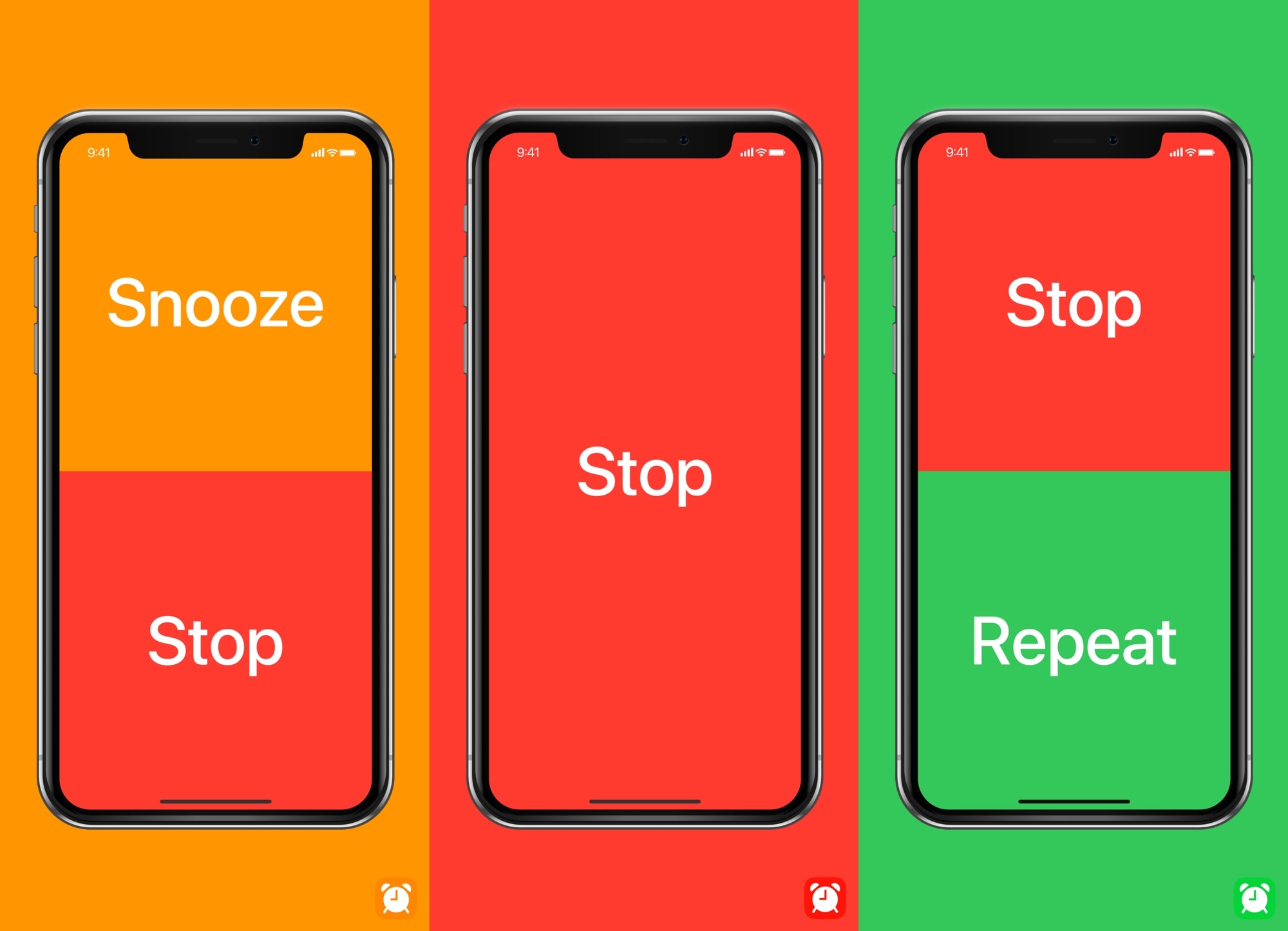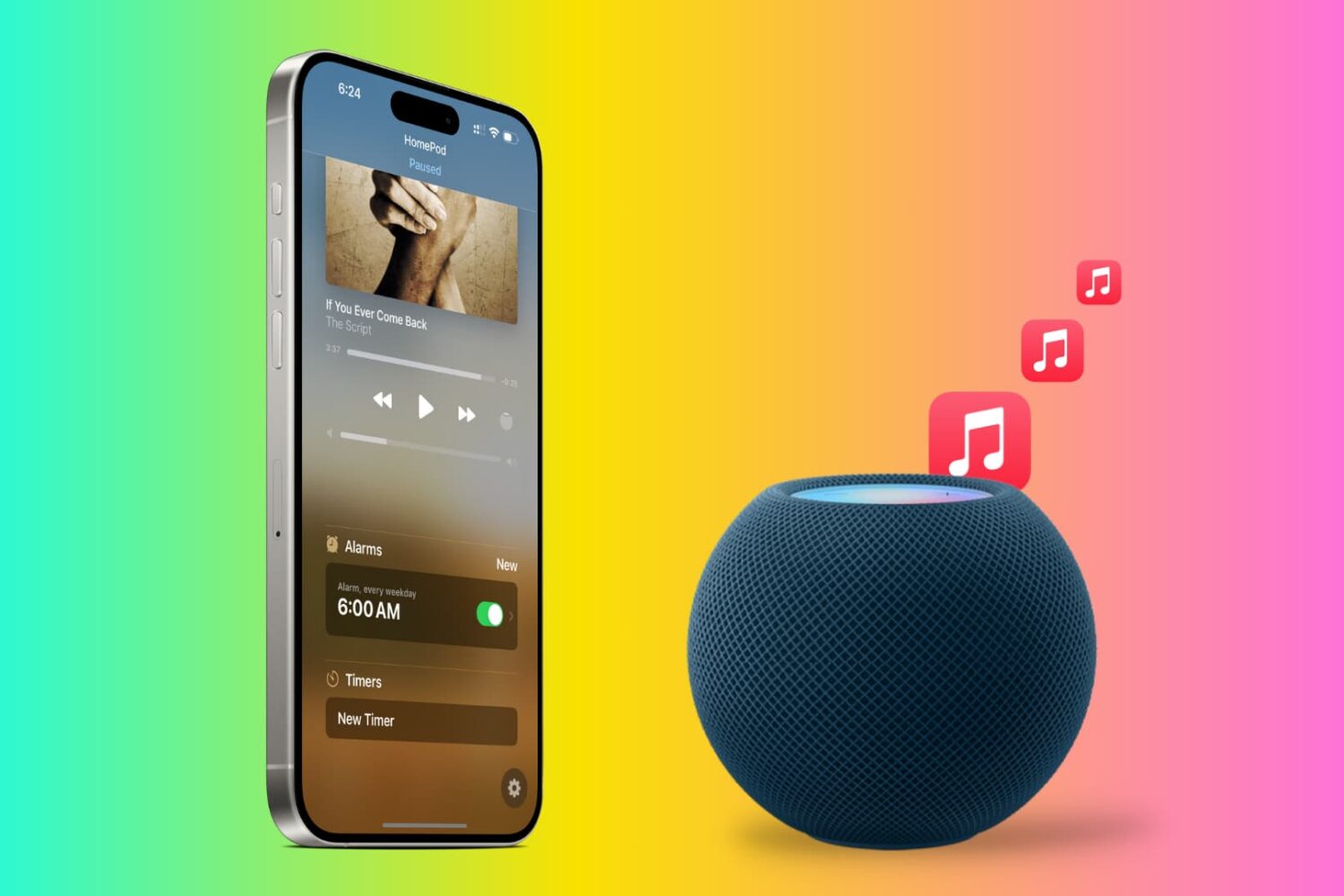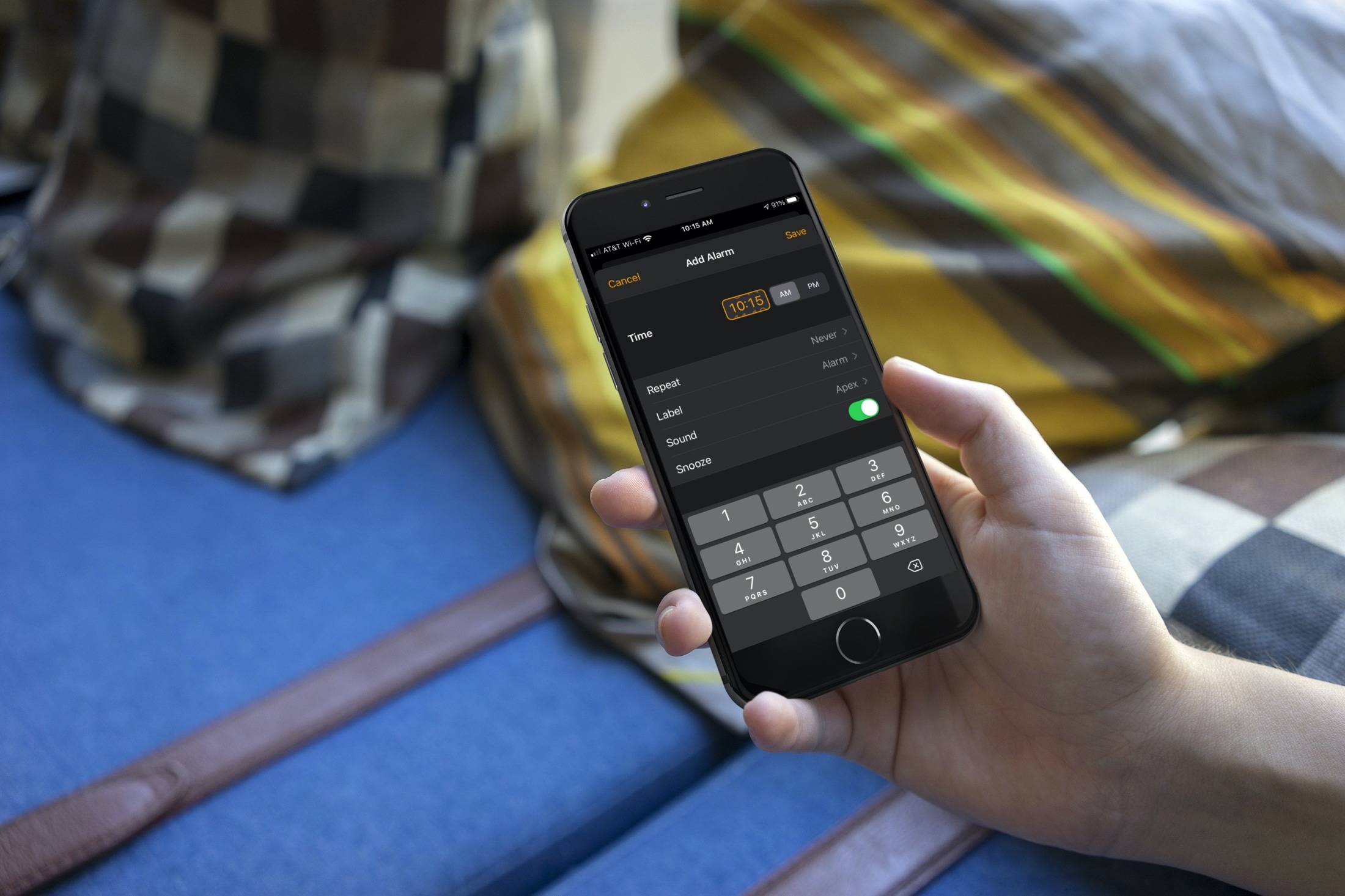I thoroughly enjoy being able to set an alarm from the convenience of my iPhone’s Clock app. Whether it’s for waking up on time for the daily grind or trying to ensure you don’t forget about an important upcoming event in your day, there’s no disputing its usefulness.
Clock+ shows the remaining time before your iPhone’s alarm(s) are set to fire