Learn how to use additional search engines in Firefox on your Mac or Windows PC without the need to change the default search engine.
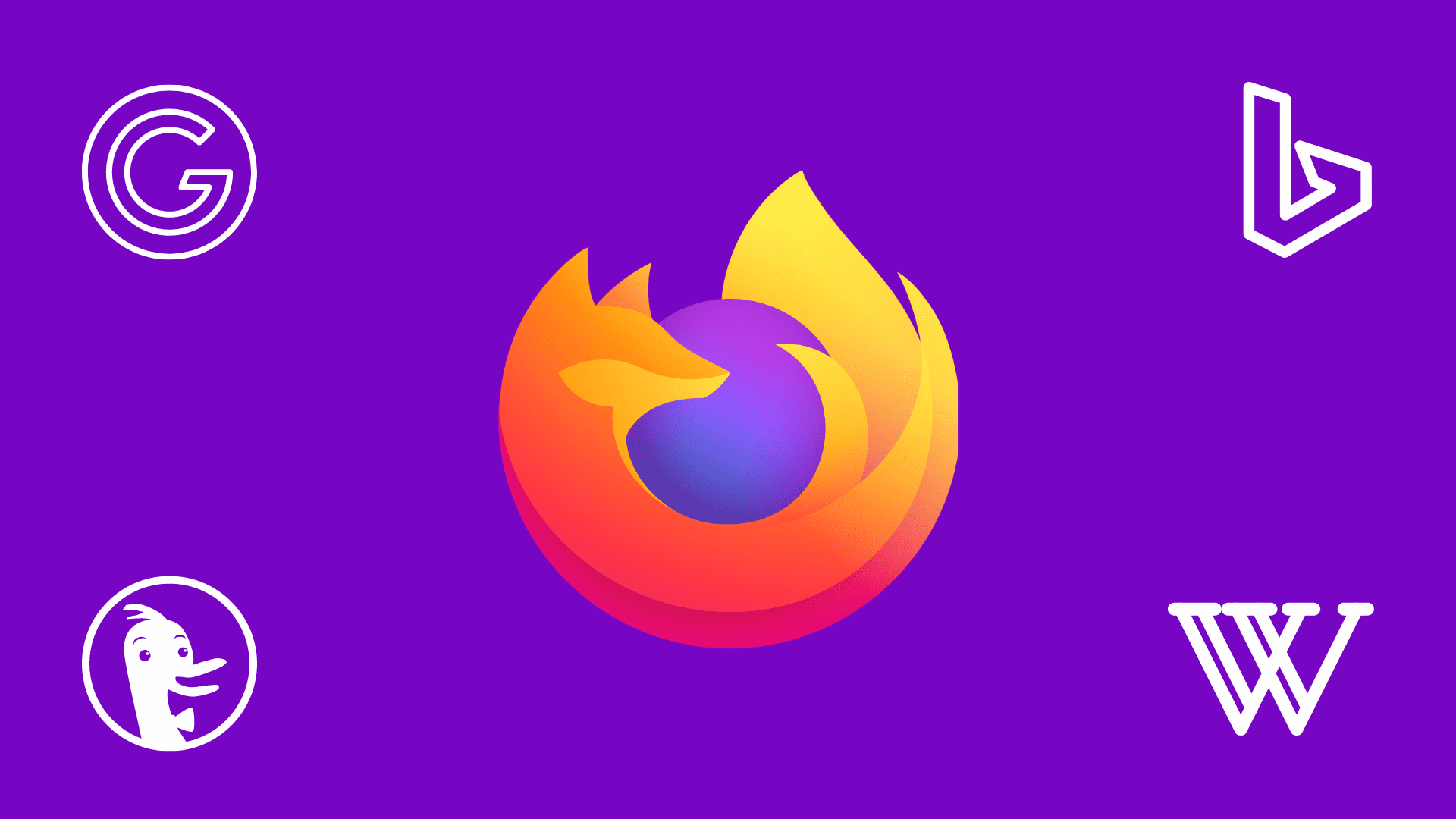
Every web browser, be it Safari, Chrome, or Firefox, has a default search engine. Unsurprisingly, Google is the default search engine on all these major web browsers because it’s one of the best options out there, and it also pays Apple and Mozilla billions to be Safari’s and Firefox’s default search engines.
Now, even if you like the default search engine (be it Google, Bing, DuckDuckGo, etc.,) you may occasionally want to use something else. For instance, Google is my default search engine in Firefox, but I may want to use DuckDuckGo for some private search terms. So, I can do that without the need to tweak Firefox’s default search engine settings.
Furthermore, using various search engines for different types of things can help you find what you need faster. You may install an educational search engine, a thesaurus, or a Facebook search. This can narrow down your results much quicker than a general web search.
Use a different search engine in Firefox on a per-search basis
Here are two easy ways to do that.
Method 1:
- Open Firefox on your computer and pop a keyword into the address bar.
- A section called “This time, search with:” will appear with some search engine suggestions. You can click one of those search engines like Google, Bing, Wikipedia, etc., and you will be taken to it with the results for your keyword.
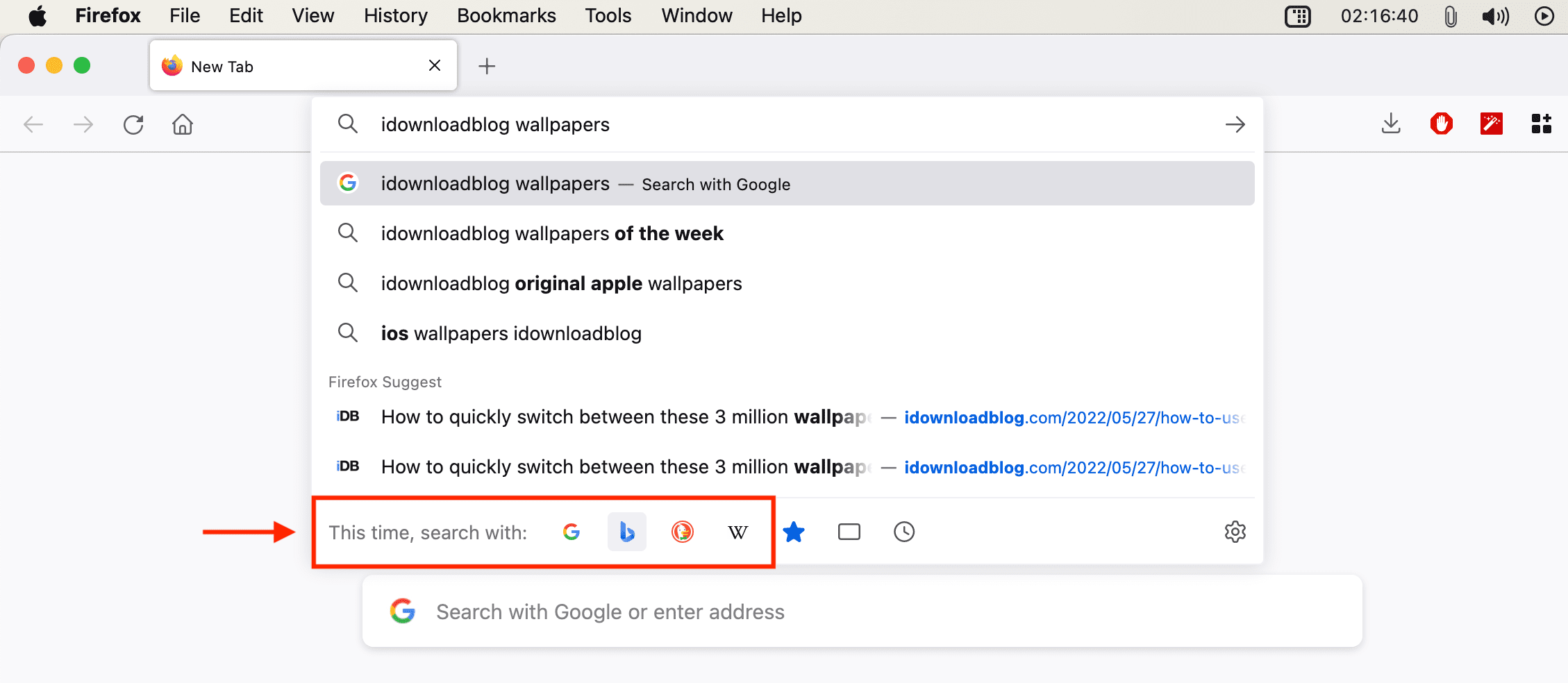
Method 2:
Open Firefox and type @ followed by the search engine name. After that, type what you want to search for.
As an example, I want to search for the nearest Subways in Seoul on Bing, even though Google is the default search engine in my Firefox browser. To do that, I will type @bing nearest Subways in Seoul and hit the enter key. Firefox will show me the relevant results using Microsoft’s Bing search engine and not Google.
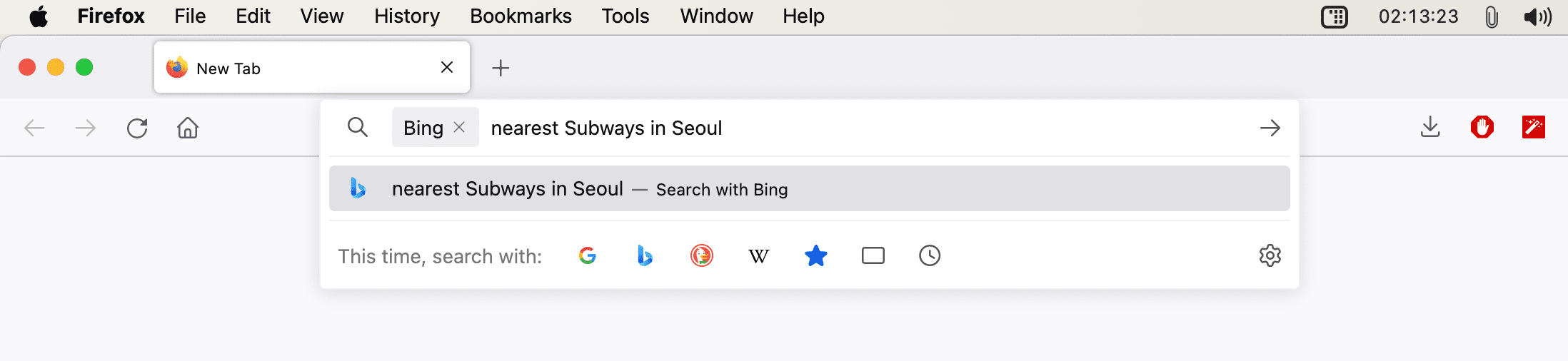
Similarly, I can use @DuckDuckGo, @Wikipedia, or some other added search engine.
Access your Firefox search engines
Follow these steps to see which search engines you currently have installed.
- Open Firefox on your Mac and click Firefox > Settings or Preferences from the top menu bar.
- Click Search on the left sidebar.
- Scroll down a bit, and you’ll see the Search Shortcuts heading (earlier called One-Click Search Engines). You likely have a few in there already by default, like Google, Bing, and DuckDuckGo.
- You can delete one by selecting it and clicking Remove. And if you change your mind, you can click Restore Default Search Engines.
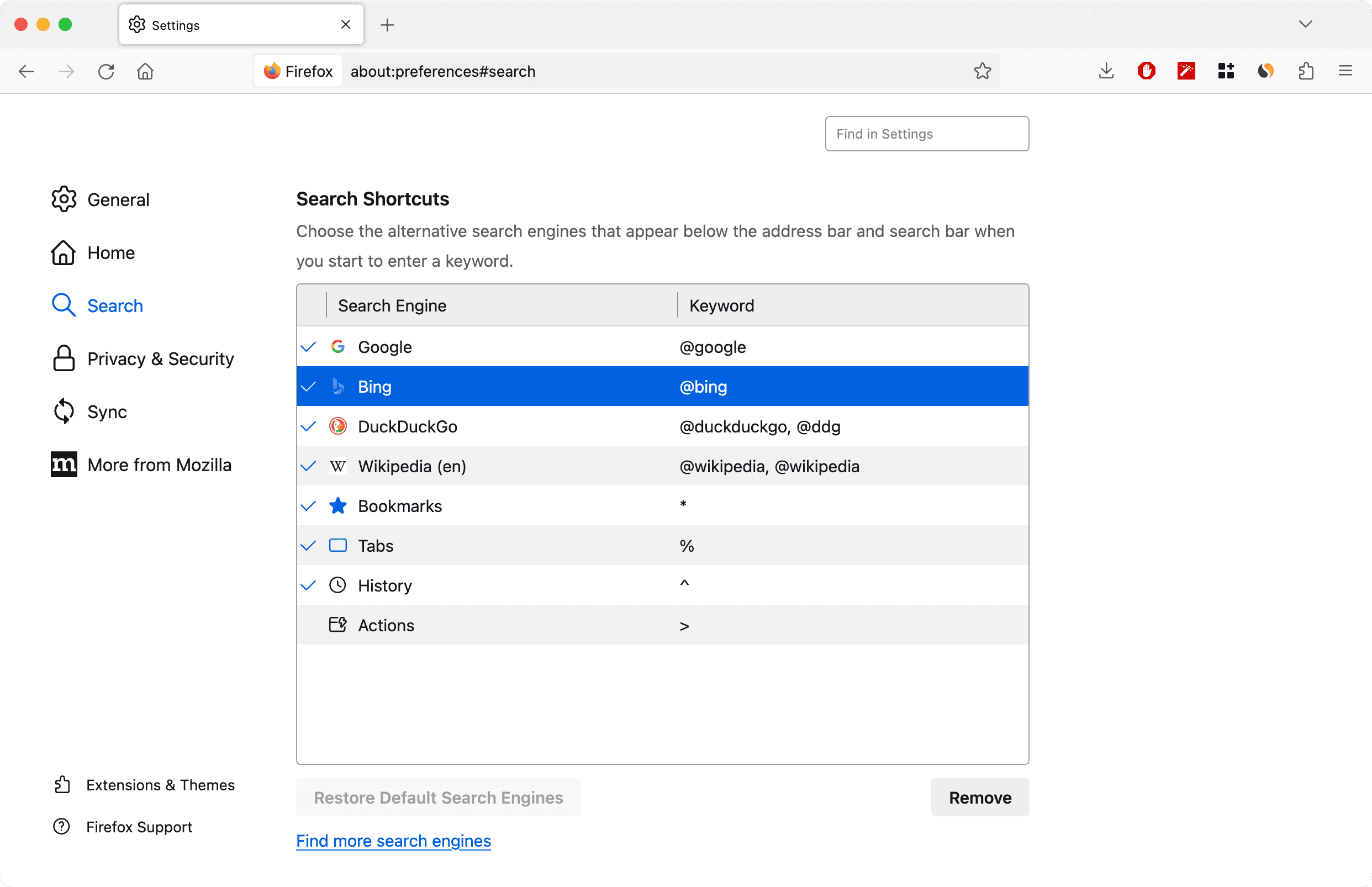
Add more search engines to Firefox
- Click Find more search engines under the Search Shortcuts section.
- A new tab should open, taking you to the Firefox Add-ons store. Here, you can see a list of available search engines like Yahoo.com Search, GoogleMaps, Ask.com, and many others. Note that a lot of these are third-party add-ons. If you’d like further details about third-party add-ons, you can take a look at Mozilla’s tips for assessing the safety of a Firefox extension.
- Select the one you want to install and click Add to Firefox.
- When prompted to confirm that you want to add the search engine, click Add. You can optionally check the box to make it your current search engine as well.
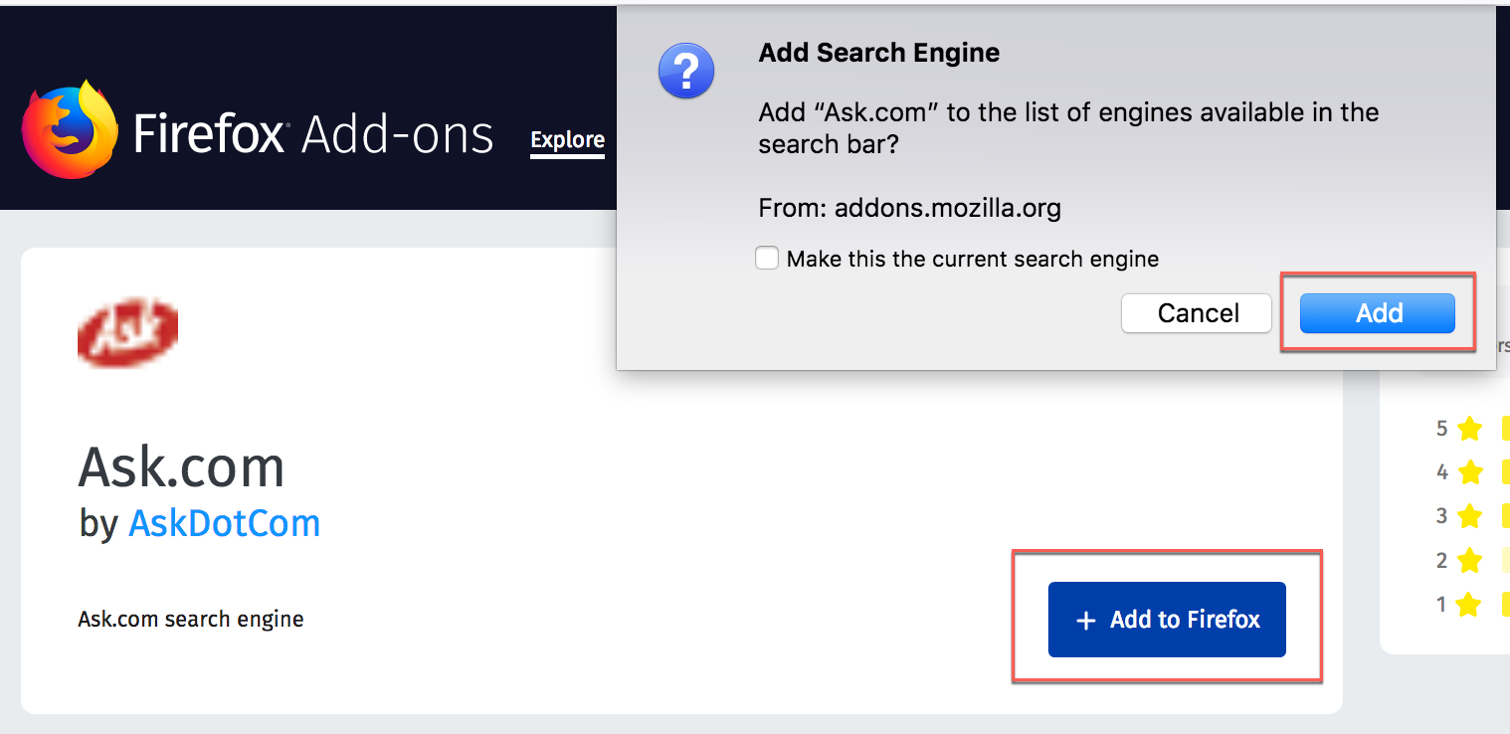
When you return to your Firefox search settings, you should see the new search engine listed under the Search Shortcuts section.
Do you use different Firefox search engines depending on what you’re looking for?
On a related note: