Sometimes, a picture is worth a thousand words, and adding a drawing or sketch to an email can help convey your message more effectively. While the Mail app on iPhone and iPad may seem like a basic email client, it actually comes with some powerful tools that allow you to create and add sketches to your emails.
In this article, we’ll explore how to use these tools and add your own drawings and sketches to your emails, giving your messages a personal touch.

Create your Mail drawing
1) Open your Mail app and then either compose a new message or hit reply/forward to the one you want to add the drawing to.
2) Tap in the body of the email to open the formatting menu.
3) Tap the arrow on the right of the menu until you see Insert Drawing, and then select it. Alternatively, you can also hit the markup button from the top right of the keyboard.
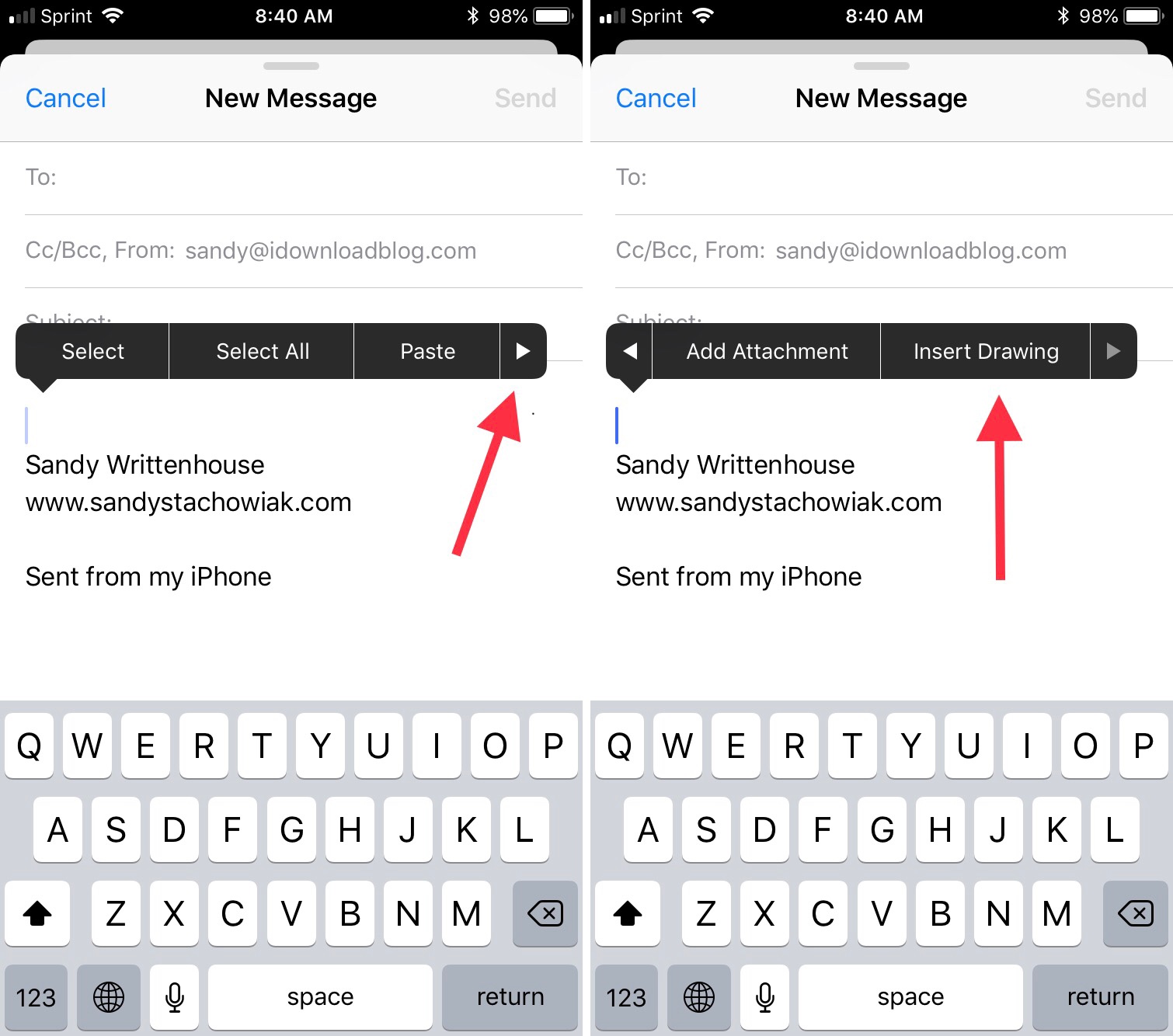
When the next screen pops up, you can sketch a fun picture or hand-write a message.
You can pick from a variety of creative tools. Select a pen, pencil, or marker and choose from basic colors.
If you tap the plus sign on the bottom right, you will see additional options. You can add a text box, signature, or magnifier. You can also add a shape, speech bubble, or arrow. And, if necessary, you can undo, redo, erase, delete, and duplicate parts of your sketches.
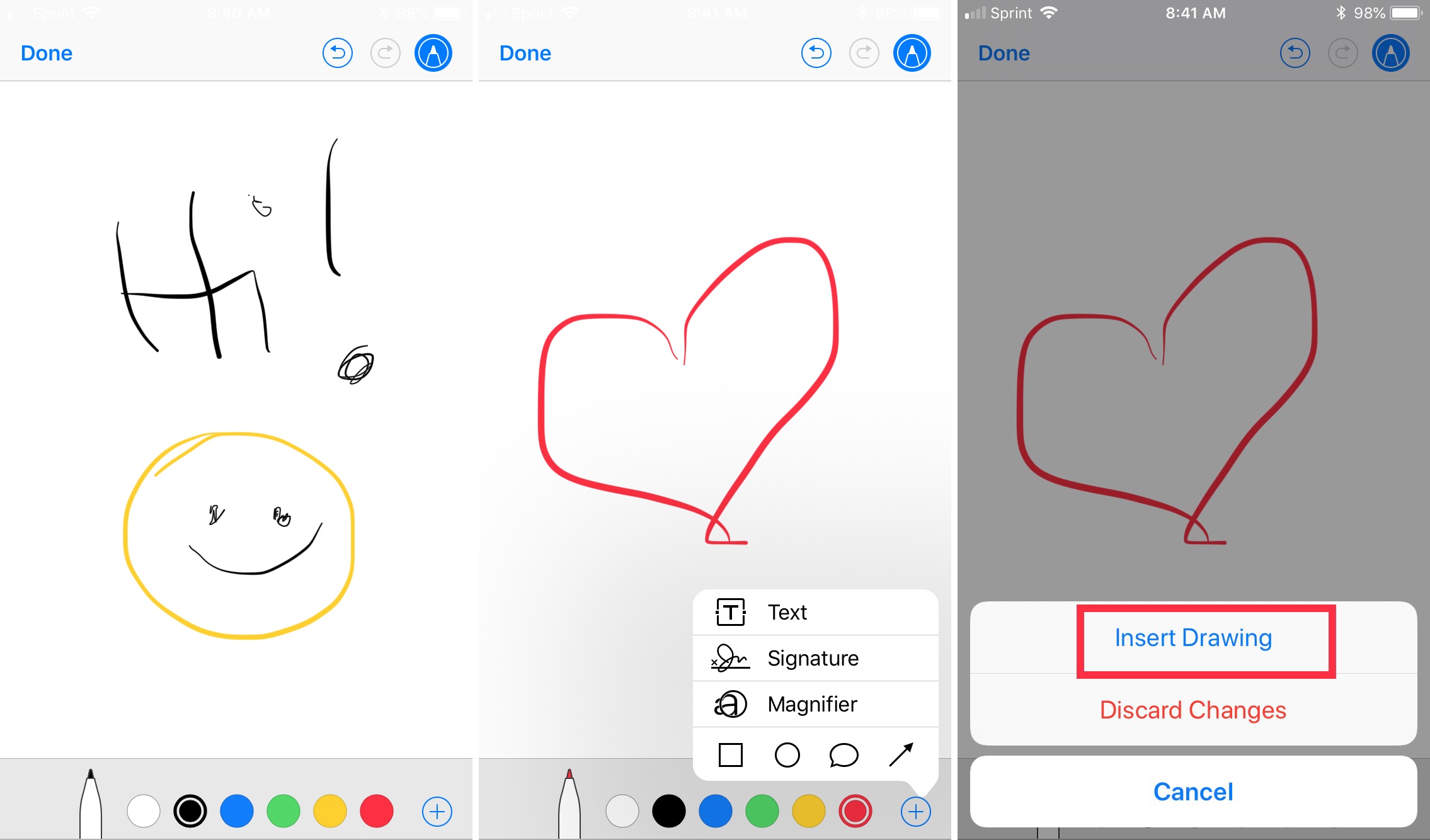
When you finish your masterpiece, tap Done > Insert Drawing.
Your drawing will then be inserted right into the body of your email, where you can continue composing or simply hit Send.
Short, useful Mail tips: