Running the latest iOS edition helps protect your devices from malware and any known exploits that would put your private data at risk of being hijacked by malicious apps.
To ensure your iPhone, iPad, and iPod touch are up to date, turn on the Automatic Updates option to have the latest version of the iOS software download and install automatically when available.
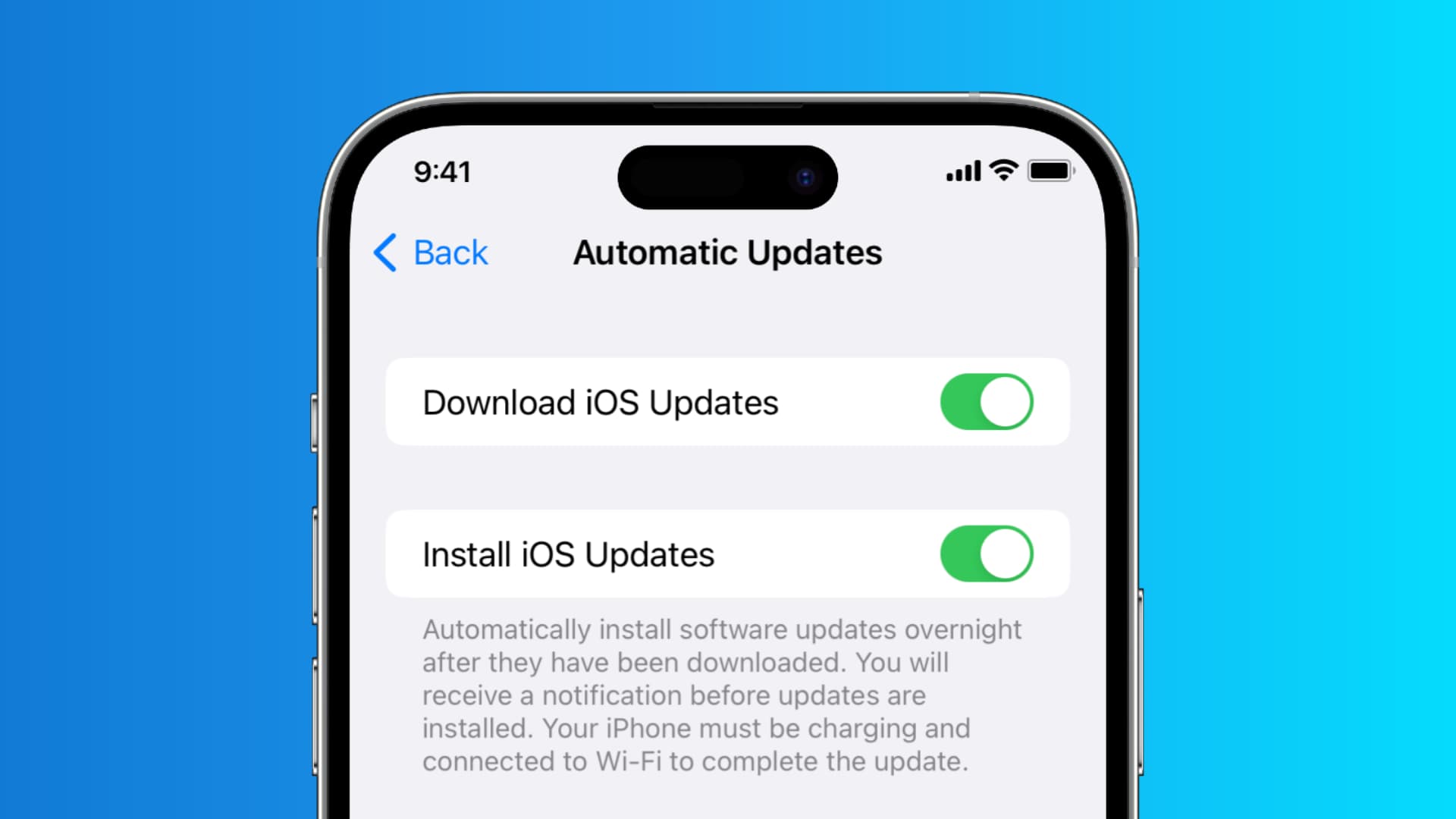
How to enable automatic iOS updates
- Open the Settings app and tap General.
- Tap Software Update and then go to Automatic Updates.
- Enable the switch next to Download iOS Updates. Once you do that, the switch for installing iOS Updates will also become available. Now, you can enable that as well.
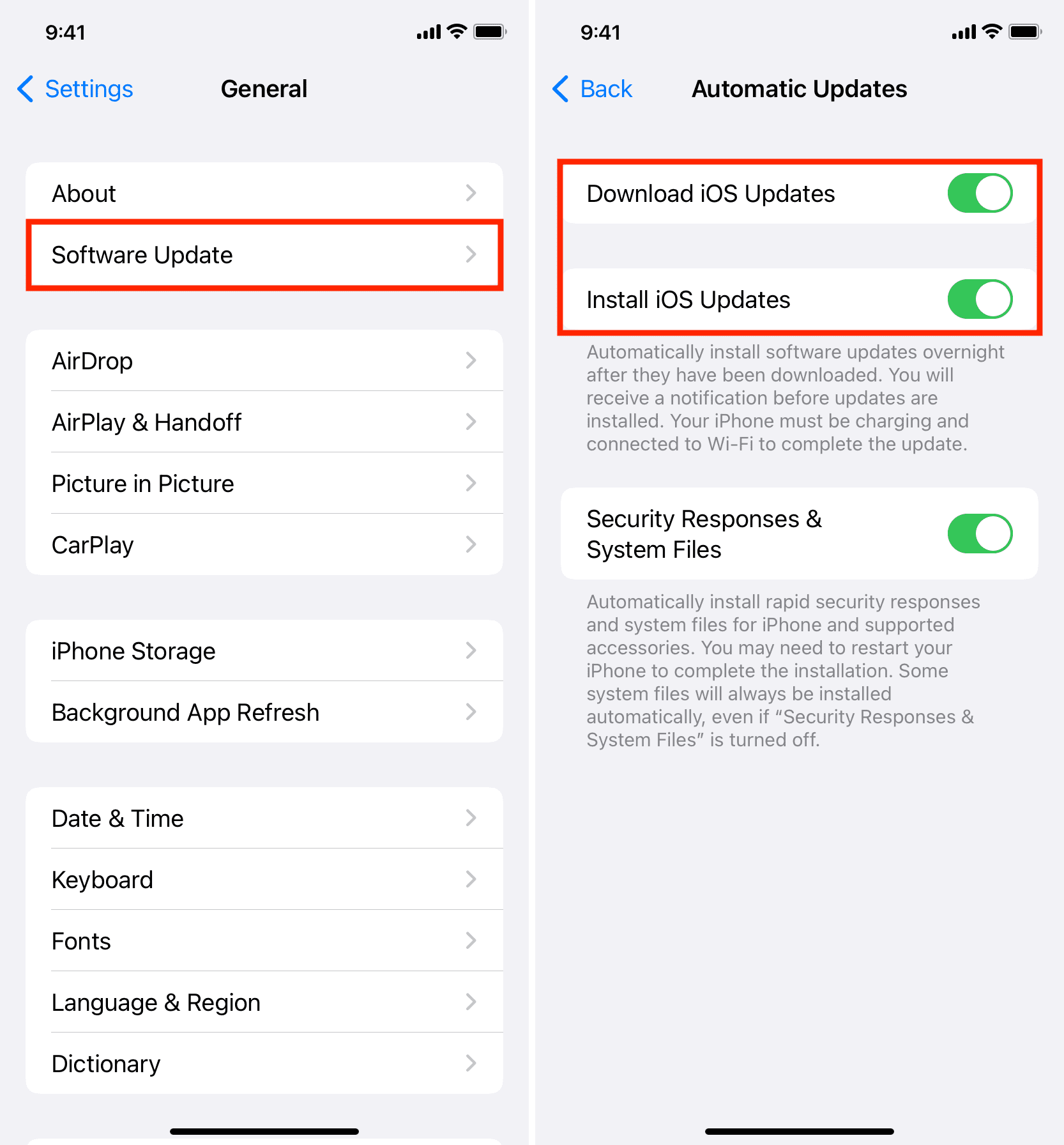
Related: Apple explains why automatic iOS updates can take several weeks to work
When this option has been enabled, you should see a confirmation message on the previous screen saying the device will automatically install iOS software updates.
Now your iPhone and iPad will automatically download any new iOS software updates when they become available. You’ll need to get past the changelog screen and accept Apple’s various terms and agreements before the download actually installs itself on the device.
You can, of course, still, check for updates manually in Settings or schedule a new iOS software update to install overnight. When new iOS software is available to download, you’ll see a notification on your Lock Screen and a badge on the Settings app icon.
Note: This option is managed separately on every iOS device you own. So, you’ll have to follow the above steps separately on all your iPhones and iPads.
Tip: Apple typically closes the signing window for older iOS releases within weeks of a major iOS software update release, meaning power users might want to refrain from using this option and instead decide for themselves when they would like to upgrade.
Check out next: