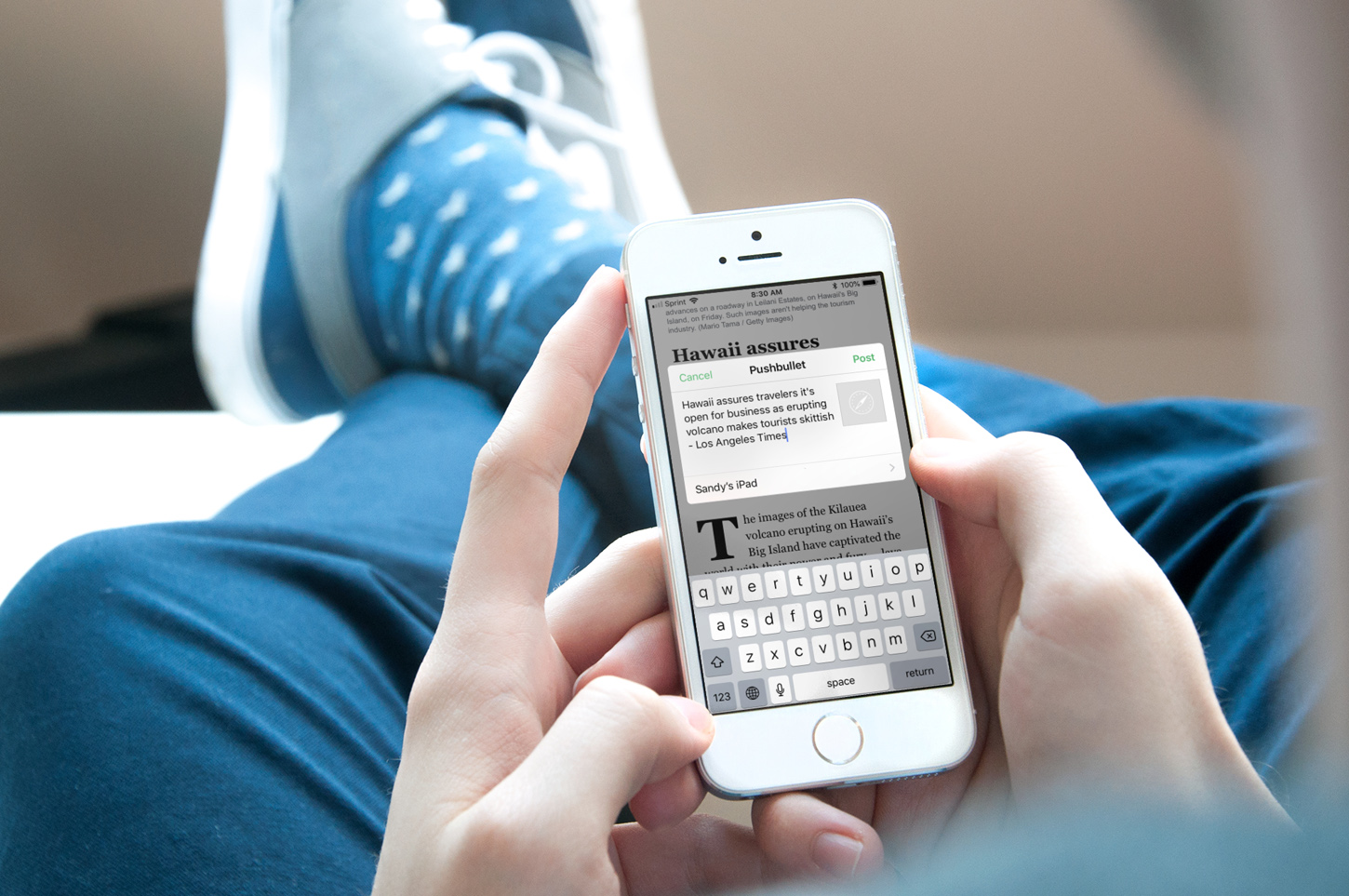
While it can be easy to share files, images, and links across your devices, you likely use different apps for that. For instance, you may use Photo Stream for images and Safari for links. However, if you want to use just one simple app that not only lets you share across your mobile devices, but your computers and browsers too, then check out Pushbullet.
As a longtime fan of Pushbullet, this easy-to-use application lets you share items between your devices instantly. With the push of a button, you can share to several spots at one time or to a single device, and it’s all done securely. If you are ready to dig into Pushbullet, here’s how to get started and use it.
Getting Pushbullet
Since Pushbullet is available across many platforms, once you create a free account with Google or Facebook, all you have to do on your other devices is download it and sign in.
The app is available for Android, iOS, and Windows. There are browser extensions for Chrome, Firefox, Safari, and Opera. Developers from the Pushbullet community have also created apps for Mac, Windows Phone, BlackBerry, and Ubuntu. Plus, you can use the Pushbullet website.
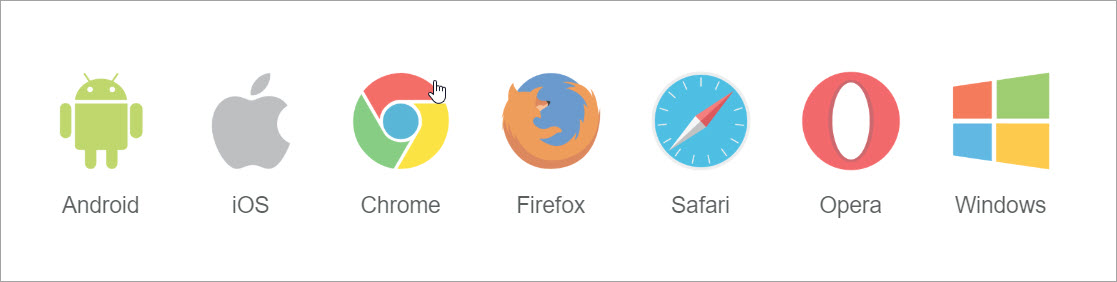
So, no matter where you want to use Pushbullet, you have options.
Setting up your devices
The nice thing about Pushbullet is that once you install and sign into the app, whether on a device or in a browser, it will automatically be added to your account and list of devices.
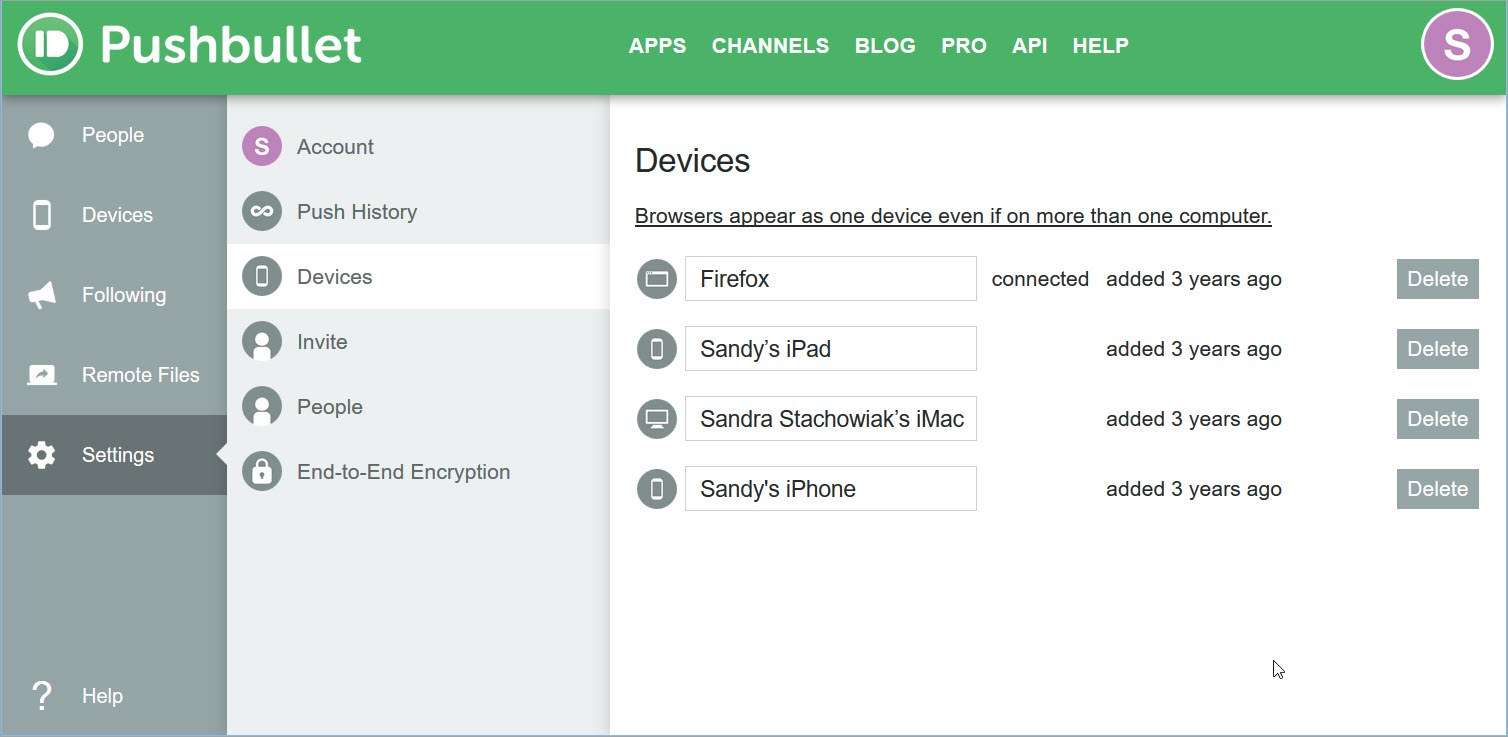
Then, when it’s time to use the app, you simply select which device you want to send your items to or choose All Devices.
Sharing from your device
With Pushbullet, you can send links, photos and other images, files and documents, and simple notes. Since the app covers so many platforms and options for sharing, we’ll concentrate on sending items to and from iPhone and iPad.
If you send an item from your iPhone or iPad, open the Pushbullet app and select the device to send your message to in the To box. Then, type a message, paste a link, or tap the camera icon to add an image.
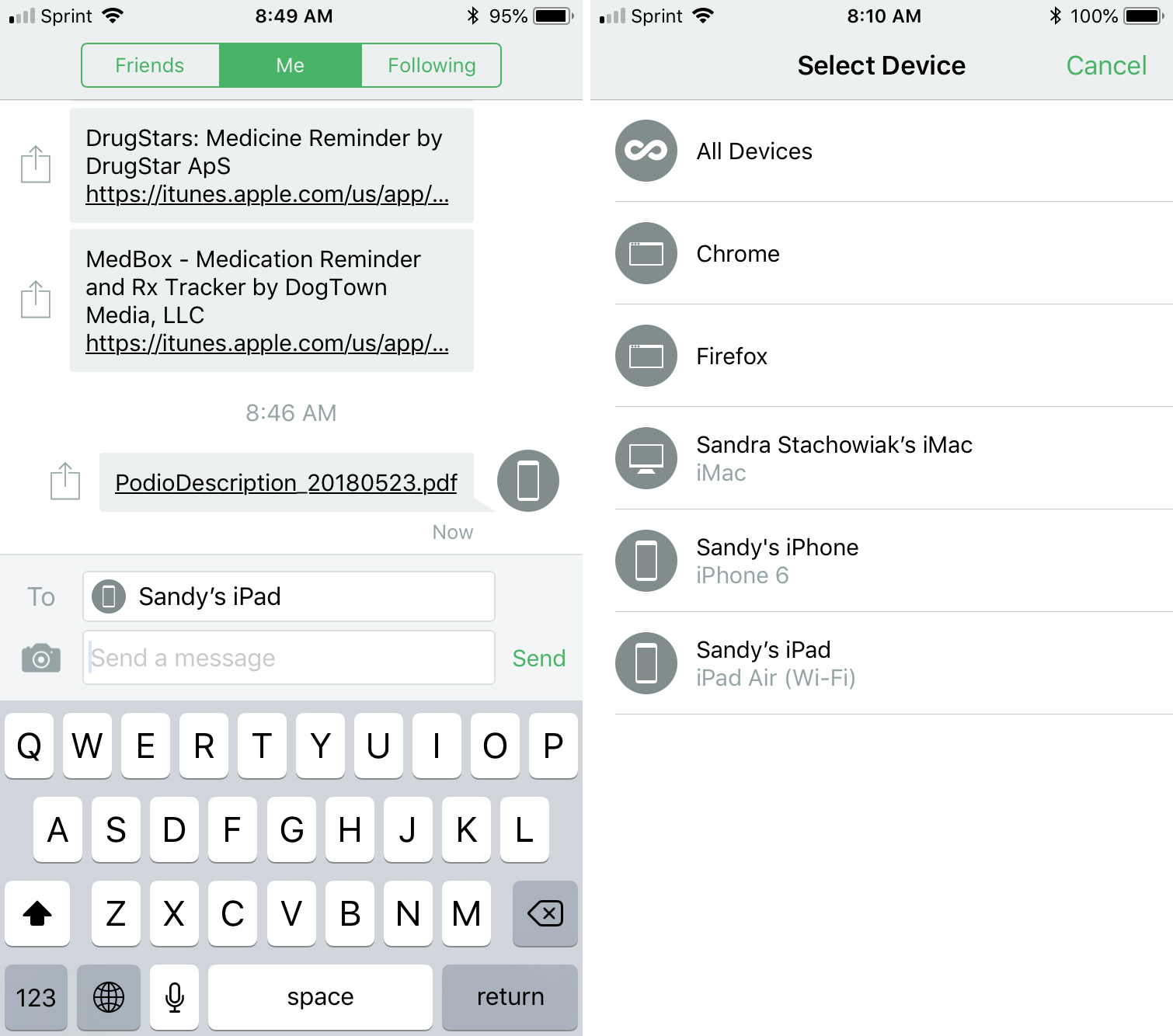
Alternatively, if you add the Pushbullet app to your sharing options, you can send other items like emails from Spark, certain files from Google Drive, or articles from the News app.
Depending on the app’s sharing abilities, if there is a share button, tap it and then tap Pushbullet from the list. A small window will appear with the item you are sharing. At the bottom of the window, tap the device displayed if you want to change it. Tap Post and it’s on its way. If you change your mind, just tap Cancel.
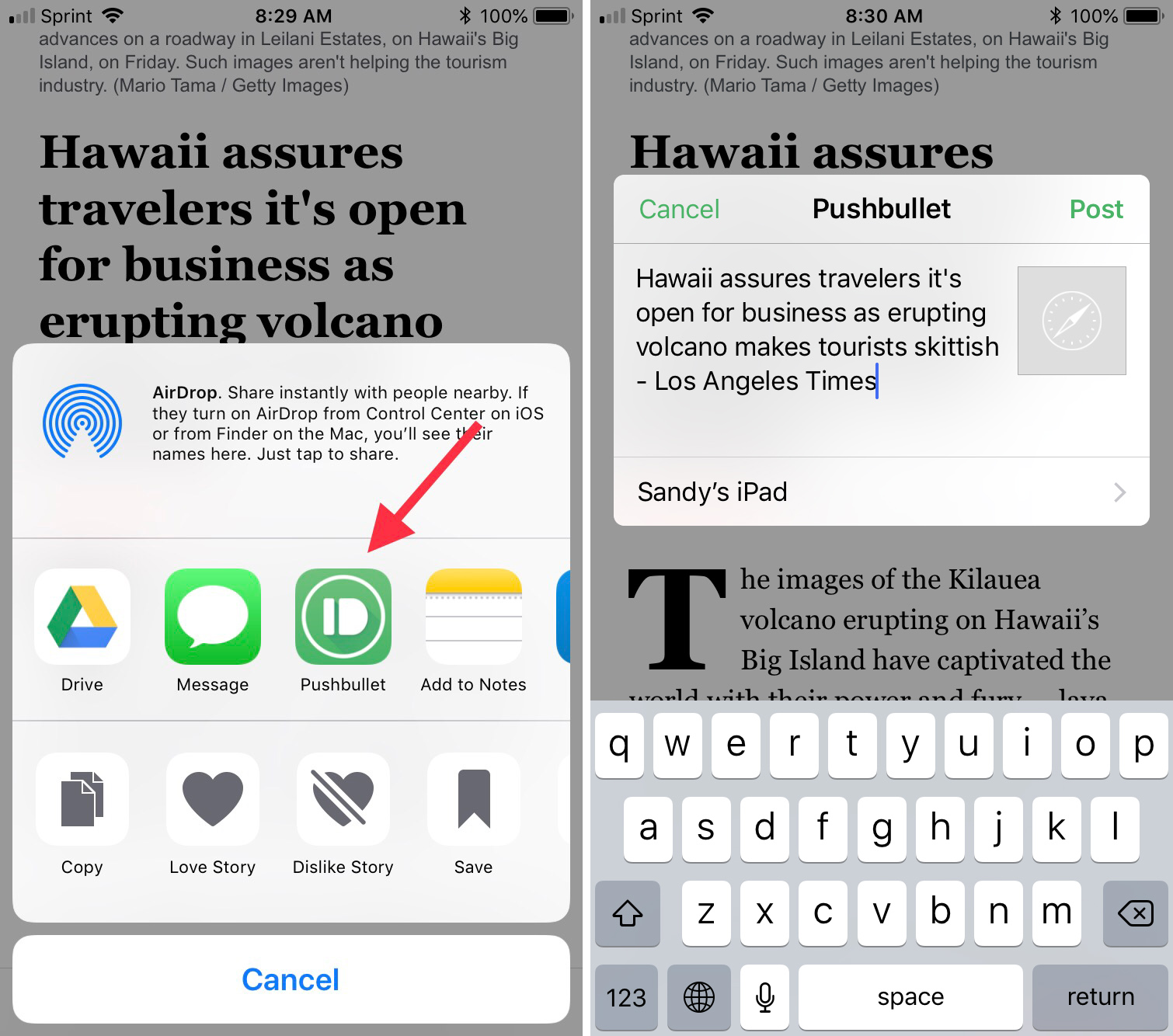
Sharing to your device
Now, say you are at work in the office and come across a website you want to save and check out later. Using the extensions available for Firefox, Chrome, Safari, and Opera, this is super easy. Just install the add-on and sign in.
Then, click the button in your browser toolbar. You will then see the Pushbullet window open with a link to the website already inserted. Select the device to send the link to and click the Send button.
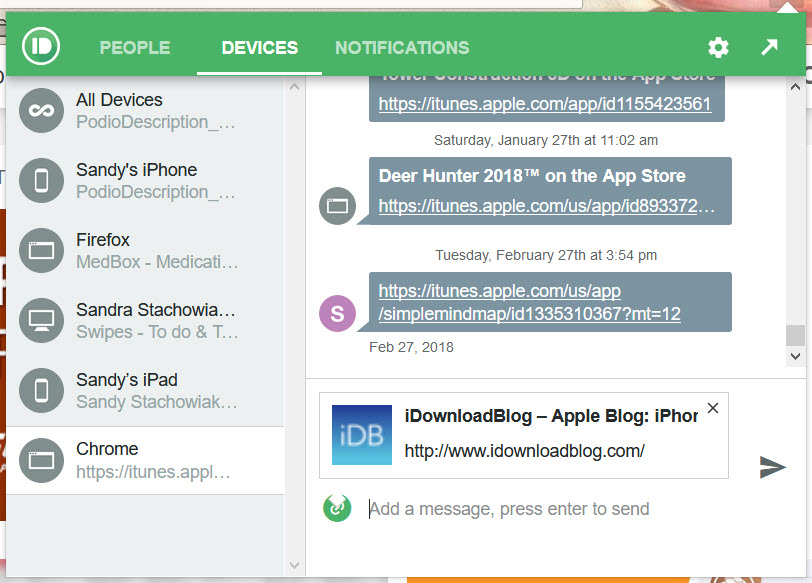
For another example of sending items to your device, maybe you have a file you want to send from one computer to another or to your iOS device. Pop open the Pushbullet website and sign in.
Select Devices from the left and then choose the device to send your item to. At the bottom, you can drop a file or click the Attachment button and browse for it. The file will be immediately sent to your device.
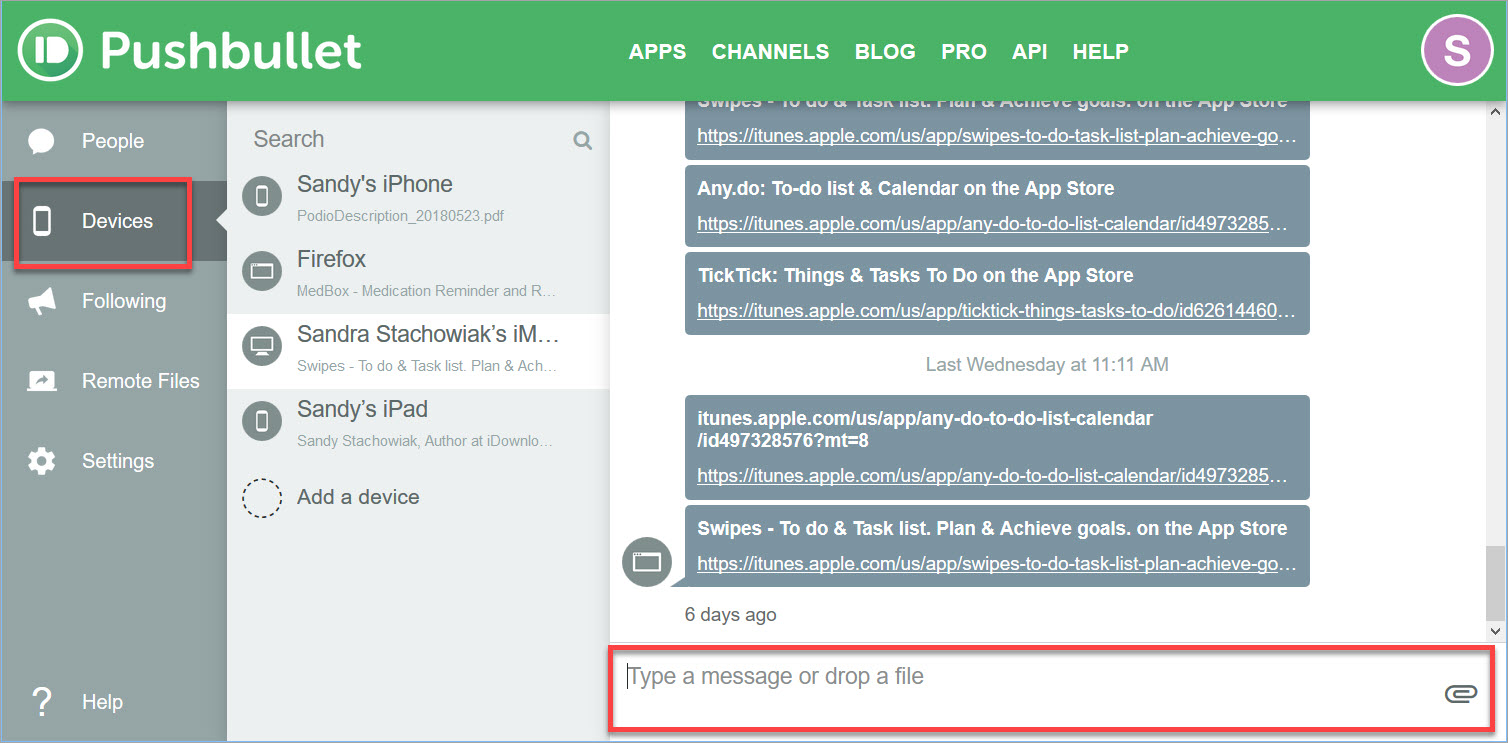
These are just two examples of how you can send links and files to your iOS devices from other locations. If you have Pushbullet notifications enabled, you should see an alert that you can just tap to open. Otherwise, just open the Pushbullet app and you’ll see your received item.
Share instantly with the Pushbullet app
For one app that lets you send and share items quickly and easily between your devices, Pushbullet has you covered. Do you already use and love Pushbullet like I do or are you going to give it a try for the first time?
If you are interested in different file sharing options, learn how you can share files between users of the same Mac or how to share your iCloud Drive files.