Due to its lack of a screen, HomePod’s means of expressing itself are limited to the pulsating, colorful dot on its slick top surface. The design and implementation of the expressive light undoubtedly make for a masterclass in giving an inanimate speaker an air of personality.
While we do have a detailed breakdown of which of HomePod’s lights exactly mean what, what we have not done yet is call attention to the fact that the lights can also be shut down – and no, I’m not talking about pulling the plug from the power outlet.
Why would you want your HomePod to become a stale, expressionless object? Well, perhaps you don’t want your HomePod to emit as much light in the dark or prefer the look of a sleek black or white speaker sans the play of colors on top! Whatever floats your boat, each to their own, you get the gist. Maybe you just appreciate knowing that there is the option without ever seriously contemplating depriving HomePod of its quirky LED.
Whatever the reason you might decide to neuter your HomePod, there is a simple switch to do (and undo) just that.
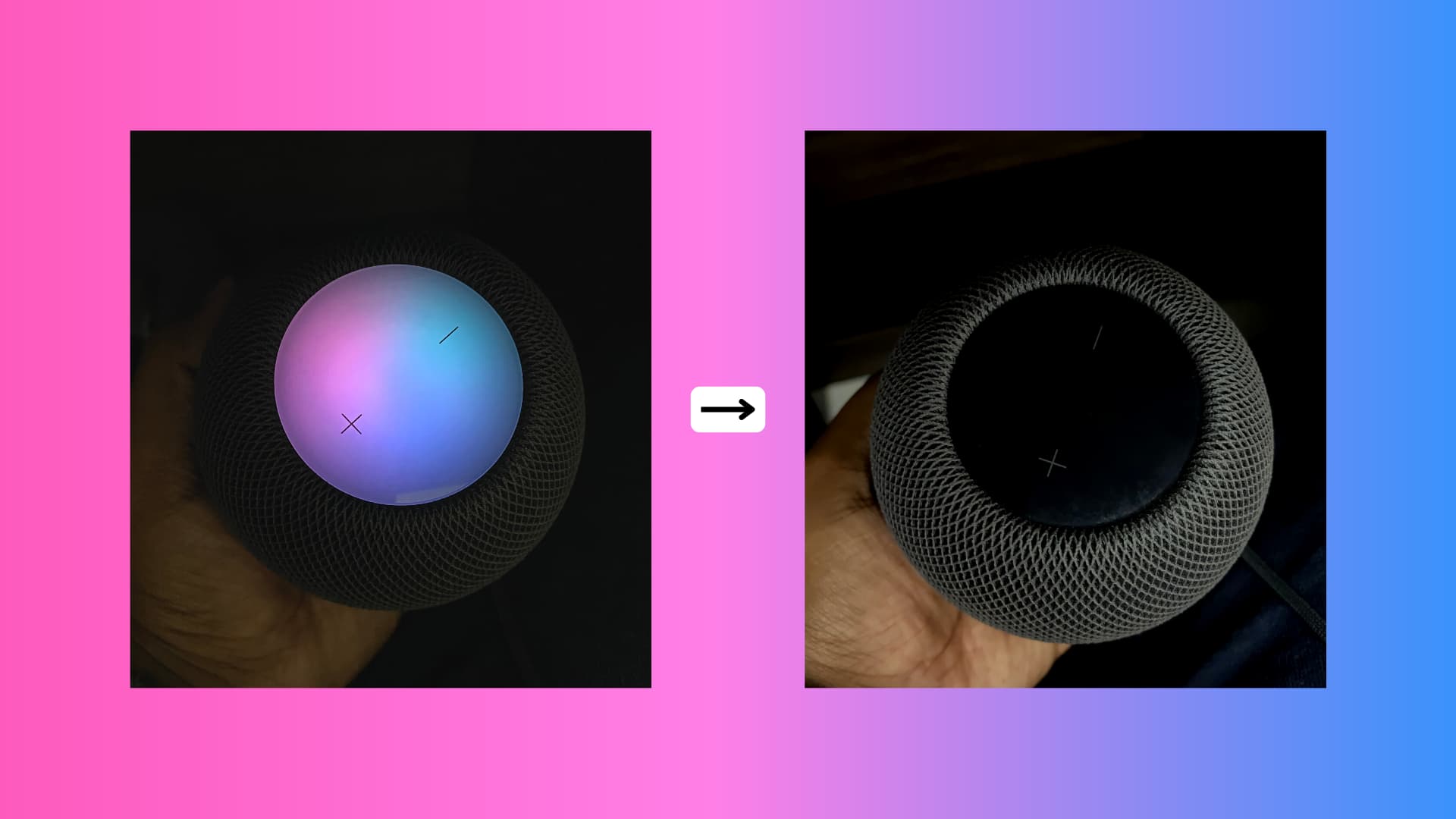
How to switch off the HomePod light
- Open the Home app on your iPhone or iPad.
- Select your HomePod from the Home tab.
- Scroll down to the Siri section. From here, turn off the switch for Light When Using Siri. This will disable Siri’s vibrant light.
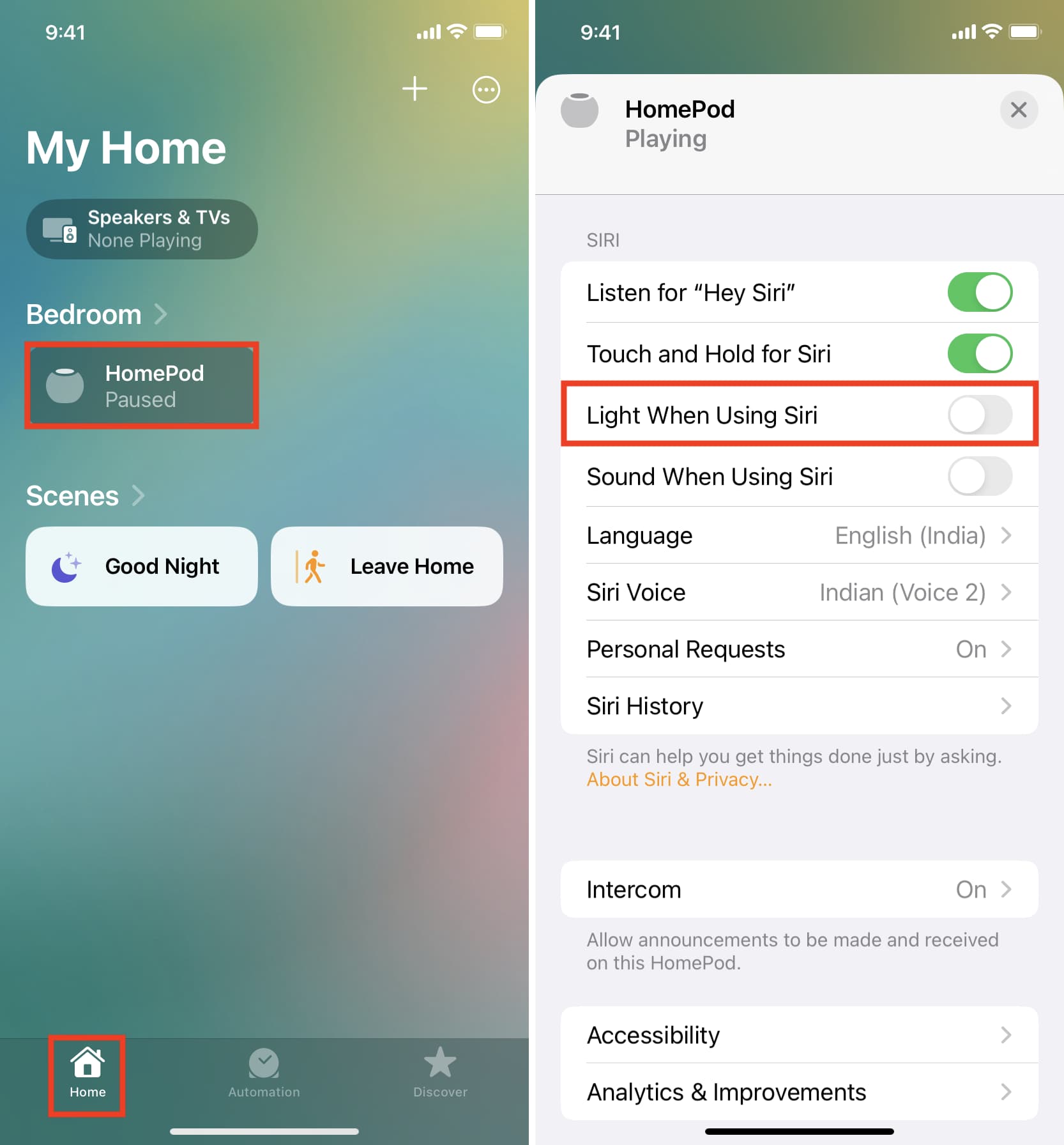
From now, Siri will now no longer wake and light up when you’re sharply shouting ‘Hey Siri‘ across the room. Notwithstanding that, HomePod will still listen and react accordingly.
Can I turn off all HomePod lights completely?
There is no way to turn off all the HomePod lights entirely. Using the above steps, you can turn off HomePod’s Siri lights. As a result, when you say, “Hey Siri, how’s the weather,” you won’t see the glowing light on the HomePod, but it will still listen to your command and give you the weather details. However, the white light will still appear on the top of your HomePod when you stream something from Apple Music or AirPlay music to it from your iPhone, iPad, or Mac. A light-hearted thread on Reddit suggests covering the top of your HomePod with something.
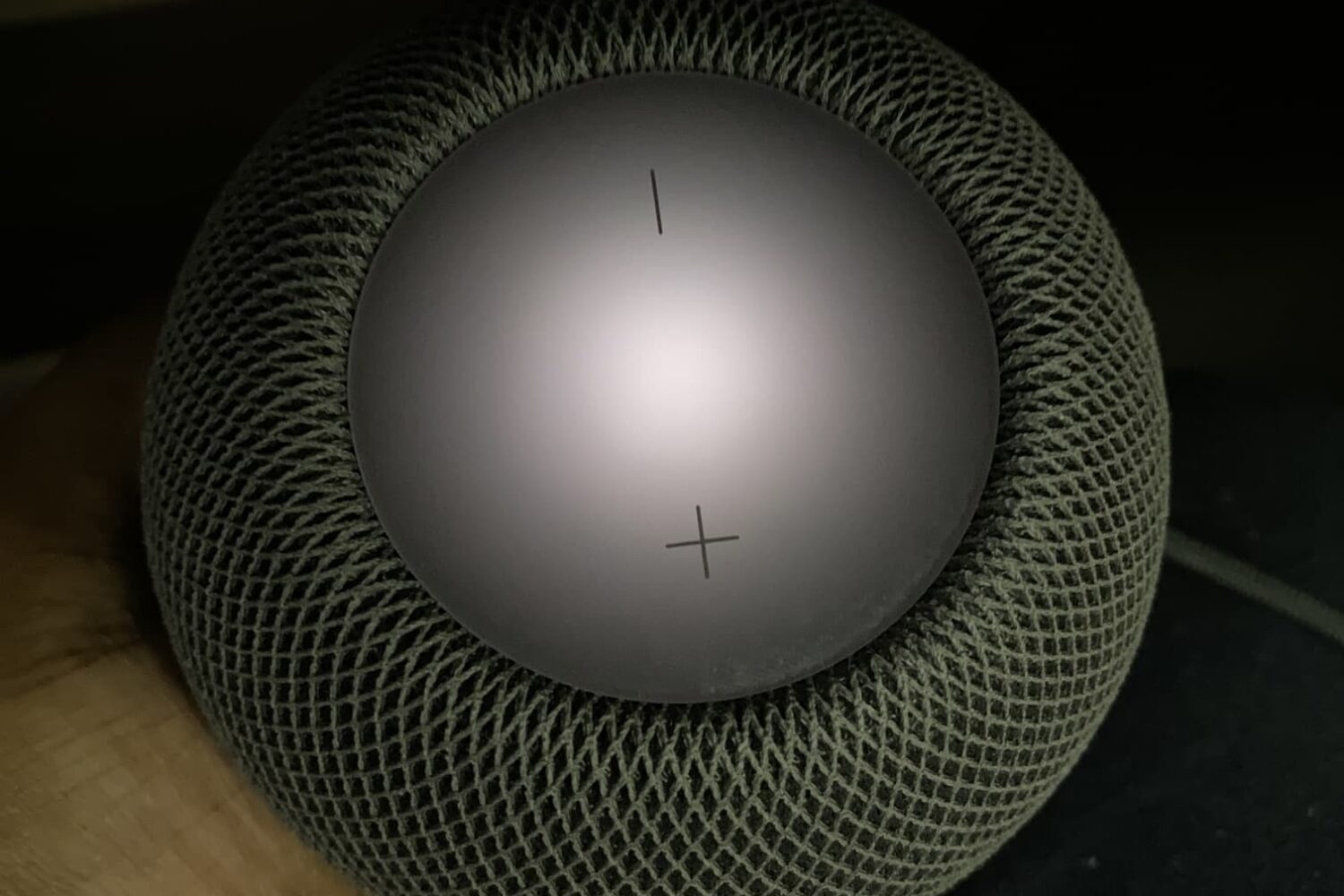
Have a play around to find out whether your HomePod looks more badass or maybe blends in nicer with your furniture without the light dancing on top of the speaker. If you think you prefer the Siri lights, follow the above steps and flick the switch for Light When Using Siri to the on position.
I have taken a liking to my all-black HomePod. Let us know in the comments if you have given it a whirl yet.
Useful HomePod tips: