Check out this quick tip that lets you manually go past the failing Face ID screen and type the passcode on your iPhone or iPad to unlock it.
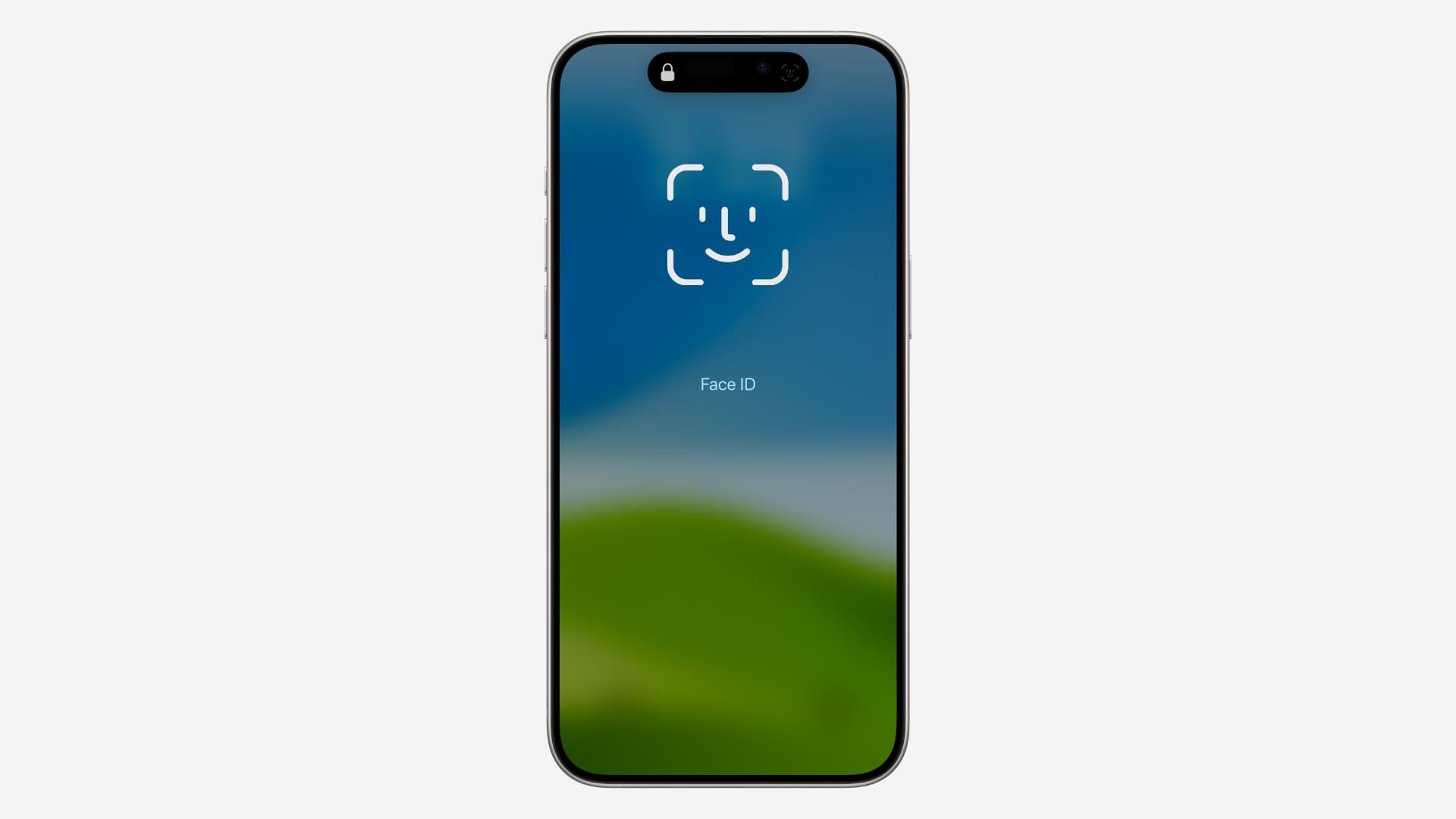
Face ID is for the most part a fast and reliable way to unlock your iPhone, especially after “training” it to recognize your face from different angles. However, there are still these instances where you have to fall back to using the keypad to type in your passcode. It could be because your face is covered, or maybe the TrueDepth camera cannot see your face.
Whatever the reason, the few seconds between the time you swipe up to unlock and the time it takes to show the keypad seems like an eternity. Fortunately, there is one simple gesture you can do to have the passcode keypad show instantly.
Manually go to the passcode unlock screen if Face ID fails to work
- The trick to quickly unlock your iPhone using the passcode keypad is to first swipe up on the Lock Screen as if you wanted to unlock it.
- If your face can’t be seen or recognized, your iPhone will display the words “Face ID” in the middle of the screen.
- Instead of waiting a few seconds for your iPhone to display the keypad, simply tap the Face ID label. This will instantly bring up the keypad, where you will be able to punch in your passcode.

You might argue that it is not a big deal to wait 3 seconds to have the keypad show automatically, but when you are in a hurry, these 3 seconds can make a difference. Besides, if you’re as impatient as I am and believe in the basic principle that you shouldn’t have to wait for technology to work for you, this trick will likely brighten your day.
As a side note, eagle-eyed readers might have noticed that I use a 4-digit passcode, which I actually don’t recommend doing but use anyway out of convenience. I know, I know, I should use a 6-digit passcode or an even stronger alphanumeric one.
If you have similar simple tips that you believe can make people’s lives easier, feel free to share them in the comments section below.
More on Face ID: