
Once its cycle count has reached 500 complete charge cycles, your iPhone’s battery is considered consumed as its ability to provide power reduces. As a result, you may need to charge the phone more and more frequently and it might exhibit unexpected shutdowns.
All rechargeable batteries have a limited number of charge cycles.
While macOS makes it easy to find out your Mac notebook’s battery cycle count at any time, iOS provides no such option. Thankfully, you can still determine if the battery in your iPhone is close to the end of its lifespan and may need to be replaced, here’s how.
How to check if iPhone battery may need replacing
Keep in mind that this particular feature requires iOS 10.2.1 or later and an iPhone. It is not supported on older editions of iOS nor does it work on an iPad or iPod touch.
1) Open the Settings app on your iPhone.
2) Tap the Battery section.
If you see a notice at the top saying that “Your iPhone battery may need to be serviced,” the battery has either reached or is close to reaching 500 complete charge cycles.
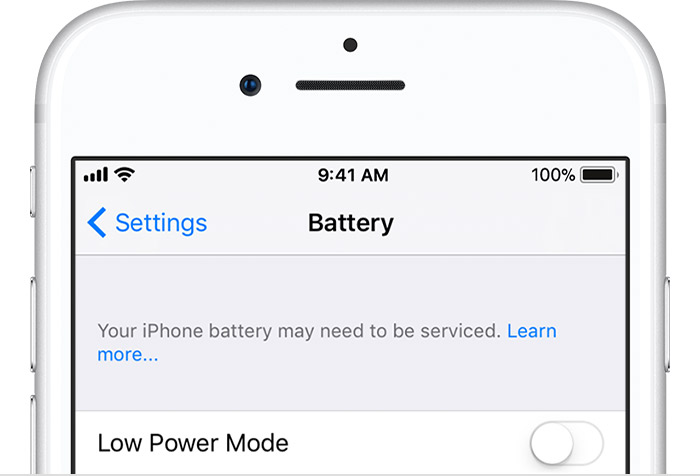
If that’s the case, you can continue to use your iPhone until the battery has been checked or replaced by an authorized service technician. Unexpected shutdowns and reduced performance are among the tell-tale signs that your iPhone’s battery life has depleted rapidly.
This message also appears in case your iPhone’s battery is defective. If you don’t see any message in Settings, the battery in your iPhone is in good condition.
TUTORIAL: Finding out what your MacBook’s battery cycle count is
All rechargeable batteries have a limited number of charge cycles and might eventually need to be serviced. In case you see a message in Settings saying that the battery in your iPhone may need servicing, you may want to take advantage of Apple’s out-of-warranty battery replacement service in exchange for a $79 fee, plus $6.95 shipping, subject to local tax.
TUTORIAL: Using Low Power Mode on your iPhone
Apple says that iPhone batteries are designed to retain up to 80% of their original capacity at 500 complete charge cycles. Your standard one-year Apple warranty includes service coverage for a defective battery, but it doesn’t cover wear from normal use.
If you’re covered under warranty or AppleCare+, Apple will replace your battery at no charge if it retains less than 80 percent of its original capacity.
TIPS: Maximizing battery life on iOS 11
iOS offers several features for optimizing iPhone’s battery life, ranging from Low Power Mode which not only throttles CPU to save power but can also help identify battery-hogging apps.

Low Power Mode toggle in Control Center
Other battery-saving techniques include making sure that Auto-Brightness is enabled, using Airplane Mode when Internet connection is not needed, disabling Background App Refresh and Location Services for unwanted apps and more.
Some of the factors that can affect the performance and lifespan of your iPhone’s battery: the number of charge cycles, age of the battery and exposure to extreme heat or cold.
Apple offers a number of tips of its own for maximizing battery life and lifespan.
Need help? Ask iDB!
If you like this how-to, pass it along to your support folks and leave a comment below.
Got stuck? Not sure how to do certain things on your Apple device? Let us know via help@iDownloadBlog.com and a future tutorial might provide a solution.
Submit your how-to suggestions via tips@iDownloadBlog.com.