There are many times when a hard reboot of your iPhone or iPad is necessary. You may be experiencing a frozen or black screen or simply a lack of response from it. And while a force restart can fix these types of issues, it will only work if you know how to do it.
With so many iPhone and iPad models over the years, there is no single way to hard reset the device that covers them all. To keep you up to date with how to force restart your latest and greatest iOS device, here’s how hard reboot every model, including the latest iPhone 15 series.

How to force restart your iPhone
Check below for your iPhone model and follow the right steps for it to perform a force restart.
iPhone 8 up to iPhone 15
This applies to iPhone 15, 15 Plus, 15 Pro, 15 Pro Max, 14, 14 Plus, 14 Pro, 14 Pro Max, SE (2022), 13, 13 mini, 13 Pro, 13 Pro Max, 12, 12 mini, 12 Pro, 12 Pro Max, SE (2020), 11, 11 Pro, 11 Pro Max, XS, XS Max, XR, X, 8 Plus, and iPhone 8:
- Press and immediately release the Volume Up button.
- Press and immediately release the Volume Down button.
- Press and hold the Sleep/Wake button until you see the Apple logo.
Important: You must quickly follow steps 1 to 3 one after another.
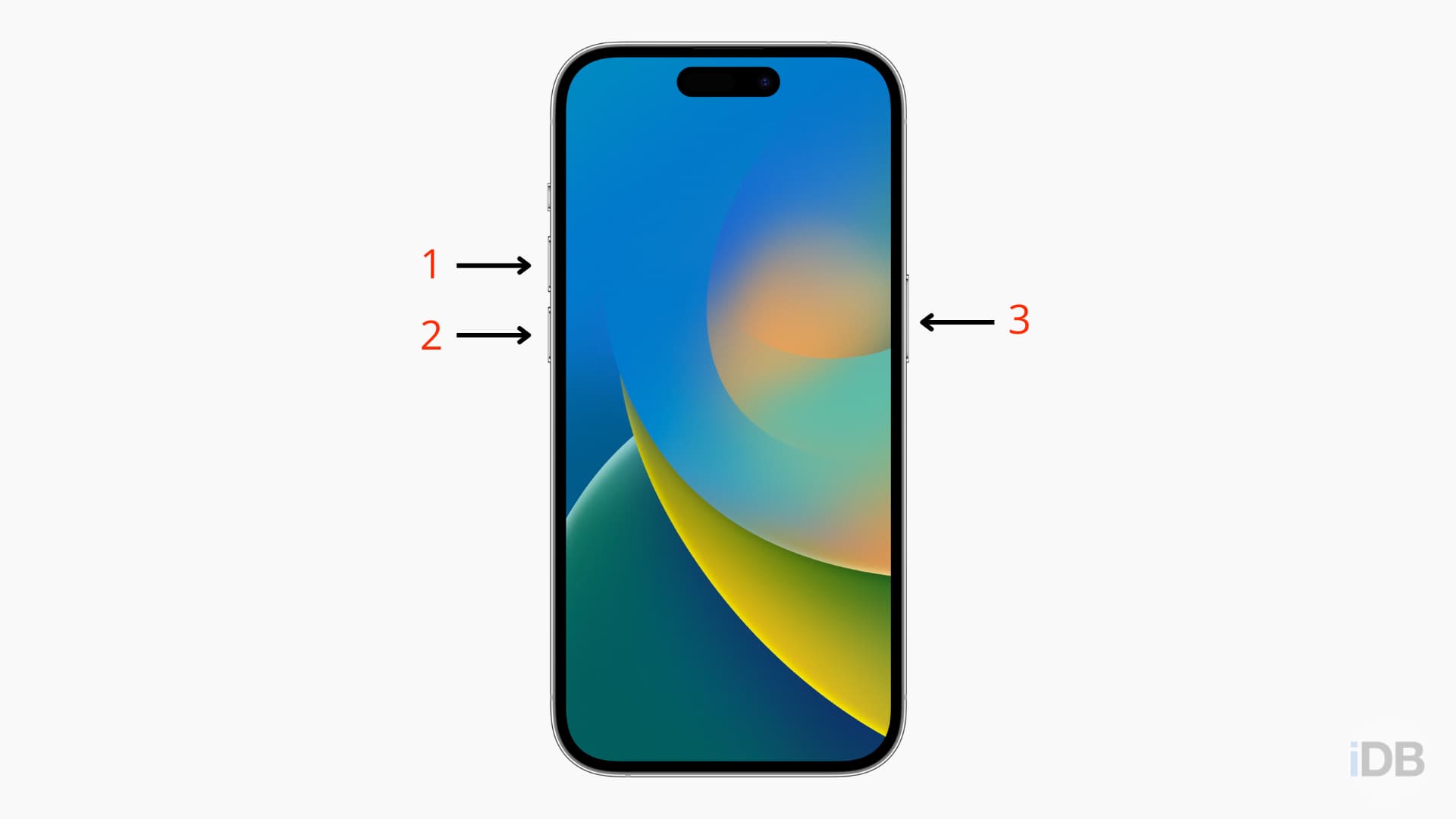
iPhone 7 and 7 Plus
- Press and hold the Sleep/Wake button together with the Volume Down button until you see the Apple logo.
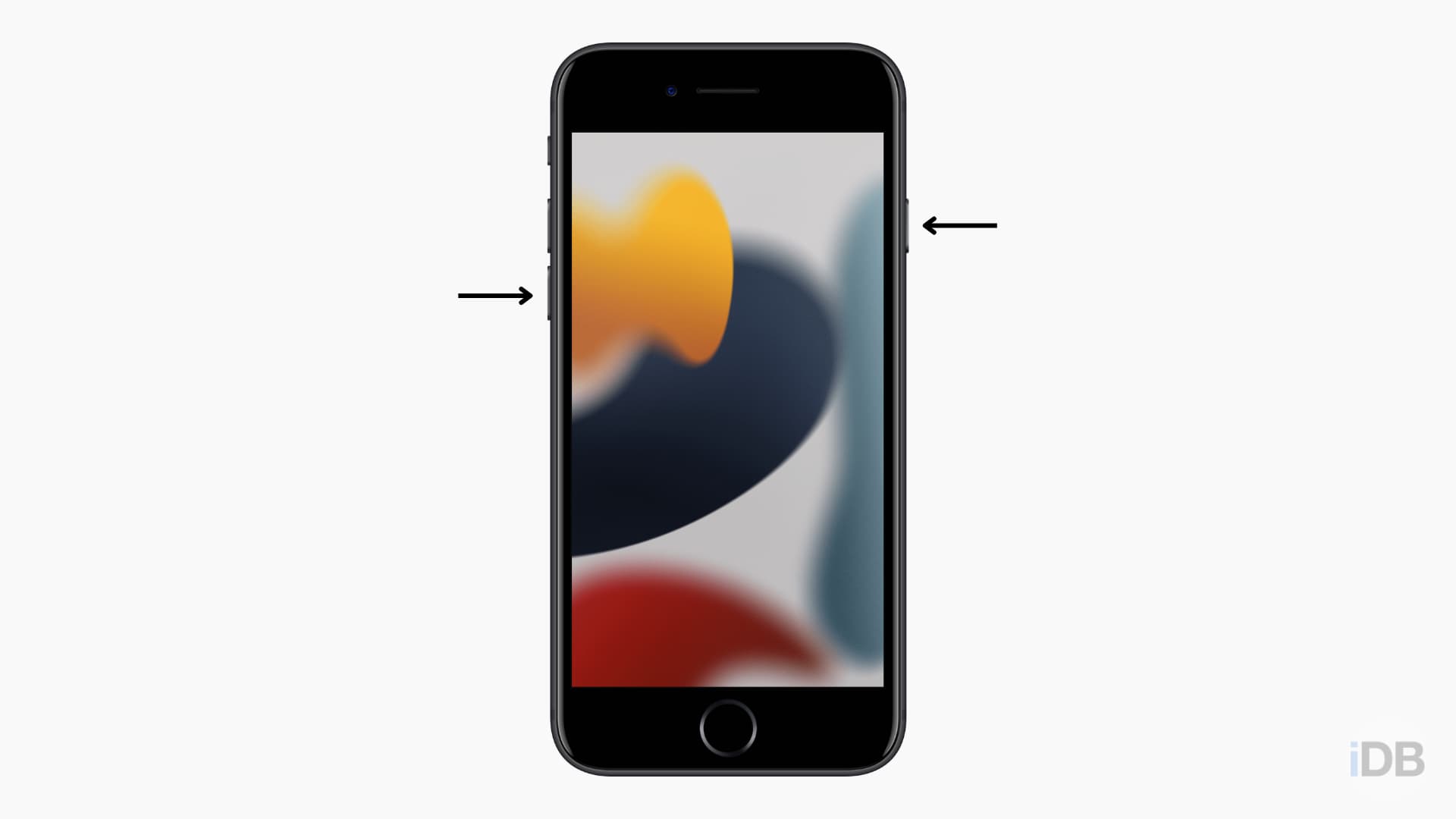
iPhone 6S and earlier iPhone models
Follow these steps to force restart iPhone 6S, 6S Plus, 6, 6 Plus, SE (1st generation), 5S, and previous models:
- Press and hold the Home and Sleep/Wake buttons together until you see the Apple logo.
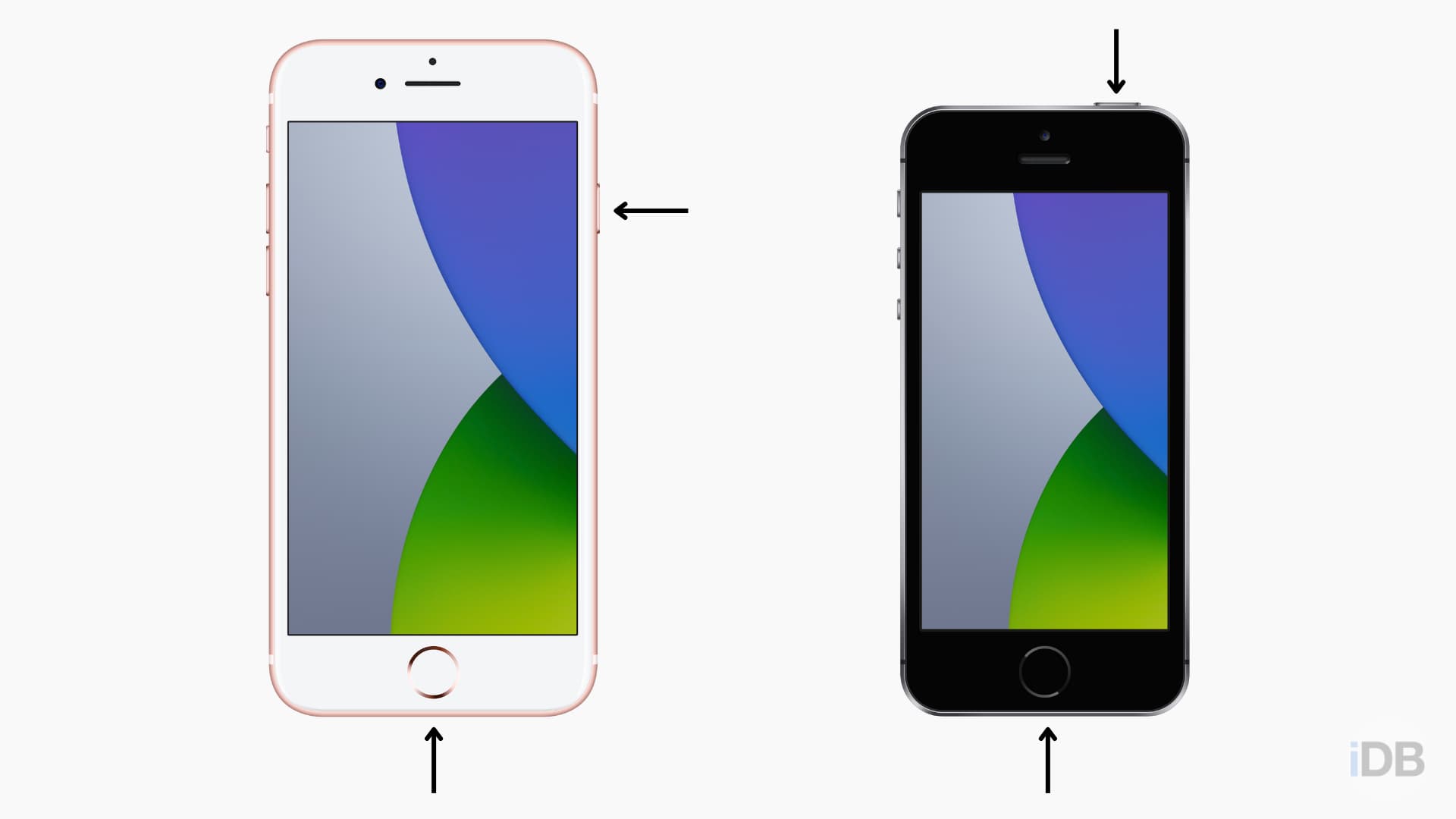
How to force restart your iPad
The steps for force restarting an iPad are similar to an iPhone but depend on whether or not you have the Home button.
Follow these steps to force restart your iPad with Face ID or one with Touch ID on the top:
- Press and quickly release the Volume Up button. This button is nearest to the top sleep/wake button.
- Press and quickly release the Volume Down button.
- Press and hold the Sleep/Wake button until you see the Apple logo.
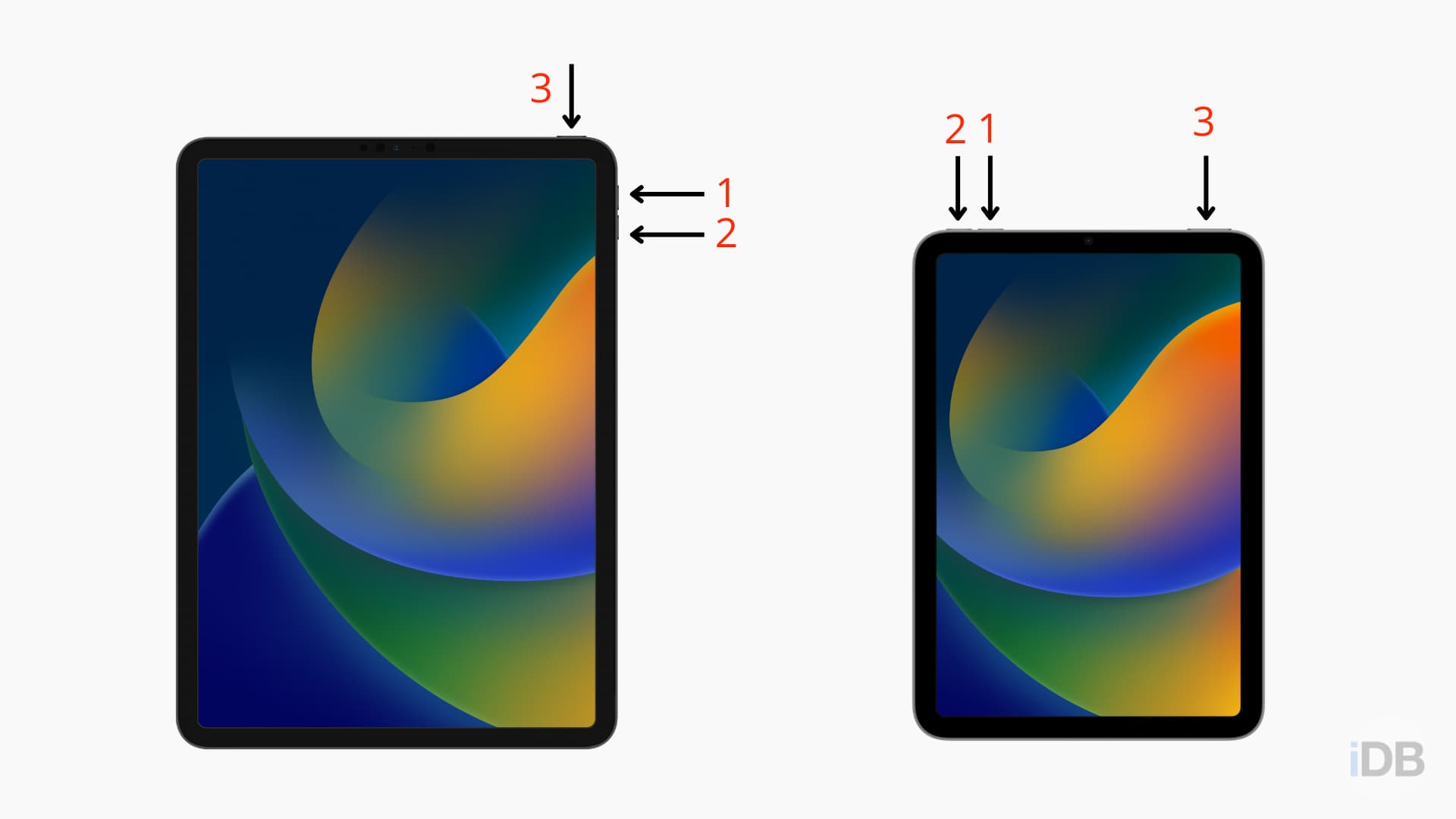
- Press and hold the Home and top Sleep/Wake buttons together until you see the Apple logo.
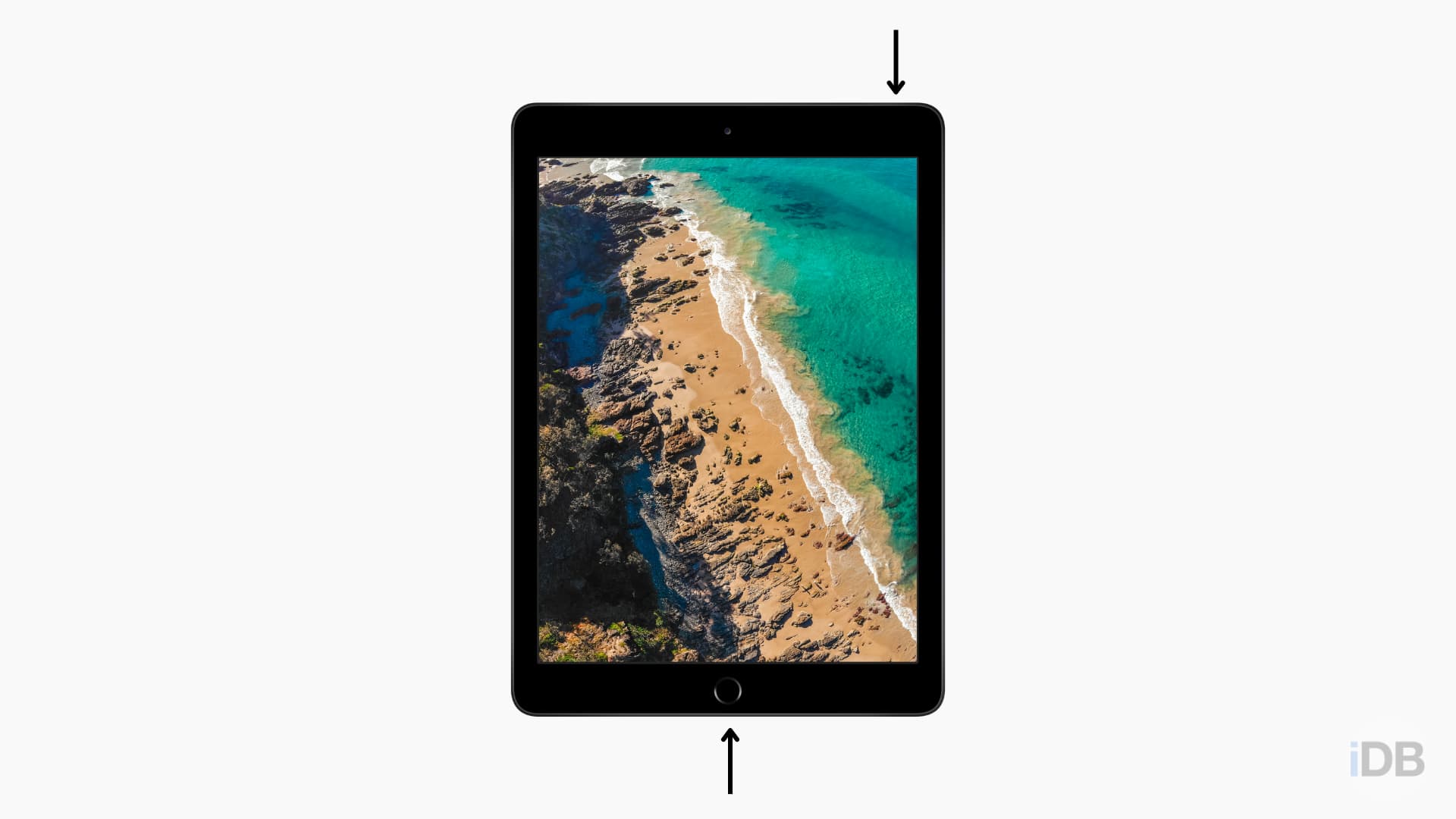
Force restarting your iPhone or iPad isn’t something you’ll do often, but it’s sure to be necessary at least once while you own the device. Be sure to check back here if you purchase a new iPhone or iPad so that you know how to hard reboot it when the time comes.
Related tips: