Your Apple Watch has a cool feature that lets it show a corresponding watchOS app on your wrist when you initiate audio playback on your iPhone. It’s called “Auto-Launch Audio Apps,” and we will show you how to turn it on or off.
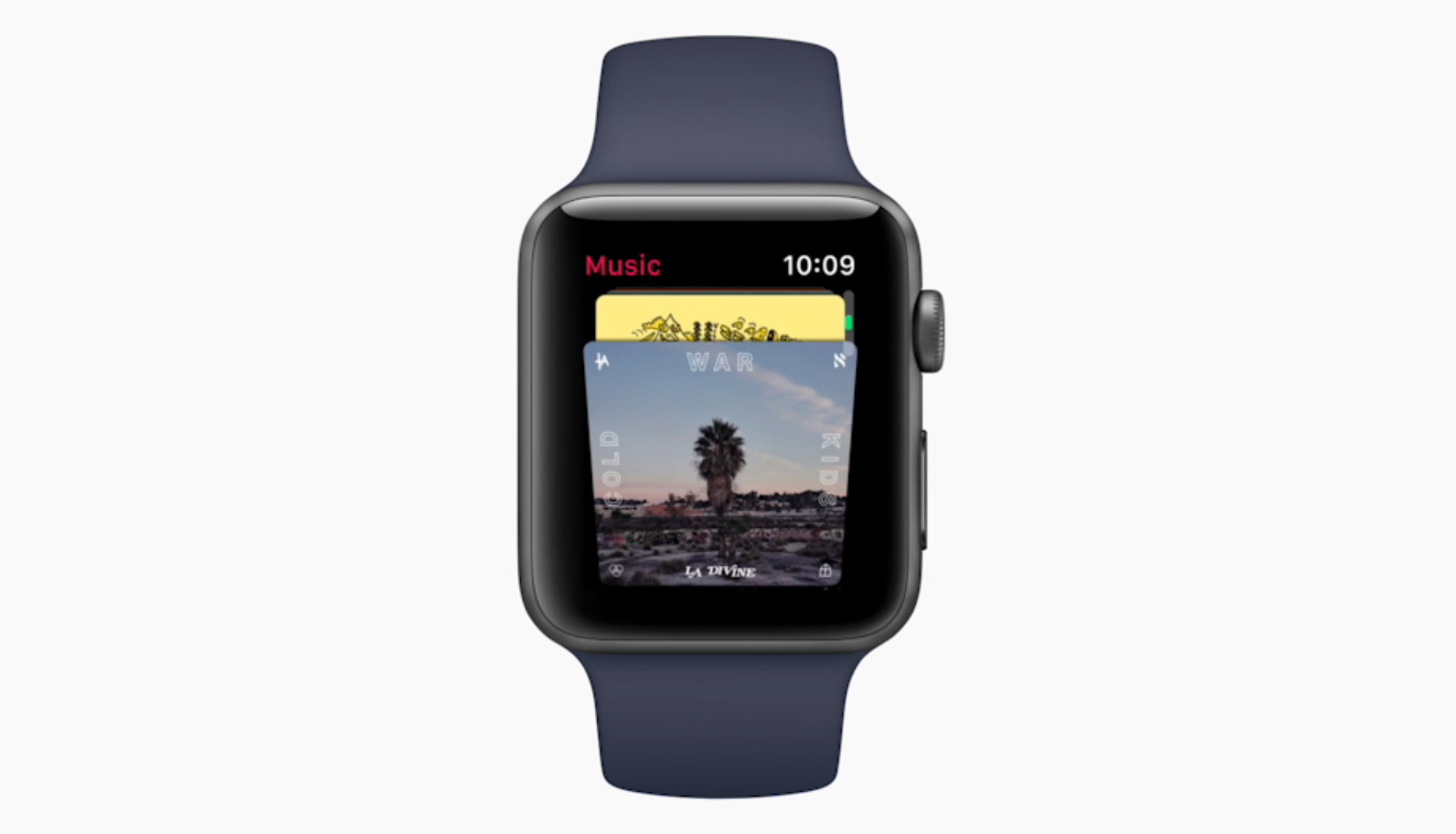
For audio apps to auto-launch on your Apple Watch, your iPhone app must have a watchOS extension that should be installed on your watch. If the watchOS component is not provided or installed, then this feature will simply show your standard Now Playing screen lacking any app-specific controls.
For example, if you use Overcast to play podcasts on your iPhone but haven’t installed it on the watch, you’ll always get the Now Playing screen with “Auto-Launch Audio Apps.”
To install a watch component that came with your iOS app, find it underneath the Available Apps heading in the Watch app on your iPhone and hit the Install button.
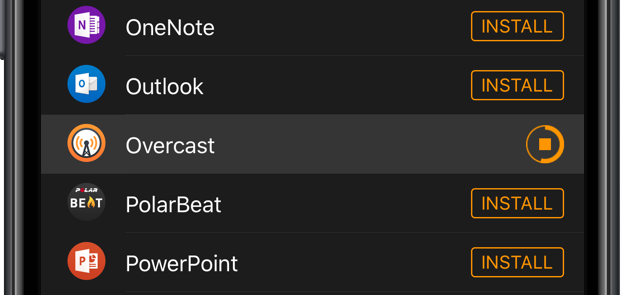
Toggle “Auto-Launch Audio Apps” on or off
It’s on by default, but you can manage it from your wrist or through the companion iPhone.
From your Apple Watch
- Open the Settings app on your watch.
- Tap General.
- Select Auto-Launch.
- Slide the toggle Auto-Launch Audio Apps to the off or on position.
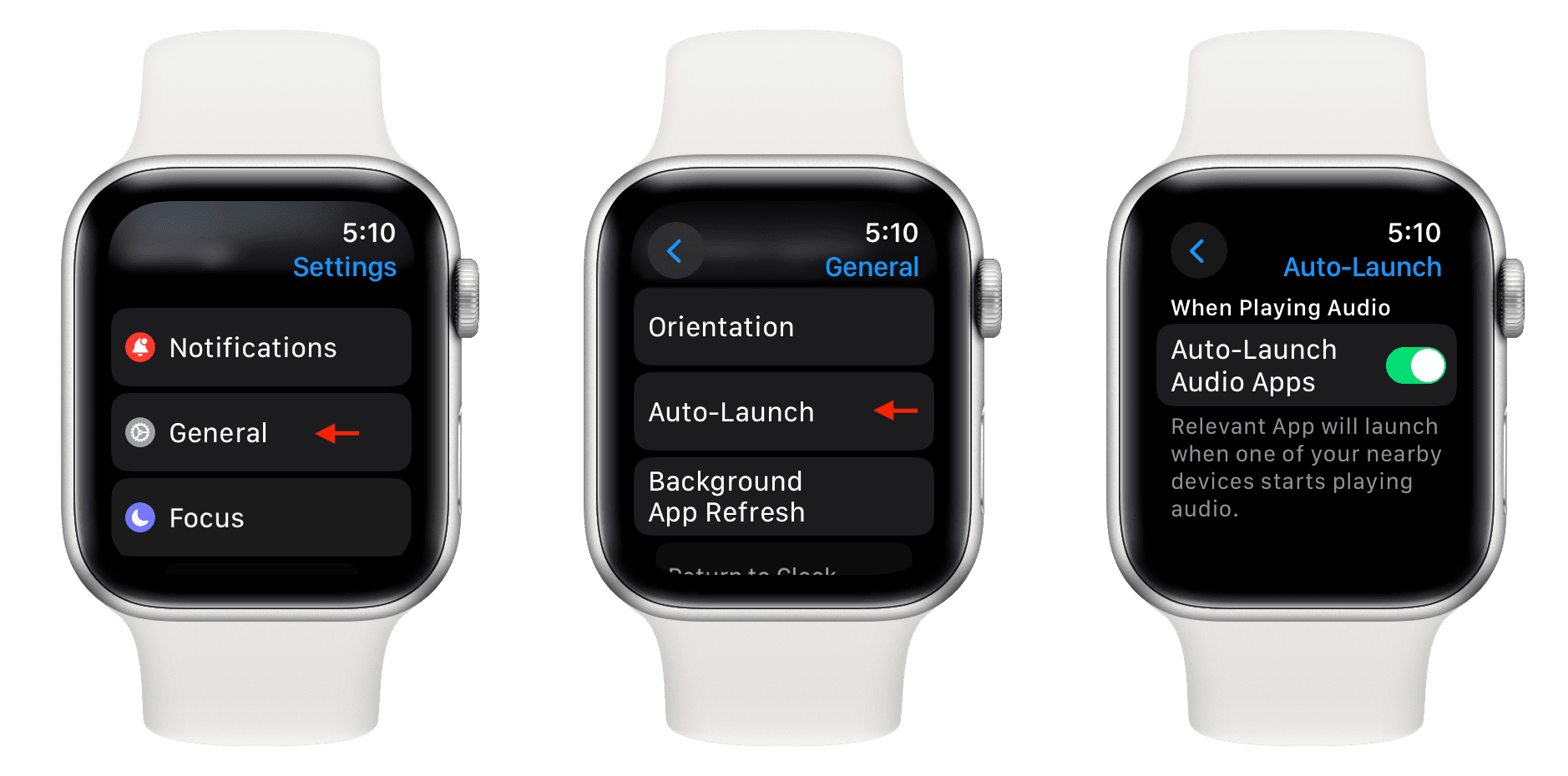
If on, initiating audio playback on your iPhone prompts the watch to put up an appropriate watchOS app when you raise your wrist or wake the screen with a tap.
From your iPhone
- Open the companion Watch app on your paired iPhone.
- Select General from the My Watch section.
- Tap Auto-Launch.
- Turn off or on the Auto-Launch Audio Apps switch.
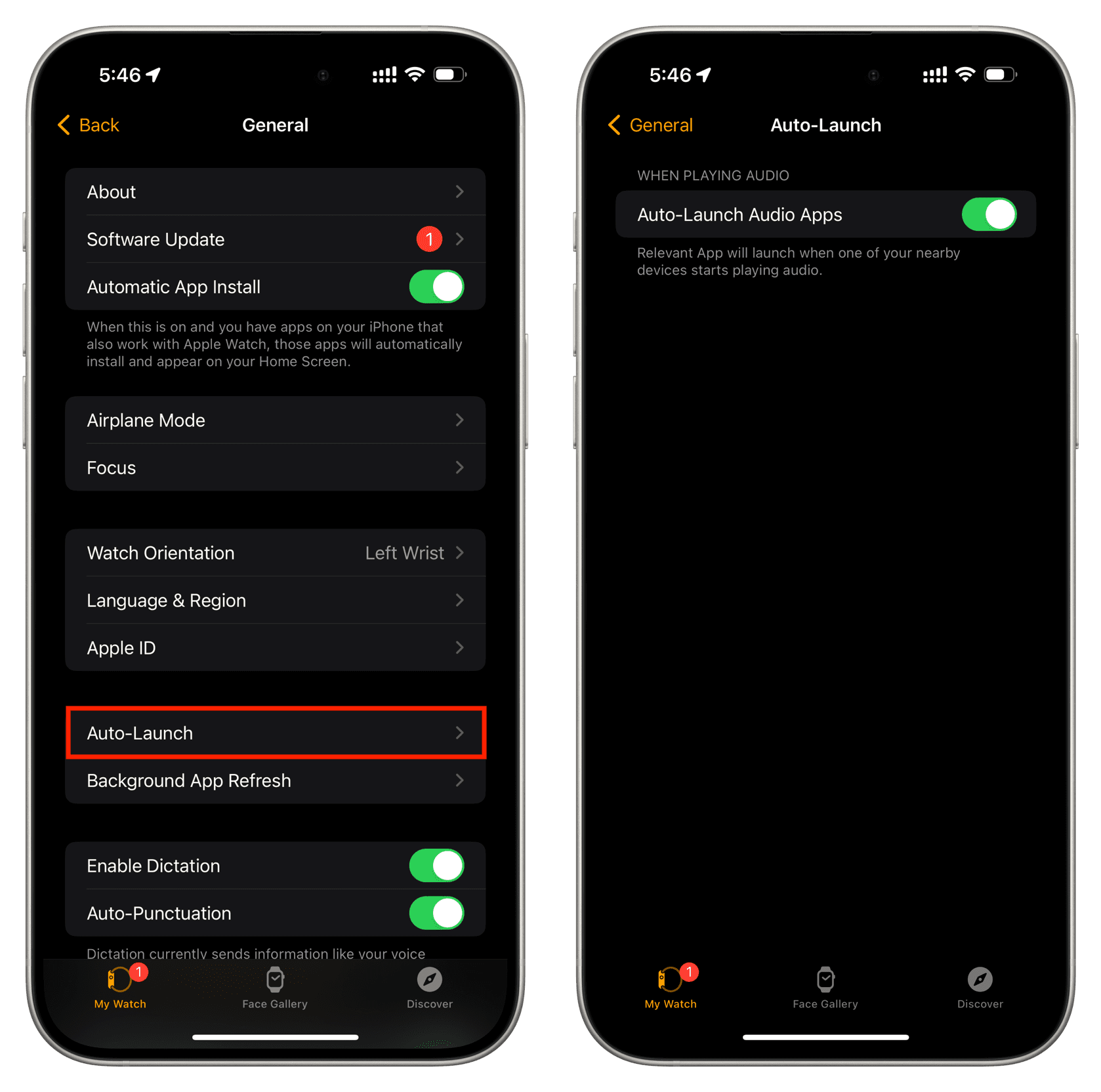
This has the same effect as toggling the feature in the Settings app on your watch.
Here’s what makes this feature awesome!
For those of you who don’t listen to a lot of music, this is obviously a nuisance, and I completely understand why you’ll want to toggle “Auto-Launch Audio Apps” off.
But if you listen to your tunes and podcasts on the go, being automatically greeted with the right app at the right time will save you from reaching for the phone to access app-specific controls, like choosing a podcast episode in Overcast.
A corresponding watch app shows up even if you play audio back using the Now Playing widget on the iOS Lock screen or Control Center. But wait, won’t the Workout app take over when in a session? Yes, but you can swipe left to get to its integrated Now Playing screen with standard audio controls.
“Auto-Launch Audio Apps” doesn’t work when navigating or using other session-based apps like Timer, Apple TV Remote, third-party fitness apps, and more.
Without Auto-Launch Audio Apps, I have to go to the Recent Apps and find Overcast in the Dock if I want to favorite a podcast or play a specific episode. With “Auto-Launch Audio Apps,” I can start a podcast episode on my iPhone, knowing that the full Overcast app will be waiting right there on my wrist whenever I raise my arm.
Check out next: How to use Smart Stack widgets on Apple Watch