Learn how to turn on the bold text feature on your Apple TV to switch to a much heavier font that makes it easy to read things throughout the user interface.
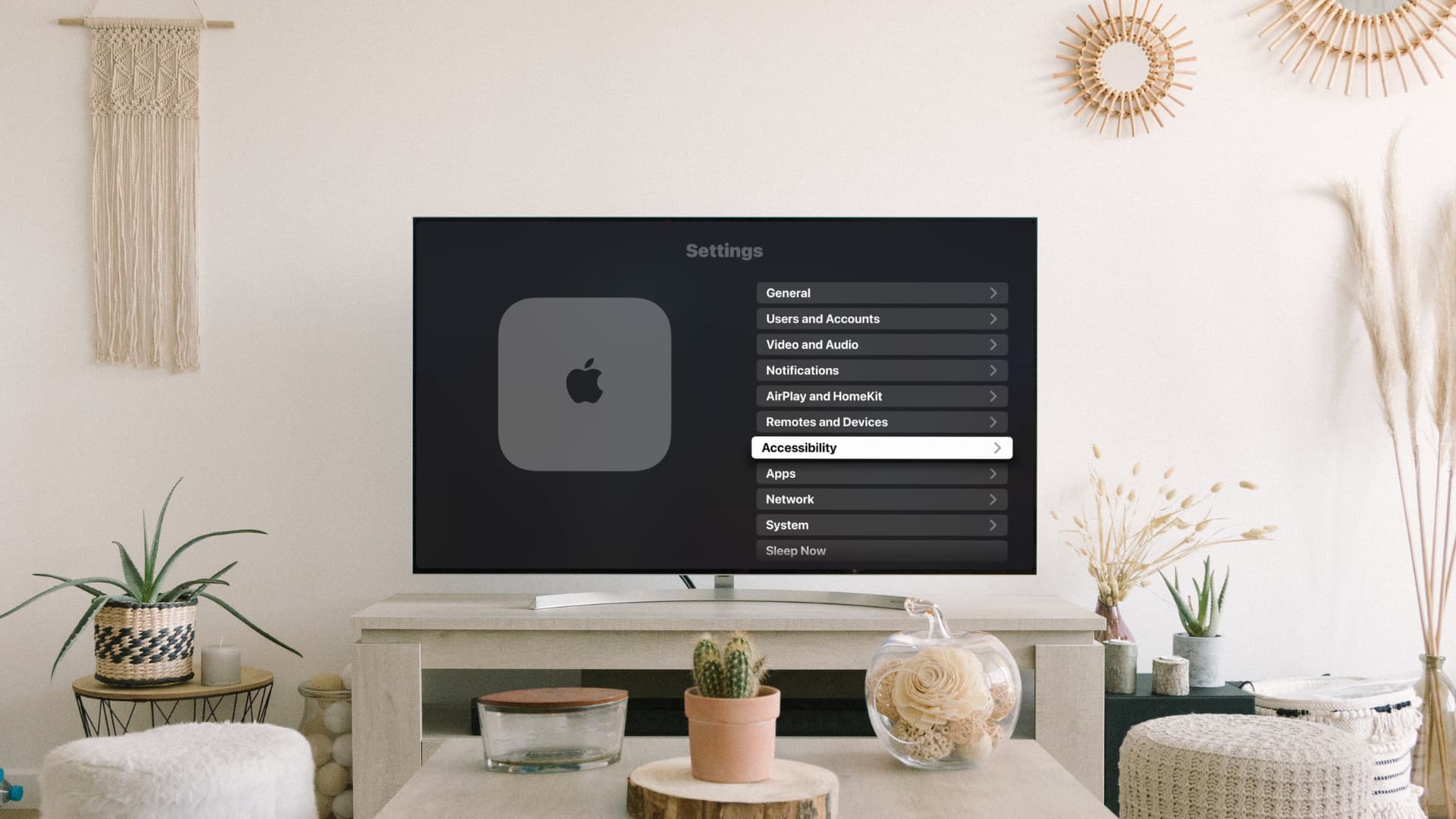
Apple TV defaults to using a light typeface throughout the tvOS interface. If your vision is not as it used to be, light typeface makes the text difficult to distinguish from background shading, even if your box is hooked up to a really big screen TV. To help with that, the Apple TV software provides an option to use a much heavier font, making the text easier to read.
Before we get to it, we should point out that this nifty little feature is supported on any Apple TV model from the fourth-generation model onward.
How to enable bold text on Apple TV
- Open the Settings app on your Apple TV.
- Scroll down the list of options and select Accessibility.
- Select Display.
- Select Bold Text and change it from Off to On.
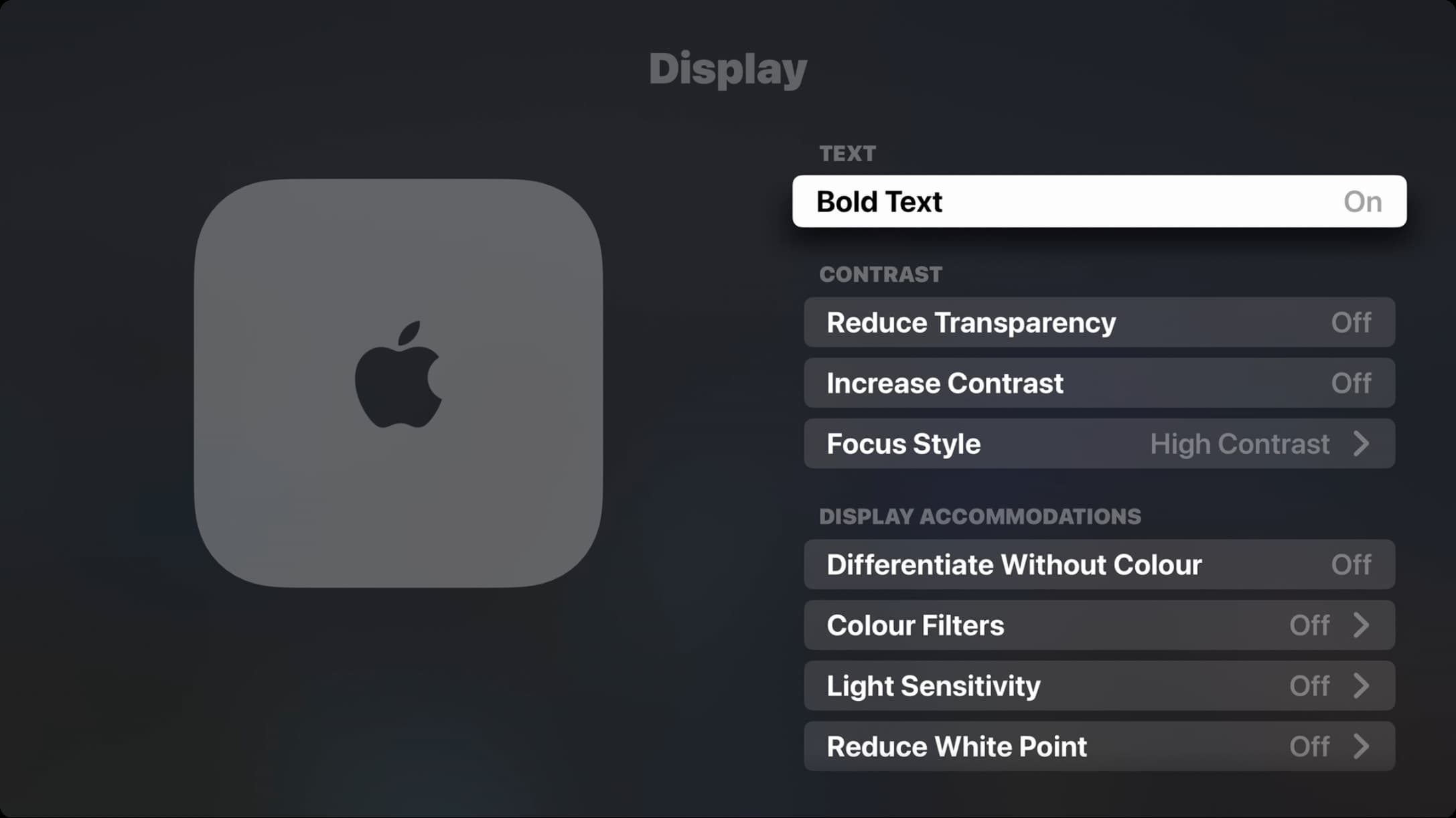
With the bold text option turned on, tvOS replaces the light San Francisco typeface with a much heavier variant across the interface, including places like the Settings app, your Apple TV Home Screen, and other places where text is displayed.
Note: If you are on an older model of Apple TV running an earlier build of tvOS, you will have to go to Settings > General > Accessibility. From here, highlight the Bold Text option, then press the Touch surface on your Siri Remote. A message pops up saying enabling the bold text option will require a restart. Click Continue if you’d like to enable this option or Cancel to abort the operation.
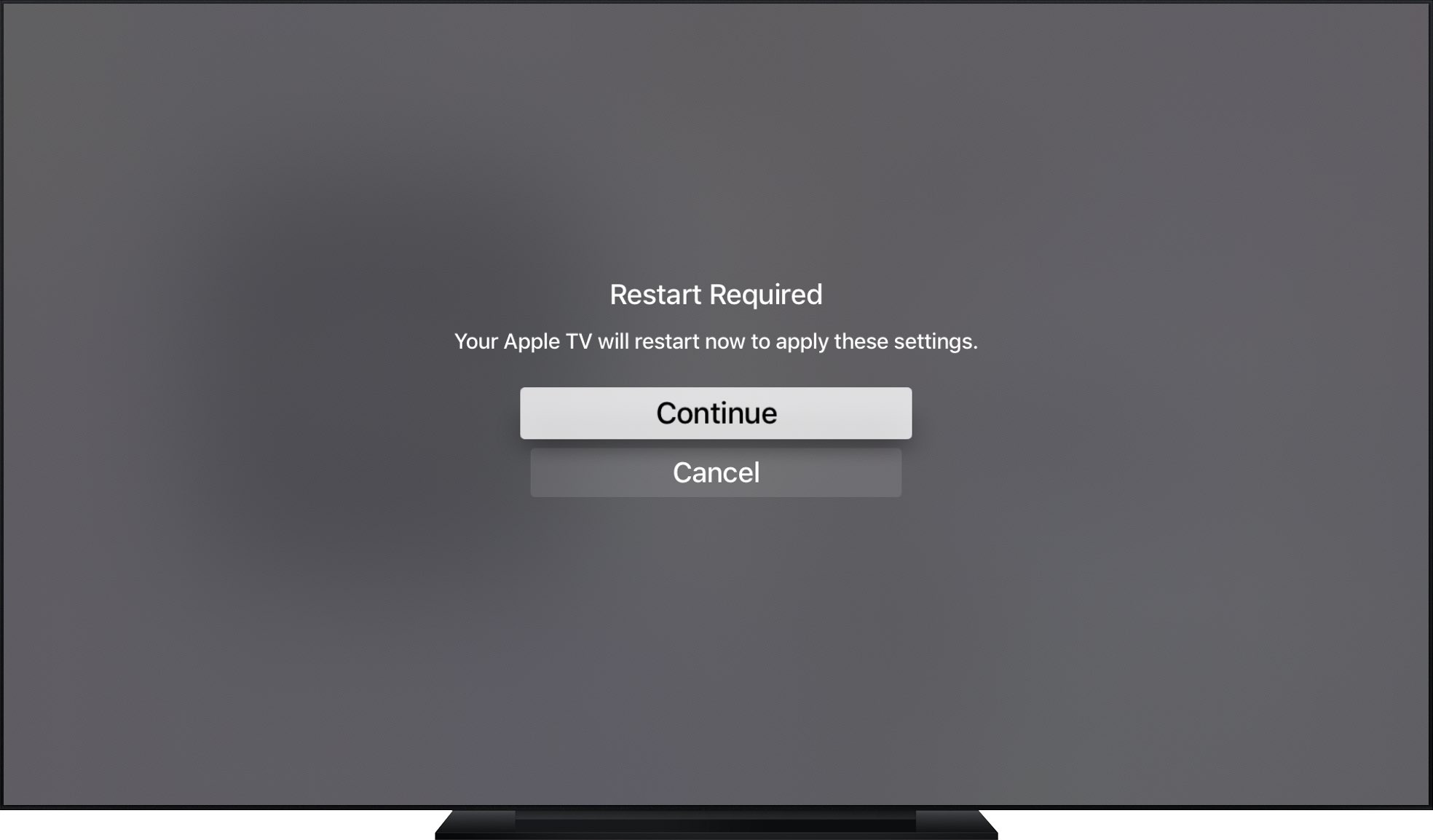
If you don’t have 20/20 vision or simply find the light San Francisco font ineligible, especially against darker backgrounds, go bold for easy-to-read text.
Do you have difficulty discerning if a Home Screen icon is selected or not? If so, how about putting a nice glow effect around tvOS’s selection rectangle by enabling a high-contract cursor?
On the same note: