Learn how you can enjoy high-quality HDR (High Dynamic Range) movies and TV shows in the Apple TV app on your iPhone or iPad. A quick heads up: it’s a lot easier than you think!
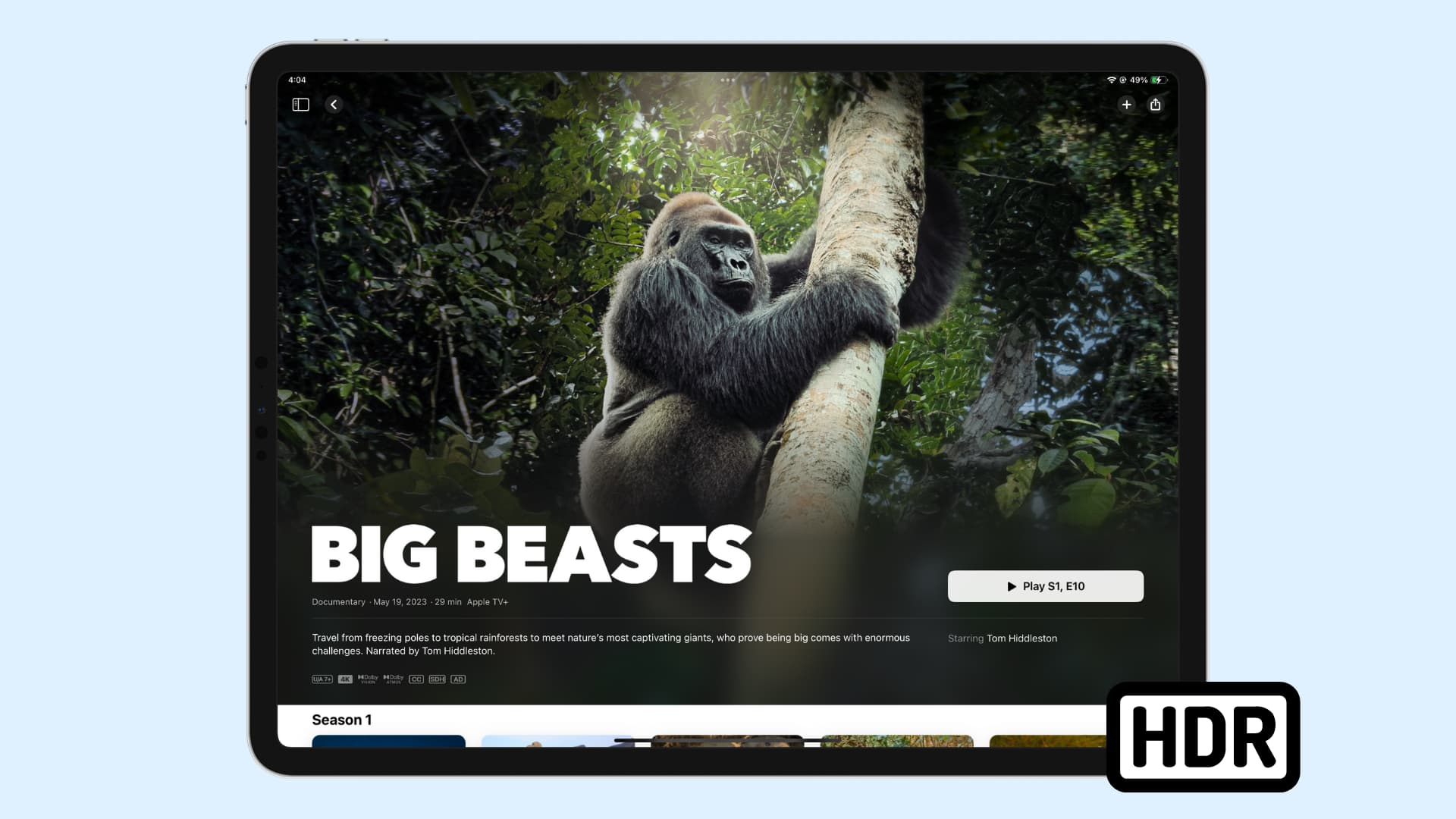
1. Look for the HDR tag
Earlier, you had the option to go to the iOS Settings app, tap TV > iTunes Store, and turn on the switch next to Download HDR Videos.
But on recent versions of iOS and iPadOS, you do not have the option to turn HDR on or off. Instead, the movie or TV show will automatically play in high dynamic range and Dolby Atmos when available.
So, how do you know if a movie or show is available in HDR? To check this:
- Open the TV app on your iPhone or iPad.
- Tap Apple TV+ or (iTunes) Store and find the movie or TV show you want to watch.
- On the item title page, if you see tags for Dolby Vision or HDR, that means you can watch this video in HDR.
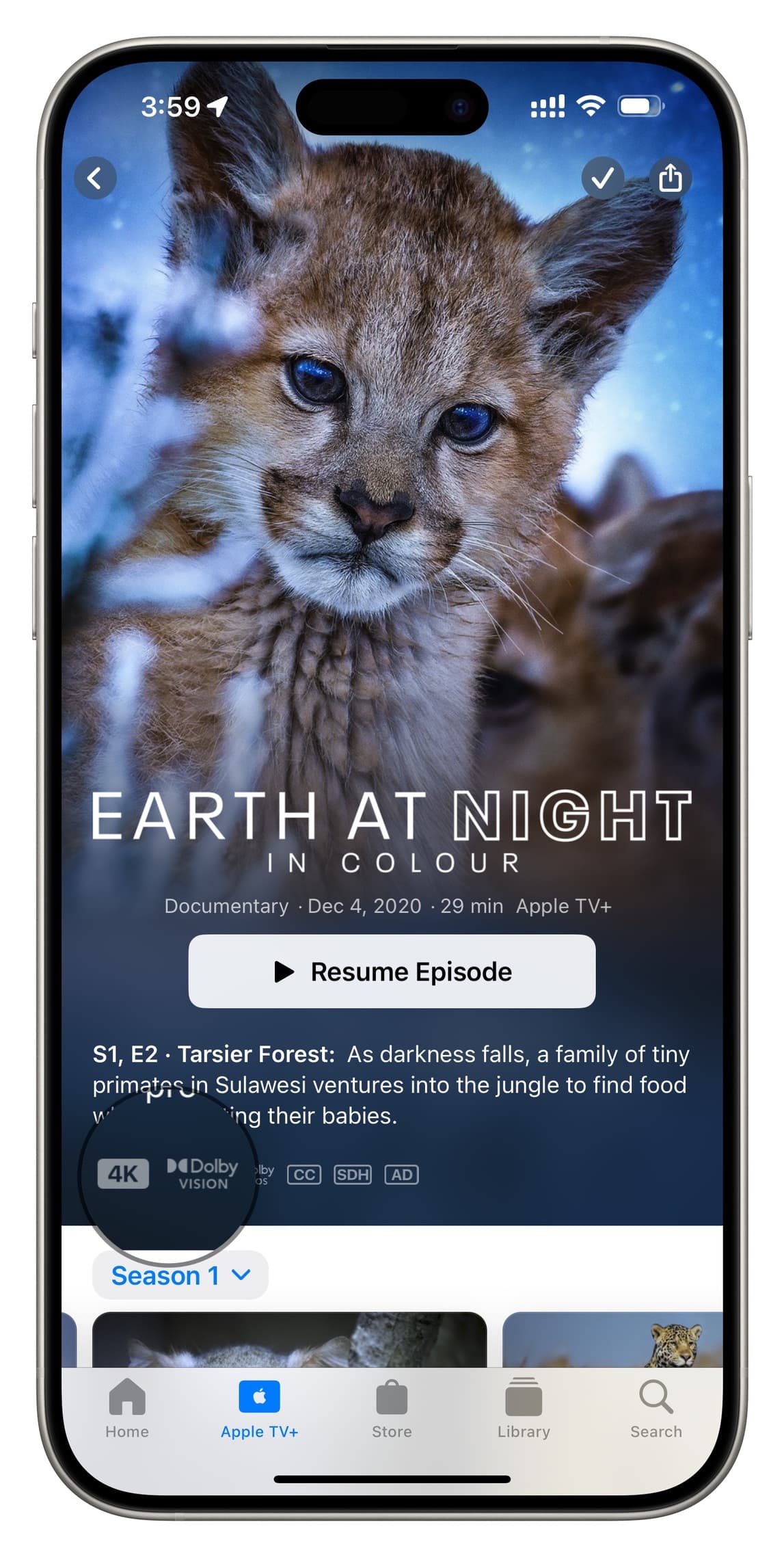
Note: HDR is a catch-all term for all the different standards out there. Dolby Vision is what Apple predominantly uses for HDR on its platforms, but you may also see other labels in the TV app and iTunes Store, like “HDR10” and “HLG.”
2. Increase your video streaming quality
HDR playback will look best only if the movie or TV show is streaming at high quality. To ensure this, go to iOS Settings > TV and set streaming and download options to High Quality in place of Automatic, Data Saver, or Fast Downloads.
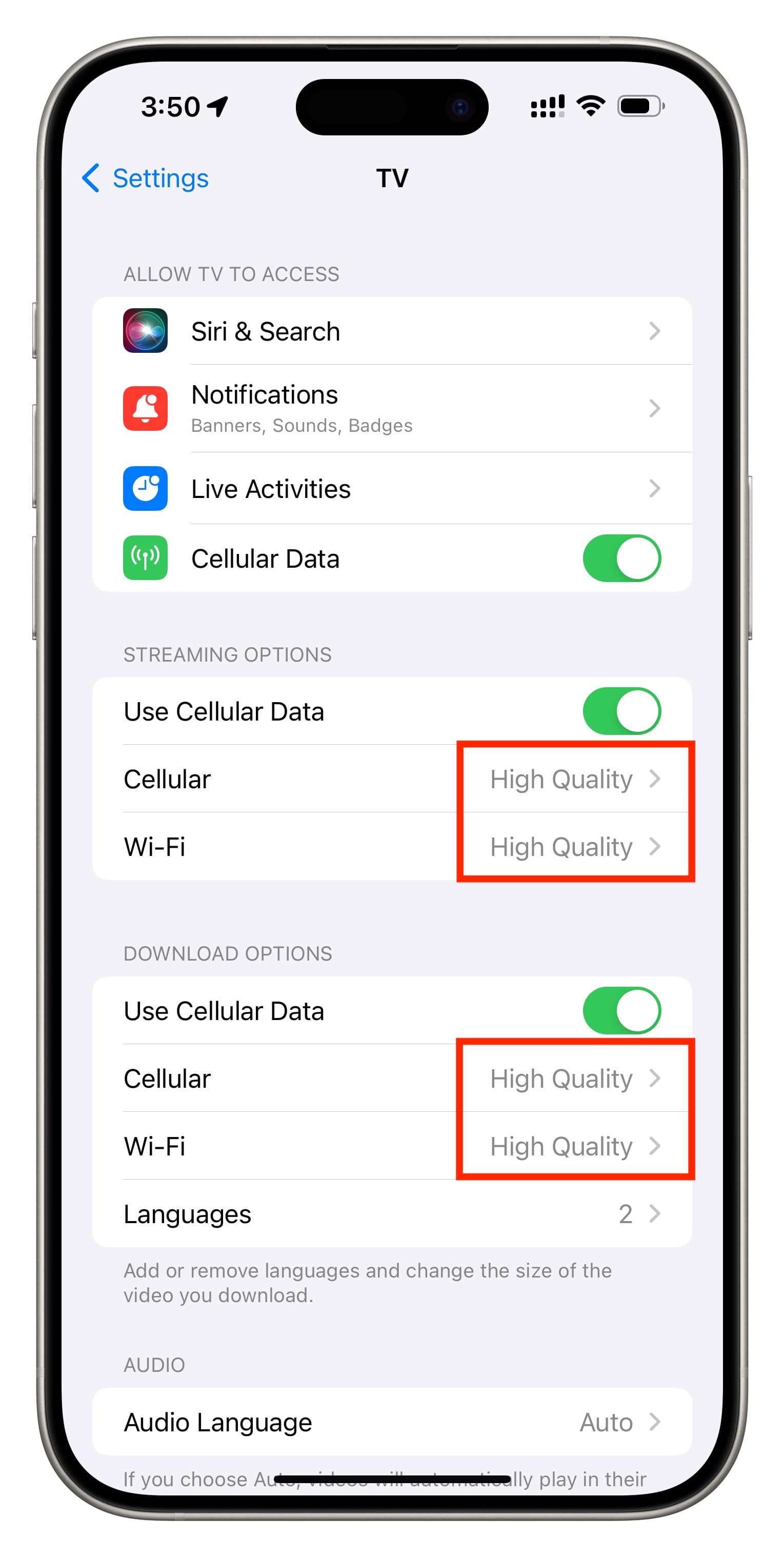
3. Make sure you have a fast internet connection
Apple recommends 25 Mbps as the minimum speed for watching 4K HDR videos smoothly. So, to have an optimal movie playback experience, make sure you have a sufficient cellular or Wi-Fi data allowance and the speed is fast. We have separate tutorials to help with all this:
- How to see your download and upload speeds on Mac
- Tips to fix slow Wi-Fi on iPhone and iPad
- How to increase cellular data speed on iPhone
4. HDR is also available on downloaded and previously purchased content
The HDR version is downloaded automatically when you download movies and shows for offline viewing in the TV app. This is true irrespective of whether you download the video in high or low quality.
Secondly, if you have previously purchased a movie or TV Show in HD, and now that title is available in 4K HDR, you may be able to get it in this gorgeous quality for free. Simply look for the relevant HDR or Dolby Vision tag on the movie page, and you should be able to stream or download it in the best quality.
5. Record and watch HDR videos
iPhone 12 and newer models automatically record videos in HDR to “capture true-to-life color and contrast.” So, unless you have gone to Settings > Camera > Record Video and turned off the switch for HDR Video, your iPhone will automatically capture HDR videos in appropriate situations.
When a video is recorded in HDR, you will see the tiny HDR tag in the top right of the screen. You can watch it on the iPhone or AirDrop it to your iPad and watch it in full HDR glory on the big screen.
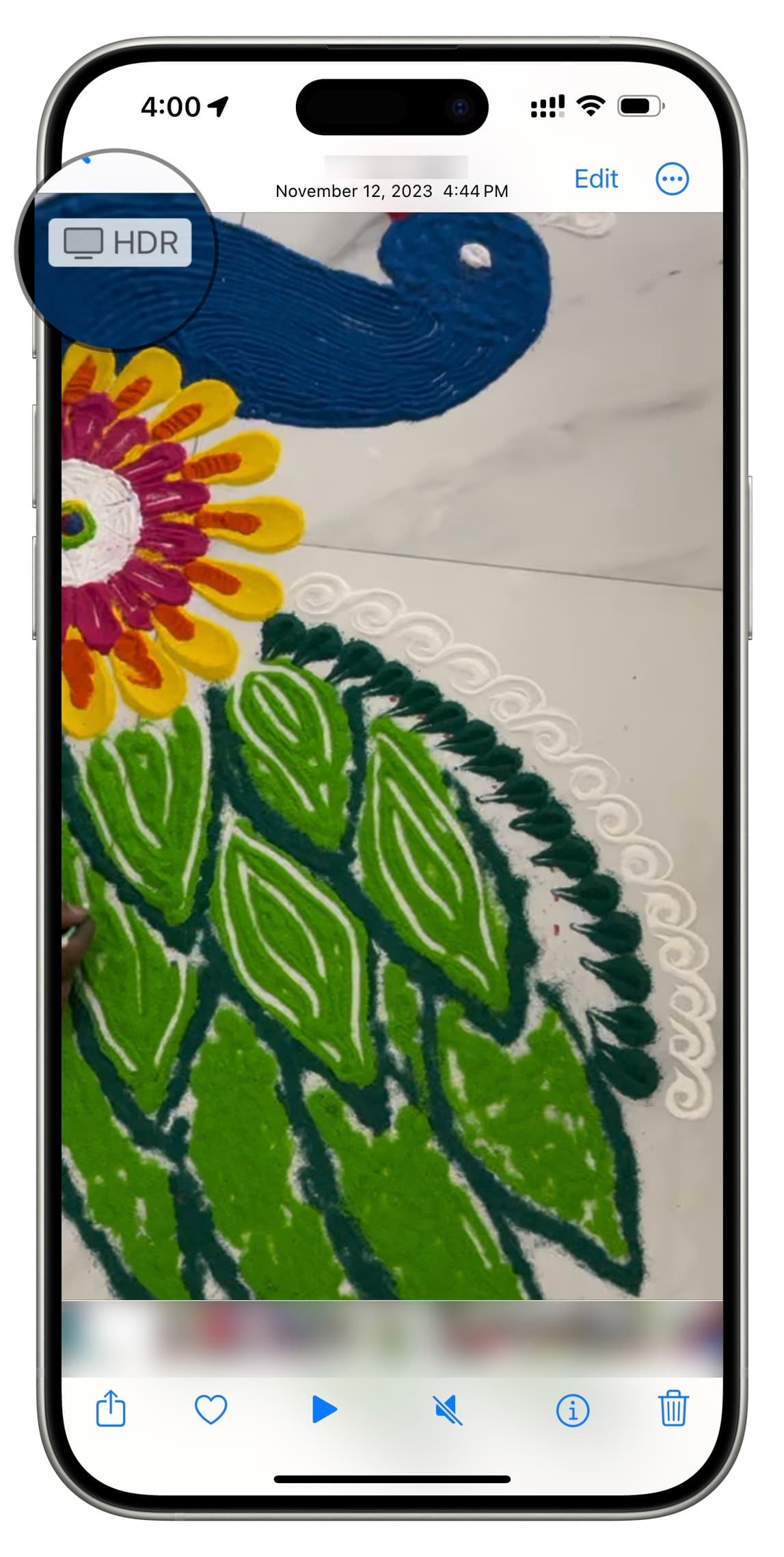
About other video streaming apps
Along with the Apple TV app, other streaming services like YouTube and Netflix can also stream content in HDR on your iPhone or iPad. In most cases, HDR content will play automatically, provided the video and your streaming plan supports it.
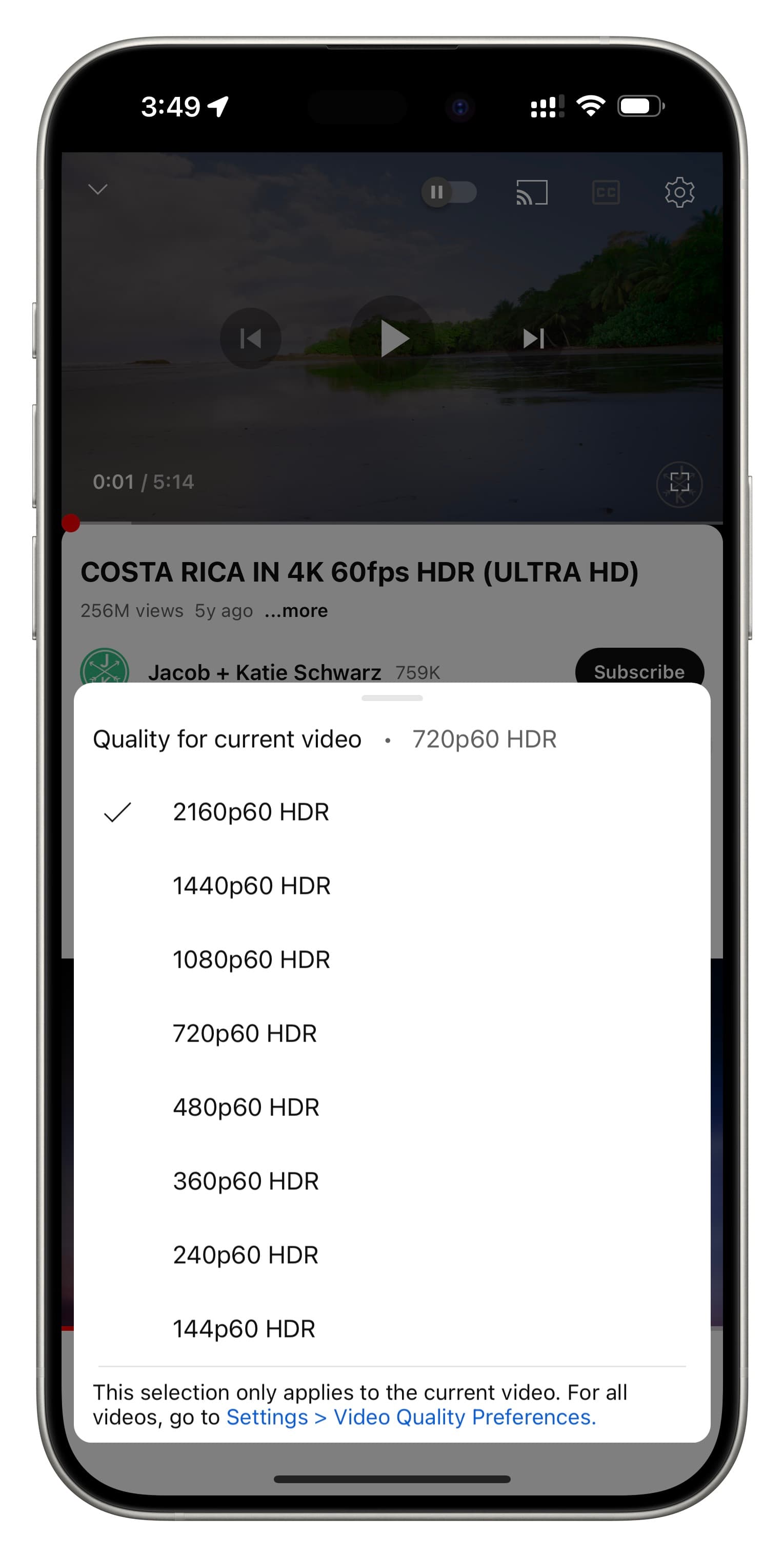
Note: Netflix may not play content in HDR if your iPhone or iPad is in Low Power Mode or it’s using cellular data.
How HDR content compares
Apple says that ‘HDR videos have a broader range of colors and luminance.’ The big question is, how does it compare to standard, non-HDR content?
I’ve always been a big proponent of the fact that 4K isn’t the next big revolution; HDR is. 4K just happens to be coming along for the ride. 4K is just an increase in pixels, but HDR really makes a difference in how good the content looks.
There is a clear difference when viewing HDR content on your iPhone or iPad. Colors are much more vivid. Scenes have more contrast. Blacks are deeper than they normally are. Overall, it just looks better.
For a good idea of how it looks, check out the video above, but here are a few screenshots if you don’t have the time. Take into consideration that this is viewed through a camera lens, and colors pop even more in real life.

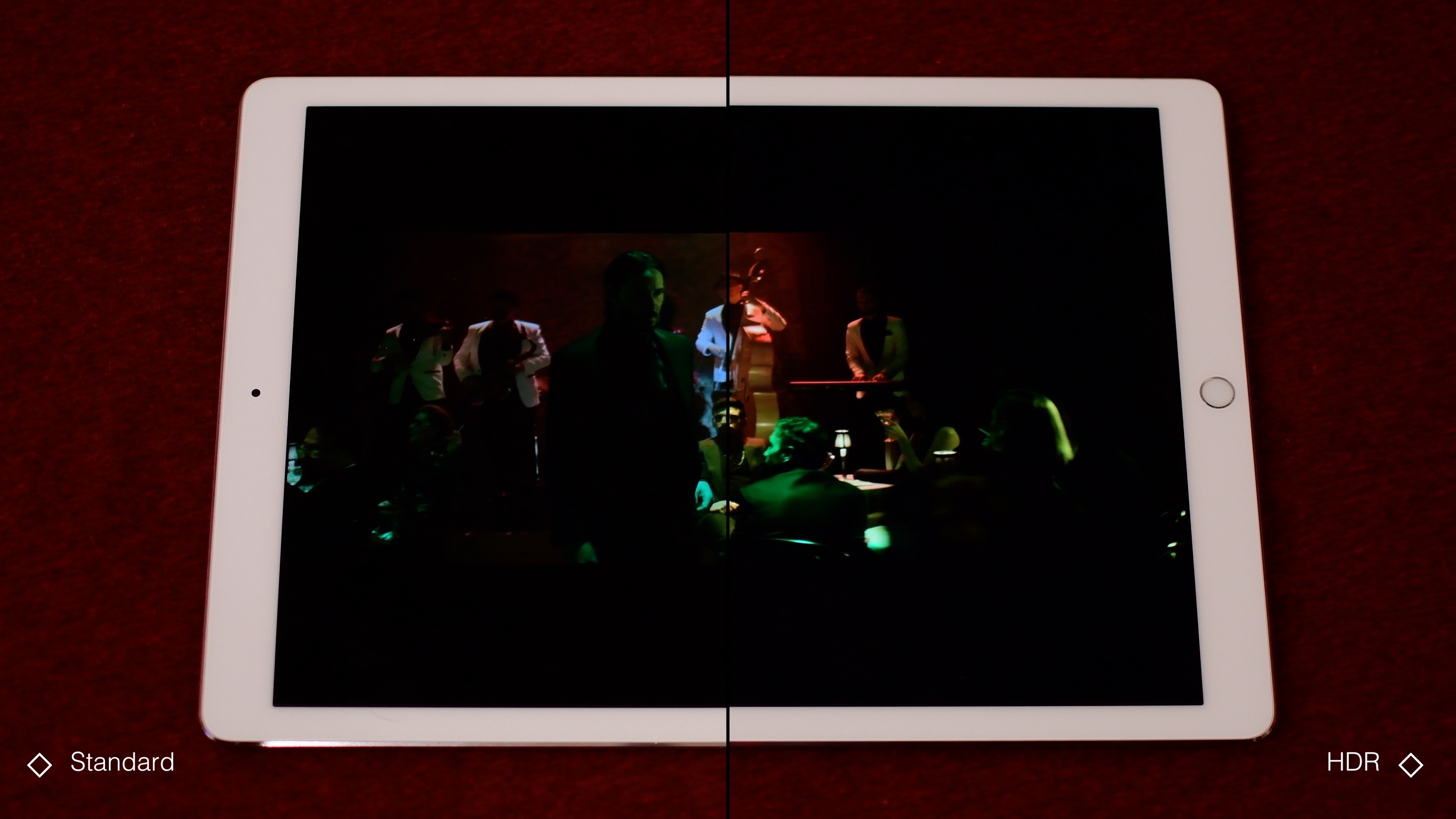
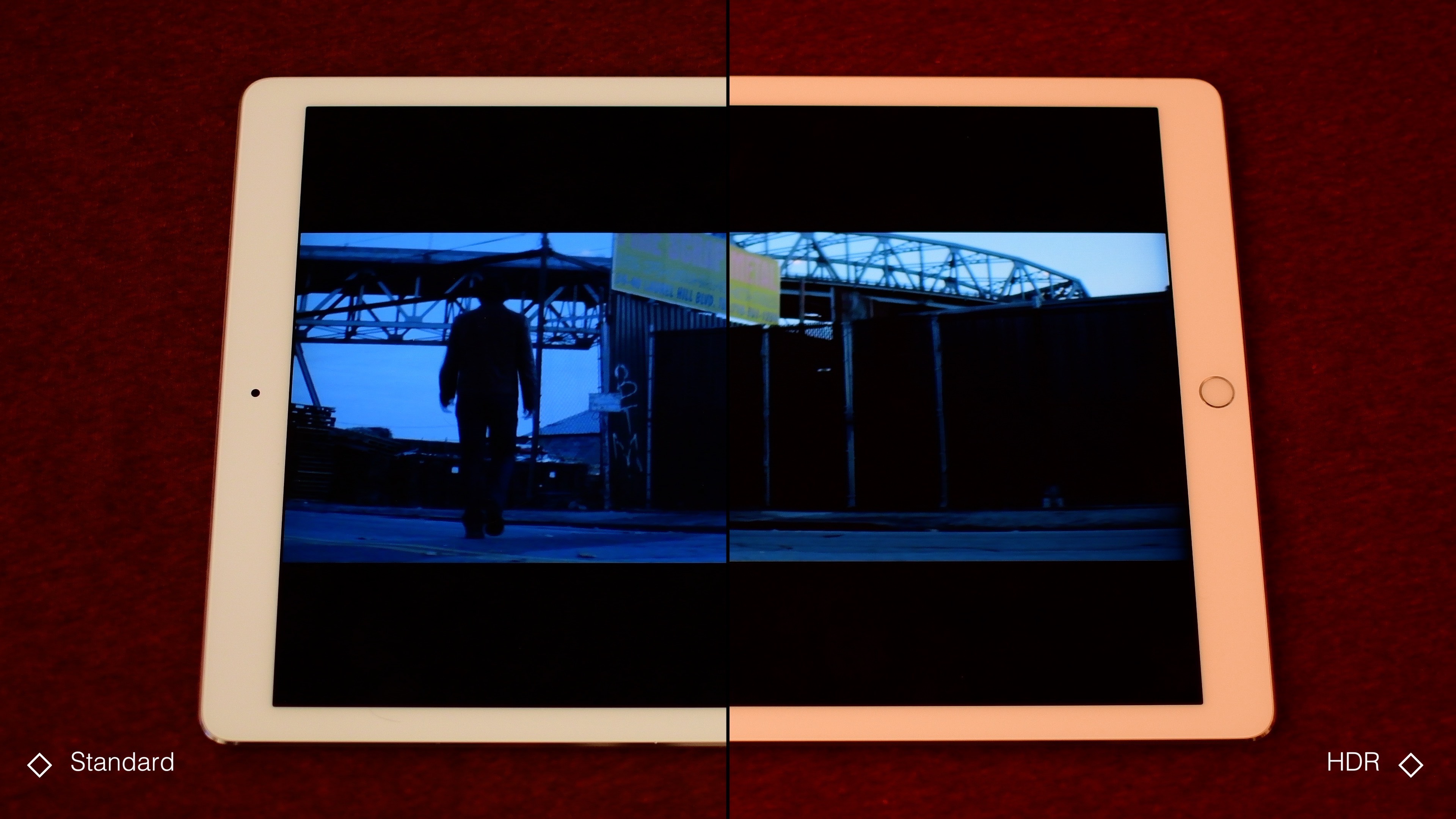
Check out next: How to stream Apple Music and Spotify at the best possible audio quality