In this brief tutorial, we will show you how to see the current firmware version of your Apple Pencil using the Settings app on your iPad.
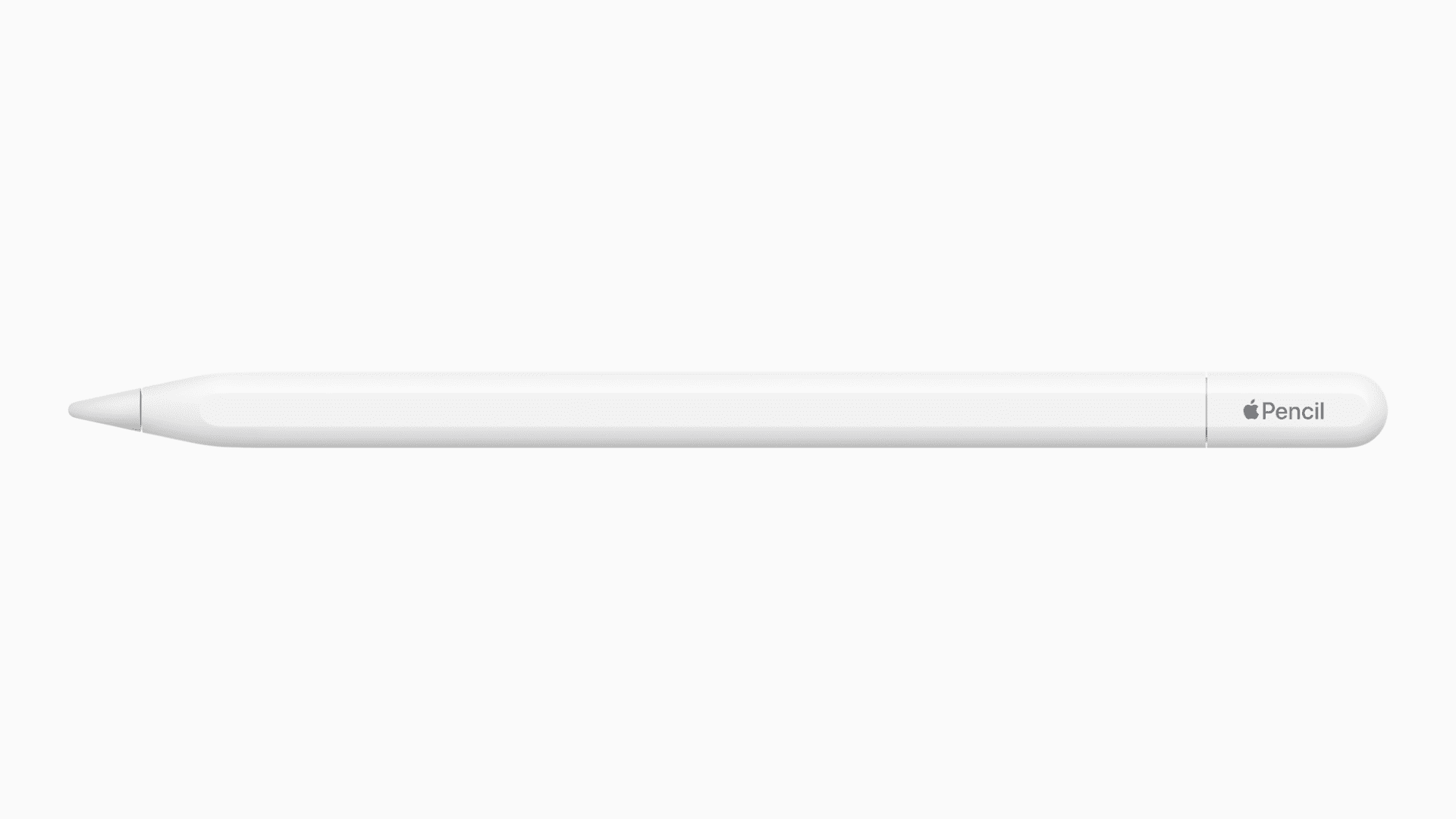
Apple Pencil is probably the smartest pencil available on the market, and this is only possible by Apple’s legendary integration of software and hardware. While the hardware of an Apple Pencil cannot be upgraded, the software can, and the firmware of the device is periodically updated in the background.
If you’re wondering what firmware your Apple Pencil is currently running on, here’s where to look for that piece of information.
This tutorial applies to all Apple Pencil models.
Related: How to find out your AirPods firmware version
Find your Apple Pencil firmware version
- Make sure your Apple Pencil is charged and connected to your iPad via Bluetooth.
- Open the Settings app on your iPad.
- Go to General > About.
- Scroll down, and you will see a field for Apple Pencil. Tap it.
- You will see the Firmware Version number for your Apple Pencil here, along with other handy information like Model Number, Serial Number, and Hardware Version.
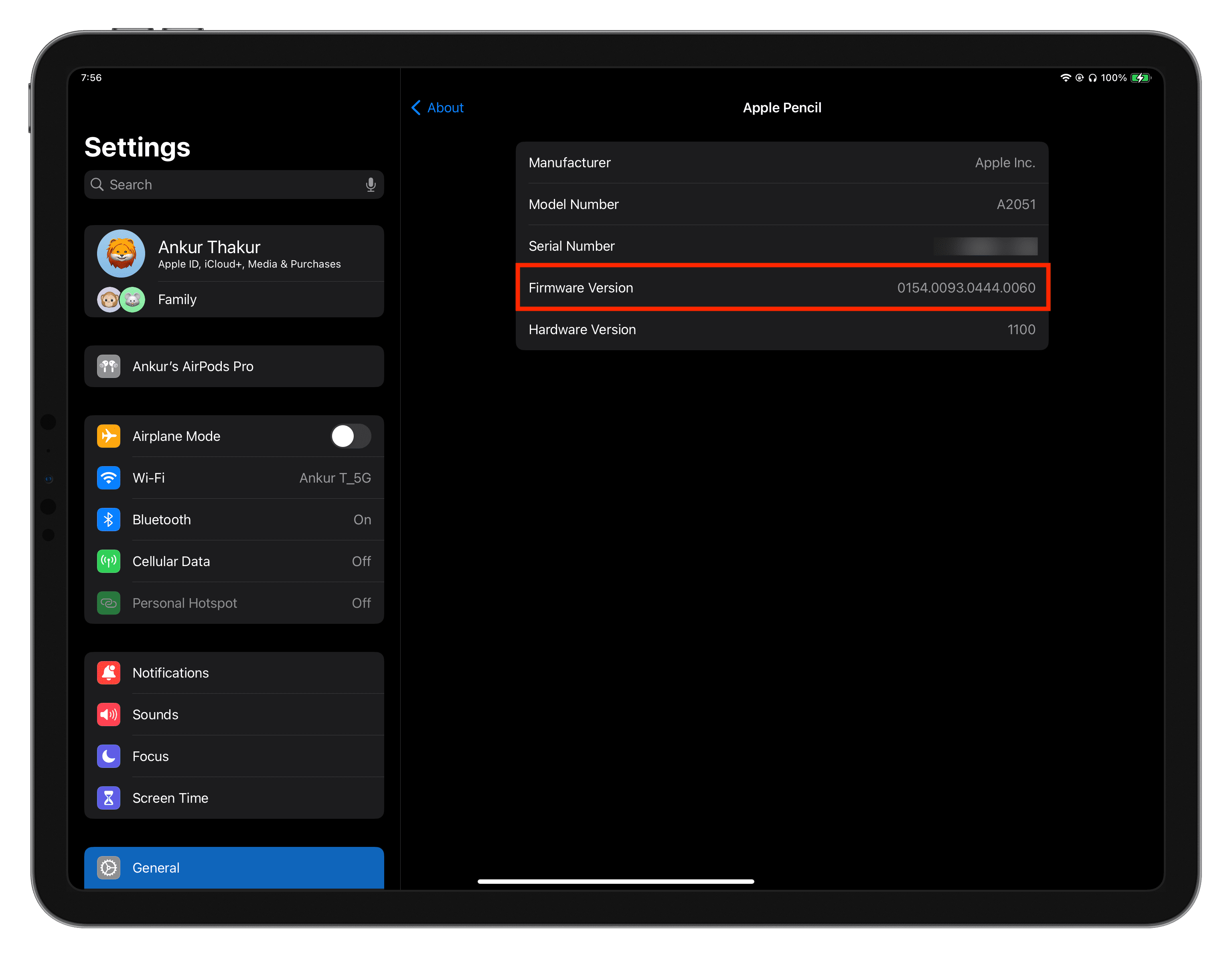
Unfortunately, that’s all you can do about it. To my knowledge, there is no way to force a firmware update or see the changelog of what’s included in a newer firmware version.
If you don’t see your Apple Pencil in iPad Settings, double-check it’s connected to the iPad via Bluetooth. You can do that by going to iPad Settings > Bluetooth and seeing the word “Connected” next to your Apple Pencil.
In case that doesn’t help, stick your Apple Pencil 2nd generation to your iPad’s Magnetic side. If you have an Apple Pencil with a Lightning or USB-C port, connect it to your iPad’s charging port.
Check out next: