Check out this video that takes you through the full step-by-step watchOS restore process on an Apple Watch using Apple’s iTunes software and a hardware-based dongle from MFC called iBus.
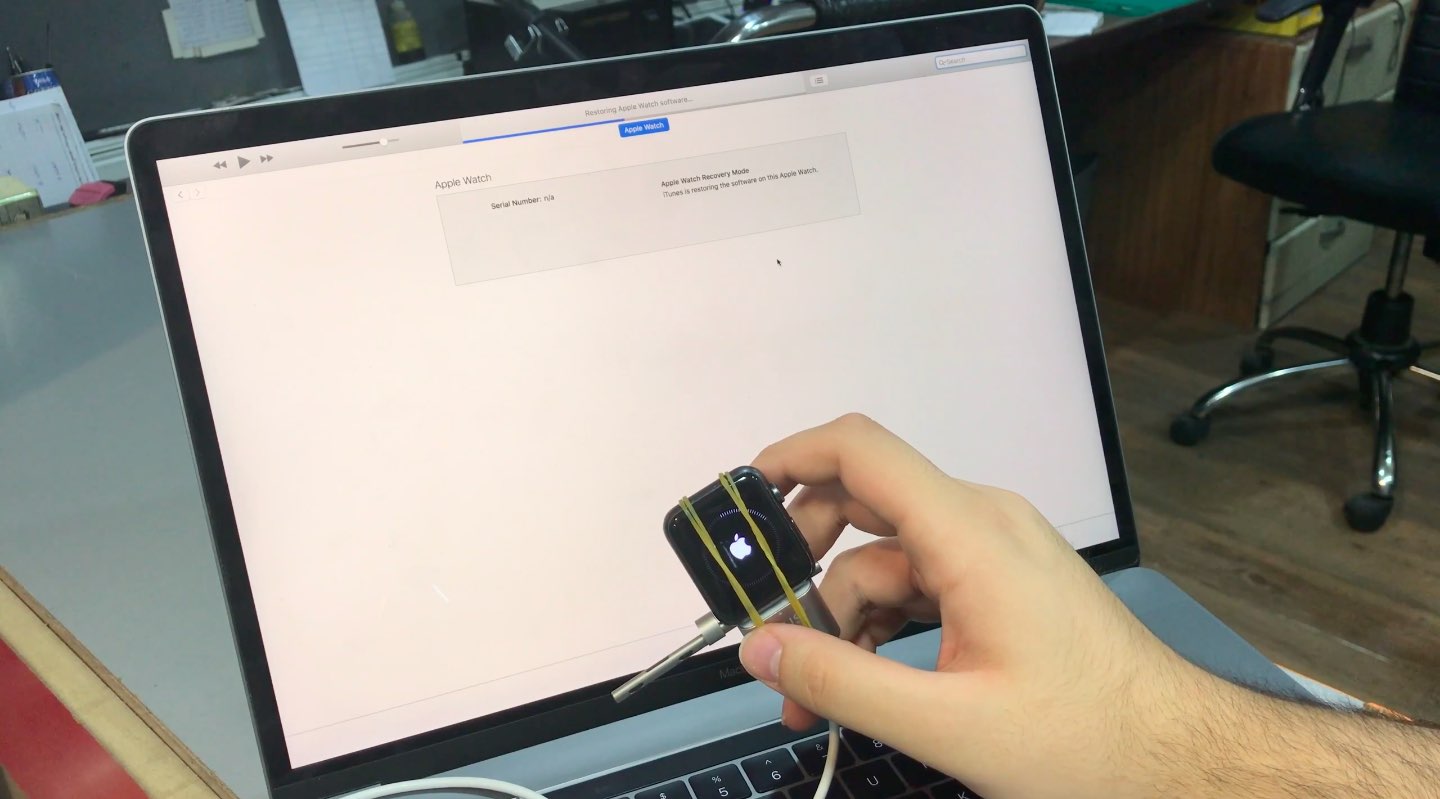
Apple Watch lacks a Lightning connector, but the iBus dongle connects to its special diagnostics port to provide you Lightning-to-USB connectivity with desktop iTunes.
The dongle is priced at $100 for first-generation watches and $120 for Series 2 models.
It supports both 38mm and 42mm sizes and, as mentioned, connects to your watch’s hidden diagnostics port. Simply connect your iPhone’s Lightning cable to the other end of the dongle, then connect the cable to a USB port on your computer.
With iBus, you can perform a full watchOS restore in iTunes for Mac or Windows using a firmware file on your computer, saving you a trip to an Apple Store if the watchOS software stops working in a manner that cannot be resolved by resetting the device to factory settings or performing an over-the-air update in the companion Watch app.
Once you put your Apple Watch in DFU mode and iTunes has recognized it, you can downgrade to an older watchOS version, restore the firmware and more.
iBus even lets you program your watch’s replaced touch digitizer.
Keep in mind that performing any kind of software installation through the diagnostic port on your Apple Watch voids the warranty. Unfortunately, Apple does not make the full watchOS restore files available publicly, so you must be sure you already have the related firmware before attempting to restore or update your Apple Watch with iBus.
Note that Apple Watch Series 7 and later do not have this hidden port. So, you cannot use it to enter DFU mode and restore your newer Apple Watch models.