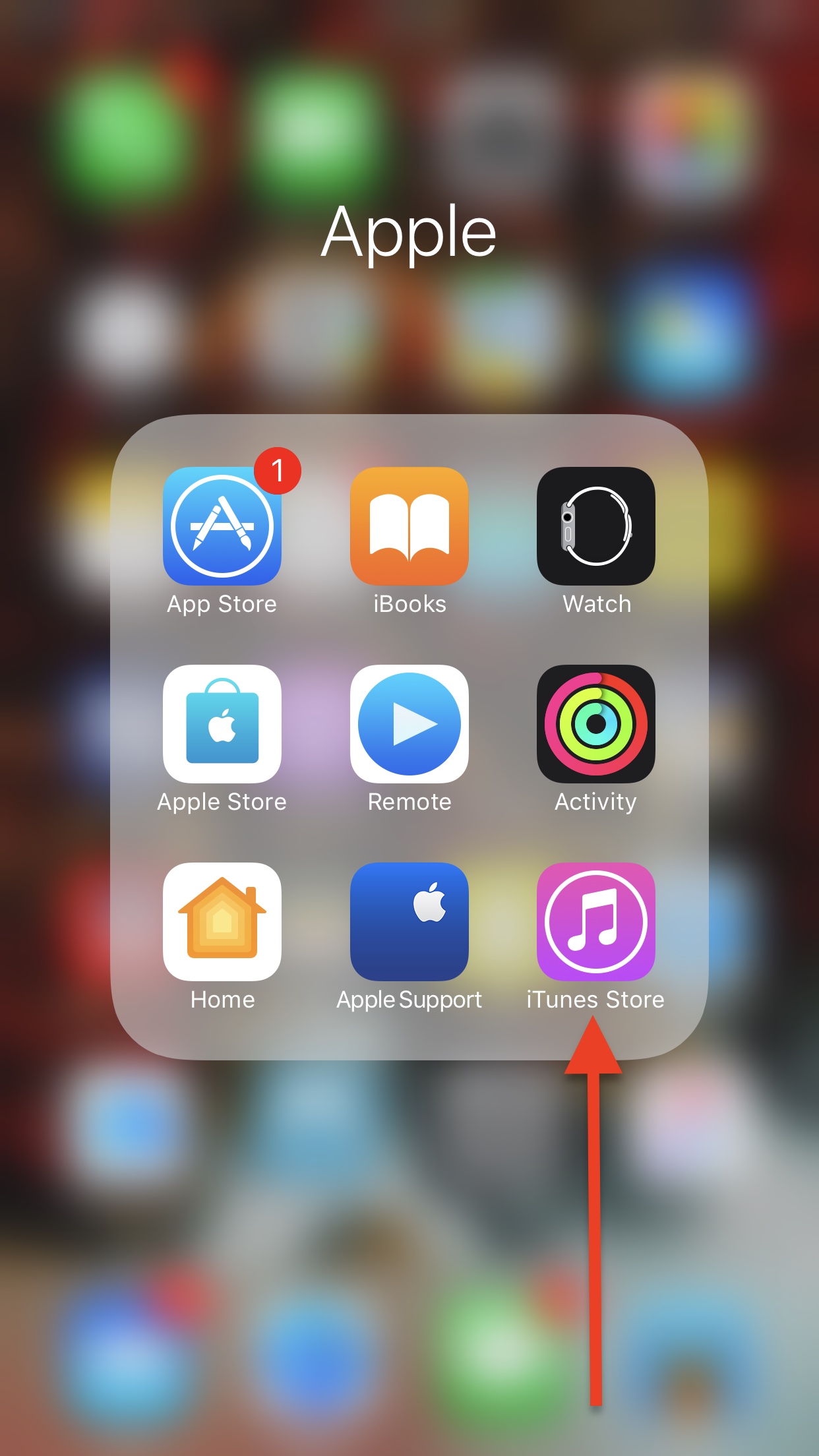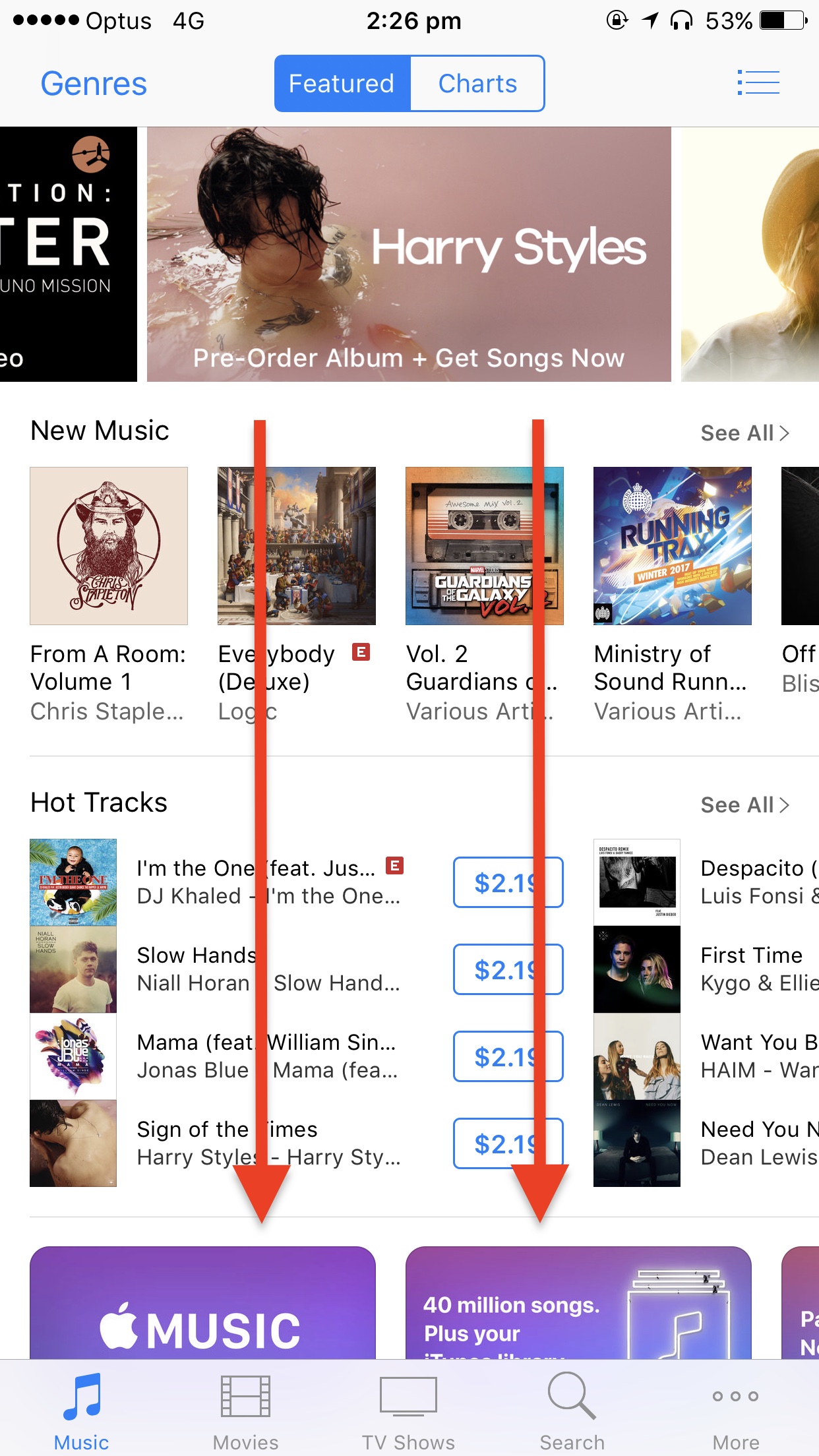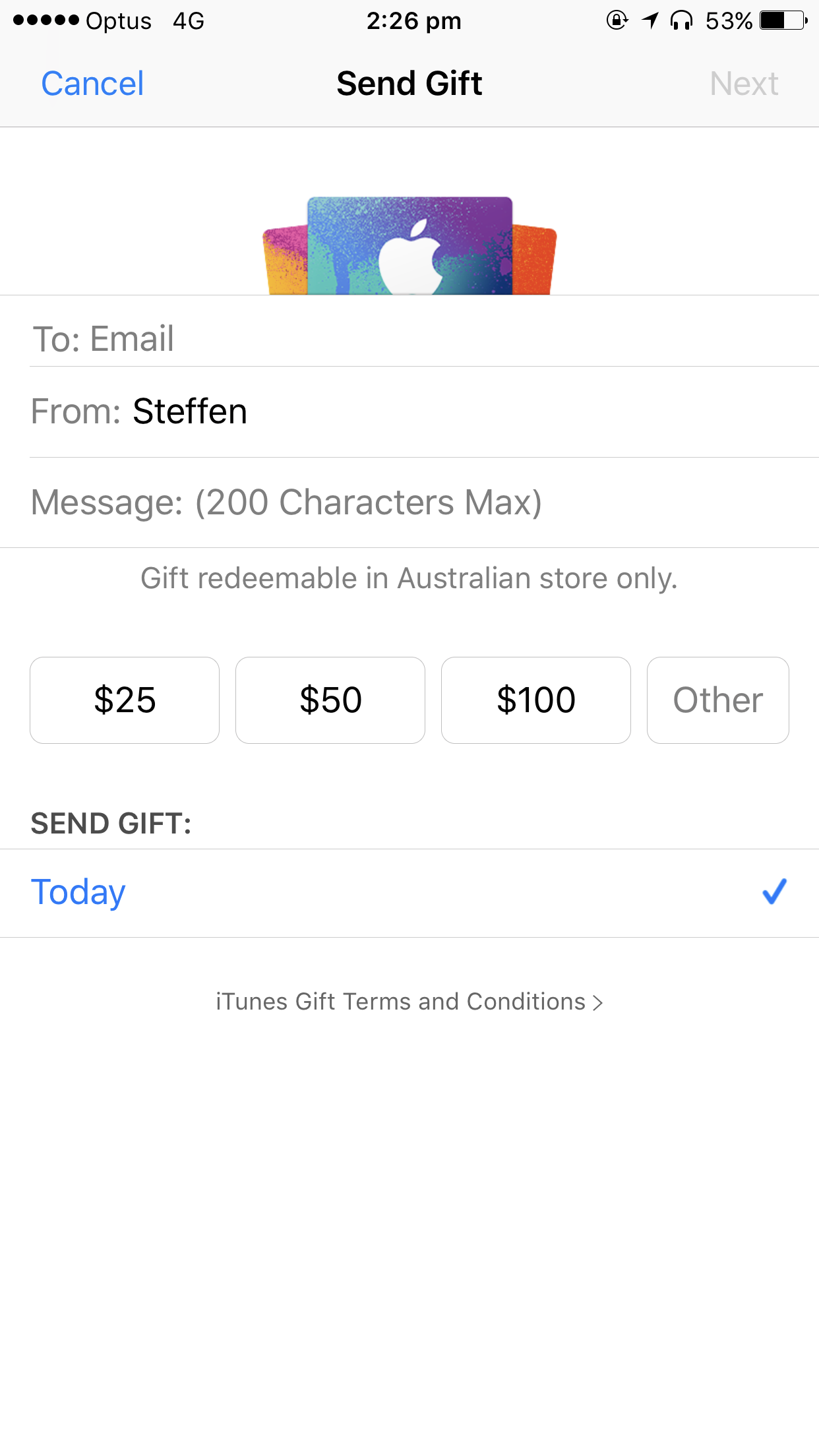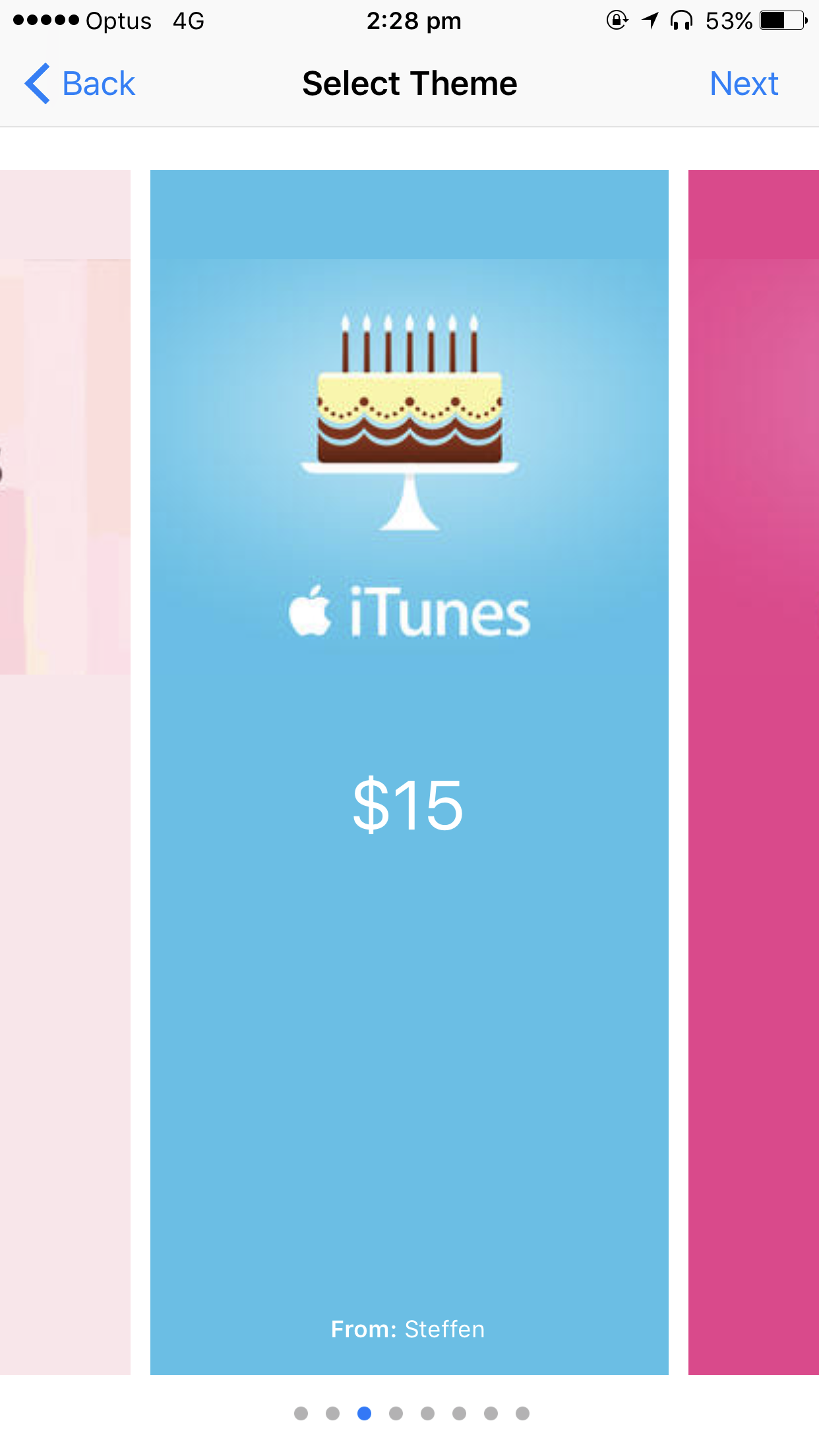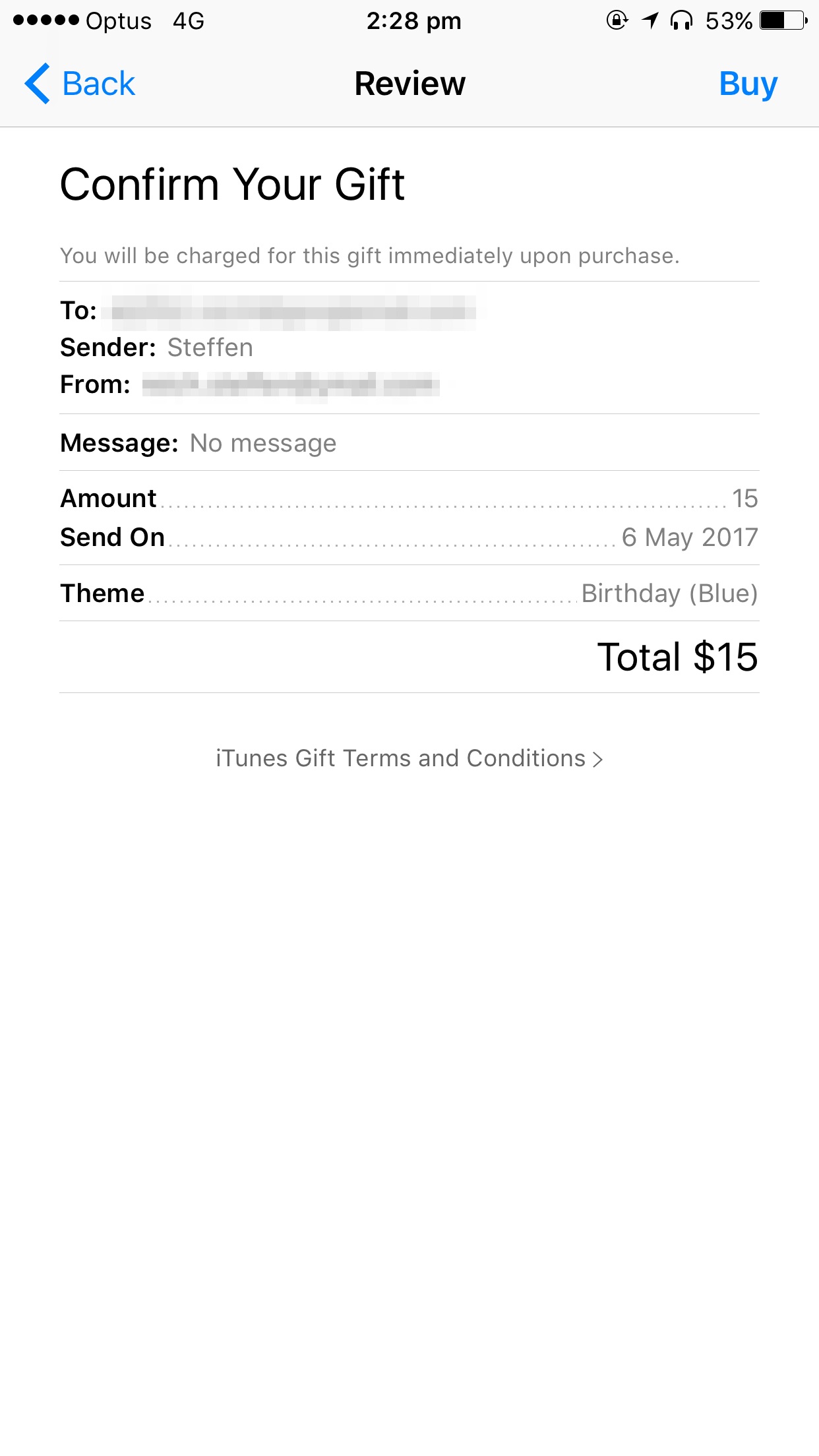A particularly cruel proverb says there’s more than one way to skin a cat. True or not for cats, its intended meaning certainly applies to sending iTunes gifts and gift cards to your loved ones. For years, Apple has done their homework to make sure we can easily swoop up gift cards for iTunes at most retailers, online through services such as PayPal and also directly gift apps or music we come across and want to share immediately.
On top of the bevy of options available, there’s another simple trick to send (any desired) iTunes credit to a fellow application user, right through iTunes or the App Store on iOS. While on no account a hidden gem, we haven’t called attention to it before on iDB, so let’s bring you up to speed on it if necessary.
Want to quickly give your kid’s iTunes account a little financial boost or send someone App Store credits for his or her birthday? Well, it’s a walk in the park with the few steps outlined below. Just grab your iPhone or iPad and follow our lead!
How to gift iTunes and App Store credit on iOS
1) Open the iTunes Store or App Store app on your iPhone’s or iPad’s Home screen. In this example, we’ll go with the iTunes Store.
2) On the cover page, swipe down to the bottom of the interface.
3) Once you’ve scrolled past all the media on offer, locate the two rounded-edges boxes called Redeem and Send Gift, both of which relate directly to the Apple ID that is currently active. Tap Send Gift.
4) You next get to name the recipient of your gift in the To: box, write a Message if wanted and most importantly choose the amount of money you want to transfer. If none of the preset dollar amounts look particularly appealing to you, simply hit Other and key in any value between $15 and $200.
In addition, iTunes lets you determine the date of consignment, meaning you can comfortably set a date for the gift to arrive on the other end. After filling in the blanks, touch Next in the top right corner.
5) Pick a theme and continue by again selecting Next.
6) Finally, confirm the details entered (name and addresses) are correct. If so, time to cap it off and hit Buy. Now lean back and feel good about yourself, because you just made somebody’s day.
As a final remark before we close, keep in mind that the country you have selected for your iTunes & App Store also dictates the eligible store on the receiving end of the gift card. In other words, recipients of a US gift card will only be able to redeem said present in the same US store. Might indeed sound like a no-brainer to you, but for users with multiple accounts this can definitely become a huge source of frustration, so be sure to avoid it! With that out of the way, happy gifting!