In this brief tutorial, you’ll learn how to browse other clips in YouTube’s full-screen mode without interrupting the currently playing video.
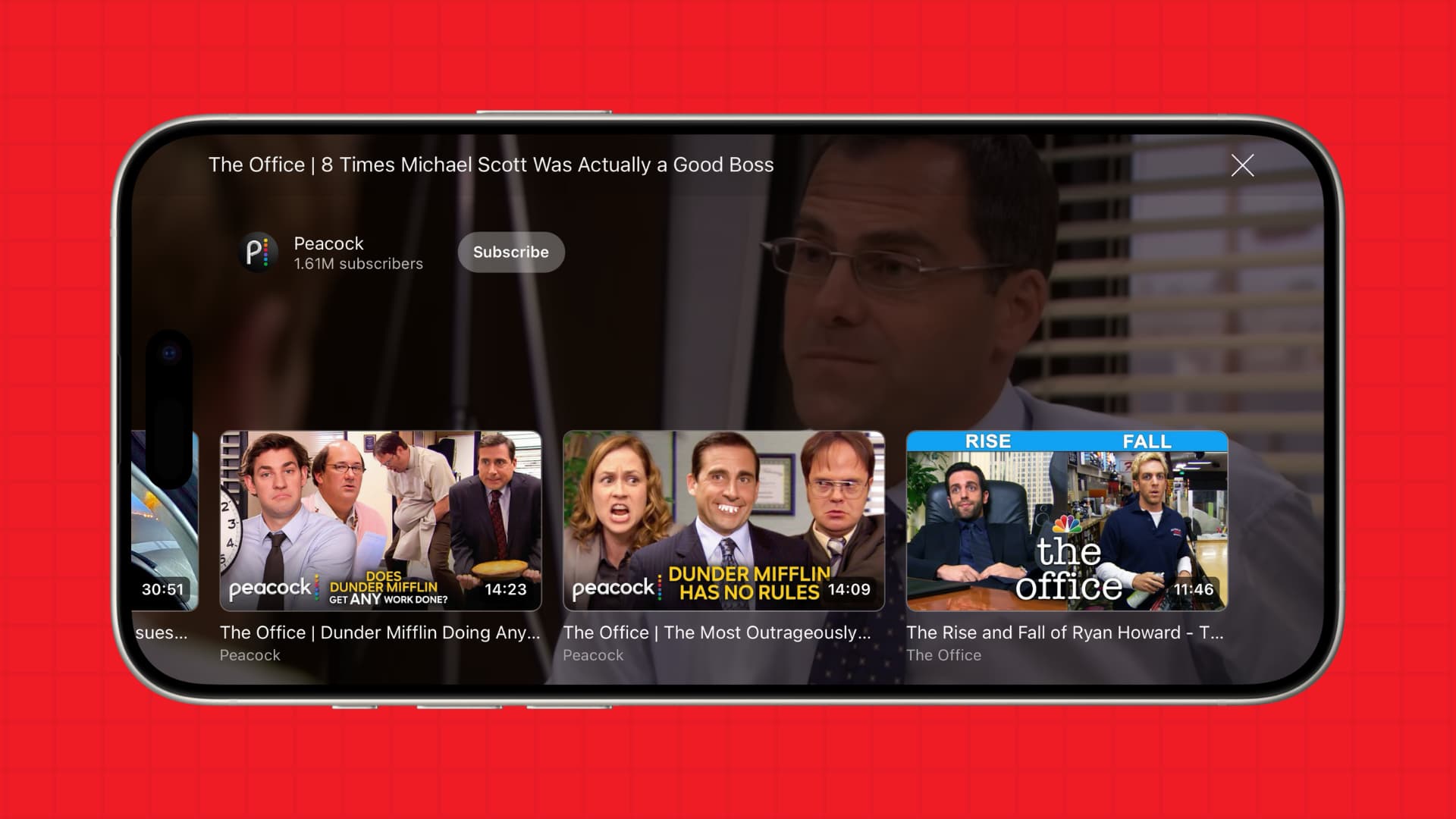
Google’s YouTube app provides many obvious shortcuts and not-so-obvious ones that are hidden in plain sight. For example, you can stop “Up Next” videos from auto-playing or skip forward and back ten seconds to catch something you missed by double-tapping on either side of the video player.
On that note, another handy tip involves seeing related video clips without disturbing your current playback.
Browse videos in full-screen mode on YouTube
- Tap a video to begin playback, then enter fullscreen mode by hitting the icon in the lower-right corner of the video player or swiping up on the screen.
- Now swipe up in fullscreen mode to pull up thumbnails of recommended videos related to the video you’re currently watching or have watched in the past.
- You can scroll the thumbnails horizontally while the current clip is playing. If something looks interesting, tap to play it.
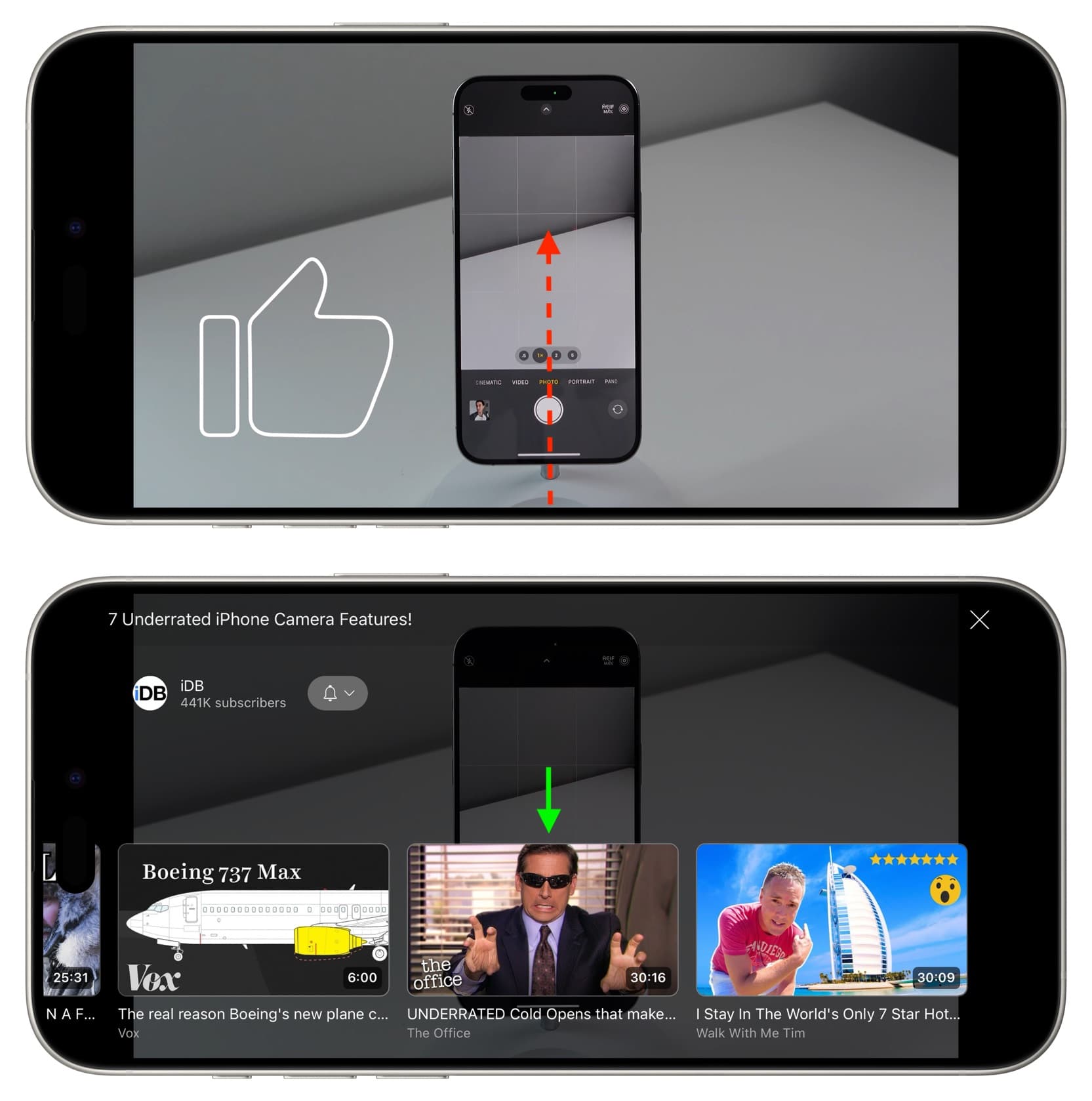
In addition to swiping up on the screen, you can also tap once on the screen to bring up the controls and then tap the More videos stack of thumbnails.
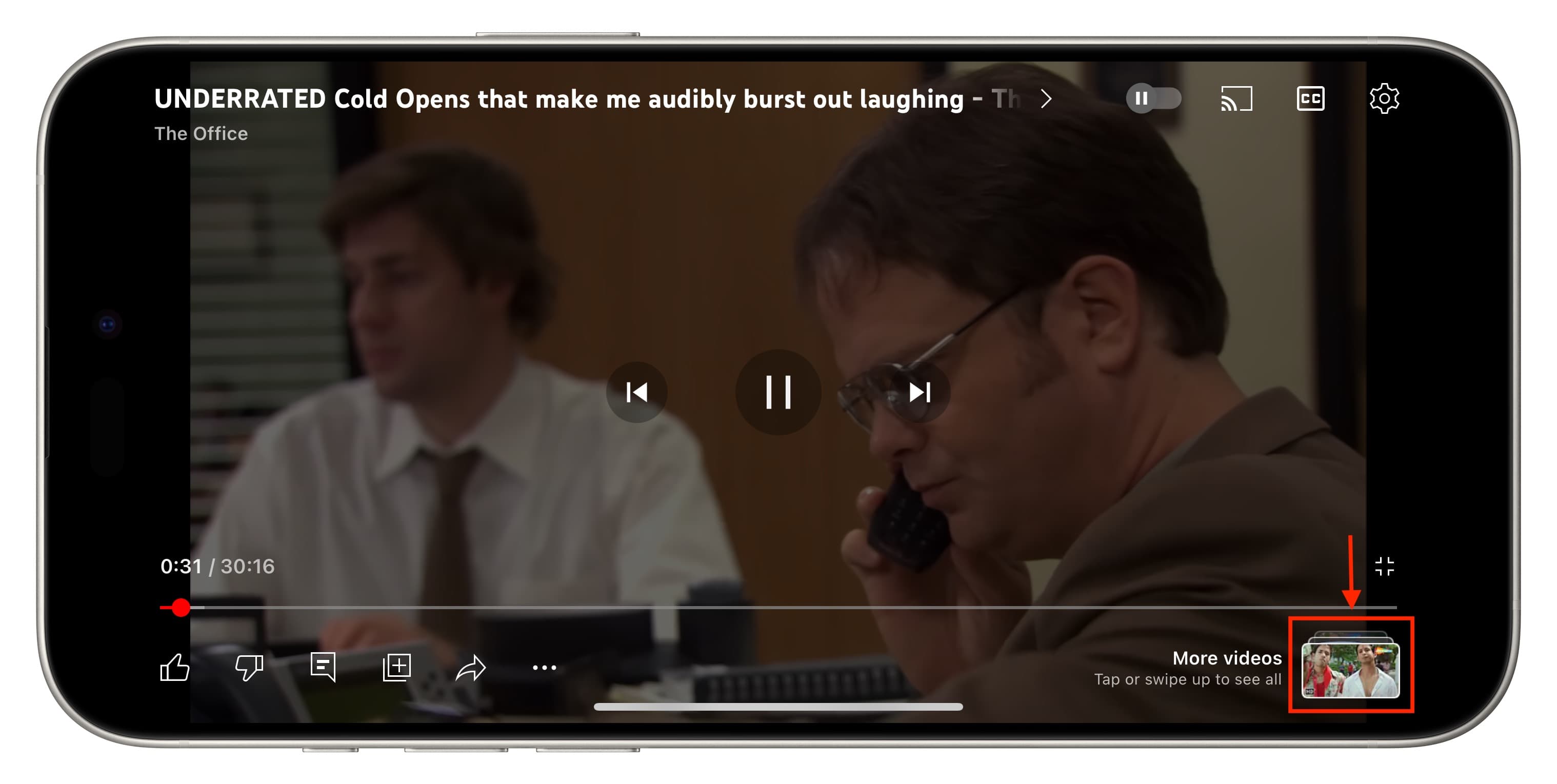
When you swipe up to see the thumbnails for recommended videos, the full-screen YouTube video player screen also shows the name of the channel you are currently watching. From here, you can hit the Subscribe button to follow this channel and see its future videos on your Subscriptions screen. If you’re already subscribed, you can tap the bell icon to manage notifications from this channel.
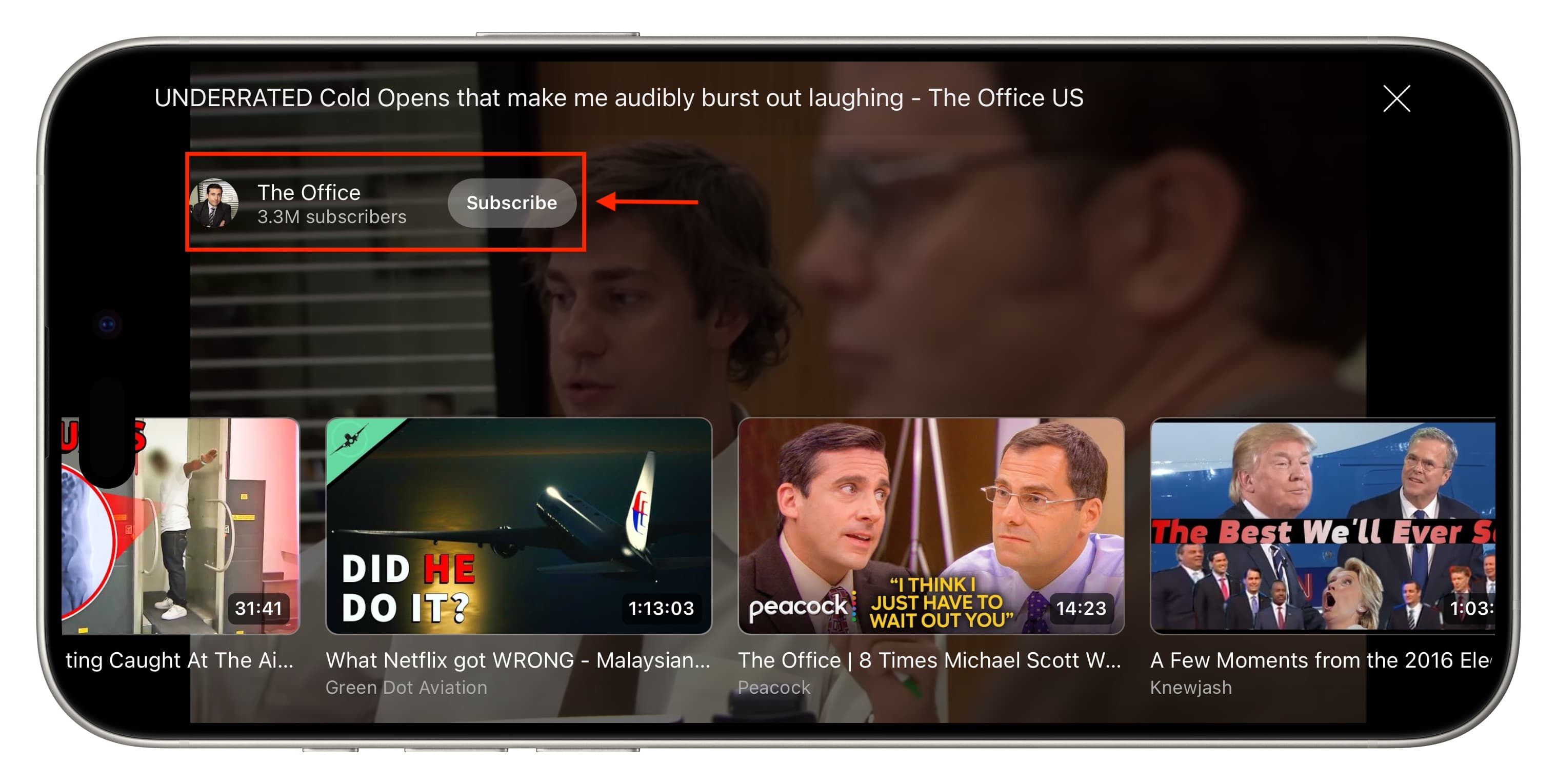
And now know how to browse other videos in YouTube’s fullscreen mode.
Note that this does not work when you are watching Shorts videos, as when you swipe up on the vertical Shorts video playback screen, it starts playing the next clip. There are no Shorts videos thumbnails to choose from like you have for regular long-form videos.
Other YouTube tips for you: