In this tutorial, you will learn about two-step verification on WhatsApp or WhatsApp Business, and we will show you how to turn it on to have an additional layer of security for your account.
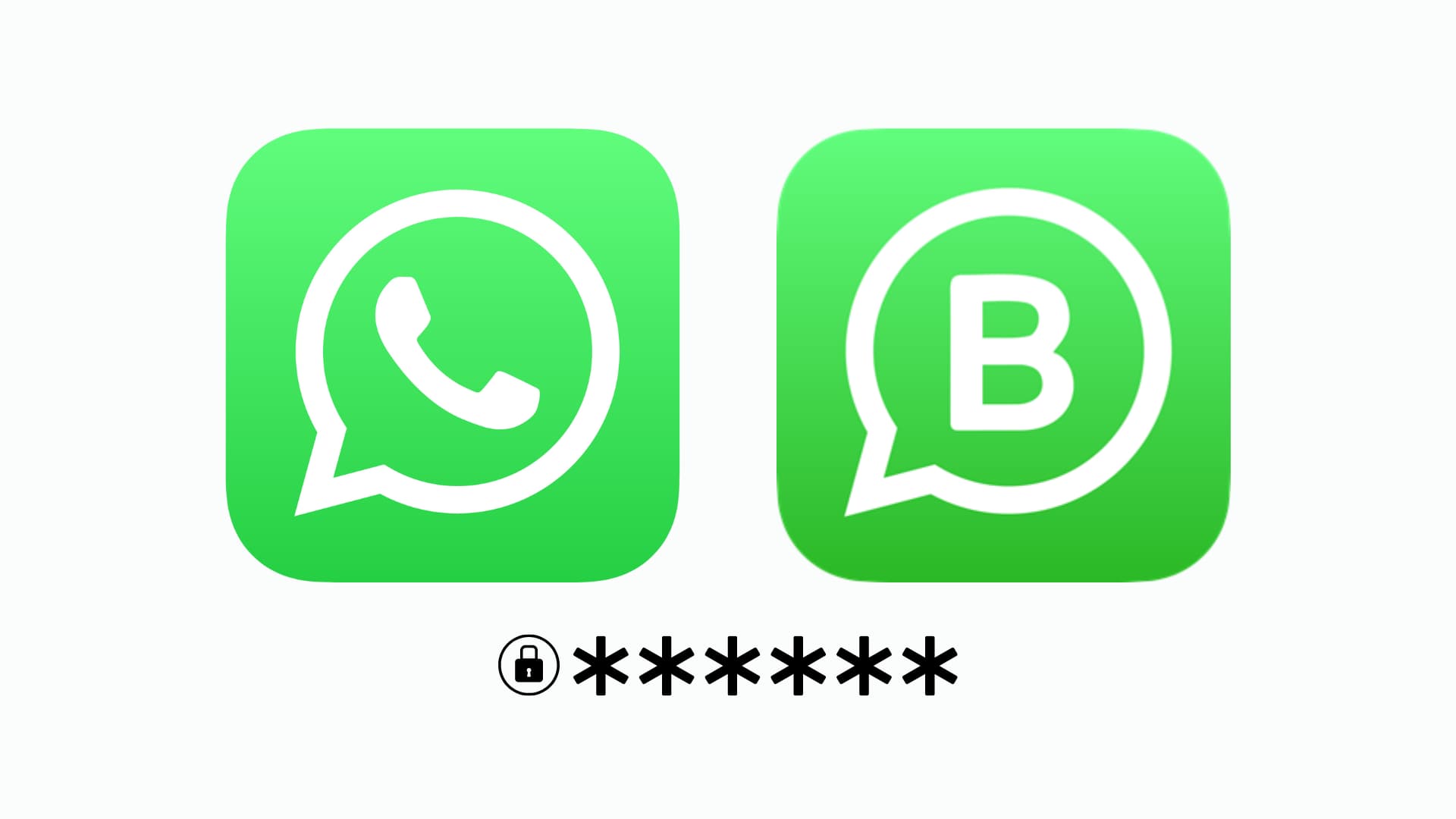
Like many online services out there, WhatsApp offers the option to enable two-step verification.
This is an optional measure designed to help strengthen the security of your account when you’re signing into WhatsApp with your phone number on a new or erased device. It can also block another person from registering to WhatsApp with your phone number, even if they happen to have access to your SIM card.
Things to know about two-step verification on WhatsApp
- This feature requires you to create a six-digit passcode and provide an optional rescue email address. Upon enabling two-step verification, you’ll need to enter the passcode every time you install WhatsApp on a new device.
- Unlike similar two-step verification systems, WhatsApp doesn’t generate these passcodes for you. Each and every user is required to create their custom passcode for two-step verification.
- As a fallback mechanism, you can provide a rescue email address where WhatsApp will send you a link to disable two-step verification if you forget the passcode.
- Think twice before skipping this step: if you enable two-step verification without providing an email address and you forget your passcode, WhatsApp will lock you out of your account.
- If you forget the passcode but did not provide a rescue email address, you won’t be allowed to reverify your mobile phone number within seven days of last using WhatsApp.
- After seven days, your number will be allowed to reverify on WhatsApp without the passcode, but all pending messages upon reverifying will be deleted.
- Lastly, and most importantly, if your mobile phone number is reverified on WhatsApp after 30 days of last using the service, and without the passcode, your account will be deleted, and a new one will be created upon successfully reverifying.
Enable two-step verification on WhatsApp
- Open WhatsApp on your iPhone and tap the Settings tab at the bottom of the screen.
- Tap Account > Two-Step Verification.
- Tap Turn On.
- Create and confirm your six-digit passcode for two-step verification.
- Now, enter your email address twice. We recommend you provide a rescue email address so that you can receive a reset link if you forget your two-step verification passcode. Note that the system doesn’t verify your email for accuracy, so be sure to type it properly.
- Tap Done to finish setting up two-step verification.
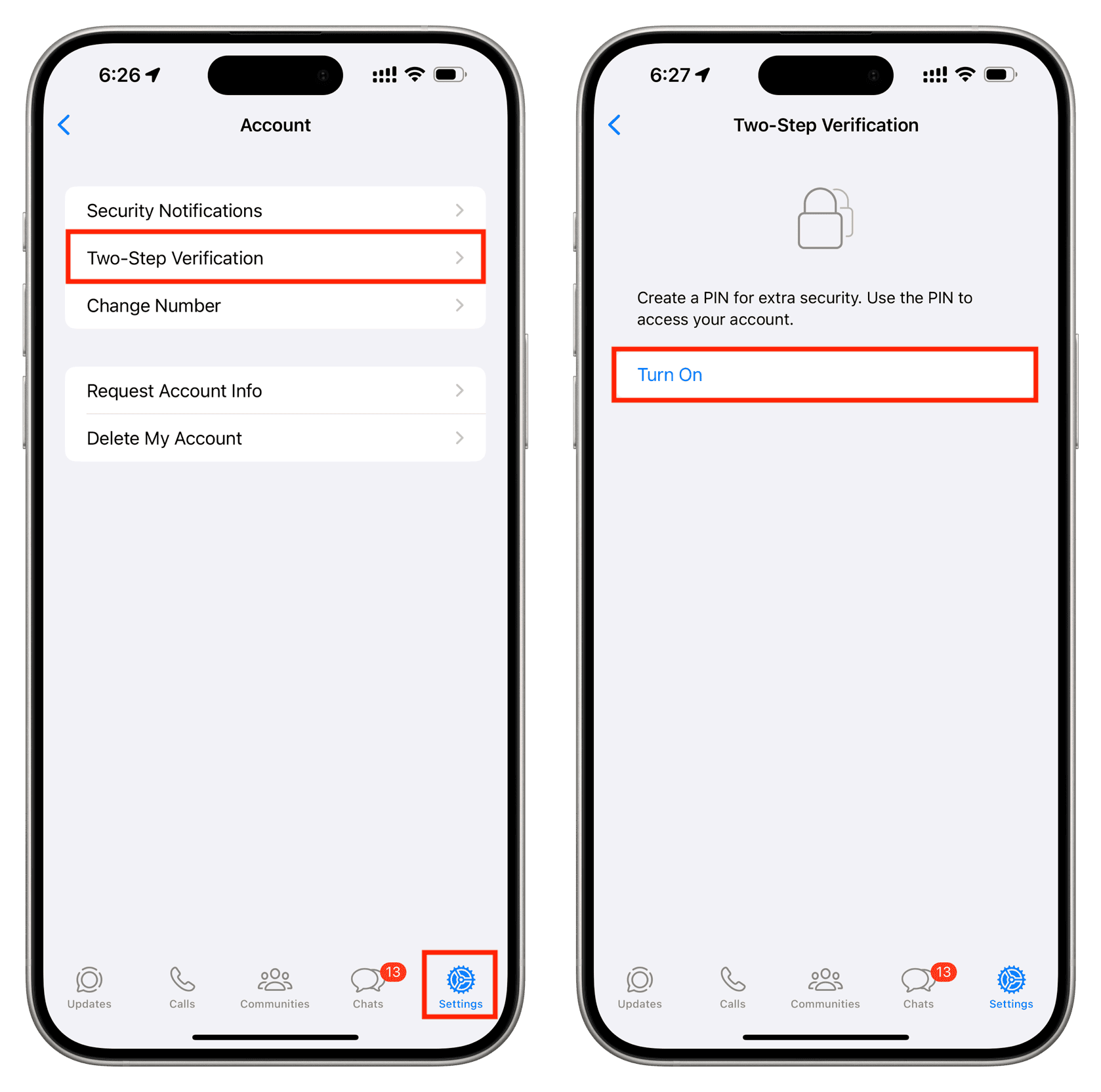
Congratulations, your WhatsApp account is now protected with two-step verification! You’ll need to enter this six-digit passcode when registering your number with WhatsApp again.
Note: WhatsApp may not ask for the verification code if you delete and reinstall the app on the same phone or restore a previous cloud backup.
Important: Should you receive an email from WhatsApp containing a link to disable two-step verification, but did not request this, do not click on it because someone could be attempting to verify your phone number on WhatsApp.
Stop WhatsApp from repeatedly asking for your two-step verification code
WhatsApp will periodically ask you to enter this verification code when you open the app on your phone. The only reason to do this is to ensure you do not forget this PIN.
I have noticed that my WhatsApp app asks me to enter the two-step verification code once a week. I have also noticed that the app on my iPhone freezes for a few seconds when it asks for the code. In most cases, you can force quit and reopen WhatsApp to fix it.
If you’re annoyed by WhatsApp asking for this code every week, your only option is to turn off two-step verification for your account. There is no way to prevent the app from asking you to enter this code periodically.
Change your two-step verification passcode
You can easily change your two-step verification passcode if you forget it.
- Launch WhatsApp and go to Settings > Account > Two-Step Verification.
- Tap Change PIN.
- Enter your new six-digit passcode, then confirm it.
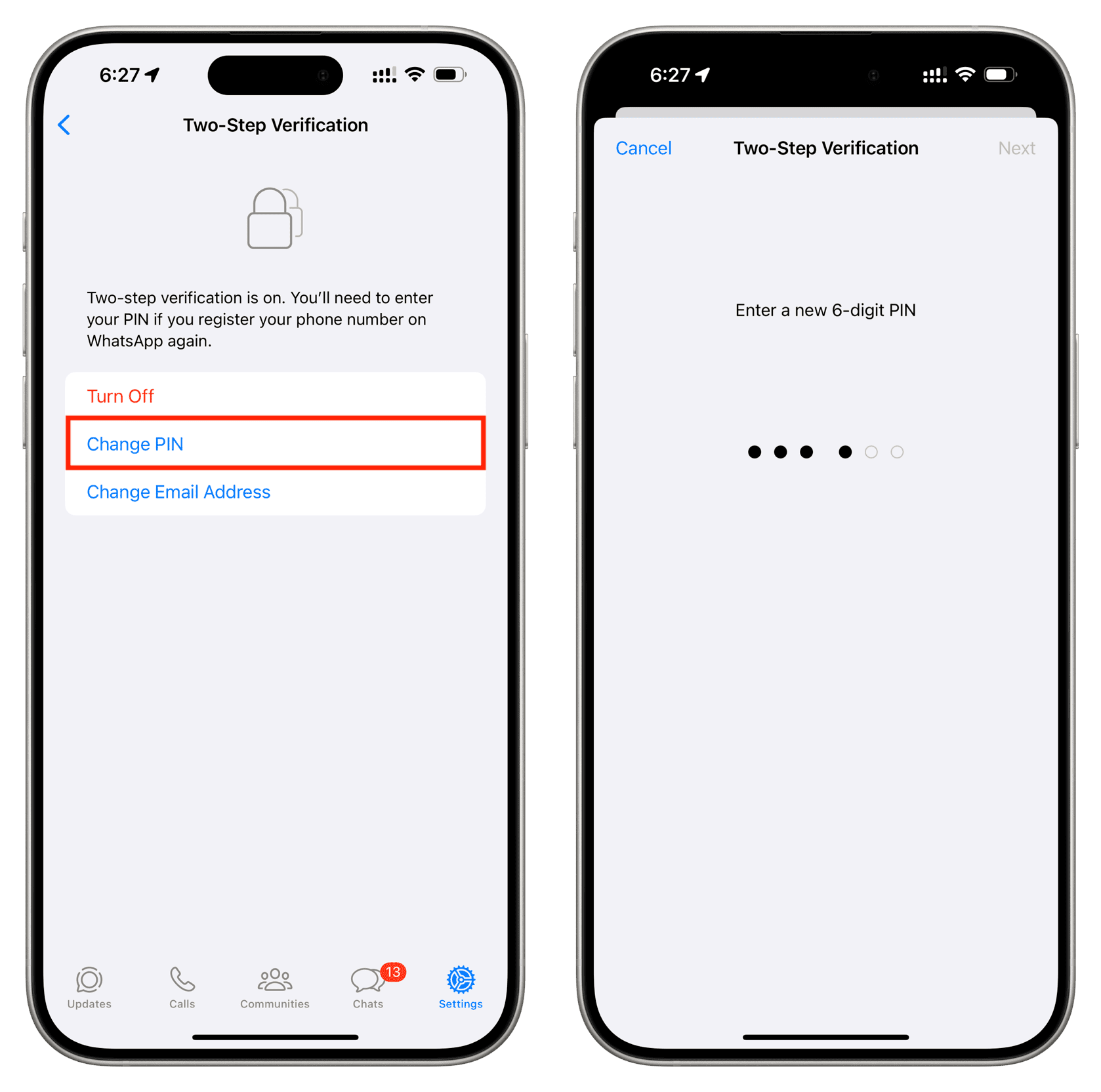
That’s it; you just changed your two-step verification passcode!
Be sure to keep the passcode in a safe place because you will lose access to your WhatsApp account if you forget it but didn’t provide a rescue email address through which you could disable two-step verification.
Change your two-step verification email address
- Launch WhatsApp and go to Settings > Account > Two-Step Verification.
- Tap Change Email Address.
- Enter a new rescue email address for two-step verification, then confirm it.
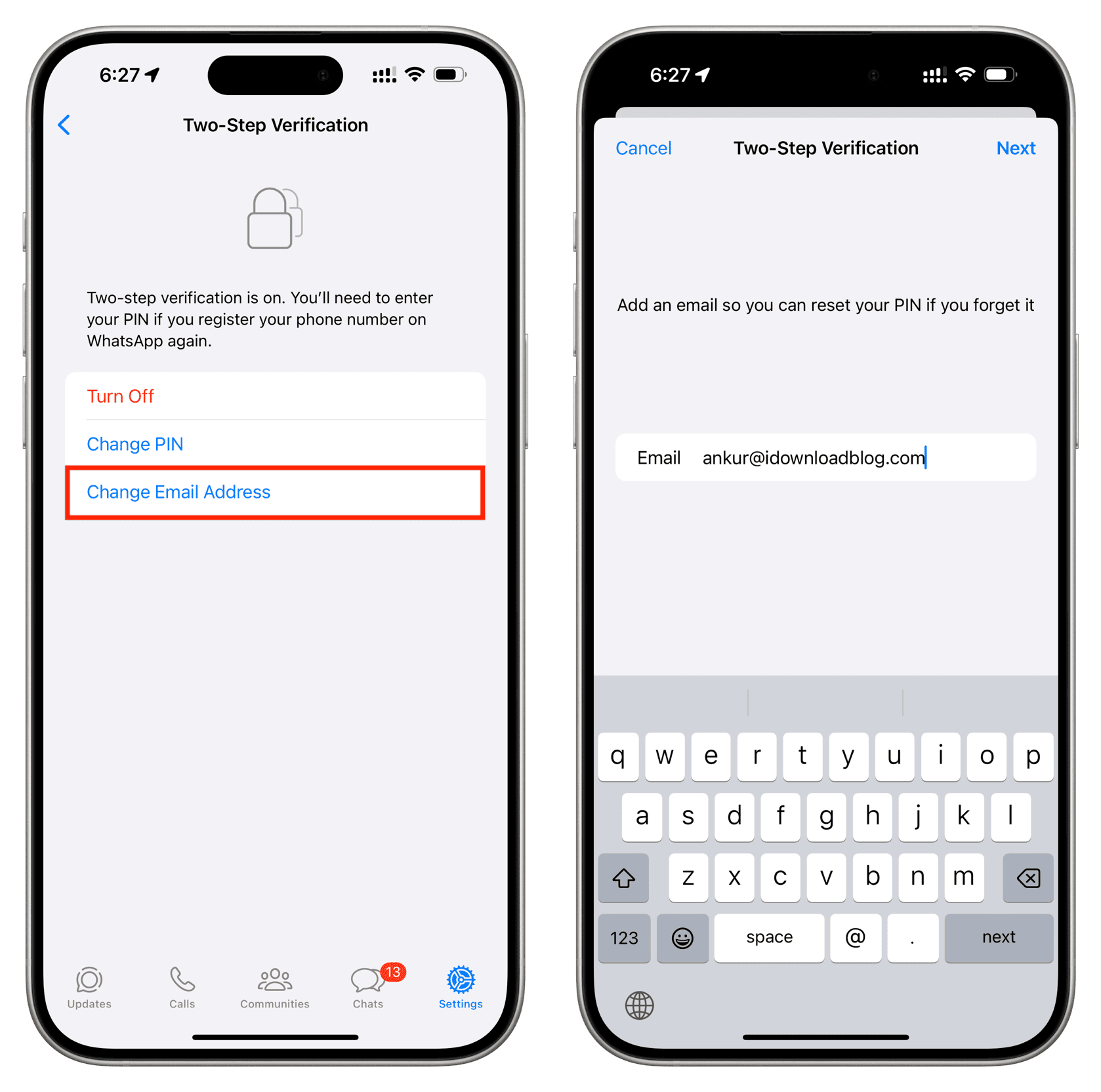
You just changed your rescue email address. If you forget your passcode, simply ask WhatsApp to email you a link to disable two-step verification. Be sure to double-check that you have typed your email address properly because WhatsApp doesn’t verify it for accuracy.
Turn off two-step verification on WhatsApp
- Open WhatsApp and tap Settings > Account > Two-Step Verification.
- Tap Turn Off and confirm.
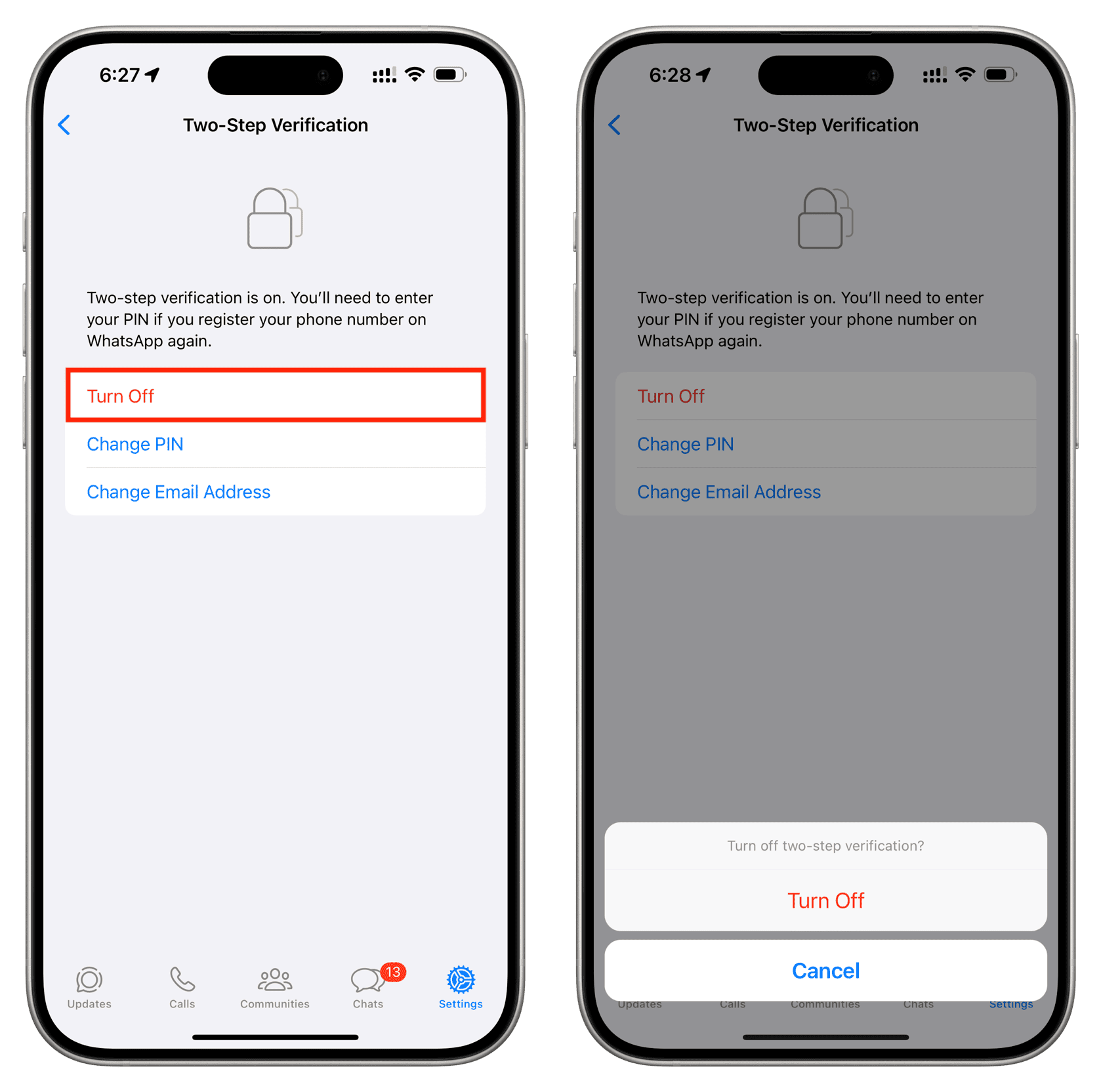
The feature will be disabled without requiring additional steps.
Check out next: