Most Bluetooth headphones have firmware that can be periodically updated, and AirPods are no different. These firmware updates tend to be extremely small in size and usually offer bug fixes and stability improvements in order to fix issues users may encounter, like quick battery drain. In this post, we will show you how you can find out what your AirPods firmware version is.
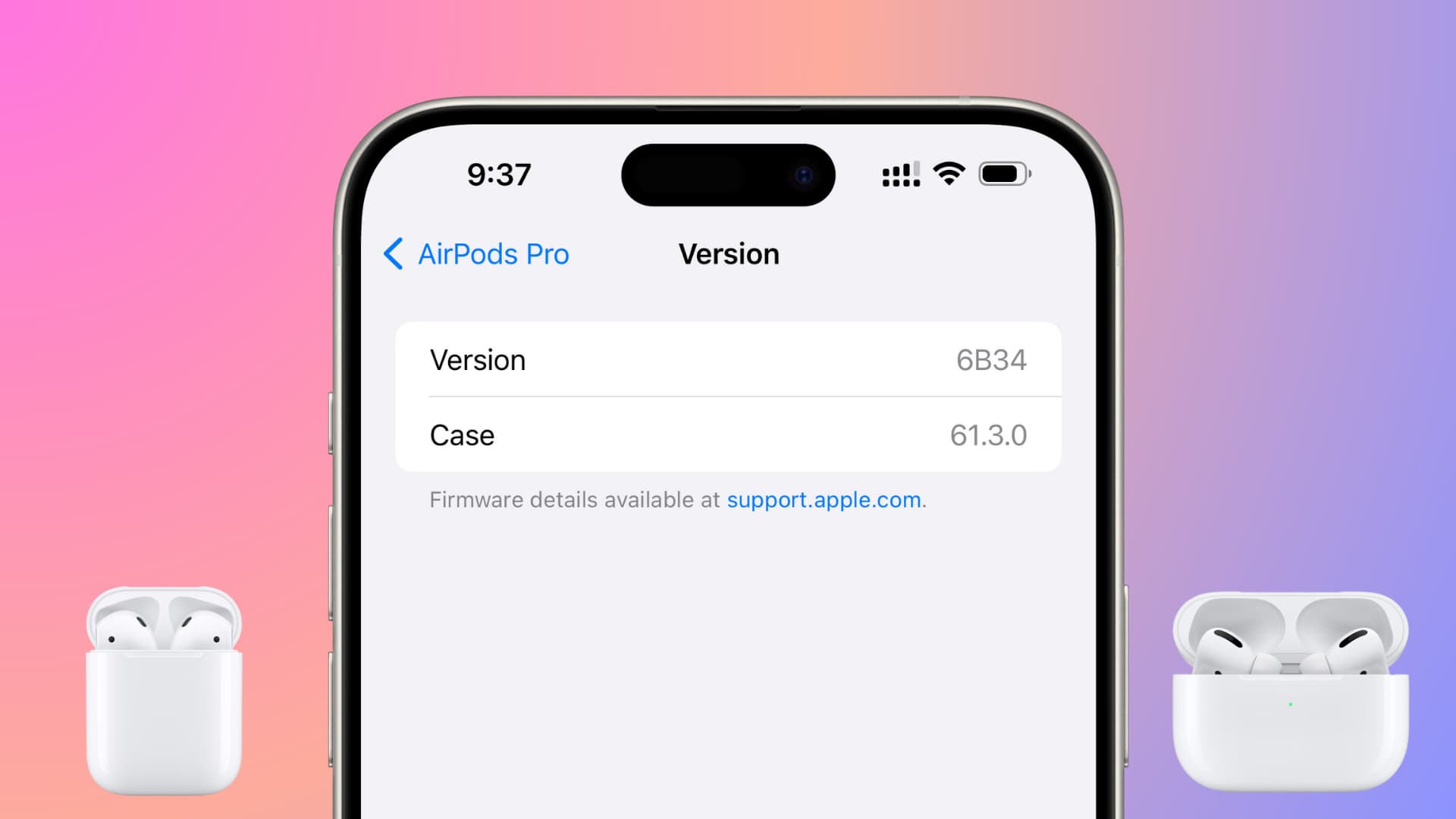
What is a firmware?
A firmware is a piece of software programmed into engineered products and systems. The firmware contained in these devices provides a low-level control program for the device. Think of it as the software for the hardware. Most electronics manufactured in recent years contain firmware. Your TV remote is the perfect example of a simple product that contains a firmware. In that case, the firmware is used to control what happens when you press a button, for instance.
Similarly, your AirPods have firmware installed on them that allows the device to operate. When you double-tap on your AirPods to invoke Siri, the firmware is controlling that.
Why would you want to know your firmware version?
While this information will be useless to the vast majority of people, nerds like us just like to know the nitty-gritty details about their electronics. Personally, as an AirPods user who has encountered small issues with the earphones in the past, I just want to keep track of the firmware version to find out if Apple has made some changes that may result in a better user experience for me.
For instance, my AirPods have trouble connecting with my Apple Watch on a regular basis. Will a future firmware update change this? I want to know.
How is the firmware updated?
Although Apple doesn’t provide any tutorial about this, the firmware of your AirPods can be automatically updated when connected to its paired iPhone. That iPhone can receive an over-the-air software update for the AirPods, and when that happens, the iPhone will eventually push that software update to the AirPods. All this is completely invisible to the user.
By following these instructions, you can manually install a software update for your AirPods, however you cannot prevent an update from happening.
To know what is included in an AirPod firmware update, you can follow these simple steps, which will take you to the relevant Apple Support page outlining the new improvements.
How to find out your AirPods firmware version
Connect your AirPods to your iPhone, and go to iOS Settings > General > About. Scroll down to the bottom and look for the AirPods cell. Tap on it, and you shall see information about your AirPods, including your model number, serial number, firmware version, and hardware version. The current firmware version for my AirPods Pro is 6B34.
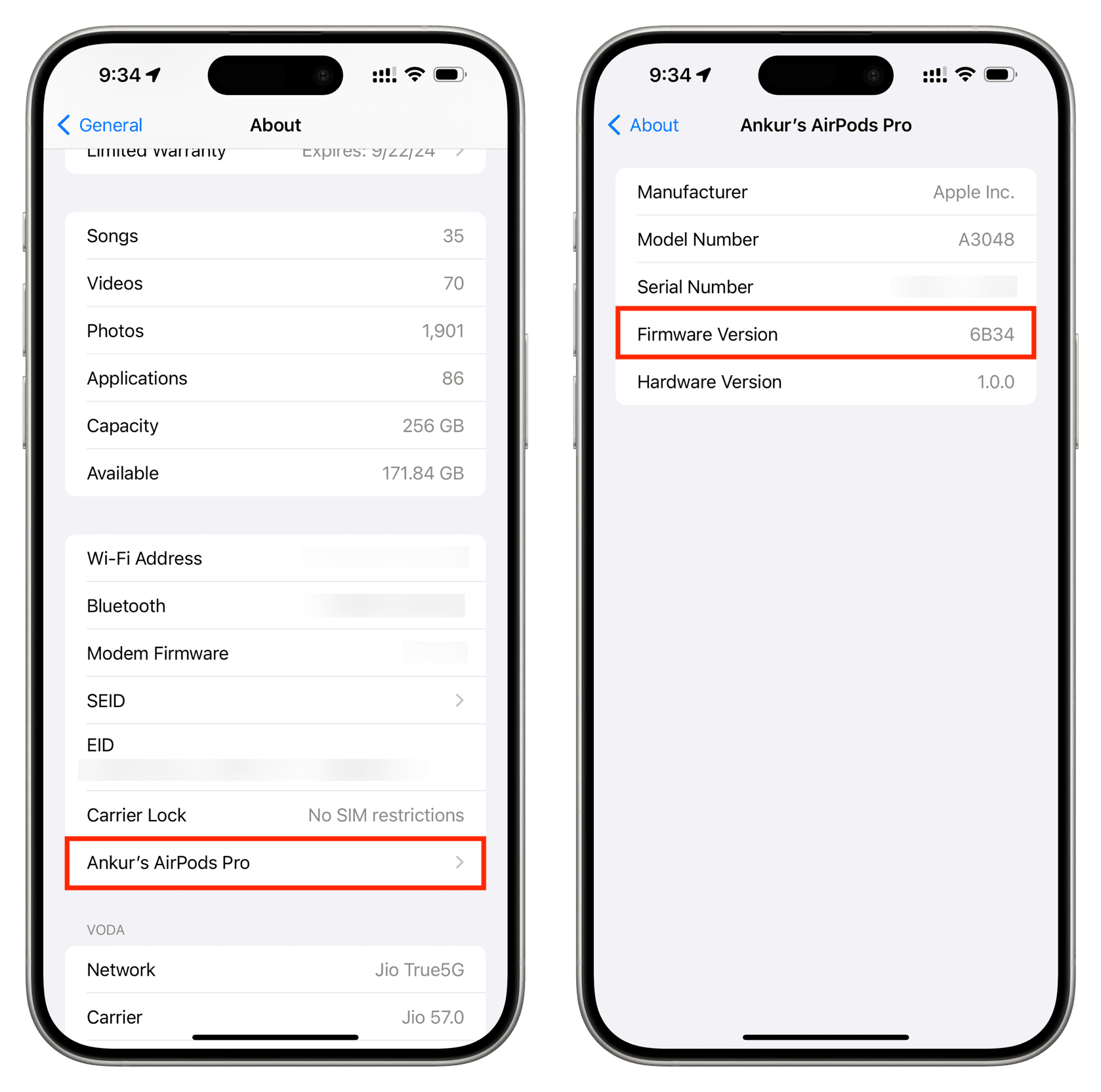
In addition to this, you can tap your connected AirPods name from the top of the iPhone Settings app or tap the info button ⓘ next to your AirPods name in Settings > Bluetooth. After that, scroll down to the About section to see the Version name. If you tap it, you can see the firmware version for both the AirPods and its case.
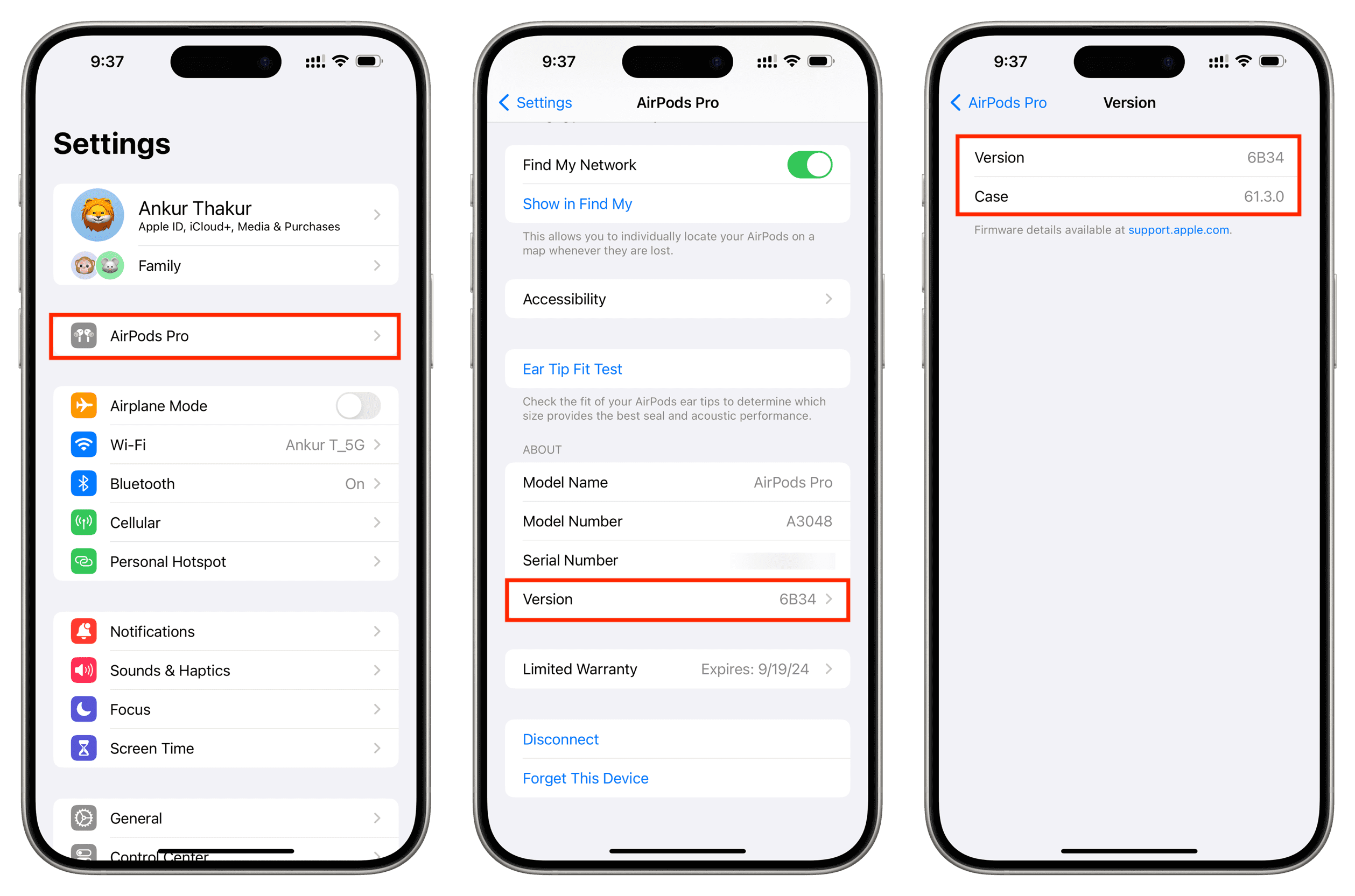
Check out next: The best AirPods deals you can get right now