Whenever you make a Google search while being logged in to any service from the company, your search is saved to your Google account’s activity. This is designed to help improve your search experience by increasing the amount of relevant results you’ll see.
In this tutorial, we’ll show you how to view and delete your Google search query history, a step you can take to increase your privacy by preventing others from seeing what you’ve searched for.
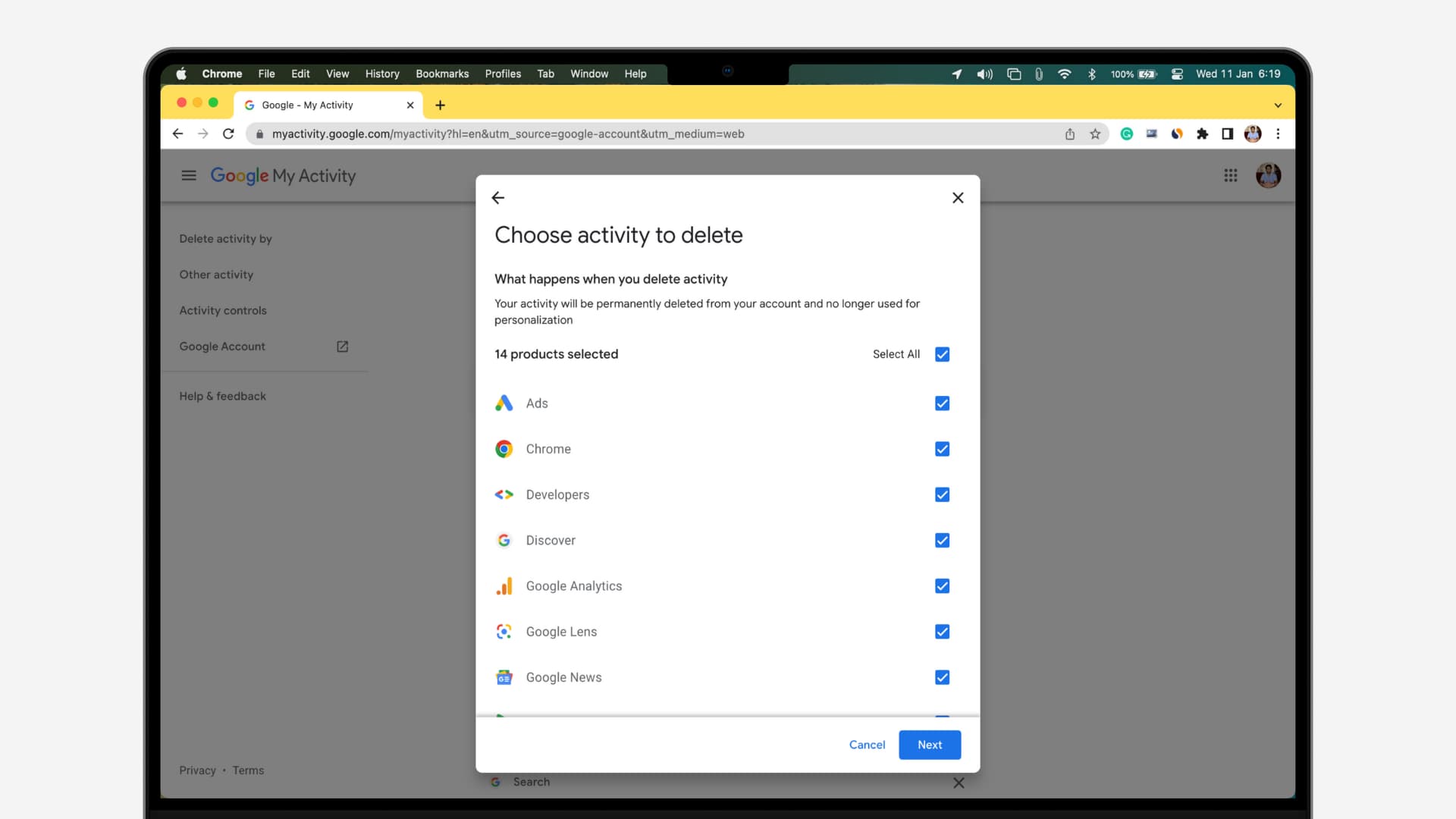
When does Google save my search history?
It should be mentioned from the start that Google won’t remember what you’ve searched for unless you are signed in with a Google account. If you aren’t, then there will be no search query history to look back on.
On the other hand, if you are signed in with a Google account, your search queries are stored inside the My Activity section of your Google account, which is essentially a timeline of everything you’ve done via your account.
This is where this tutorial comes in…
If you are signed in with an account, and you recently searched for something that you don’t want others to see, whether it’s because you were doing gift shopping or wanted to ask the internet an embarrassing question that you don’t want other computer users to see, then you’ll need to know how to view and remove those history items.
View your Google search history
1) Sign into Google if you haven’t already.
2) Click on the circular profile button at the top right of the page, then click Manage your Google Account.
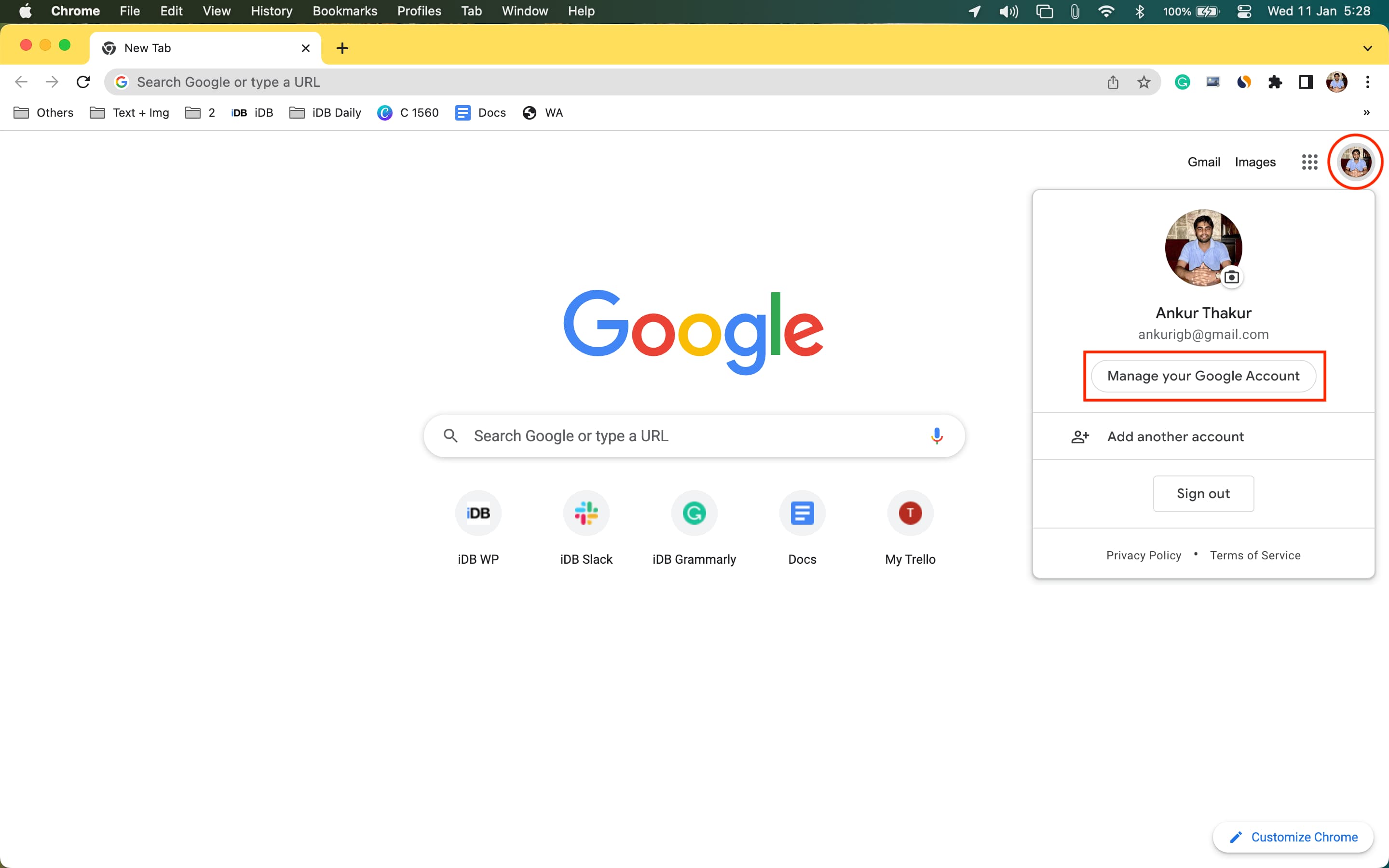
3) Select the Manage your data & privacy link.

4) Scroll down under the Activity and timeline section and click My Activity. Now you’ll see a timeline of everything you’ve done with your Google account. This, of course, includes your search history, but also the YouTube videos you watched, and more.
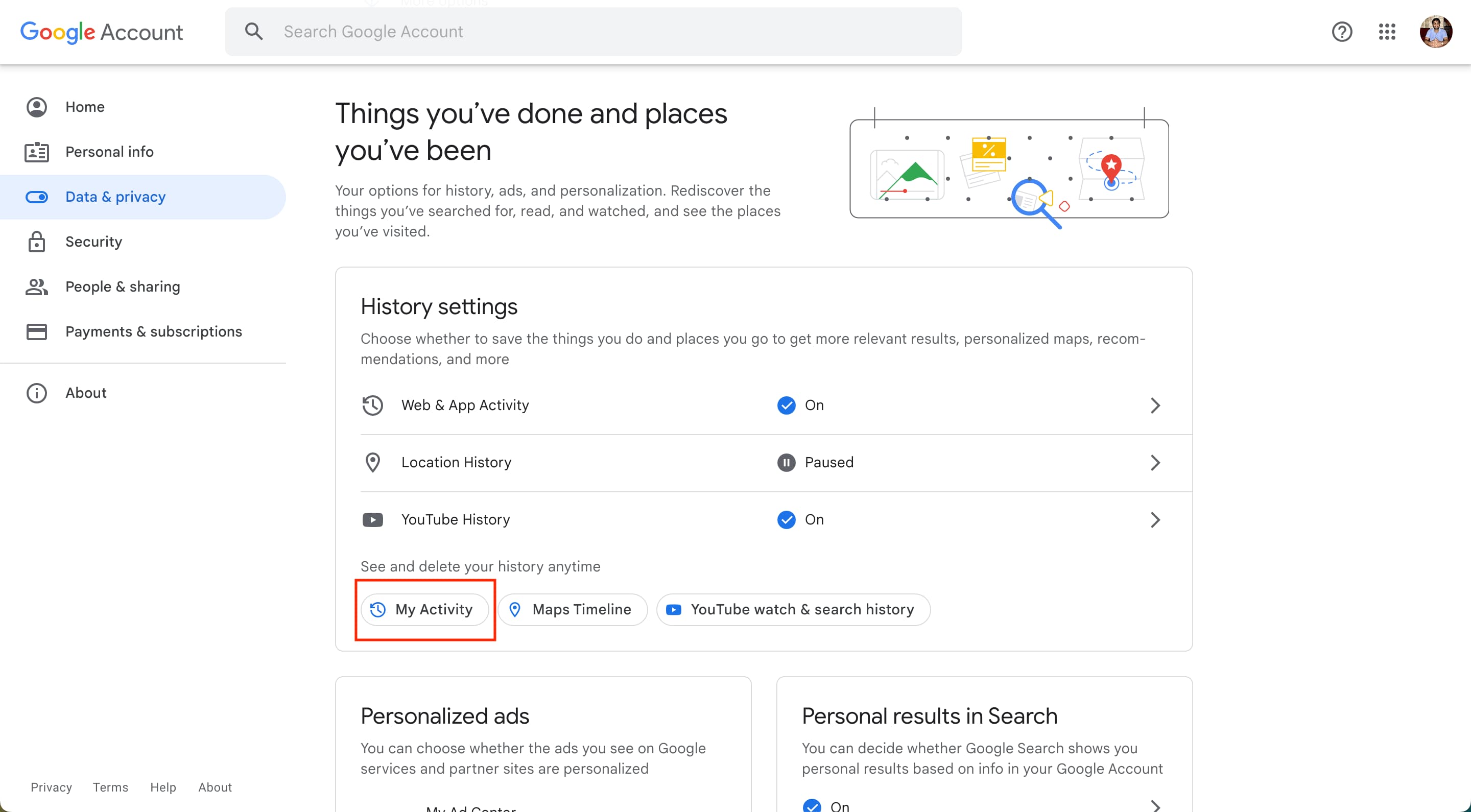
Delete your Google search history items
Now that you’ve found your Google search query history, you can easily clear that in bulk from your activity page by following one of the three sets of tips below. Keep in mind that after you delete something, there is no way to get it back.
1) To remove a single item, click the X button next to a search query.
2) For bulk options, click Delete and pick Last hour, Last day, All time, or set a custom range. If you select All time, you’ll see all the categories of data that will be removed. Make your choice and hit Next > Delete.
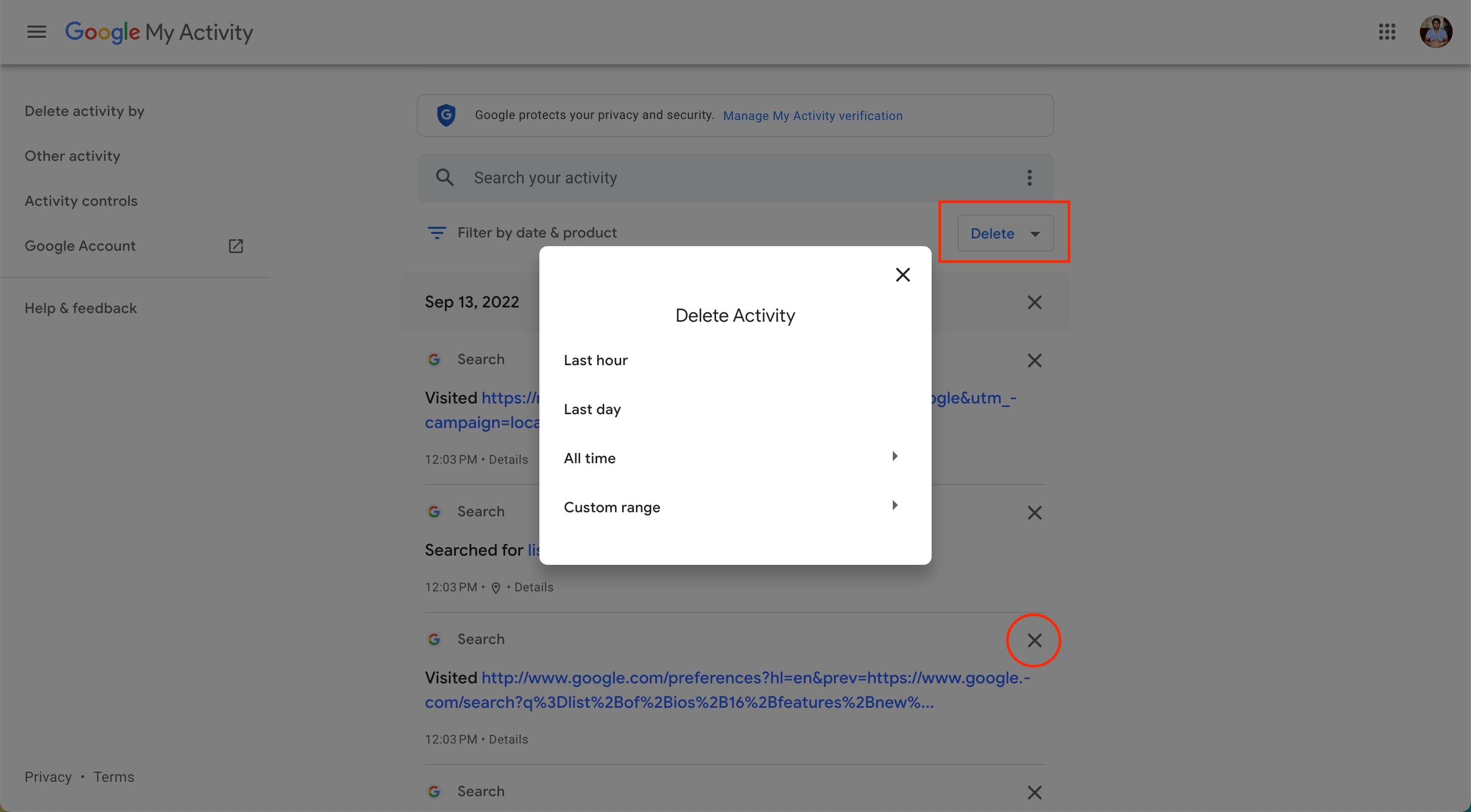
Now that you know how to remove searches from your Google search query history, you can keep family members from knowing what you’re Googling as gift ideas or however else you plan to use this feature.
Also read: