You volunteered to book event tickets on behalf of a group, and just when your finger is hovering over the eTicket delivery method, you notice you don’t have everyone’s digits to send the tickets out to their iPhones. Or you do, but a group member has no local number since they’re visiting from overseas?
Fret not, because neither of those two scenarios is going to keep you from handing out the passes to your friends’ devices. All you need to know for it to come off is a little trick that helps share them conveniently from your own Wallet app.
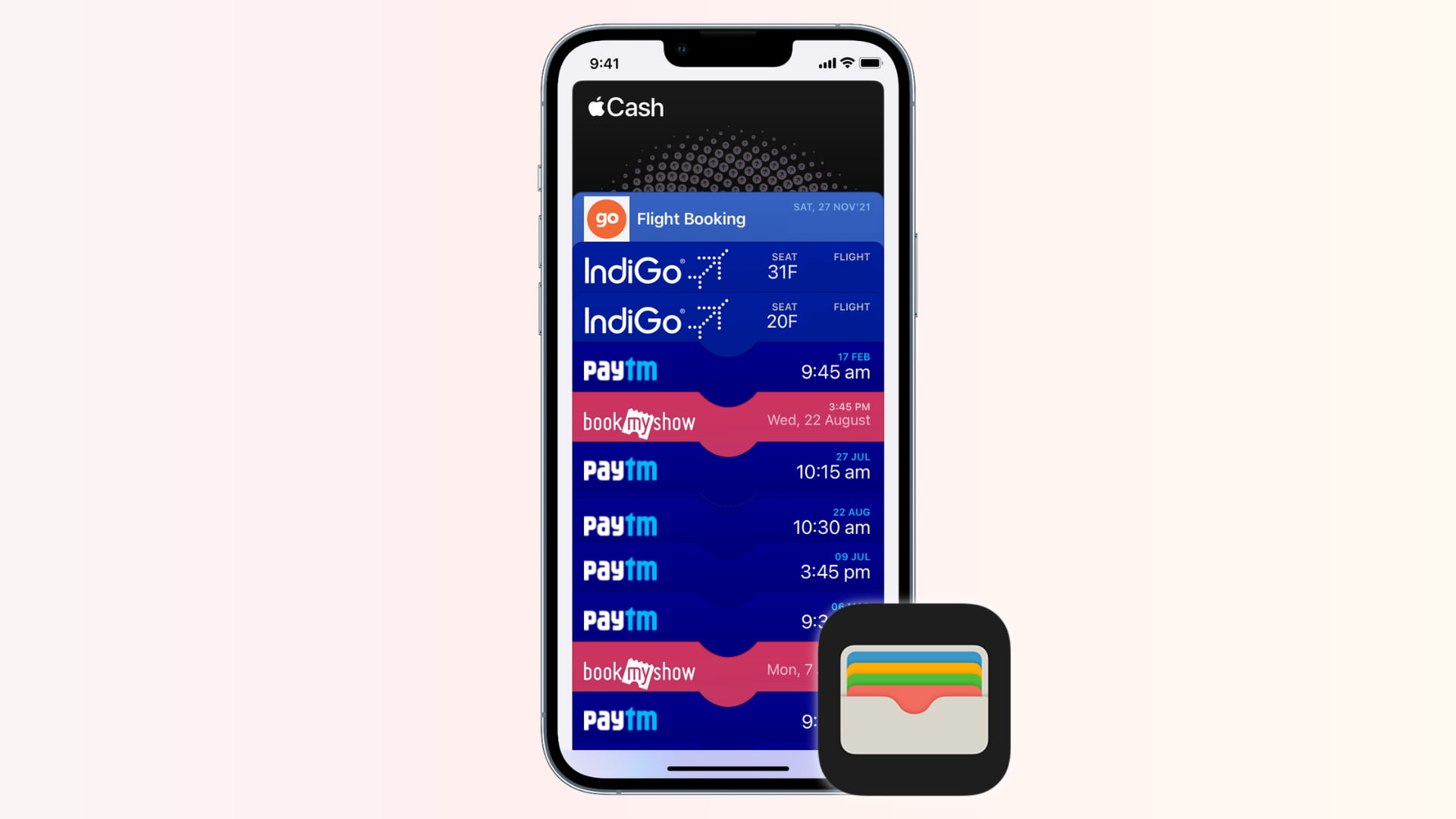
Share tickets, passes, and cards from your iPhone Wallet app
Apple is pretty easy on storing passes in your Wallet for a later transfer. On that account, the only step preceding this tutorial is the assumption that you have asked the ticket sales outlet to send your peer’s ticket to your own device. Apple has no qualms about letting you add multiple tickets of the same event to your wallet, so you can collect those unallocated few passes yourself for the time being. Afterward, pick one of the options outlined below to share it when you meet the designated recipient in person.
Follow these steps to share tickets, gift cards, event passes, etc., from your iPhone to another iPhone:
1) Launch your Wallet app and find the pass you wish to share. On occasion, multiple tickets granting access to the same event will be listed next to each other on tapping the first pass. If you cannot swipe left to select the other passes, they will be itemized vertically with the other cards.
2) Touch the pass you want to impart to an acquaintance. Select the More button (three dots) from the top right corner.
3) Tap the Share button.
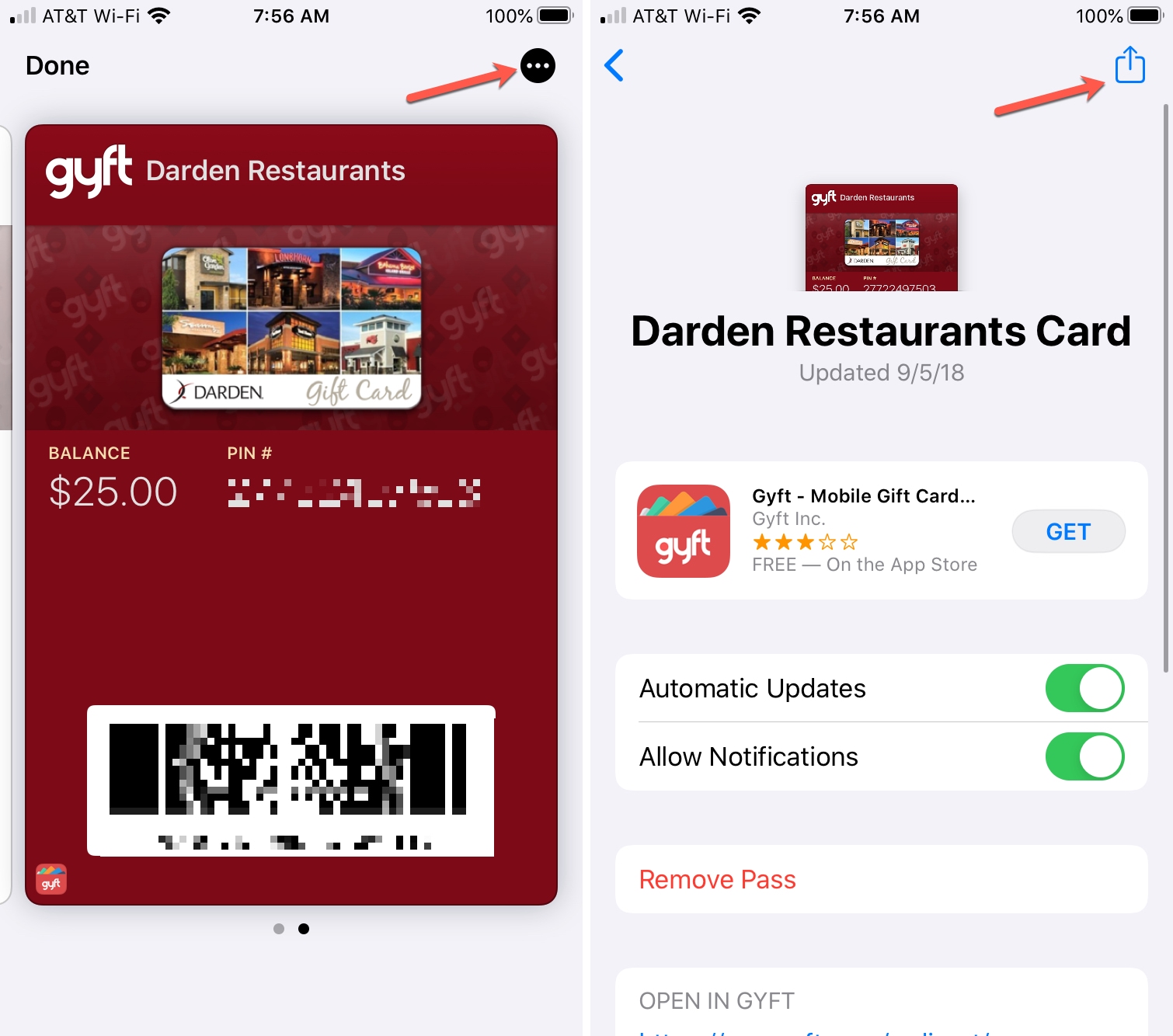
4) Choose from a range of options to send the pass from your Share Sheet. Pick at will. However, the quickest method is AirDrop, which you should give a try if the recipient is nearby.
5) We have now switched perspective and sit on the receiving end. Adding your pass to Wallet is as easy as tapping the attachment in your email, your iMessage or AirDrop pop-up, and tapping Add.
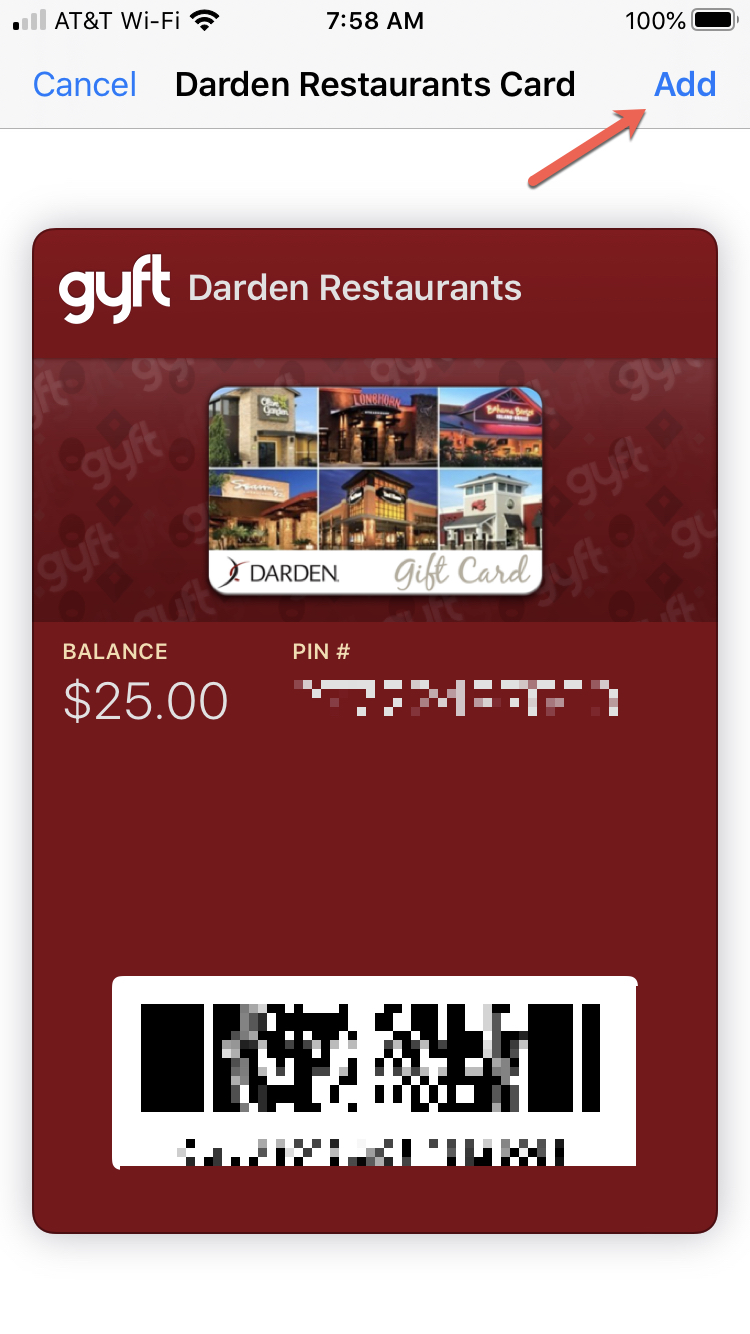
Don’t let the amount of text fool you! This is by no stretch rocket science. Finding the button can make event planning a lot easier. And I’m yet to find a pass that does not admit to sharing.
Check out next: