In this tutorial, we will show you how to dive into the Fitness app on your iPhone and see your walking, running, and other workout history in an easy daily list view and Activity rings view.
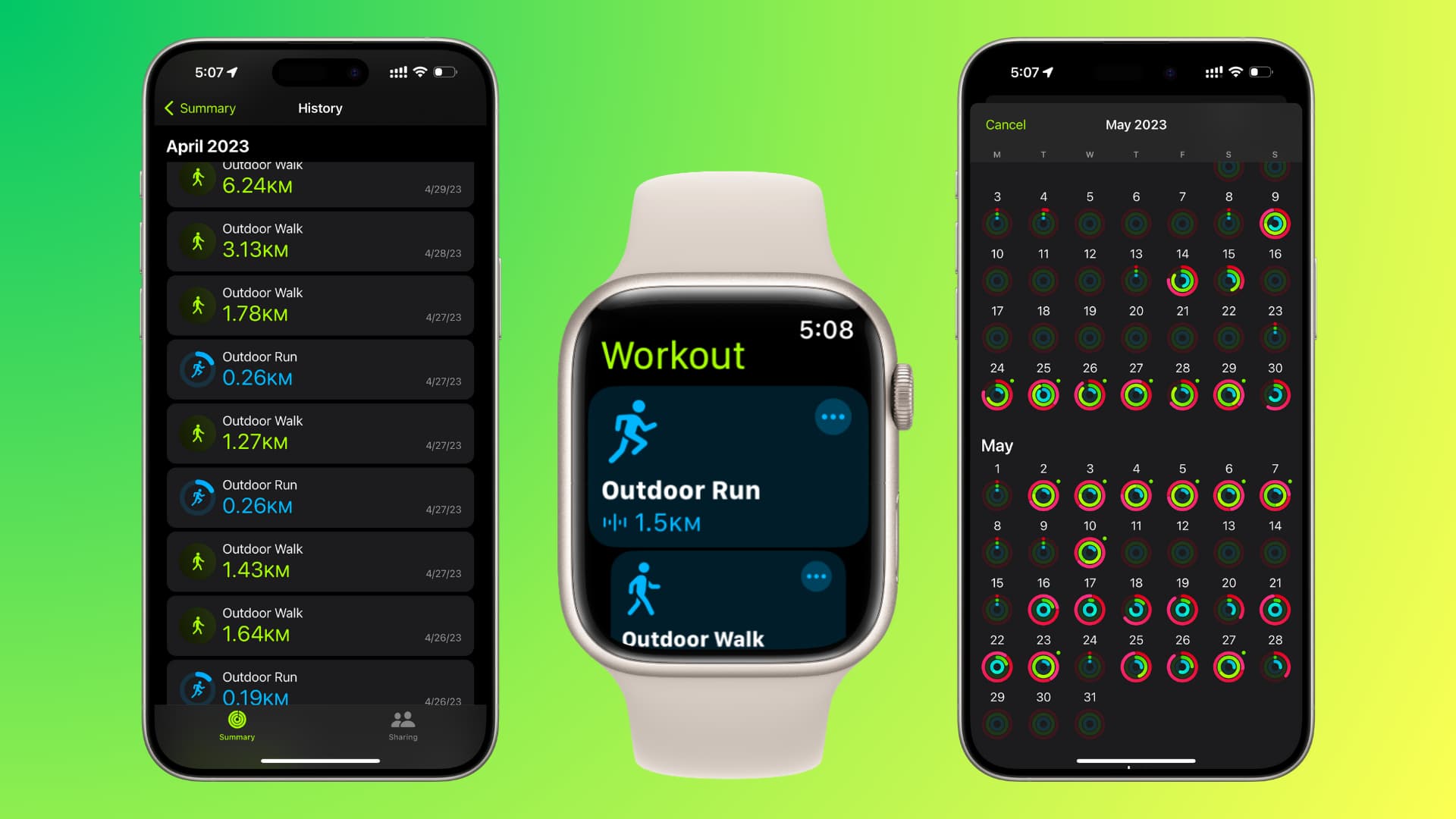
All your Apple Watch physical activities, like running, walking, workouts, etc., are recorded to the Fitness app on your iPhone. Users fully devoted to fitness tracking will appreciate these insights in order to monitor the progress made in their personal ambition or simply to reminisce about their original Activity rings’ completion and see how far they have come.
Here’s how to view these essential data.
See all your fitness history
- Open the Fitness app on your iPhone.
- Make sure you are in the Summary tab,
- Tap Show More next to History.
- Here, you will see all the data listed date-wise and month-wise. Scroll to see them. Additionally, instead of All, you can also pick a particular option like Walking, Running, Mindfulness, Workouts, American Football, or other activity you have engaged in using the Workout app on your Apple Watch.
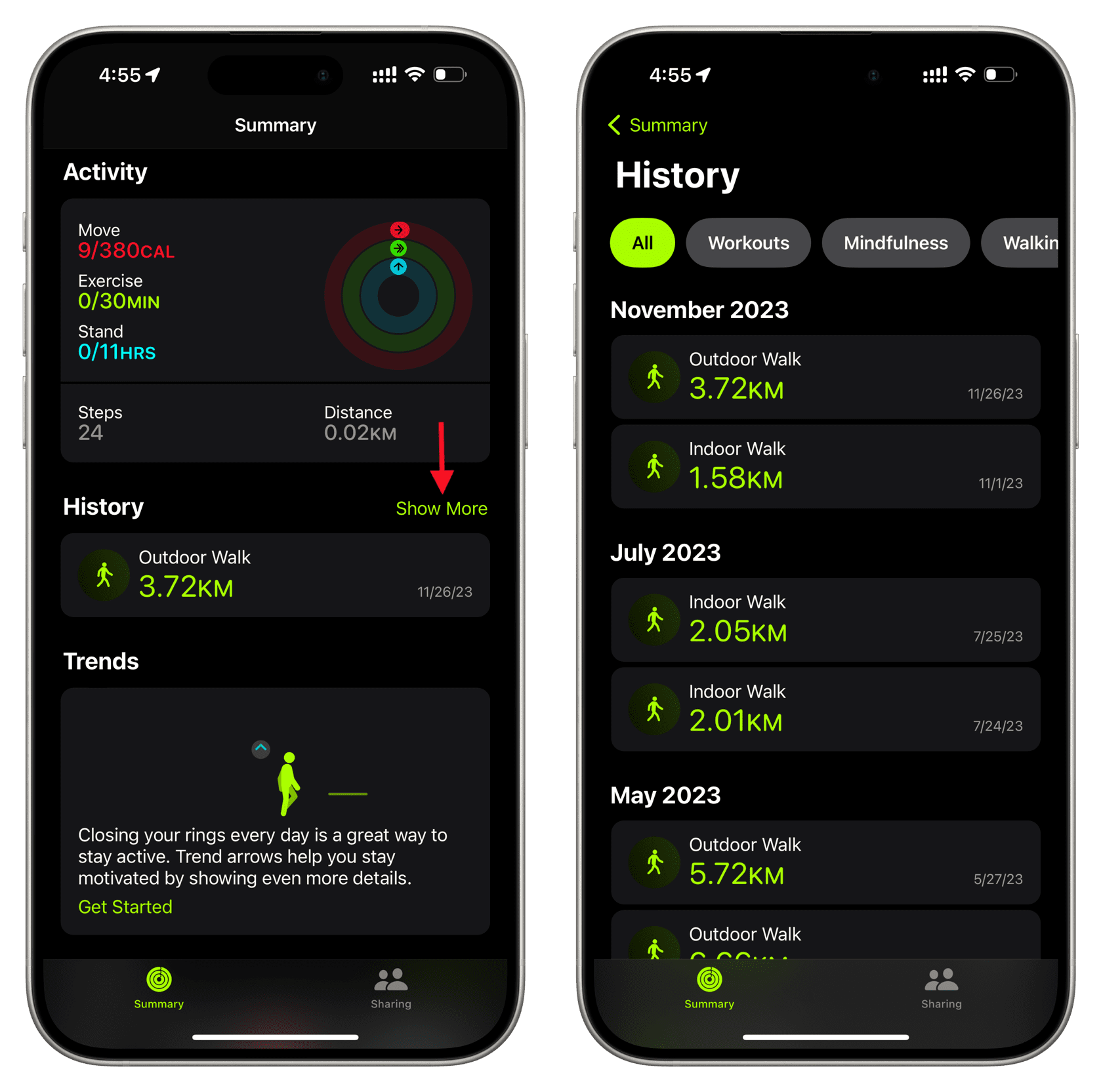
Get a condensed view of your Activity rings
With the above method, you can see all or specific workouts in a list view. But what if you like closing your Activity rings daily and want to see the days you closed all three rings or days you didn’t? To do that, the Fitness app lets you see your Activity rings in a nice, scrollable month view. Here’s how to access that.
- Go inside the Fitness app on your iPhone and make sure you are in the Summary section.
- Tap today’s Activity ring from the top.
- You can swipe right to see previous days’ rings. But our goal is to see all of them in a condensed form, so to do that, tap the Calendar icon.
- Now, you will see all your Activity rings in a monthly calendar style. Swipe down on the screen to see your rings from previous months. You can tap one to expand it and see more details.
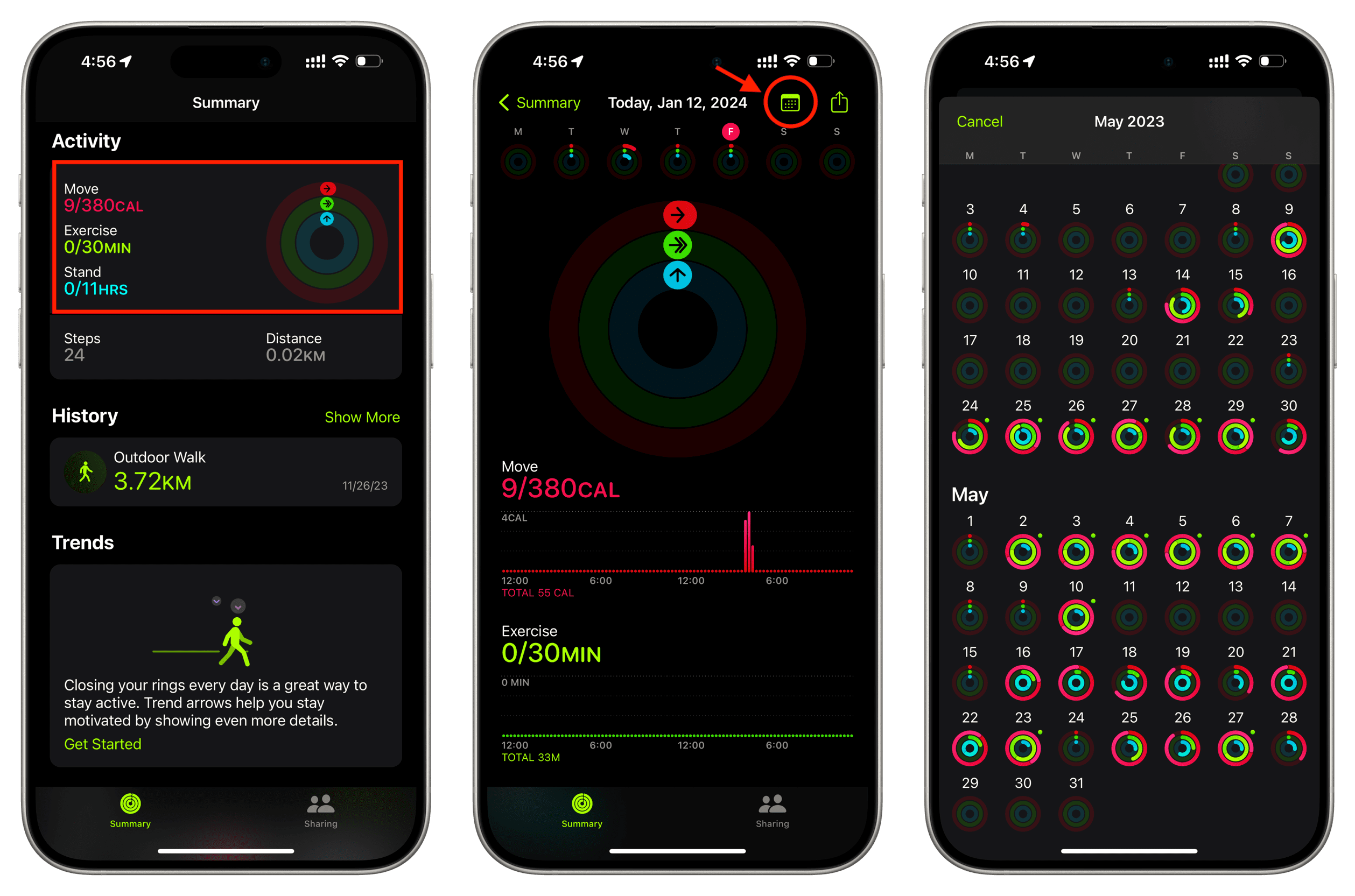
Note: The pink-red ring is for Move (how many active calories you’ve burnt), the green ring is for Exercise (minutes of brisk activity you’ve completed), and the blue ring shows Stand (hours in which you’ve walked around for at least one minute) data. If you see a green dot next to an Activity ring in Calendar view, that means you have worked out that day
See your Fitness Awards
In addition to checking your fitness data in list view and Activity rings, you can also get a view of all the awards you might have collected.
- Open the Fitness app on your iPhone and tap Summary.
- Scroll down to the bottom and tap Show More next to Awards to see them all.

Can you see your past Fitness data on Apple Watch?
The Activity app on your Apple Watch only shows the progress for the day. You can tap the graph icon to see a weekly summary, and that’s all about it.
To see all your past workout and activity data in a detailed manner, you will have to use the Fitness app on your iPhone, as mentioned above. Additionally, you can also view your number of steps, stairs climbed, and such information in the iPhone Health app.
Check out next: