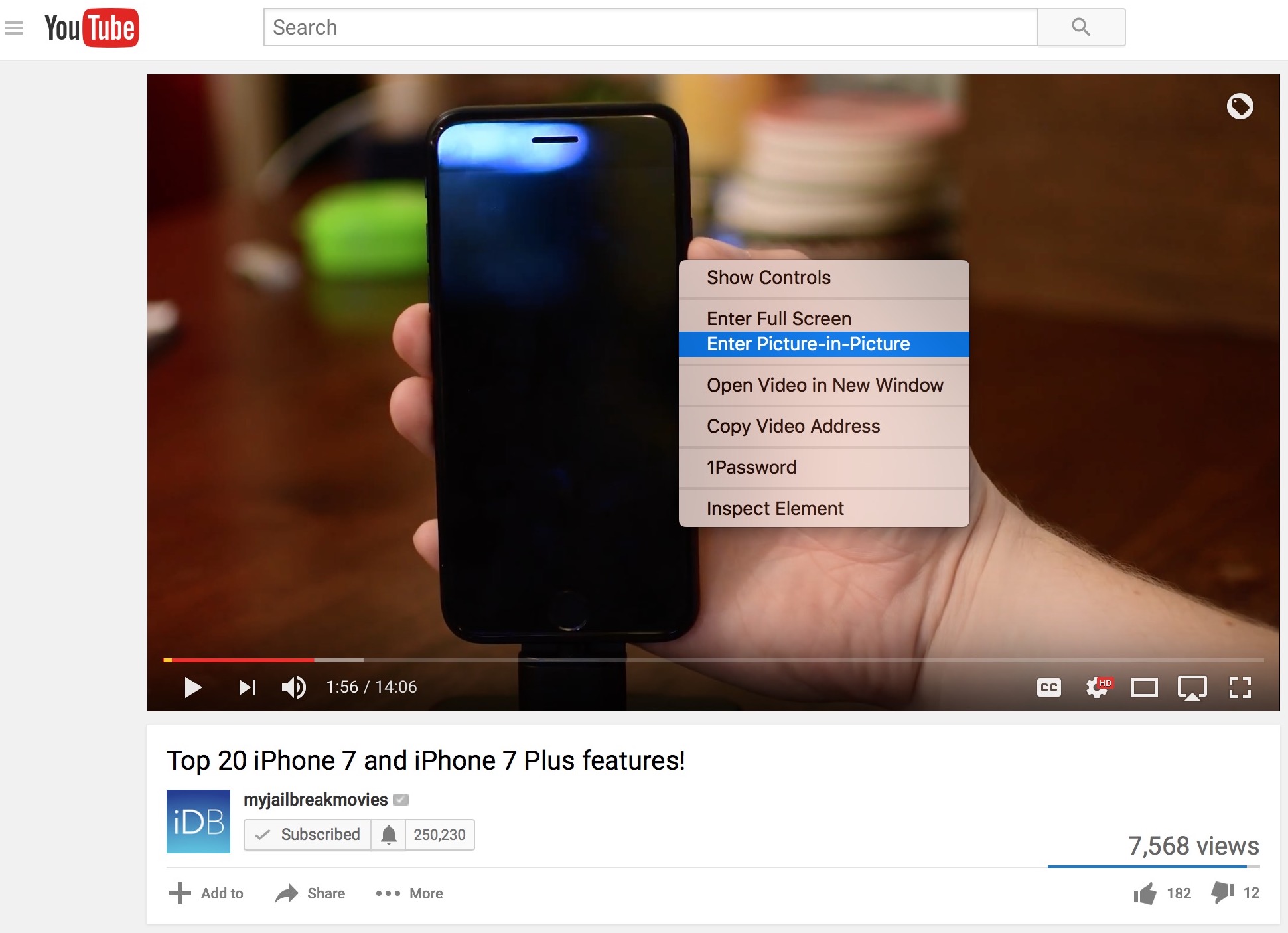macOS Sierra was just released with a flurry of new features, one of them being the ability to watch videos in a new mode called Picture-in-Picture. When enabled, this allows you to detach a video from its player, and place it anywhere in a resizable window on your screen. This is particularly handy if you want to watch a video while working, for instance.
While the majority of video players you will encounter will already support Picture-in-Picture, there are a few rebels out there that still don’t, and YouTube is one of them. Fortunately, there is a simple workaround for this.
As we previously noted when Apple first unveiled this new feature, a simple trick can allow you to put YouTube videos in Picture-in-Picture mode, letting you separate said video from its player and pin it anywhere on your Mac’s screen.
To do so, all you have to do is to right click on the video twice (or press Control + click twice) and you will then see a new menu appear, with the option to enter Picture-in-Picture mode. When selecting that option, your video will then be detached from the player and you will be able to pin it anywhere you want on the screen.
Proper support for Picture-in-Picture for YouTube and other players will likely come in the near future, but in the meantime, this is your best option to enjoy this feature.