Contact groups can be useful, but as your list of contacts changes over time, you may outgrow the need for some you already have, or develop a need to make more. In this tutorial, we’ll show you how you can delete a contact group from iCloud.com.
Spring-cleaning your contact group list helps reduce clutter in the Contacts app and makes it easier to find the contacts you want right when you need them.
Removing a contact group
Fortunately, it’s really easy to remove an unwanted contact group, all you really need to do is follow these steps:
1) Visit the iCloud.com website in your favorite web browser and log in.
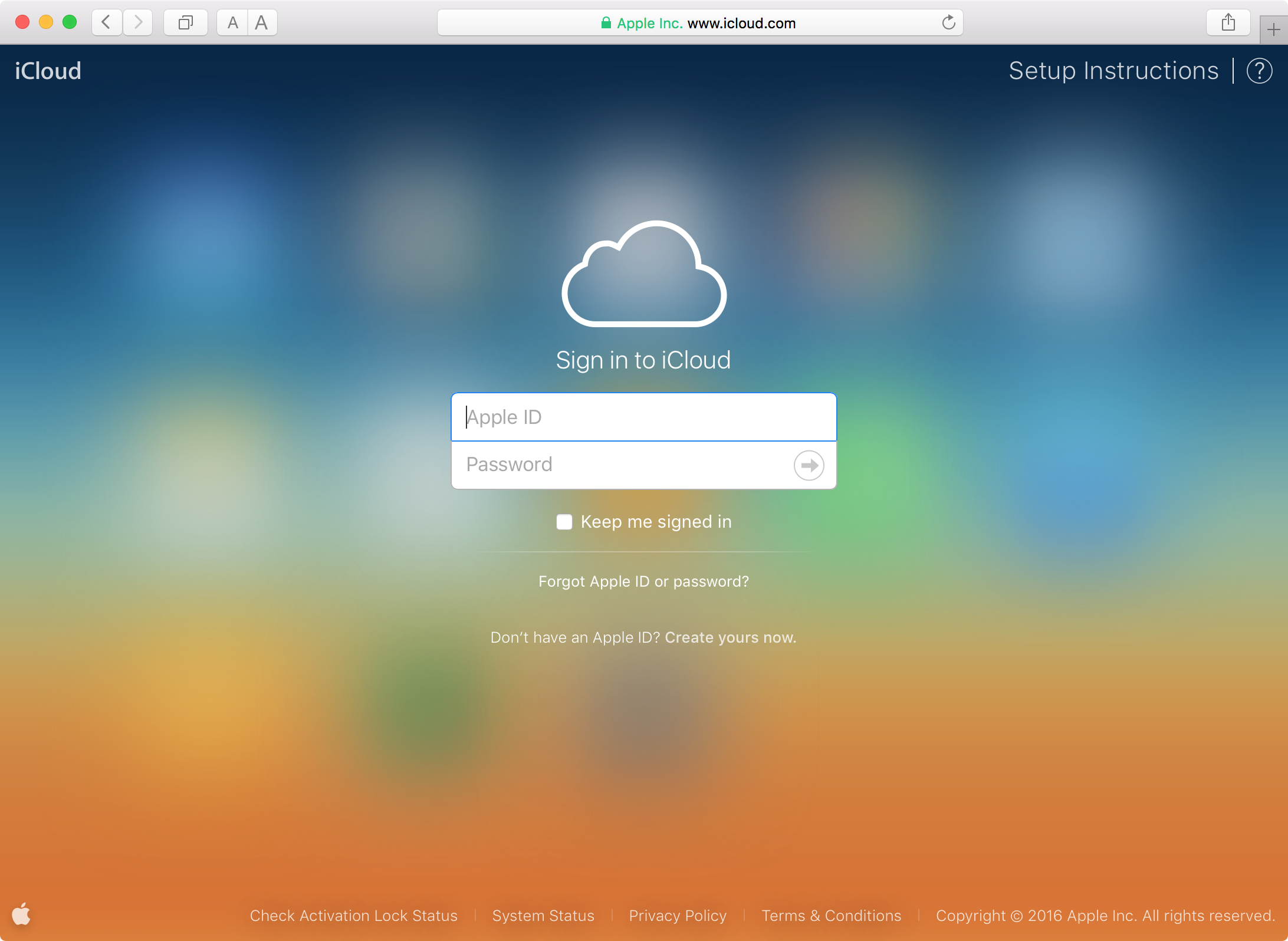
2) Open the Contacts web app.
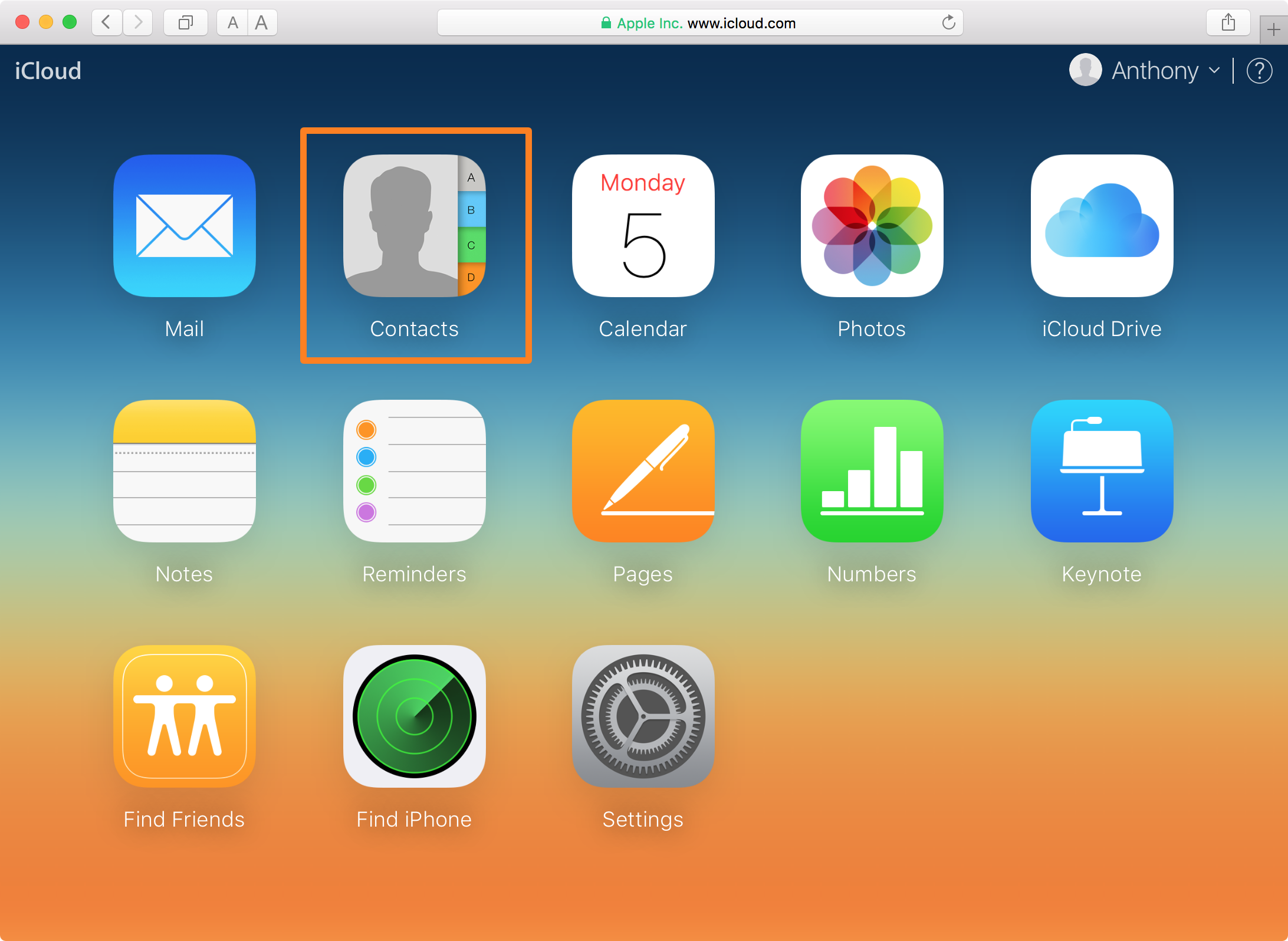
3) Select the contact group you want to delete from the sidebar.
Note: we will be deleting the “iDownloadBlog” contacts group for this example.
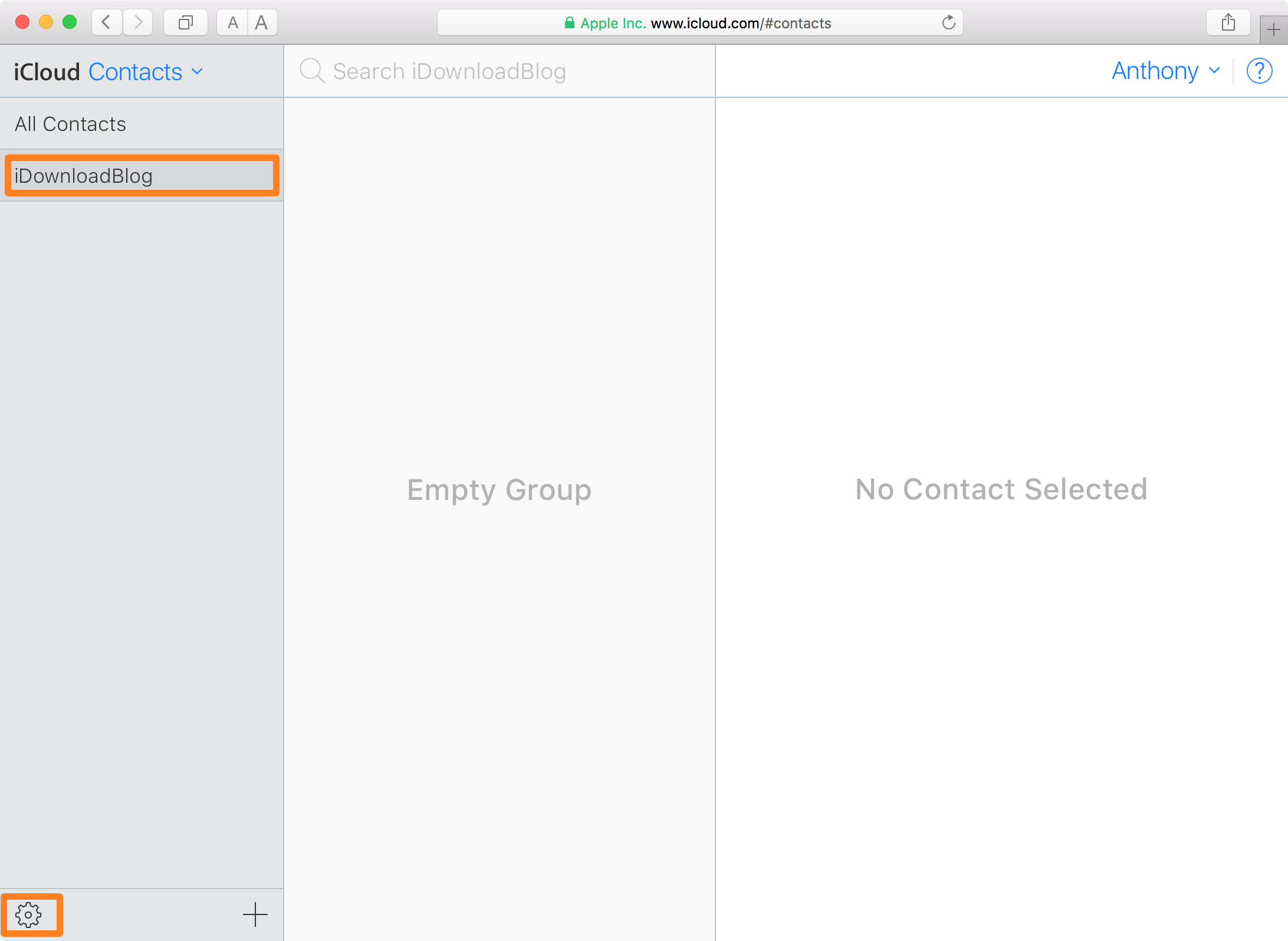
4) Once selected, click on the Settings cog button at the bottom left of the interface.
5) In the menu that pops up, click on the Delete button.
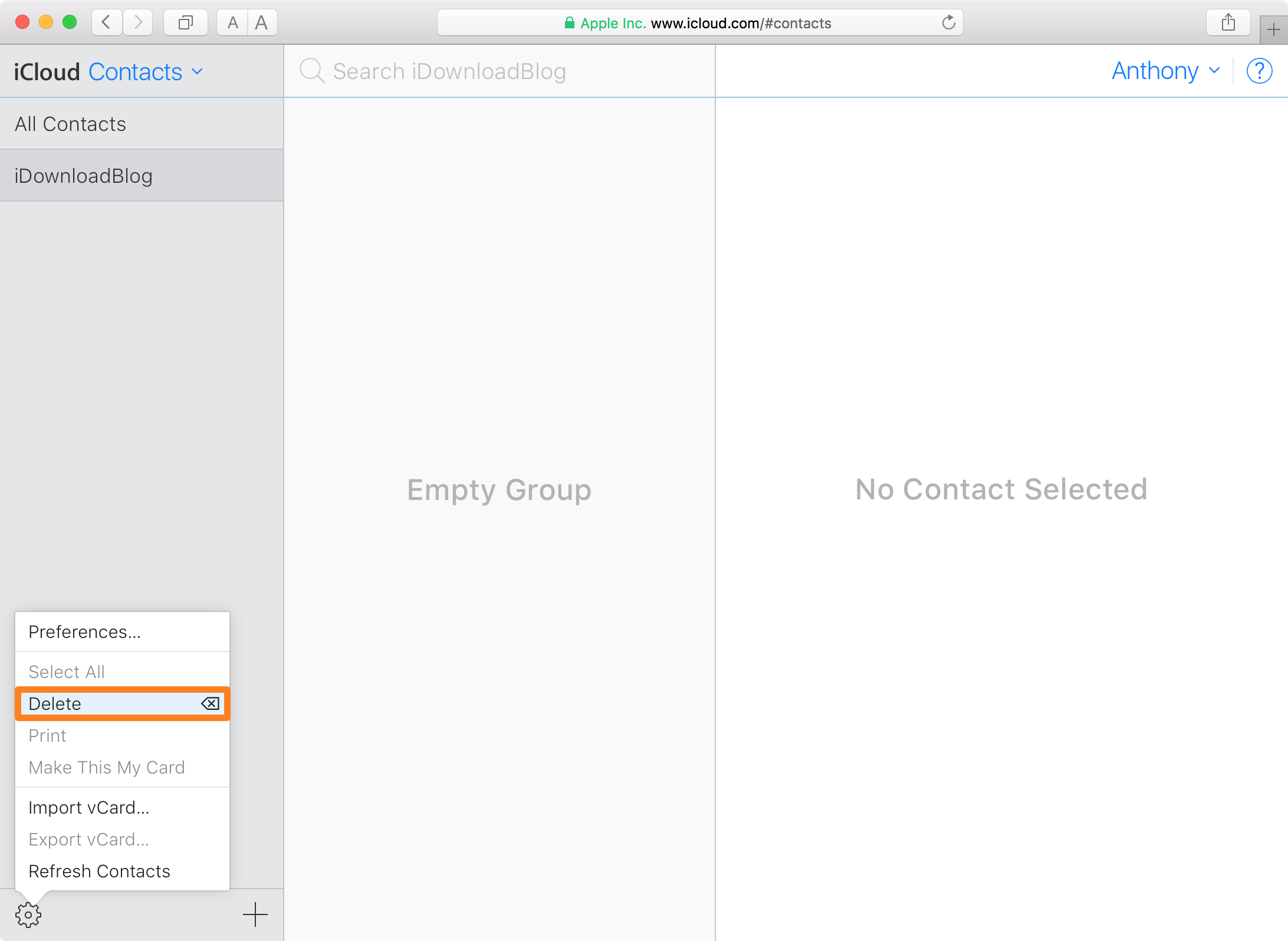
6) Confirm the deletion by clicking on the Delete button in the warning prompt that pops up:
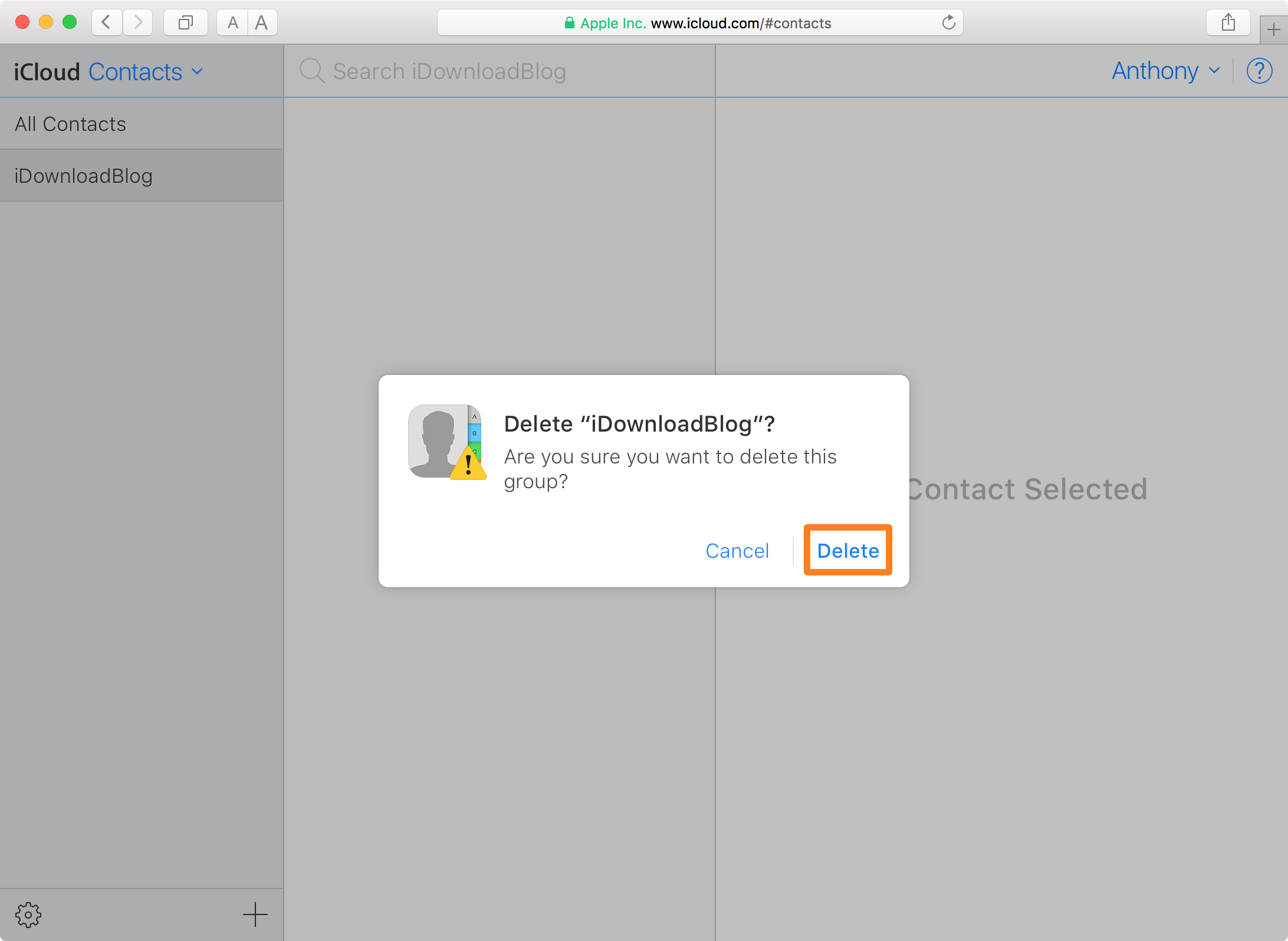
Congratulations! Now the contacts group has been removed from your Contacts app.
Also read:
- Creating a new contact group on iCloud.com
- Exporting your iPhone’s contacts to a CSV or Excel file
- Letting certain contacts through Do Not Disturb mode
This change is going to take effect in the Contacts app on all of your iOS devices and Macs that are inter-connected with your iCloud account. If you have any devices that aren’t associated with your iCloud account, this will not affect those devices.