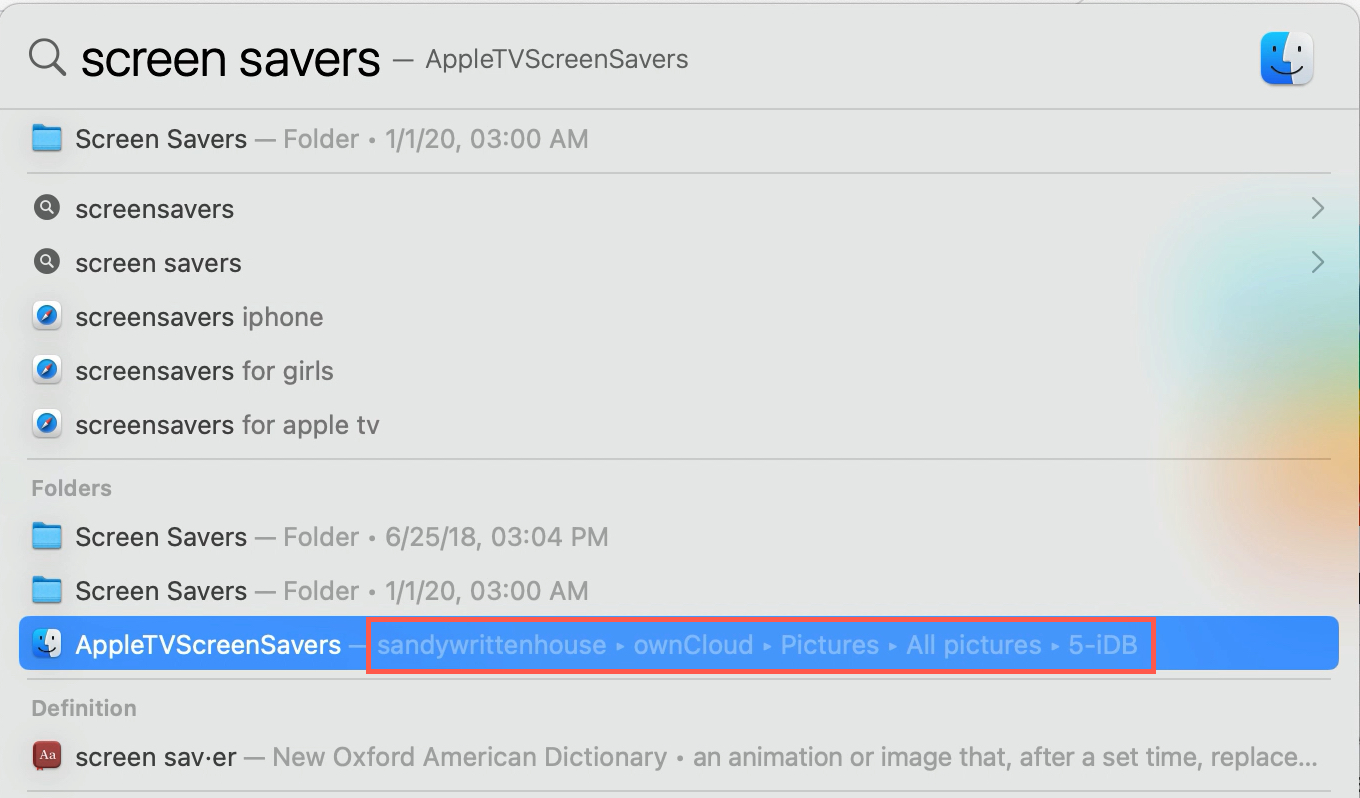In macOS versions up until Lion, hovering over an item in Spotlight’s search results on your Mac would reveal its full file system path. As of macOS Lion, that’s no longer the default behavior—the Spotlight overlay gives you some information about the selected file, but not its location. But don’t you worry, Apple hasn’t ditched this feature entirely as you can reveal a file’s path in your Spotlight search results at any time via this practical keyboard shortcut.
1) Firstly, invoke Spotlight by clicking its icon in your Mac’s menu bar at the top right corner of the screen, or press the default Spotlight keystroke Command (⌘)-Space.
2) Type your search query in the Spotlight search field.
3) Use the arrow keys to highlight an item, then press and hold the Command key.
As the screenshot attests, pressing the Command modifier will temporarily reveal the file’s full path next to the name of the file. Clicking the file’s path prompts Spotlight to open the file, or you can just highlight it and press Enter.
How do you like this handy tip? Let us know below or on Twitter!