Learn about the built-in level tool of your iPhone that you can use when hanging photo frames perfectly on the wall, or measuring whether an object or surface is level, straight, or flat.
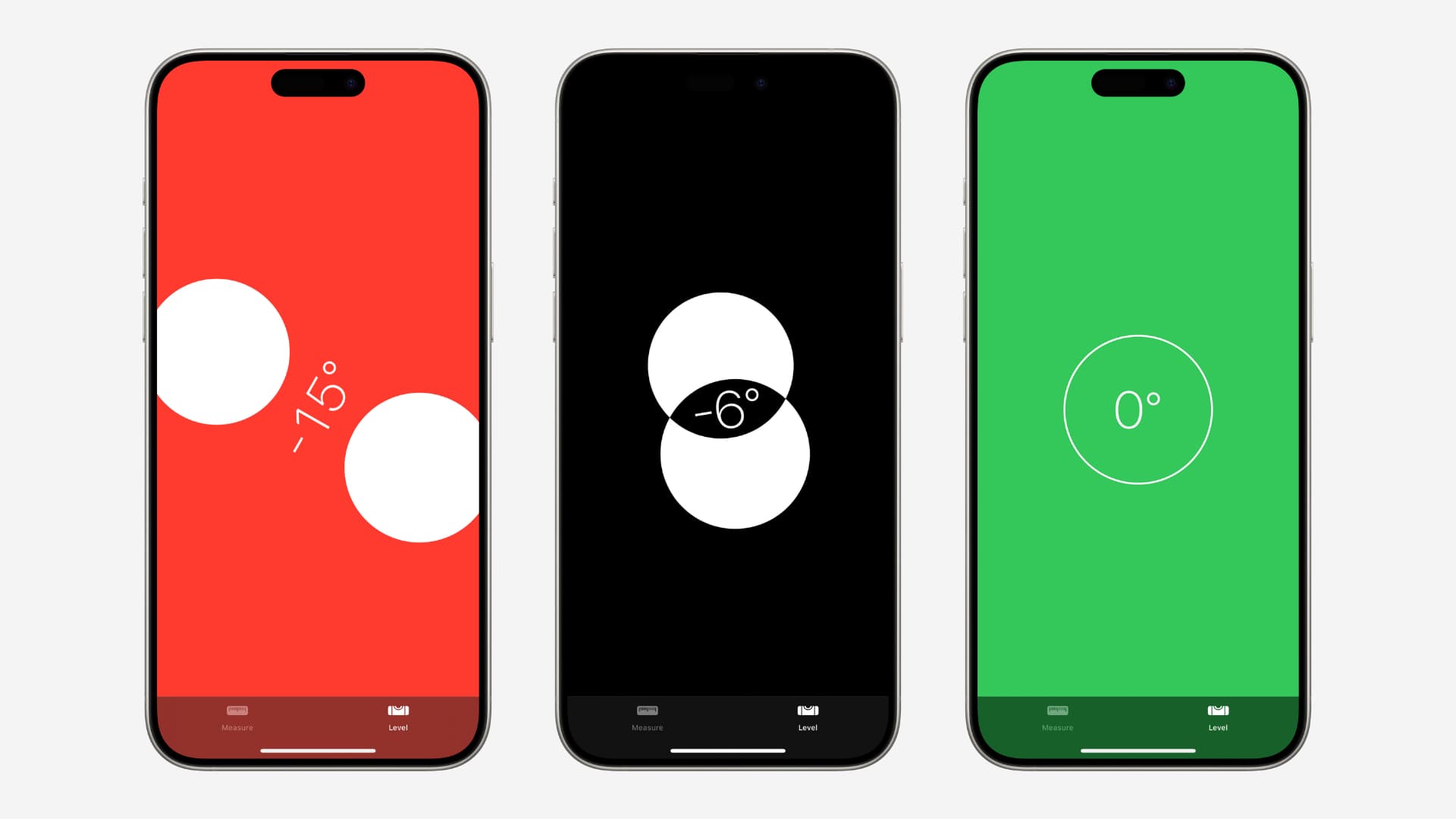
There’s a feature hiding inside your iPhone’s Measure app that could come in handy in many scenarios.
You’ve probably downloaded third-party level apps from the App Store at one time or another to make sure that a picture frame or something you built turned out nice and flat without any signs of being crooked, but did you know you didn’t have to?
Indeed, your iPhone’s stock Measure app actually has a level feature built right into it. I know many of you probably throw that app into some kind of folder and never look back at it again, but perhaps this is a feature that will breathe new life into it for you.
It’s a feature that many people don’t really seem to know about, but it’s there!
Use the built-in leveler on iPhone
- Open the Apple Measure app.
- Tap Level.
- Now, as you use the level, your iPhone’s accelerometer and gyroscope are used to stabilize the interface as your device moves. The interface turns white and green when you hit a perfect 0º level surface, but any other time, it will be a white, black, and red interface.
- Imagine you’re leveling a photo frame. In that case, rotate and adjust the object and put the iPhone over the photo frame until you see the green 0º level screen.
- Next, if you have to match the slope, hold your iPhone Level against the first object and tap anywhere on the screen to capture this slope. Next, hold your iPhone against another object and rotate the second object and your phone until the screen goes green. You can also tap the screen again to reset the level.

The iPhone Level feature works in landscape orientation as well as portrait orientation, depending on your needs. You do not have to toggle off the rotation lock from the Control Center.
Is the level flat? Find out with your iPhone
There is one additional feature of the level in the Compass app we wanted to show you, and that is how you can actually put your old iPhone on its back, flat on a surface with the screen facing the sky. It will also let you know if the surface is level or not.
However, newer iPhone have a huge camera bump, which results in the iPhone being unable to lie flat. In this case, you can place the iPhone on the edge of the surface so that the camera bump does not prevent it from laying flat.
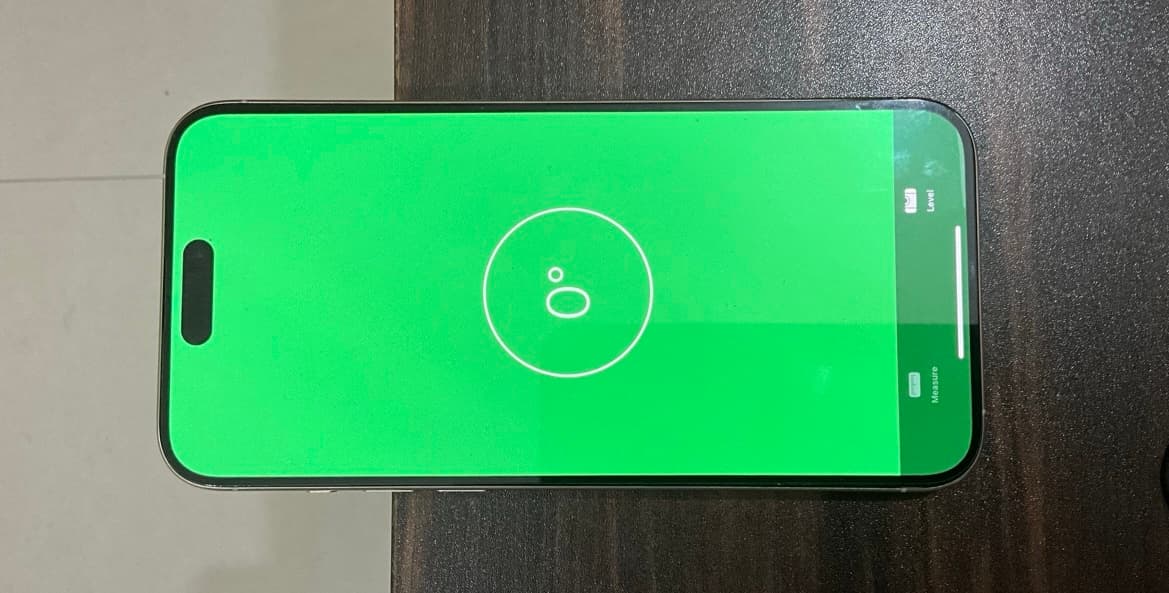
Or, you can place it vertically on its charging port side.
Are you on an old version of iOS?
In that case, open the Compass app and swipe over to the left. When you do, the compass interface moves out of view, and the level interface comes into view instead.
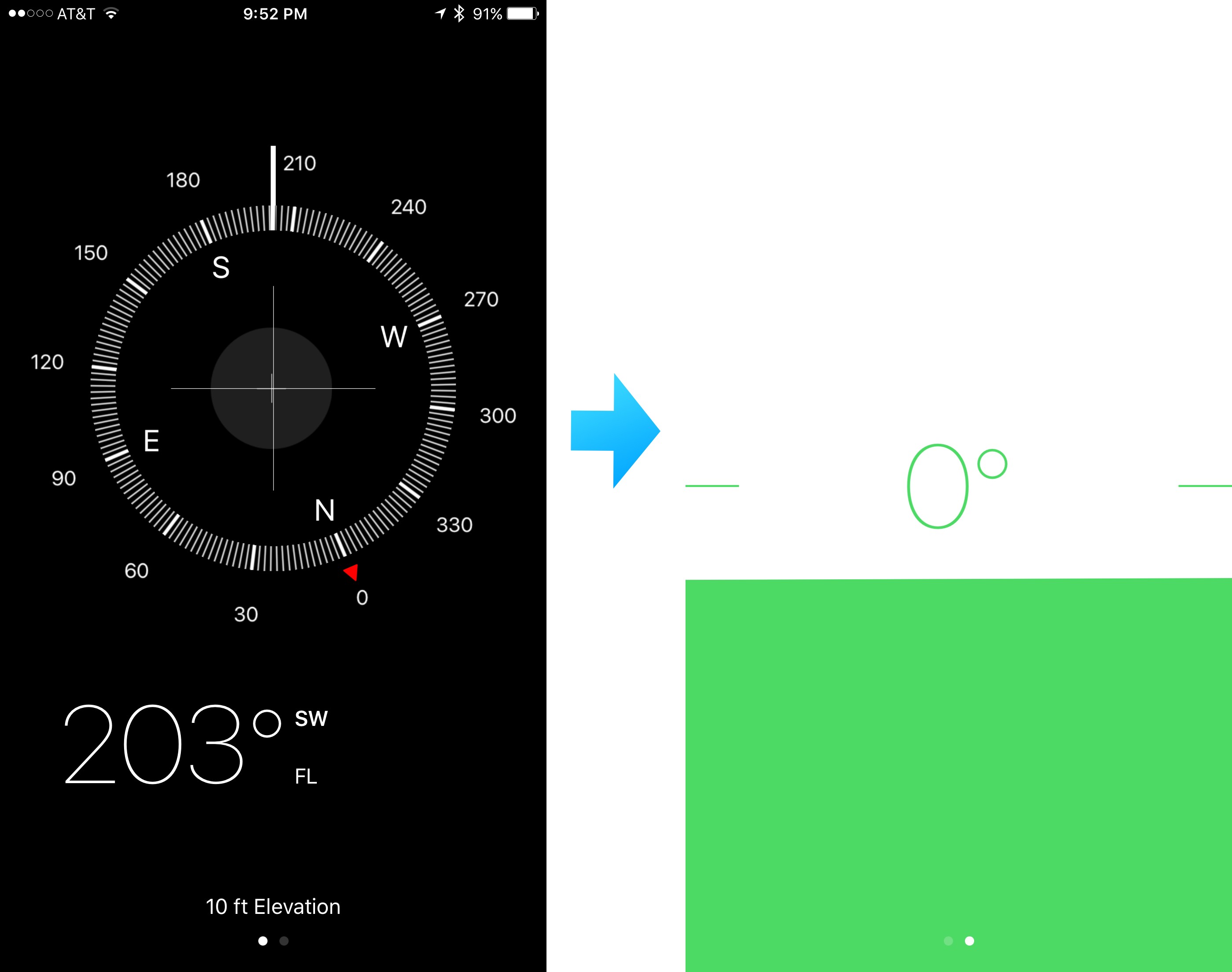
Check out next: