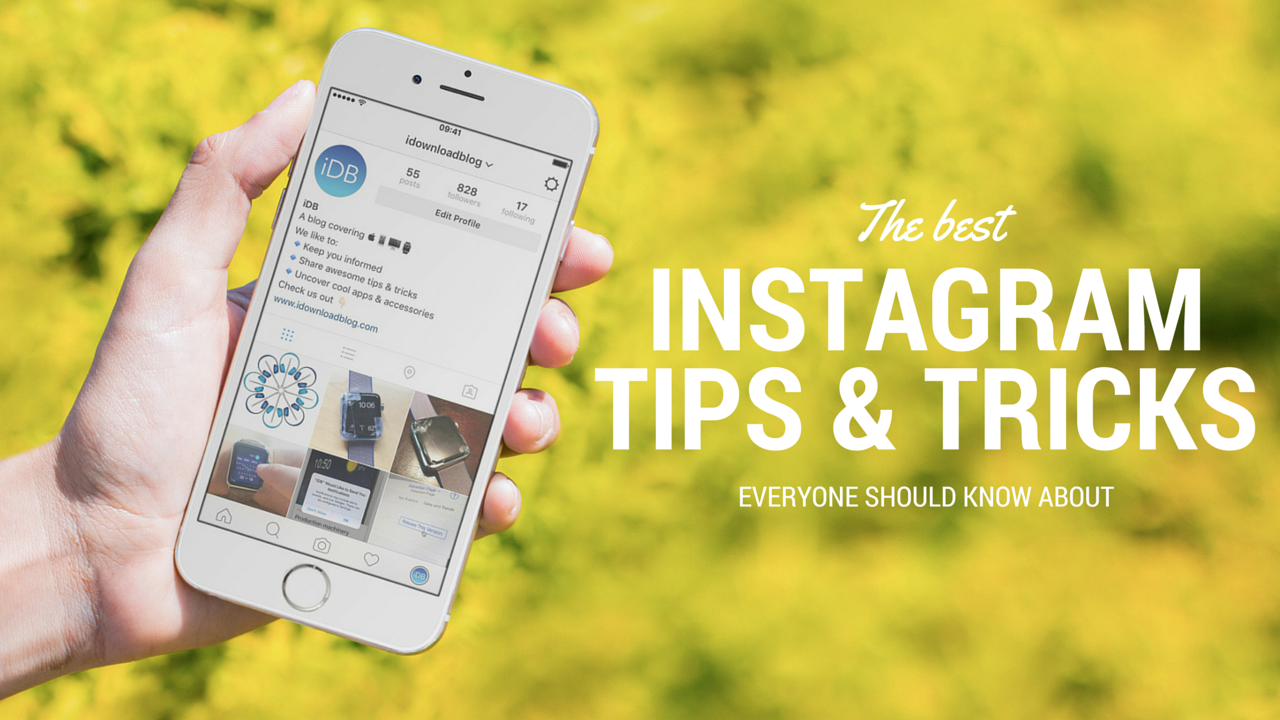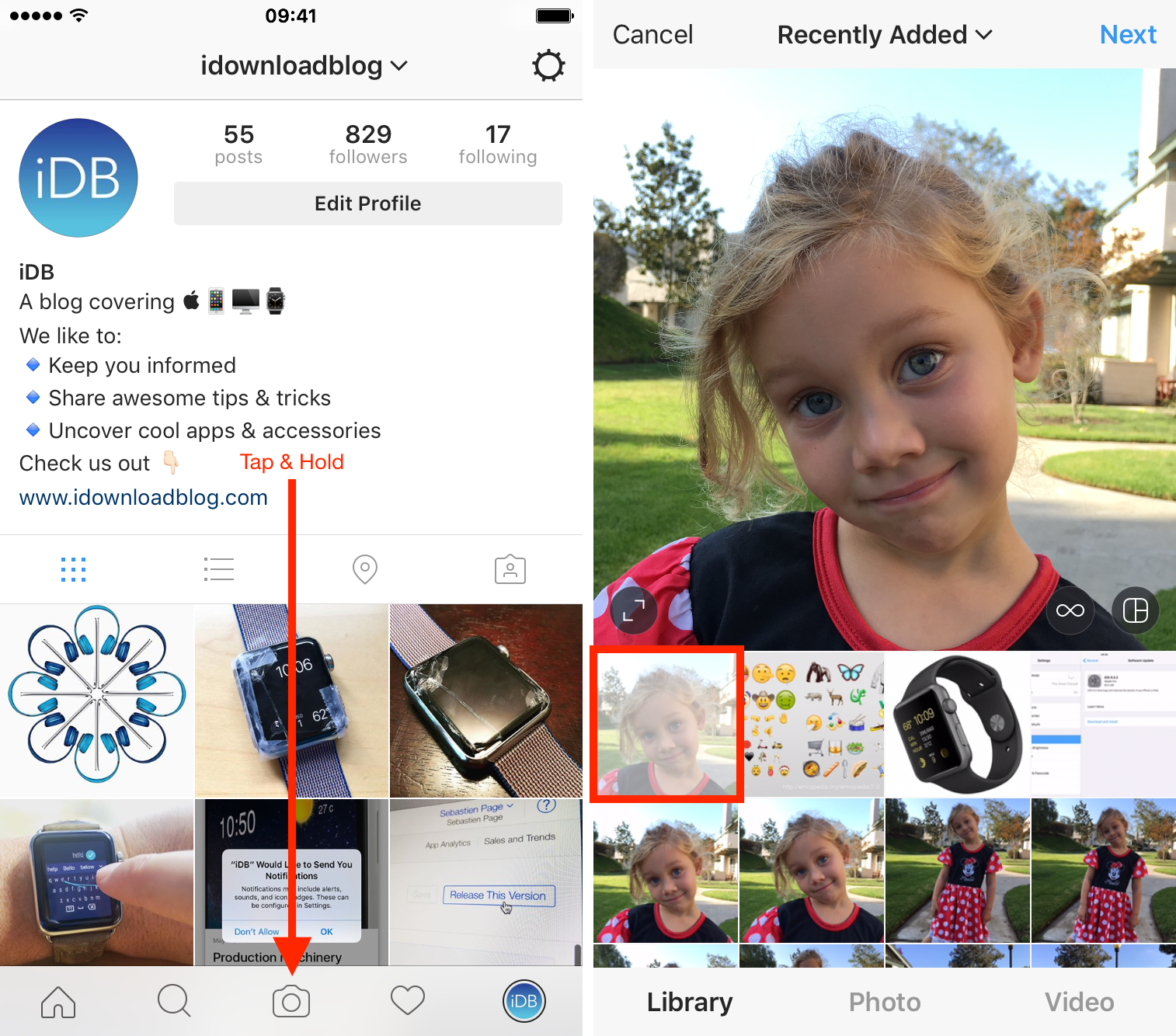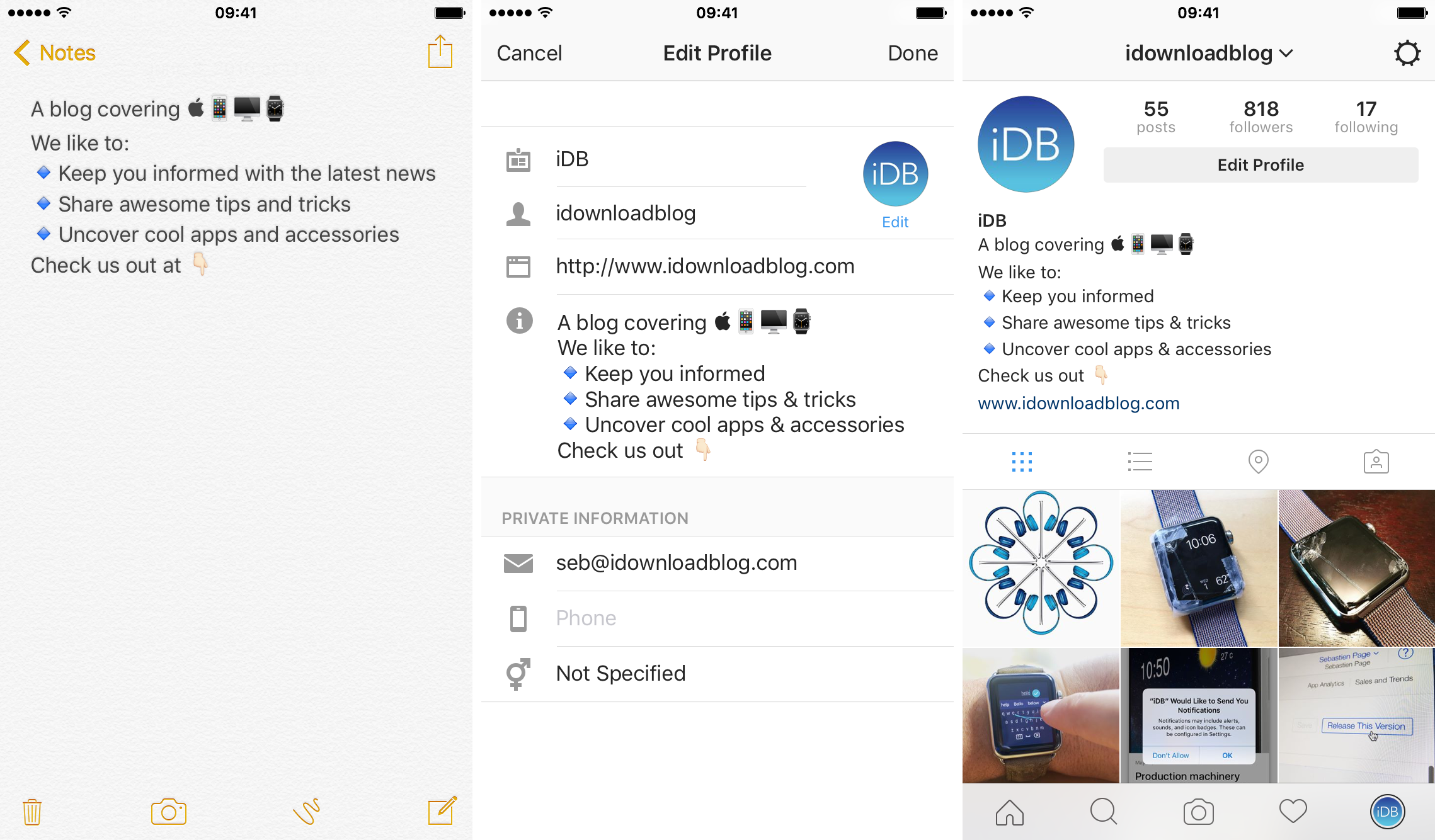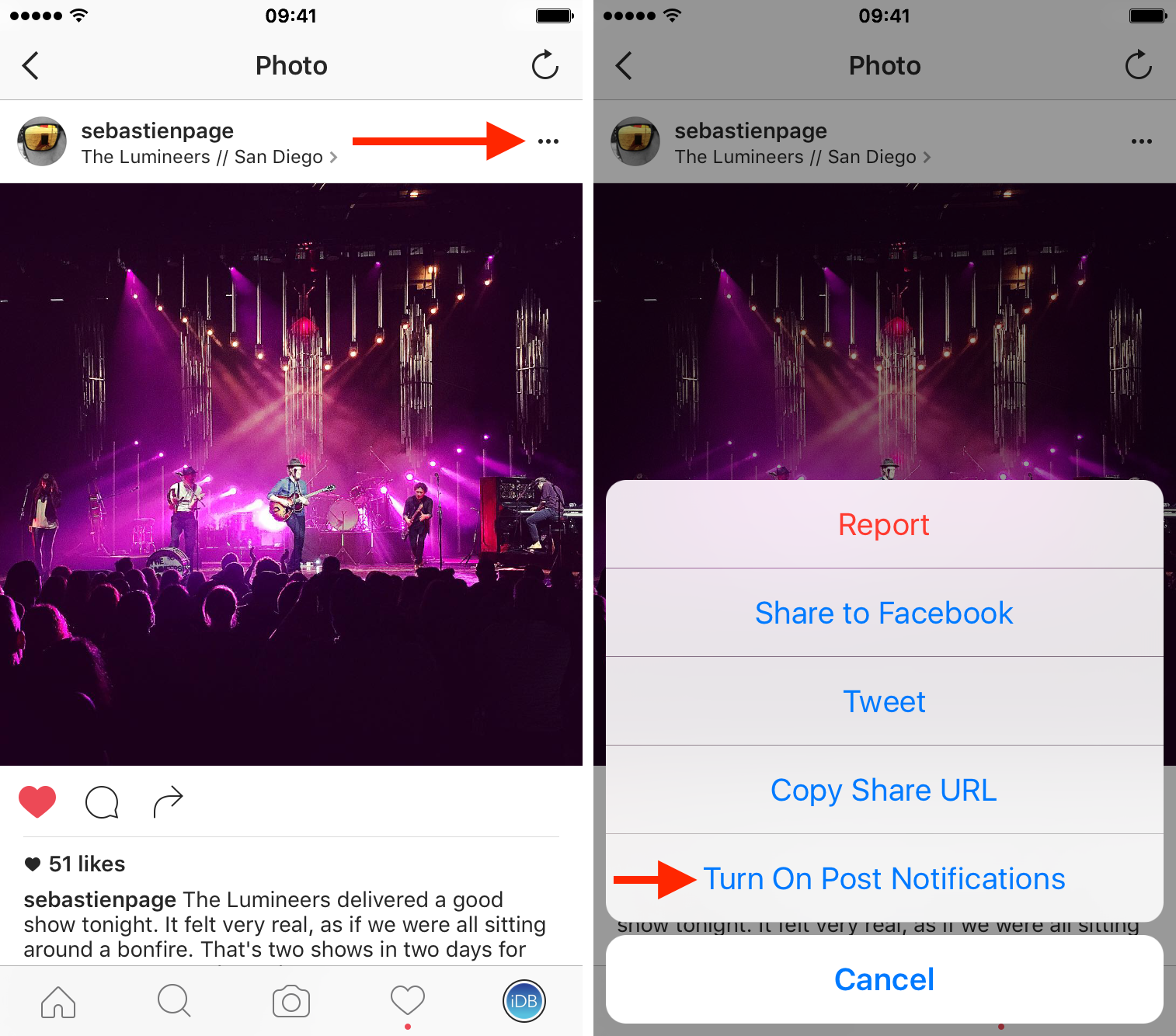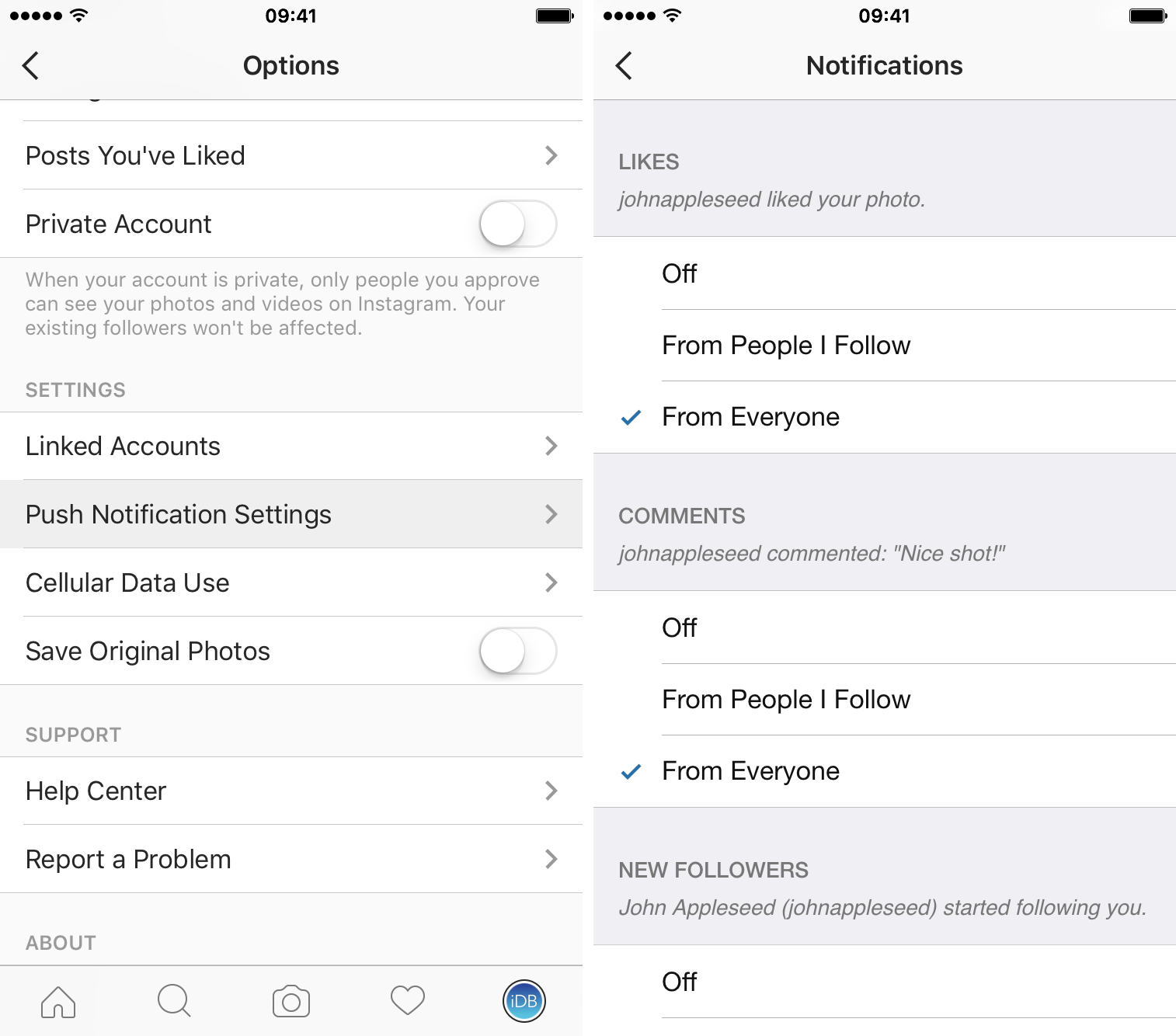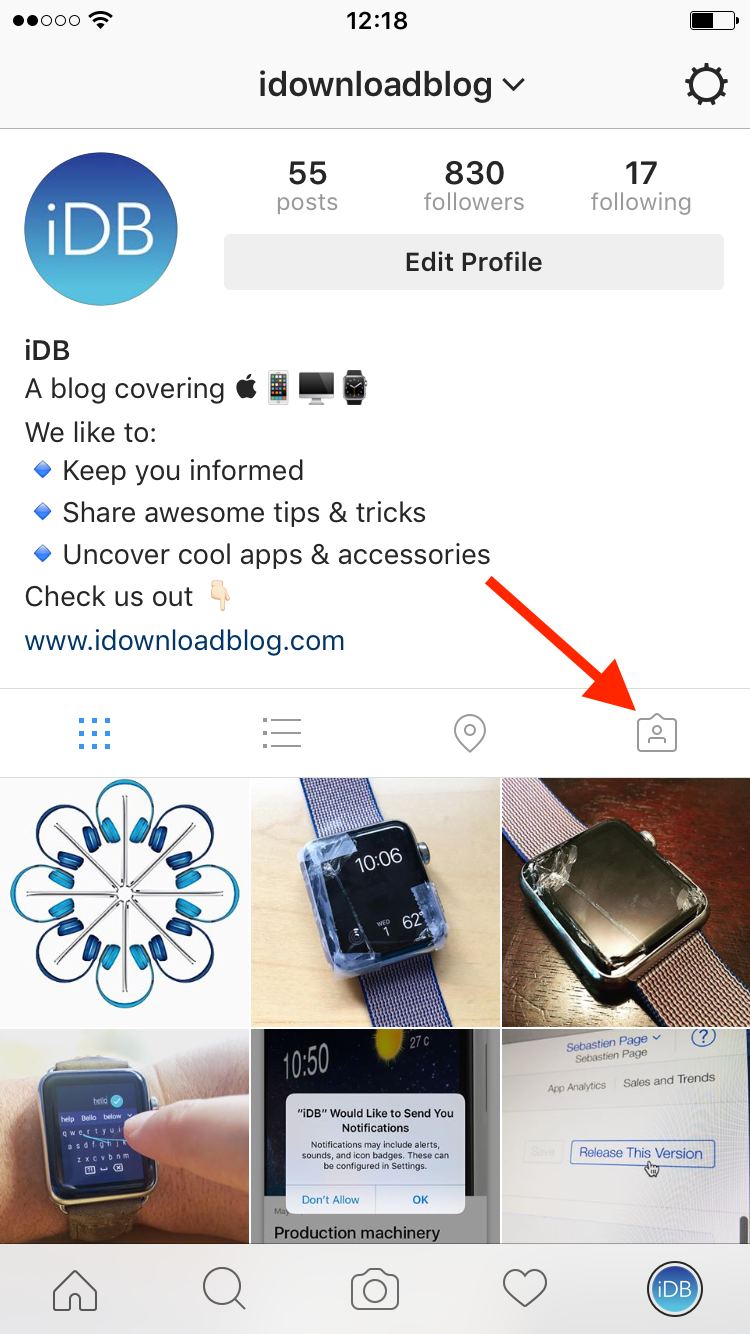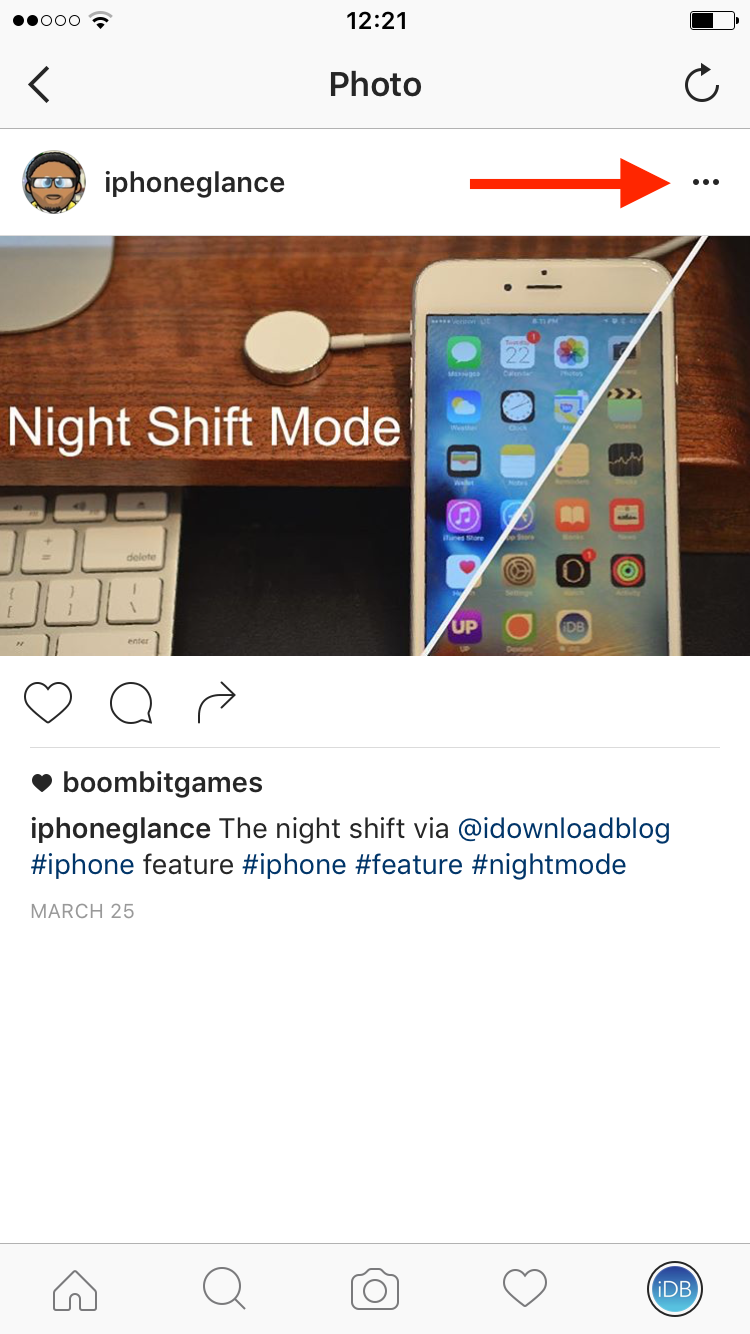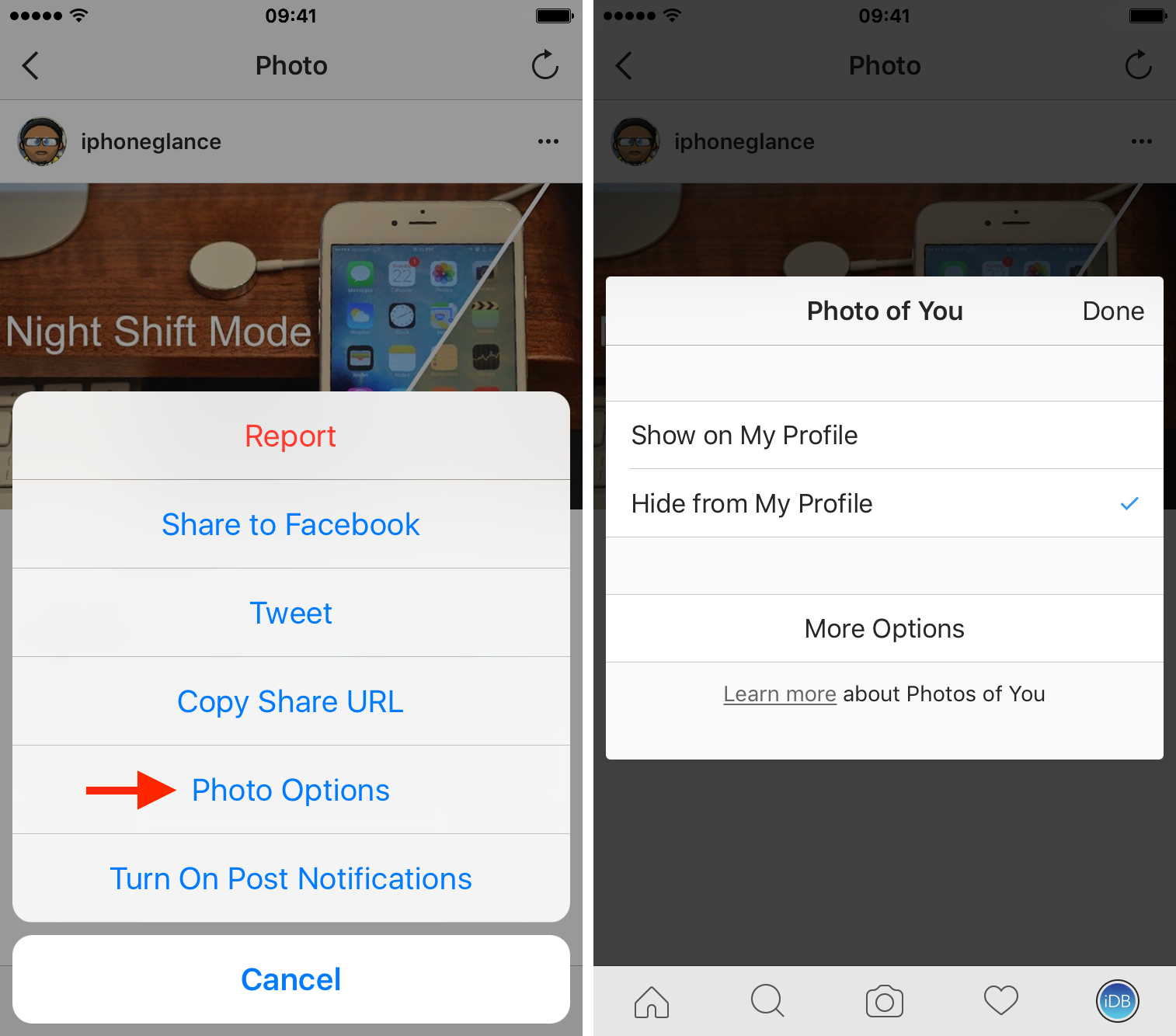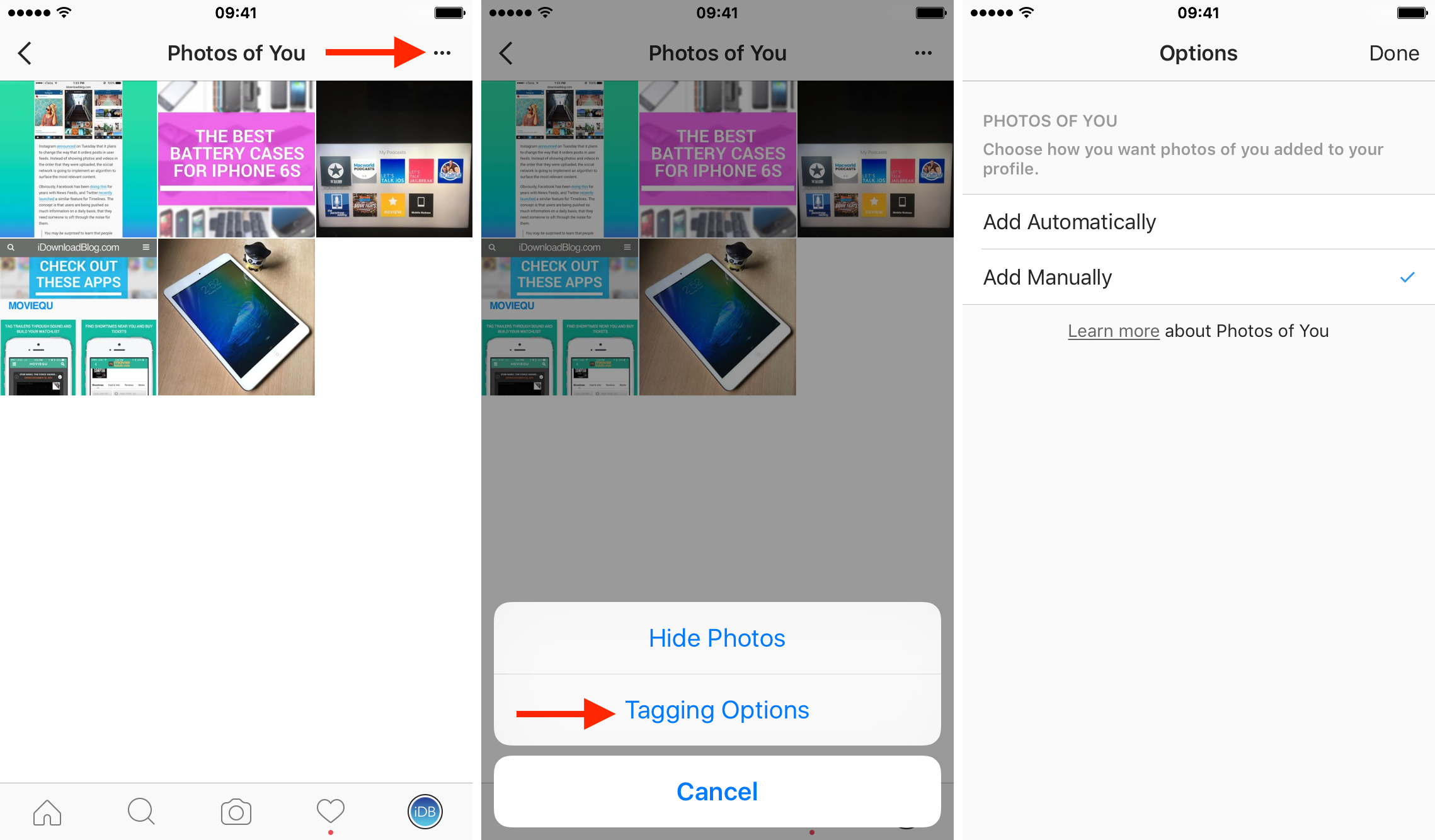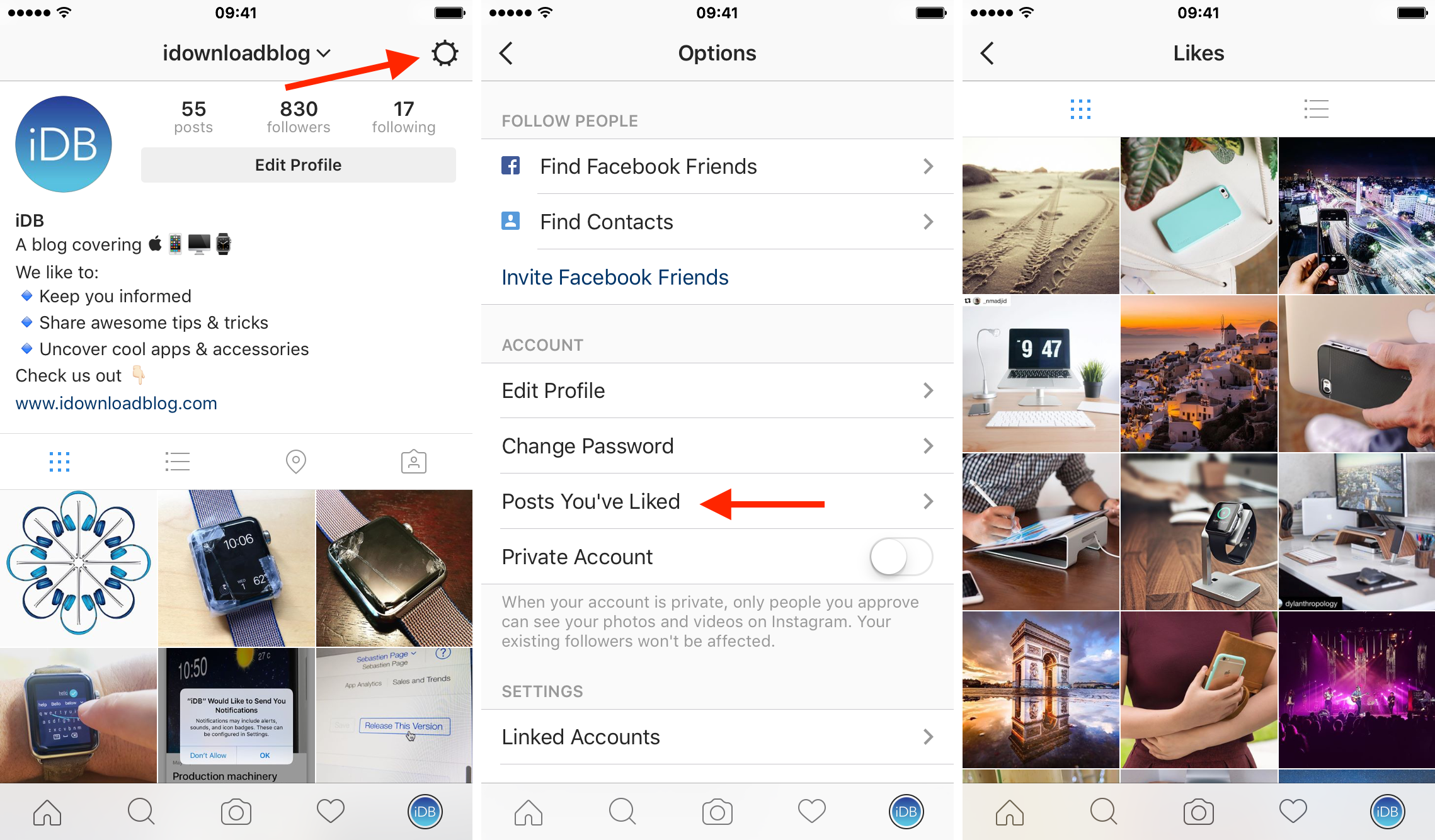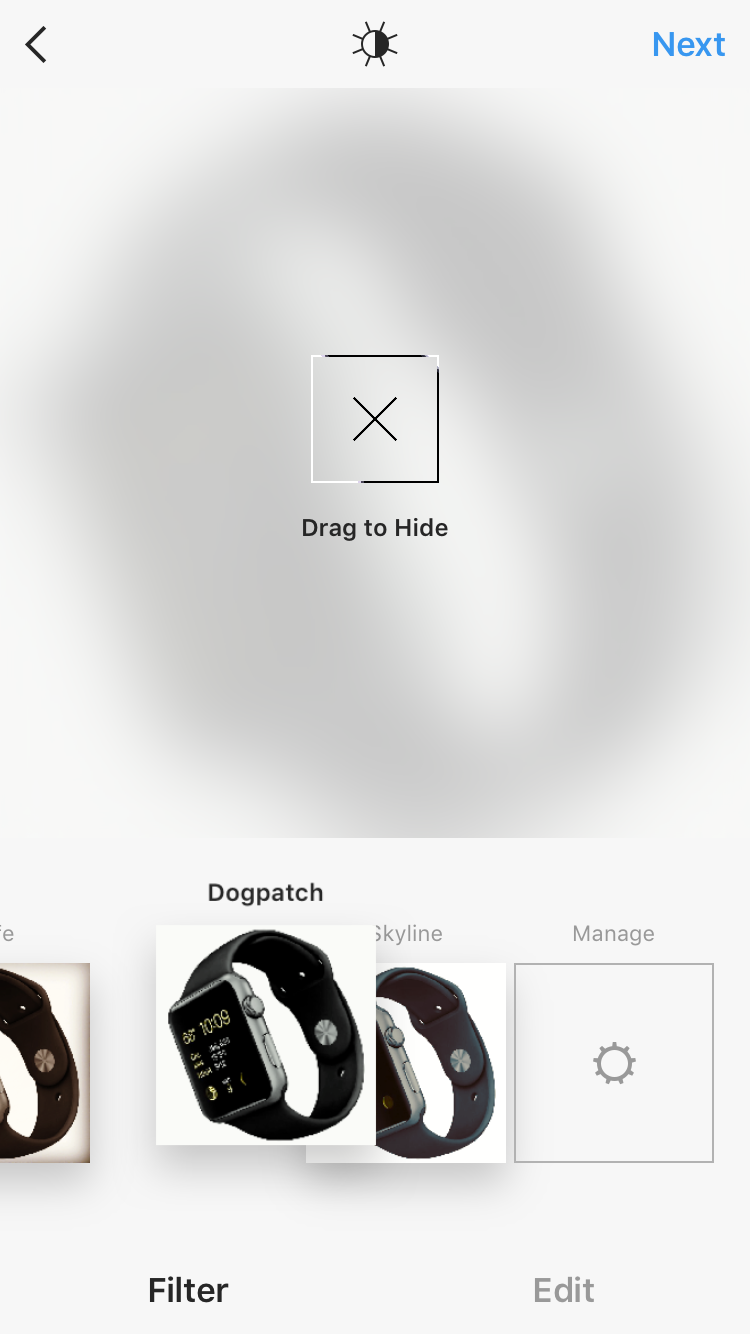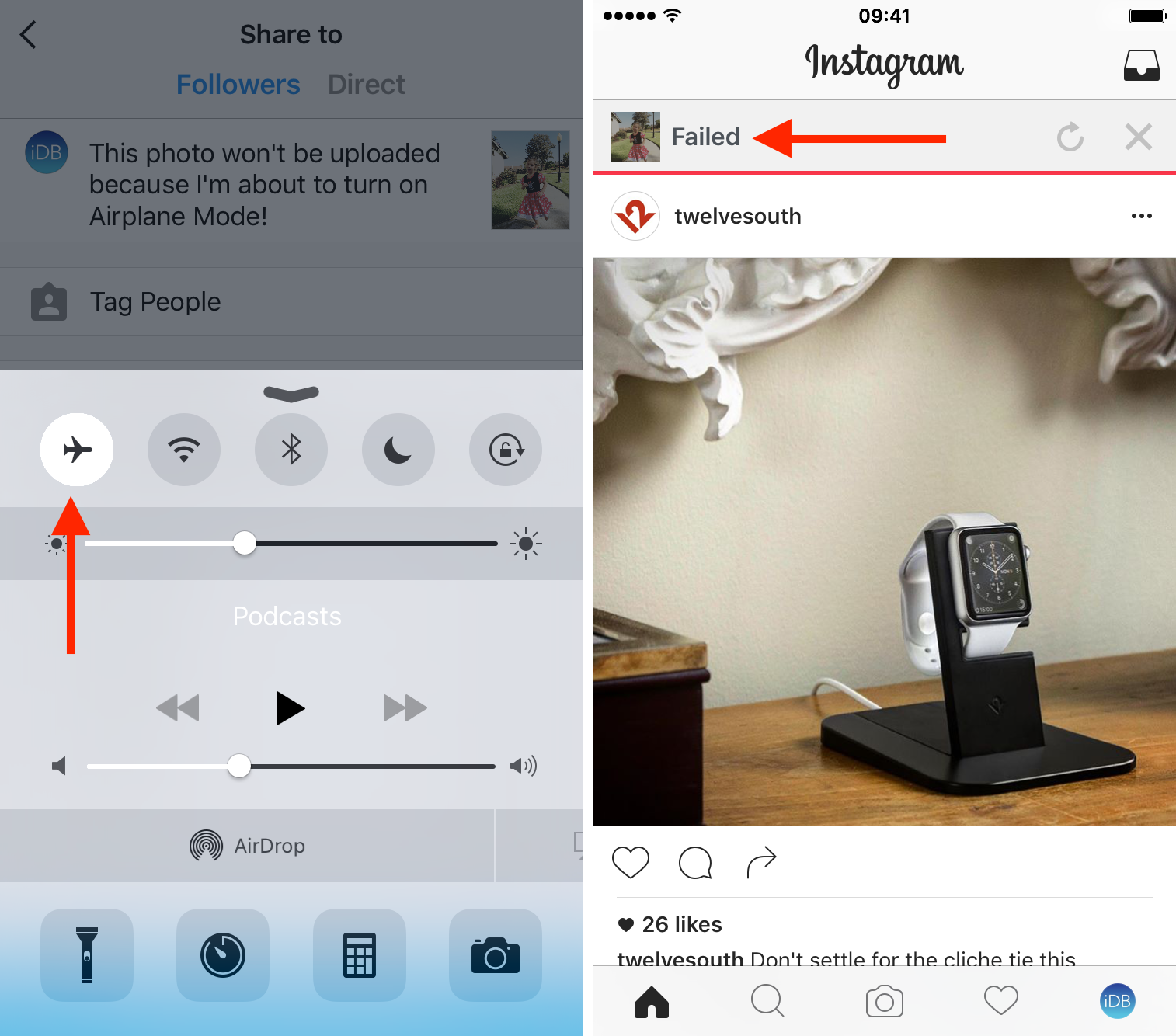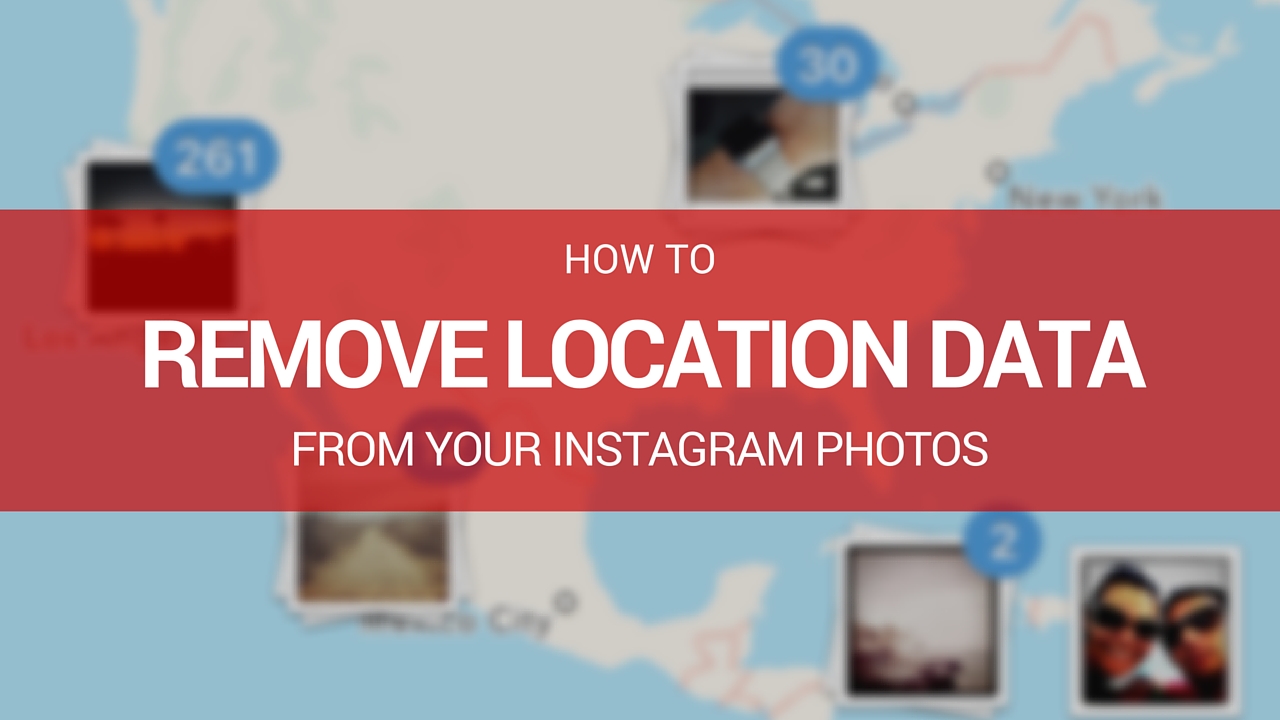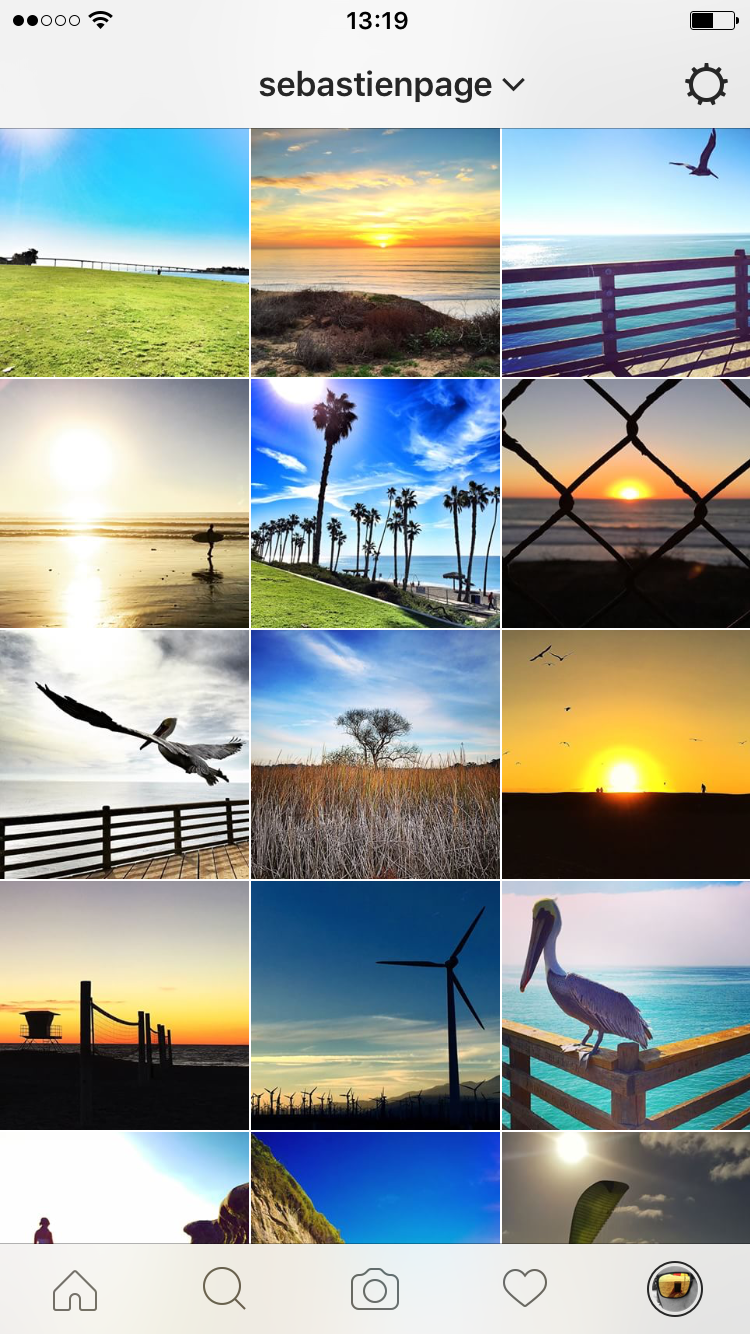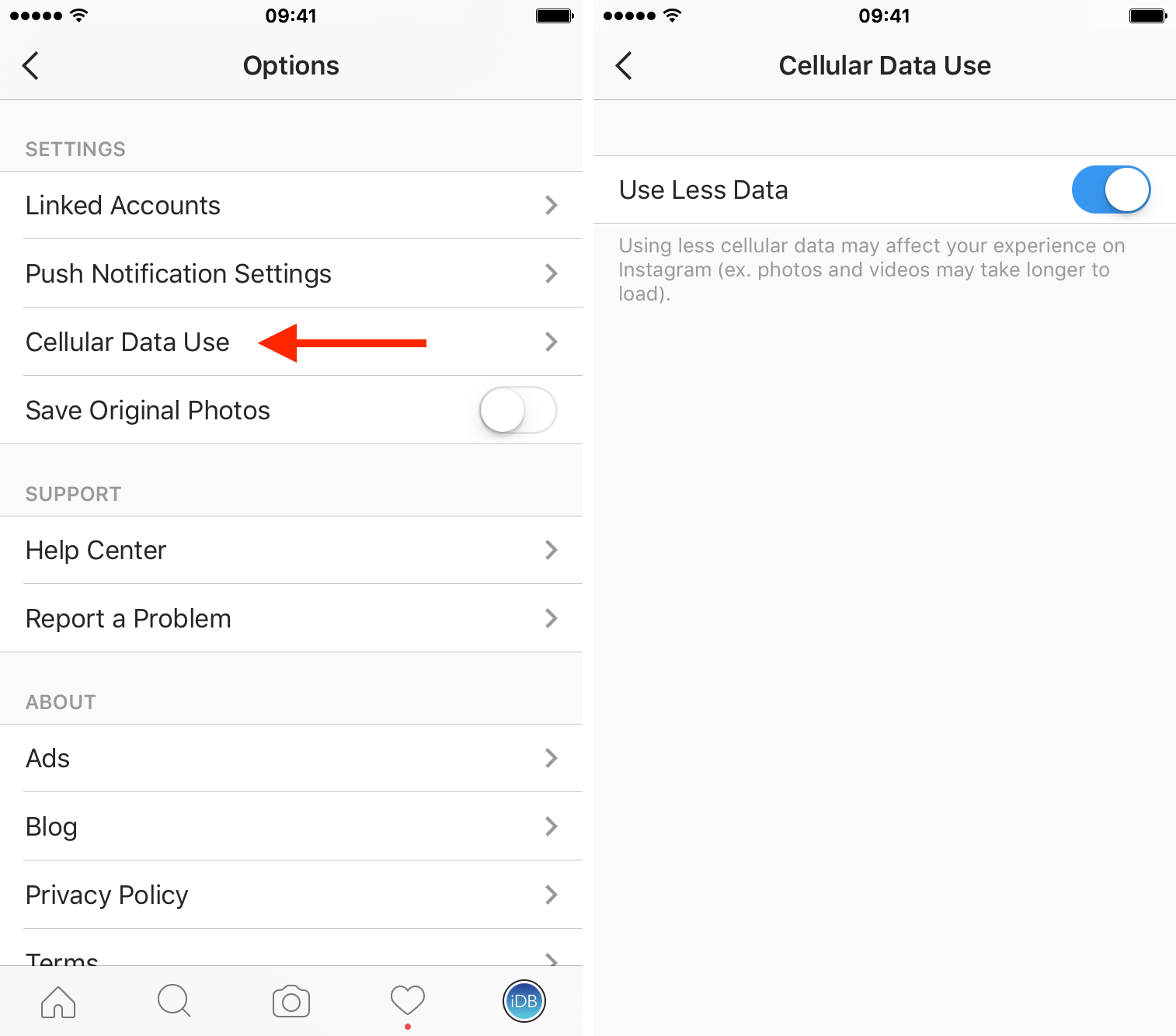Over the years, I’ve learned or picked up a few Instagram hacks and tricks that I’m going to share with you. They aren’t life changing by any means, but they can be helpful, fun, or just make your Instagram usage more enjoyable. Chances are, you already know some of these tips, but I’m hoping you will still learn a thing or two along the way.
Quickly go to the latest photo in your Camera roll
Want to quickly post that picture you just snapped?
The best way to not lose one second is to tap and hold your finger on the Camera icon from anywhere inside the app. This will immediately take you to your library and select the latest picture in your Camera roll.
Insert line breaks in your profile bio
You might have seen some Instagram profiles that feature line breaks and a bunch of emojis in their bio. How do they insert these line breaks, you may ask? The trick is pretty simple.
Instagram won’t let you insert line breaks directly from the bio editor, but the workaround is to type in your bio in another app, such as the Notes app on your iPhone, then copy/paste it into the Instagram app. Note you can only insert one line break at a time.
Insert line breaks in your photo descriptions
You may use the simple hack above to also insert line breaks in your photo captions, but there is an easier way to go about it.
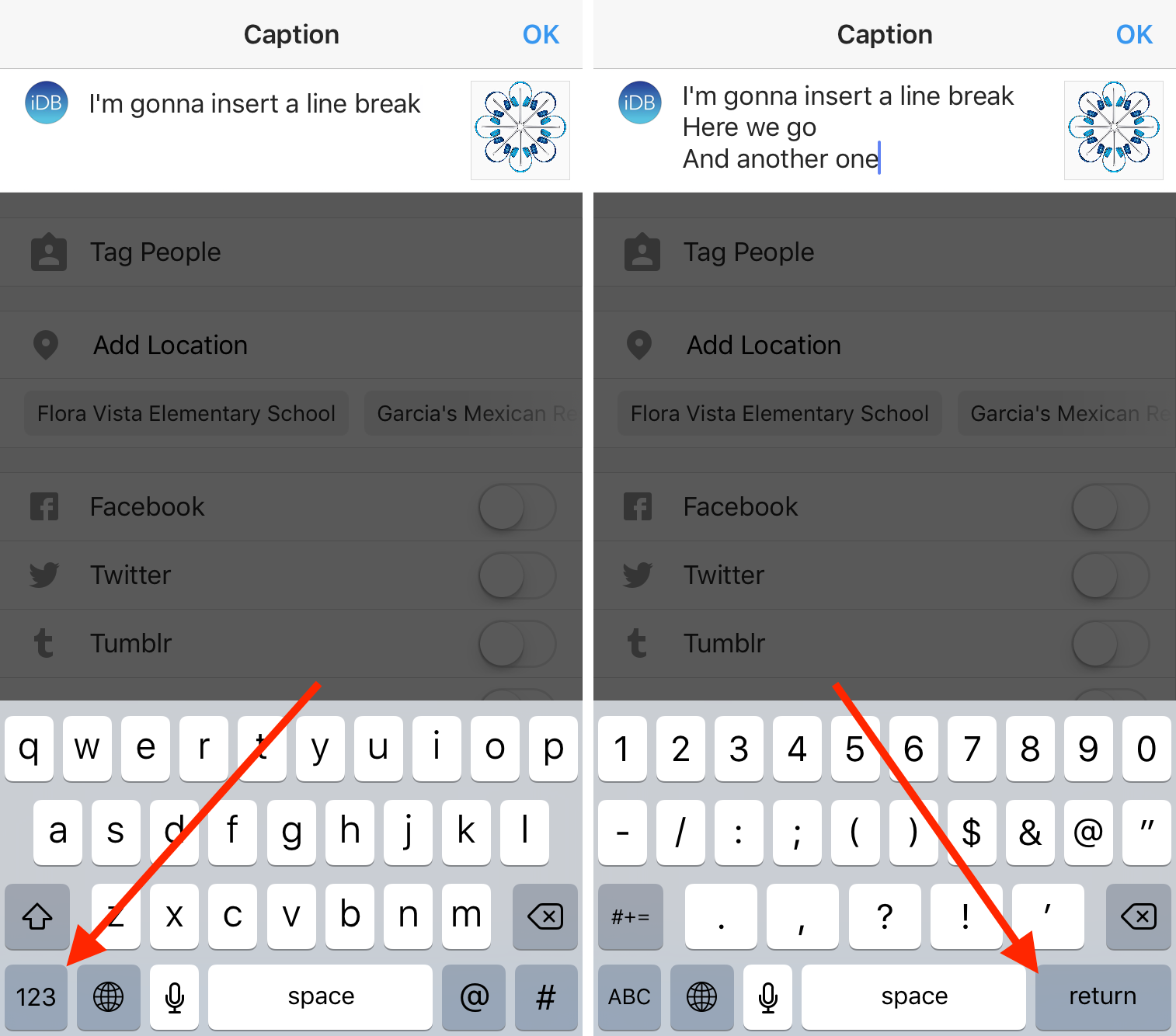
When typing in your caption, you will notice that there is no Return key allowing you to insert a break. But if you tap on the “123” key at the bottom left corner of they keyboard, you will then see a Return key made available to you. Tap the Return key once to insert a break. Note that you can’t insert two line breaks in a row. I also believe that you cannot insert a line break before or after an emoji, so keep that in mind.
Get more followers for free
We all agree that social media is not a popularity contest, but we also all agree that, well, it kind of is. Numbers matter!
There are tons of ways, more or less shady, to gain some followers on Instagram, but there is one that doesn’t require you to sign up for a new service or download a new app. You can do it all directly from the Instagram app.
To do so, go to the profile of the Popugram account, then tap on the list of users this account is following (currently 143 accounts). Start following all accounts, then wait a few minutes, you should very quickly gain a few followers and maybe even get a few likes for your photos. After an hour or so, unfollow all these accounts and start the process all over again.
You won’t gain thousands of followers that way, but enough to slowly inflate your numbers. Besides, these new followers are probably just bots, so don’t get too hyped about them.
I’m not sure what the trick behind this really is, but I guess these accounts are bots that automatically follow people who follow popular accounts. We’re entering shady Instagram territory here, so proceed with caution.
Turn on notifications for specific users
If you want to be alerted when some of your favorite Instagrammers publish new photos on the service, you can selectively turn on notifications for specific users you follow.
To set that up, go to any photo from the account you want to be notified for, and tap on the ” … ” icon next to their name. You will then have the option to “Turn On Post Notifications.”
From now on, every time this person posts a new photo to Instagram, you will get a notification on your iPhone, making sure you never miss anything.
Adjust your notification settings
Notifications are great, but they can quickly become overwhelming, which is why Instagram lets you tweak what specific notifications you can receive.
In order to adjust that to your liking, go to your profile, and tap the Settings icon, then go to the Push Notification Settings tab. From there, you will be able adjust notifications for likes, comments, follow requests, etc.
Hide photos you were tagged in from your profile
This feature introduced a while ago lets people tag you in their photos, which is great, but can be seen as a privacy concern, especially because the photos you are tagged in can be found on your profile. But you can take back control of that pretty easily.
If you were tagged in a photo and want to hide it from your profile, follow these simple steps:
1) On your profile tap the Tag icon.
2) Select the photo you want to remove yourself from.
3) In the top right corner, tap the ” … ” icon.
4) Choose Photo Options, then select Hide from My Profile.
From now on, people who visit your profile won’t see this photo you were tagged in.
Manually approve photos you’re tagged in
Similar to what we just saw above, you can get even more control about photos you are tagged in by choosing to manually approve every one of them.
Once again, you want to start on your profile, then go to the tagged photos of you, as showed in step 1 of the previous section. Once in there, go to the ” … ” option in the upper right corner, then choose Tagging Options, and Add Manually.
Every time someone tags you, you will first have to approve it before that photos shows into the feed of photos you were tagged in.
See all the posts you’ve liked
Can’t find that photo you liked in your feed a month ago? No problem, because Instagram keeps a history of all photos you’ve ever liked. This is not really hidden, but it’s not very obvious either, making it pretty easy to miss.
To access you feed of liked photos, tap on the Settings icon in your profile, then go to the Photos You’ve Liked tab, and there you go!
Rearrange or hide filters
Instagram offers the ability to apply dozens of different filters to your photos, but let’s not kid ourselves, we all have our favorites. Not just that, we all have filters we particularly don’t like and just never use.
A cool option recently introduced in the Instagram app is the ability to rearrange the order of your filters, but also hide the ones you don’t like or use.
We actually wrote a detailed tutorial on how to reorganize your favorite Instagram filters and hide the ones you don’t need for those that are interested in this specifically. There are two ways to do it, the easiest one being to tap and hold your finger on any filter to either move it or hide it. The other option is to scroll all the way to the right of the filters, then select the Manage option, which will give you granular control over the arrangement of your filters, whether you want to hide them completely, or just move them around.
Use Instagram filters without publishing your photos
Do you like a specific Instagram filter and would like to use it in one of your photos but you don’t want to publish that photo on Instagram?
There is a simple workaround that allows you to do just that. Select the photo and apply the filter you want to use, then turn on Airplane Mode on your iPhone, effectively cutting off your internet connection. Then go on with the photo as if you were going to post it on Instagram.
The upload will fail because you don’t have internet access, however, the photo will be automatically saved to your Camera roll.
Remove location from your photos
When you post a photo to Instagram, you have the option to geotag and add it to a photo map. This is a really neat way to not only share more details about the photo, but also to have an overview of every place where you’ve taken pictures.
Some people may see this as a big privacy issue. I myself realized recently that dozens of photos I had uploaded to Instagram had accidentally been added to my photo map, pretty much pinpointing on a map the location of my house.
If you want to remove location data from one specific photo, or a bunch of photos altogether, then I suggest you read my post on how to remove location from your Instagram photos where I go into detail about two different methods.
Develop a theme for your feed
Do you want to make your feed more attractive? Then besides the obvious tip of taking better pictures, you should think about developing a theme for your feed. By this I mean a coherent set of pictures with a similar theme to them, rather than just a bunch of different photos about a bunch of different things.
For example, if you look at my personal feed, you’ll realize that my overall theme has a lot to do with the ocean, sunsets, the sky, and open spaces.
Interestingly, I’ve recently started going away from this overall theme, and coincidentally or not, the amount of Likes I receive on my photos has decreased pretty drastically. I am not sure whether it is related or not, but it might have something to do with it.
A theme is also a certain feel to your photos that makes them all somewhat similar because they feature a similar tone. This can easily be done by always using the same filter, or the same set of filter, or by developing your own style.
I actually ran across this blog post from a young blogger who shares some great VSCO filter hacks. I’m not suggesting you should just use that, but I do suggest you take a look at them and maybe start thinking about creating some sort of theme for your feed.
Use the hashtag of the day
If you want your photos to get a little bit more visibility, you can always use hashtags. We all know that. But did you know certain hashtags get more visibility on certain days. The folks at PopSugar have curated a list of daily hashtags that you may want to refer to and use in your photos on these specific days. For example, #MondayBlues, #TuesdayTreat, #HumpDay, #TBT, #FollowFriday, #SexySaturday, #SelfieSunday.
Minimize data usage when on cellular
Although Instagram is really good at optimizing the size of photos and videos you see in your feed, the app could still be huge data monster if you’re a big Instagram user and spend a lot of time in the app while on cellular.
For this reason, Instagram has added a feature that lets you browse Instagram on cellular while minimizing your usage. You can access this feature by going to the Settings from your profile, selecting Cellular Data Use, and turning the Use Less Data toggle on.
Instagram notes that activating this feature may affect your experience on the app. Still, you might be better off waiting one or two more seconds for a video to load than paying your cell carrier extra because you blew out your data cap.
What are your Instagram tips and tricks?
If you’re an Instagram user and have some tips and tricks of your own, please feel free to share with the rest of us.