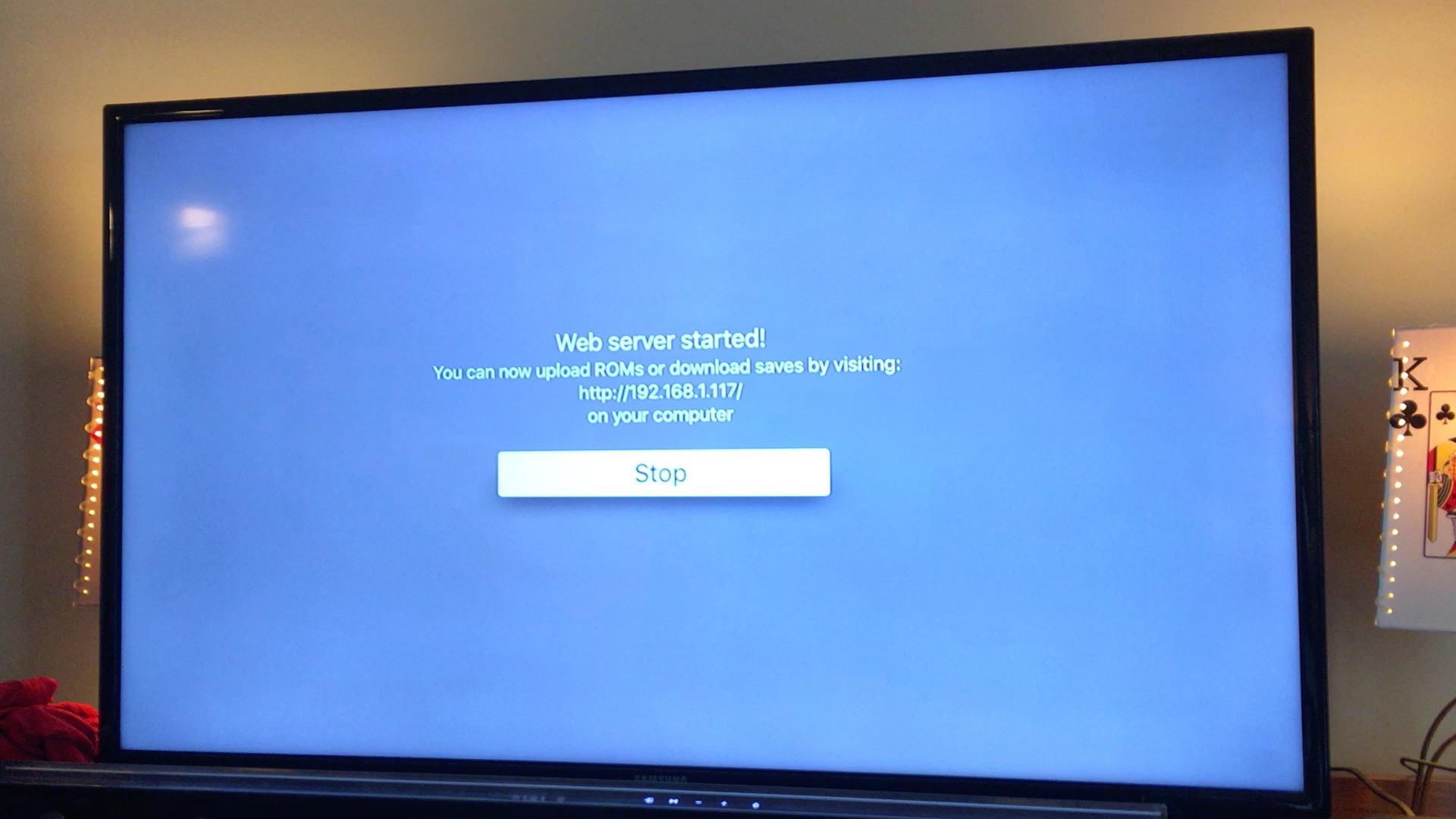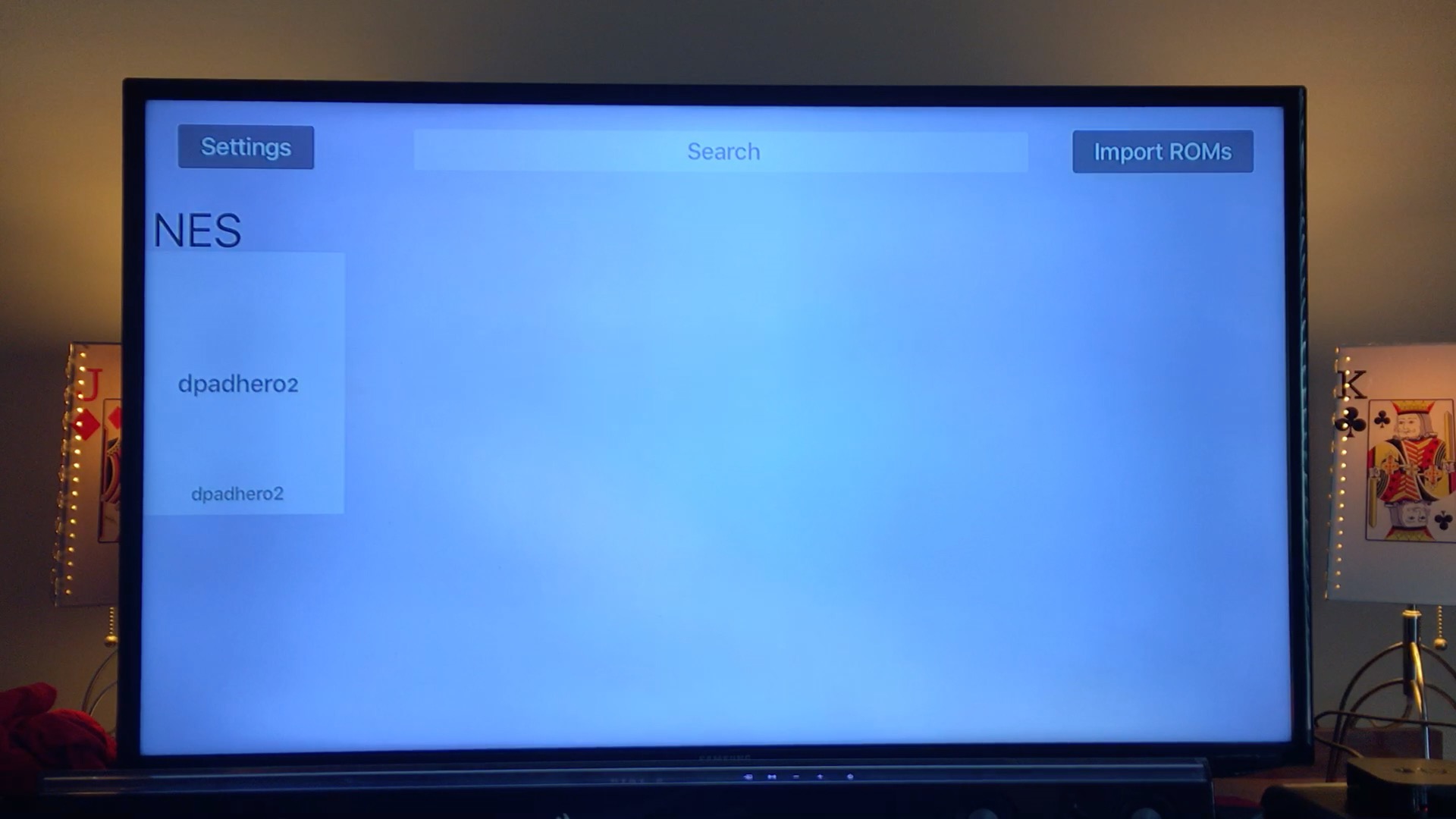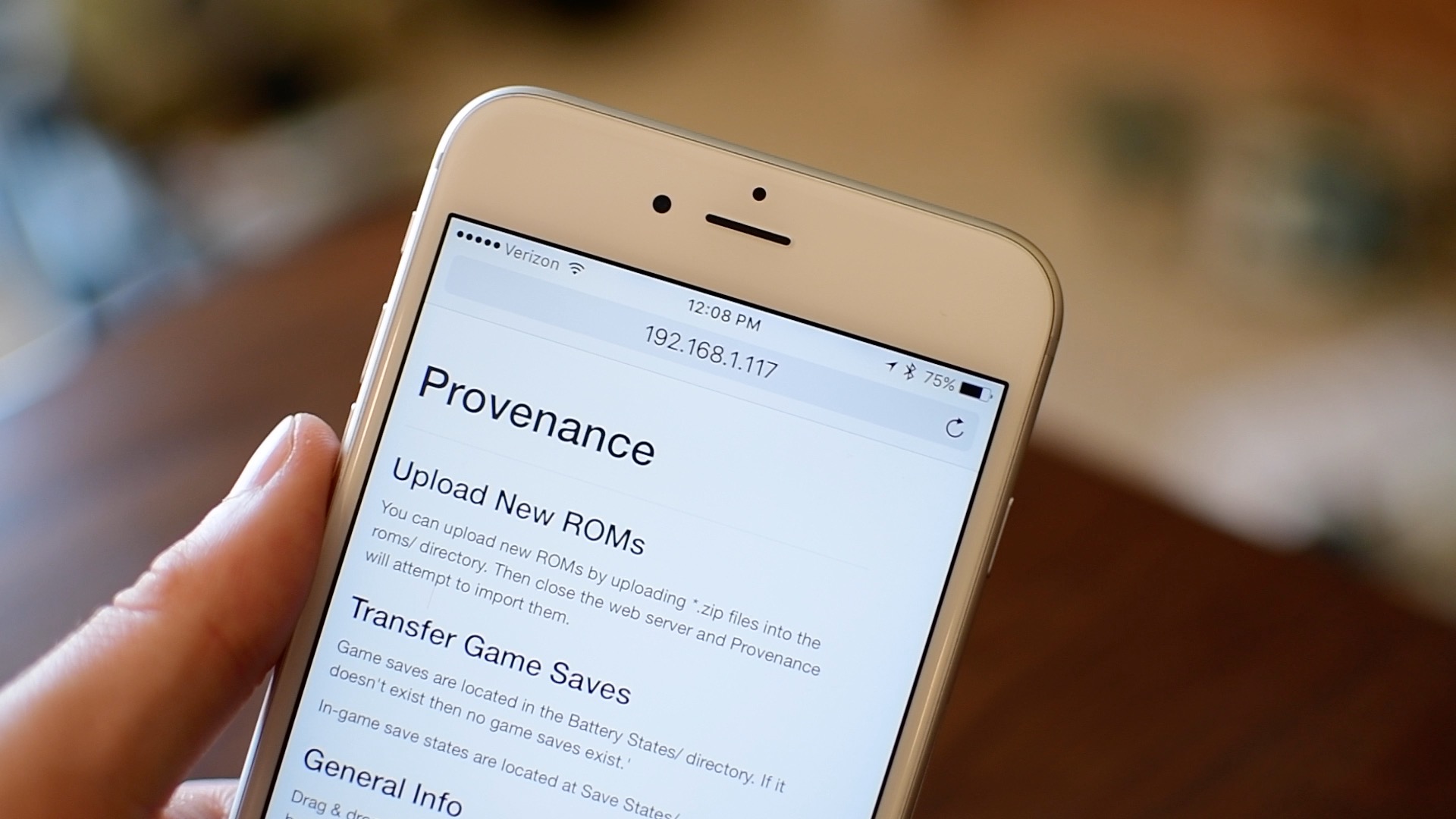
Getting ROMs to your Apple TV can be a time consuming experience. It also can be a hassle as you historically needed a computer to complete the task. Thanks to a helpful tipster, Twitter user @otishuff, we are going to show you how to quickly and easily load ROMs to your Apple TV with just an iPhone, and a free Dropbox account.
Getting Started
Most of this goes without saying, but to do this you will need an iOS device, a Jailbroken Apple TV, and a free Dropbox account. You should also have the official Dropbox app installed on your iOS device as well. Once you’ve got these prerequisites, you are good to go.
Saving the ROM
You can find ROMs easily enough. As always, only use ROMs that you actually own, or are freeware. For this demonstration, we will use D+Pad Hero. Before we get the ROM to the Apple TV, we first need to get it to our iOS device. You are going to click the download link, and hit “Open in…” which you will see in the top left hand corner of the screen.
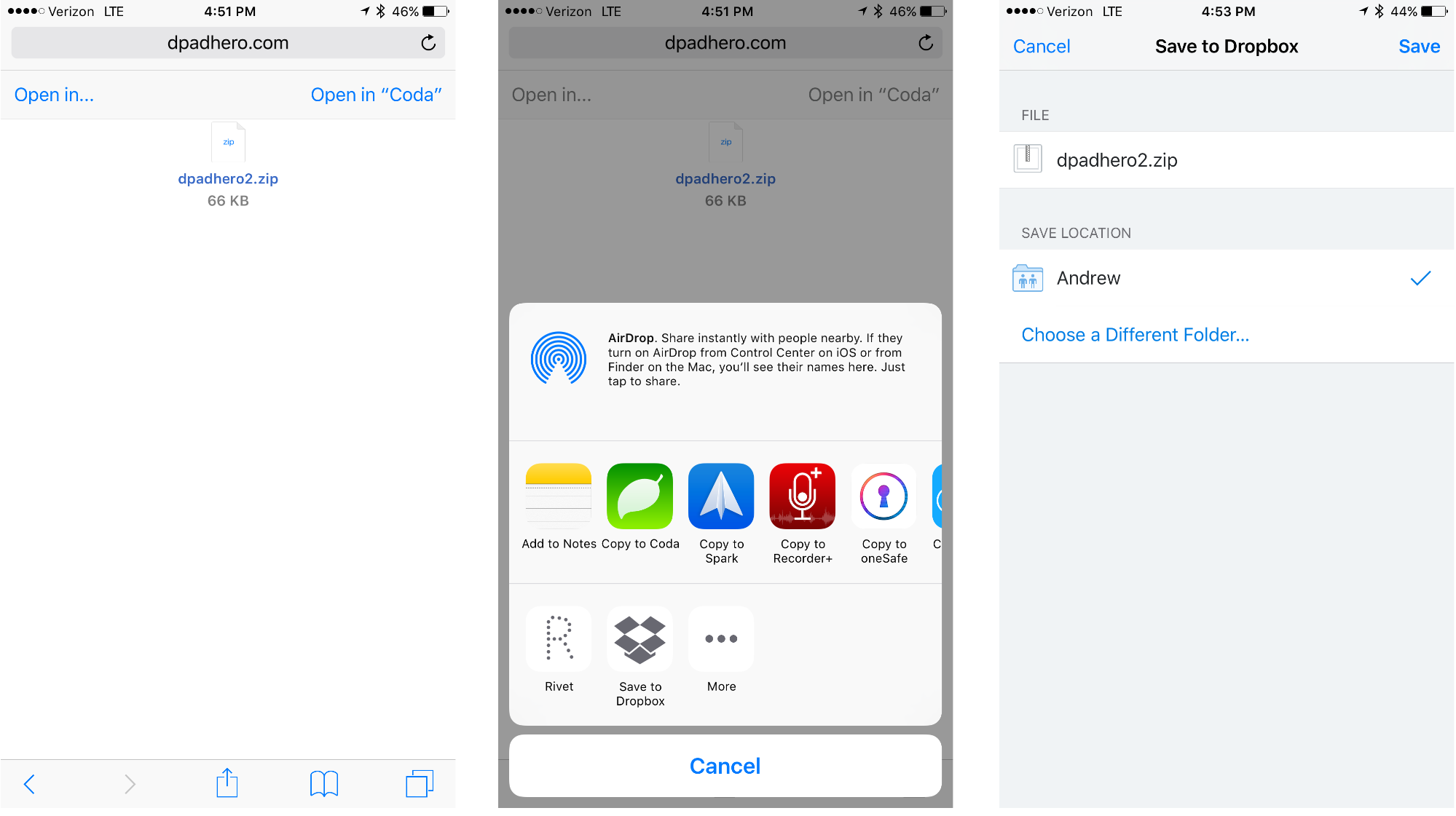
You will then have a contextual menu appear, and on the bottom row will be the option to “Save to Dropbox”. If you don’t see this option, and you have Dropbox installed, be sure you are signed into the app, and when you tap on on the “More” icon of the bottom row, “Save to Dropbox” is enabled.
Once you’ve chosen to save to Dropbox, choose a location to save the .zip file. In my case, I’ve saved it to a folder called Andrew.
Apple TV Server
Now we need to get the import server running on the Apple TV itself. Open provenance, and choose “Import ROMs” from the right hand corner of the screen with your Siri remote. A URL/IP address will appear on screen. That is the location you want to point the browser on your iOS device to.
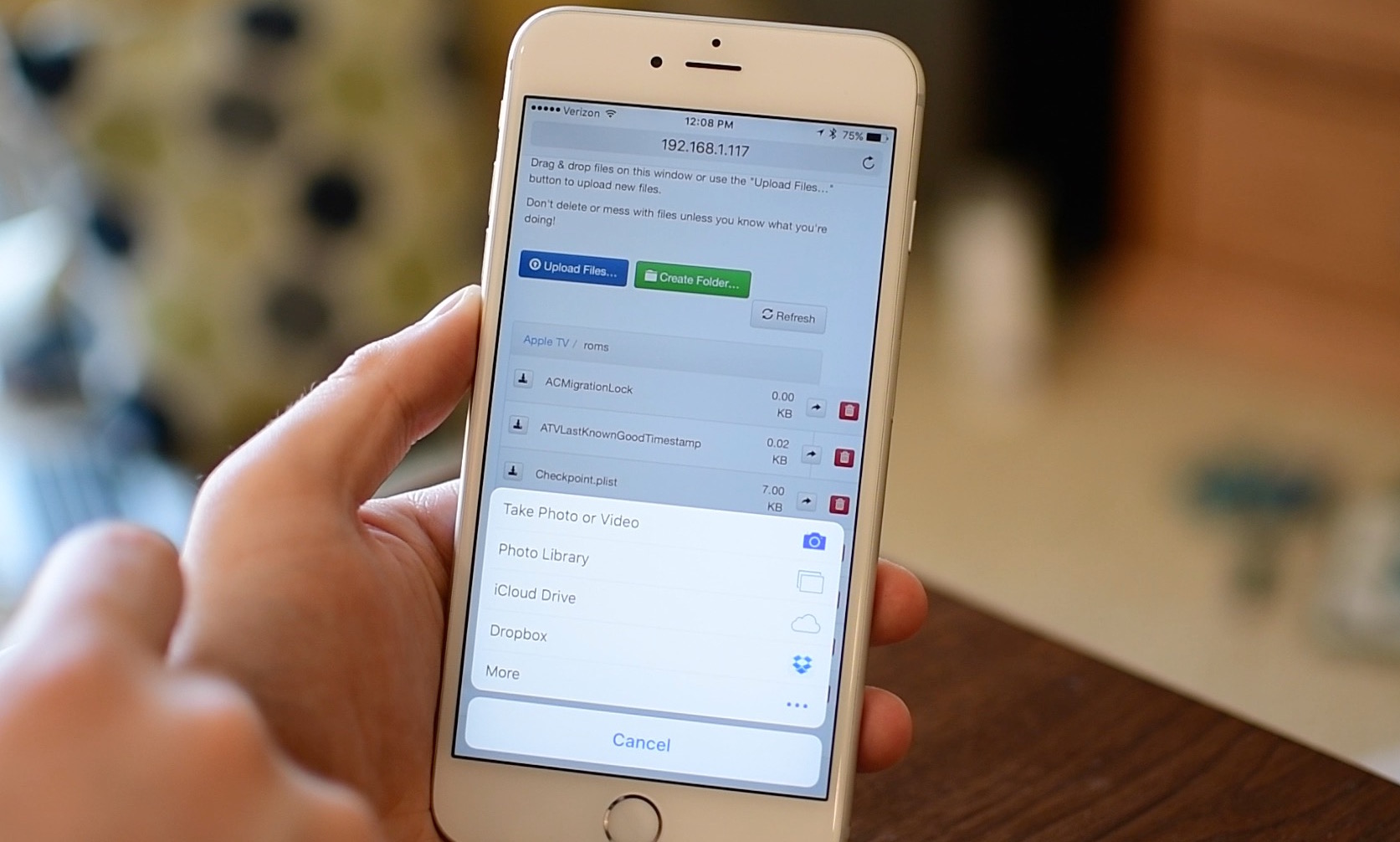
You will be presented with the Provenance upload screen. Before you can upload the ROM, you must scroll through the page, and go to the “roms” subdirectory. Once there, choose upload, and choose Dropbox as the source. Find the .zip file you saved to Dropbox previously. Quick tip, if you aren’t sure where, you can use the search bar at the top to narrow it down.
Finishing Up
That’s it. You are all set. You can go back to your Apple TV and stop the server. You will now see your new ROM on the home screen of the Provenance application, ready to play.
I find this way much more manageable to get files onto my Apple TV, but what about you guys? Would you prefer to do it through your Mac?
Also worth reading: